- Copilot allows you to generate, transform, and edit text in Word using AI.
- Requires a Microsoft 365 subscription and proper privacy settings.
- Features range from drafts, tables, chat, and advanced editing.
- Microsoft guarantees privacy and updates the system based on feedback.
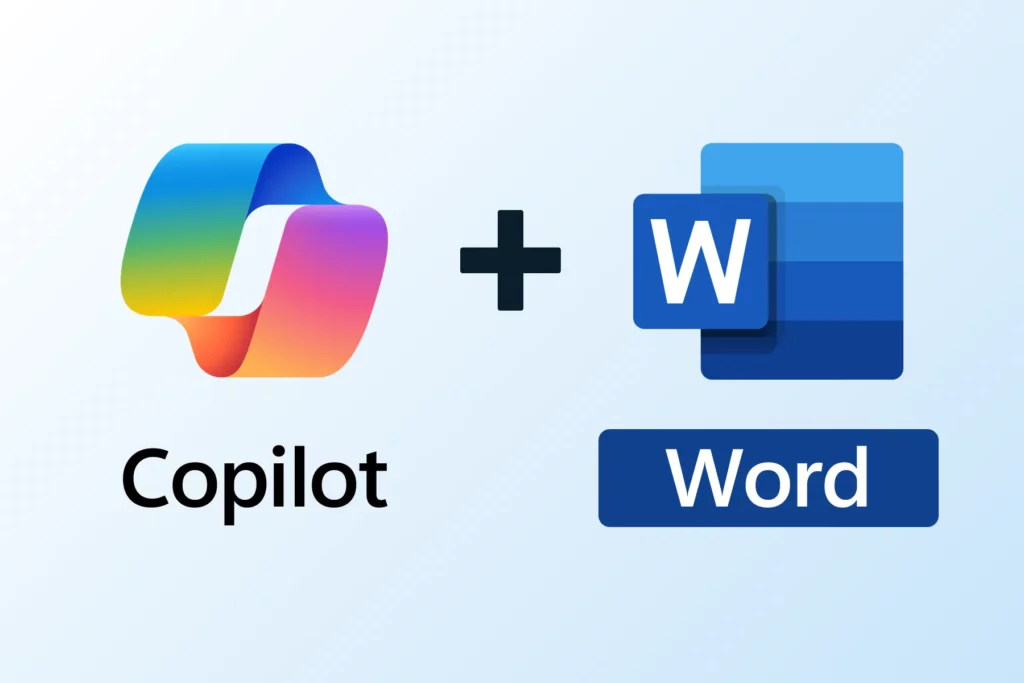
The integration of Copilot in Microsoft Word opens up a new and exciting horizon for users of this program. This AI feature is perfect for those who want to save time and get creative help right in their documents. Whether you're a student, a professional, or just someone who uses Word frequently, knowing Copilot can make a difference in your productivity and quality of work.
In this article we present a complete, clear and updated guide on how to activate, configure, and get the most out of Copilot in Microsoft Word. It includes all the details on how it works, the necessary requirements, as well as tips and tricks to use it like an expert.
What exactly is Copilot in Microsoft Word?
Copilot in Microsoft Word is a AI-powered assistant that helps you write, edit, summarize, and transform your documents with just a few prompts. By integrating this powerful technology into Word, Microsoft aims to help you go from blank page to structured draft in less time and with added inspiration.
Copilot not only follows your commands, it can also suggest ideas and alternatives, making it perfect for overcoming the fear of empty pages or for quickly improving texts.
Its operation is based on GPT, OpenAI's AI model, which means it learns from context, understands instructions, and generates original content, although it can sometimes make useful mistakes, as its suggestions can serve as a basis or starting point for your edit.
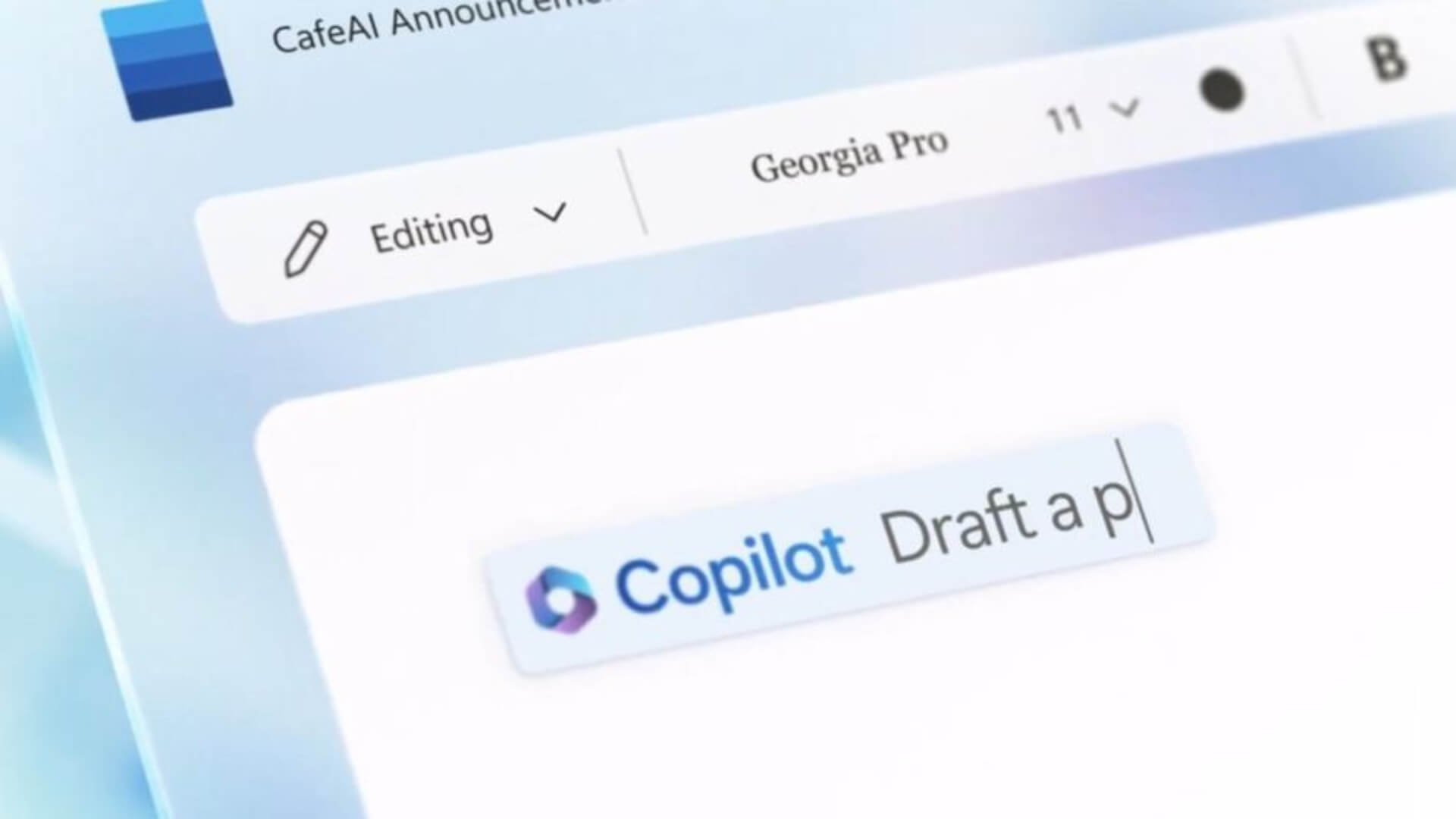
How to activate Copilot in Word? Requirements and first steps
To have Copilot in Word, you need to fulfill some basic requirements:
- Have an active Microsoft 365 subscription that includes Copilot (can be Personal, Family, Business Basic, Business Standard, Business Premium, E3, E5, F1, F3 and the specific Copilot Pro license for home users or Copilot for businesses).
- Have the latest updated version of Microsoft Word whether on desktop or on the web.
- Sign in with a Microsoft account that has access to CopilotIt's essential that the primary account used to work in Word is associated with a valid license, especially when working with local or non-cloud-based files.
Once the requirements are met, these are the Steps to activate Copilot in Word:
- Open Microsoft Word and check if you have the latest update installed.
- Go to the “Home” tab on the ribbon. If you're a Copilot subscriber, the button should be visible at the top.
- If the button does not appear: access File > Account and check that your account has the correct license. It's also a good idea to review the options Privacy from File > Account > Manage Settings. Turn on “Experiences that analyze your content” and “All connected experiences.”
Before using Copilot in Microsoft Word, it is recommended review your privacy settings to make sure the tool behaves as you expect. Go to your account's privacy settings and make sure you've enabled experiences that analyze content and allow connected experiences.
Copilot's main features in Word
Copilot integrates with Word with various features designed to improve every aspect of the writing and editing process. These are its main features:
1. Generation of drafts and texts from scratch
Do you have a blank page or want to add a new section? Simply start a new line or document and use the Copilot button. A window will open where you can describe what you want: from a simple "write a formal letter to a client" to more elaborate instructions. The more detailed your request, the better the results will be.; you can specify the tone, extension, text type, or even ask it to use specific reference files.
Licensed Microsoft 365 Copilot users can even select up to three of their own files as a base for Copilot to draw from, making it ideal for creating texts based on internal information or past projects.
2. Advanced Transformation and Editing
Do you want to improve a text, adapt it to a different tone, or convert lists into tables? Copilot also lets you transform and edit what you've already written. Select the fragment and click the Copilot icon to the left of the text. You can ask it to rewrite, shorten, expand, or adjust the tone (more formal, more familiar, etc.). You can even convert a block of text into a table or ask it to modify the structure of existing tables. Everything is done interactively, reviewing the result before finalizing it.
3. Chat and queries within the document itself
In addition to generating and editing, Copilot includes a chat panel to ask questions about the document you are working on. Access the Copilot dashboard from the "Home" tab and ask questions directly: for example, you can ask for a summary of the last meeting written in the file, for it to point out the key points of the text, for it to suggest a table, or for it to generate a list of important data. The system even provides you with the internal sources of the text from which it obtains its information, so you can quickly check everything.
How to Interact with Copilot: Tips and Tricks
To get the most out of Copilot in Microsoft Word, follow these steps: tricks:
- Make your requests as specific as possible.If you clearly state what you're looking for ("Summarize the key points of this report in 5 bullet points in an informal tone"), Copilot is much more accurate in its format and approach.
- Combine Copilot with your own skillsCopilot provides the first prompt, and you can ask it to regenerate its proposals or accept only a portion of them. Edit and customize to add your professional touch.
- Use the reference files feature to substantiate the texts. If your request depends on previous data, select the files Copilot can analyze (it will never access more files than you specify).
- Explore all menus and settingsFrom changing the tone of a suggestion to rewriting with a specific nuance, Copilot has many possibilities that can go unnoticed if you don't spend a few minutes testing them out.
Limitations and aspects to consider
Copilot in Microsoft Word is in active development and, Although it is very powerful, it is not perfect. Because it's based on artificial intelligence and data collected from many sources, it can make mistakes or generate unexpected content. When asked to perform certain tasks, the results may not be accurate or may tend to repeat phrases if you use similar instructions. That's why It is vital to review everything you generate, check sensitive data and adjust the texts before sharing them..
Another aspect to consider is that Copilot may not be available in some files If your subscription isn't active, if you're using unlicensed accounts, or if your privacy is restricted, it doesn't access data across your entire organization—only the files and fragments you manually select.
Privacy and security: What does Copilot do with my data?
Microsoft has implemented strict measures of Security and privacy for Copilot in WordYour data and files aren't shared beyond what you determine. Copilot can only analyze the files you choose and doesn't automatically pull information from your entire organization or team. Additionally, you can manage your privacy settings to accept or decline the use of your data in connected experiences.
You can also Send feedback on Copilot responses in Microsoft WordIf you find a post helpful, please give it a thumbs up. If you see incorrect or offensive content, please report it, as Microsoft is constantly adjusting and improving the system based on feedback from real users.
Editor specialized in technology and internet issues with more than ten years of experience in different digital media. I have worked as an editor and content creator for e-commerce, communication, online marketing and advertising companies. I have also written on economics, finance and other sectors websites. My work is also my passion. Now, through my articles in Tecnobits, I try to explore all the news and new opportunities that the world of technology offers us every day to improve our lives.


