- Identify and distinguish between integrated and dedicated graphics cards on your computer.
- Manually configure which GPU each app or game uses in Windows 11.
- Take advantage of tools from manufacturers like Dell and ASUS to manage dual graphics.
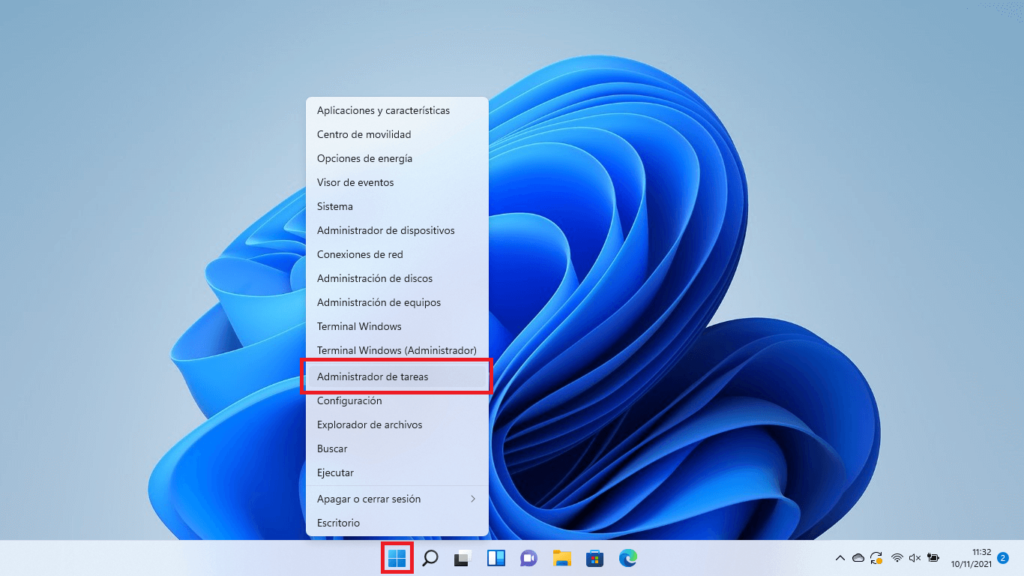
Having an active and properly configured graphics card in your computer is essential. Not only for optimal performance in video games, but also for design tasks, video editing, and any demanding application. In this article, we explain how to use the graphics card. cHow to activate the graphics card in Windows 11 step by step.
This can be the solution to numerous problems: lack of fluency in Games or applications that seem to run sluggishly despite having cutting-edge hardware. We analyze everything below..
What is a dedicated graphics card and why is it important to enable it?
Before we get down to activating the graphics card in Windows 11, let's clarify some concepts. A computer may come equipped with a integrated graphics card (usually within the processor itself, as is the case with Intel UHD or Iris Xe) and/or with a dedicated graphics card, whether Nvidia or AMD. The integrated one is great for basic tasks and energy saving, but it's the other the one that really makes the difference in demanding tasks, thanks to its extra power and exclusive VRAM memory.
La VRAM, specifically designed for graphics processing, acts like the CPU's RAM: the more RAM it has, the smoother everything that passes through the GPU will be. Properly activating the dedicated RAM and assigning it to the right applications is crucial to fully utilizing your computer's potential.
How to find out what graphics card you have in your Windows 11 PC
The first step before setting anything up is Identify the graphics hardware installed on your computerThis way, you can tell if you only have an integrated GPU or if you also have a dedicated Nvidia or AMD GPU.
- Press simultaneously Windows + X and select Device Manager.
- Expand the section Display adapters.
- You will see one or more graphics listed: if only one appears (e.g. Intel), it is the integrated one; if there are two (e.g. Intel and below Nvidia or AMD), the second is the integrated one. dedicated.
This information is the basis for the following steps, as it changes how you activate and manage your graphics card.
Why isn't Windows 11 using my dedicated graphics card?
The operating system, to save battery or by automatic decision, sometimes assigns the Integrated GPU by default, especially on laptops. This is common when:
- The application or game is not configured for high performance.
- The power settings are in saving mode.
- They are not updated graphics card drivers.
- The system does not correctly detect the hardware, either due to a software error or incorrect settings (for example, in "Eco" mode on ASUS gaming laptops).
To avoid these scenarios and force the use of the dedicated GPU In Windows 11, follow the following sections carefully, always making sure you have the updated drivers from the manufacturer's official website (Nvidia, AMD, ASUS, Dell or the one that corresponds to your brand).
How to enable dedicated graphics for a specific program or game in Windows 11
Windows 11 lets you manually select which graphics card runs each application. This way, you can ensure your games or professional applications always run at the maximum available power:
- Press Windows + I to open Windows settings.
- Go to the section System and select Screen.
- Scroll to Graphics settings (under Related Configuration Options).
- Click on Examine and look for the executable file (.exe) of the application you want to configure.
- Once you have added it, click on it and select Options.
- Choose High performance (the name of the dedicated GPU will appear) and save the changes.
Thus, by enabling the graphics card in Windows 11, the system will prioritize the use of the dedicated graphics card for that application, resulting in a clear improvement in graphics and fluidity.
Dual graphics card setup on Dell, ASUS, and other brand laptops
Many laptops, especially from brands like Dell y ASUS, offer advanced graphics management modes. Here's how to get the most out of them depending on the model and manufacturer:
Dell Laptops with AMD Switchable Graphics
- Right click on the desktop and access AMD Radeon Settings.
- Enter System and then in Switchable Graphics.
- You will see the recent applications and their assigned mode.
- Select High Performance to use the dedicated GPU, Power Saving if you prefer the integrated or Based on Power Source so that it switches automatically depending on whether the laptop is plugged in.
If any app does not appear, use the button Browse to add it manually.
Dell Laptops with Nvidia
- Open the Nvidia Control Panel.
- Go to Settings > 3D > Manage 3D Settings.
- En Global configurationselect High-performance Nvidia processor.
- Optionally assign the dedicated GPU to specific programs from the tab Program settings.
- Press Apply and restart the app or game for the change to take effect.
Don't forget to also adjust the PhysX configuration so that the management of physics falls on the appropriate graphics.

What to do if Windows 11 doesn't detect your graphics card
Sometimes, due to hardware or software failure, the dedicated graphics card disappears from the system. Try these steps to recover it and activate the graphics card in Windows 11:
- Update BIOS, Windows and drivers to the latest version available from the official website.
- Uninstall and reinstall the graphics card drivers from Device Manager or Control Panel.
- In Device Manager, select Action > Scan for hardware changes to force manual detection of new components.
- Perform a CMOS reset (check your laptop or PC manual, some models require it to always be plugged in when erasing).
- Returns to BIOS defaults.
- If all else fails, use the system restoration to a previous point or, as a last resort, completely reset Windows after backing up your data.
How to (temporarily) disable the dedicated graphics card
In some cases, instead of enabling your graphics card in Windows 11, you may want to disable it. For example, to save battery life or troubleshoot hardware issues:
- Open the Device Manager.
- Expand Display adapters.
- Right click on the dedicated one and select Deactivate device.
- Confirm and restart your computer to apply changes.
Please note that this may affect performance in graphics-intensive games or applications.
Tips to optimize graphics card usage in Windows 11
In addition to manually enabling the dedicated GPU, there are a number of additional recommendations that should be kept in mind to avoid problems:
- Update drivers and Windows regularly to maximize compatibility.
- Keep your equipment and its heatsink clean to avoid overheating and performance drops.
- If your laptop has power profiles, select High performance when playing games or using demanding apps.
- Avoid the overload (overclock) without advanced knowledge, as it can cause instability.
- Please note that some apps and games may require the use of the integrated GPU for compatibility reasons.
As you can see, enabling your graphics card in Windows 11 is a simple but essential step. By following the steps in this article, you'll be able to do it without any problems.
Editor specialized in technology and internet issues with more than ten years of experience in different digital media. I have worked as an editor and content creator for e-commerce, communication, online marketing and advertising companies. I have also written on economics, finance and other sectors websites. My work is also my passion. Now, through my articles in Tecnobits, I try to explore all the news and new opportunities that the world of technology offers us every day to improve our lives.



