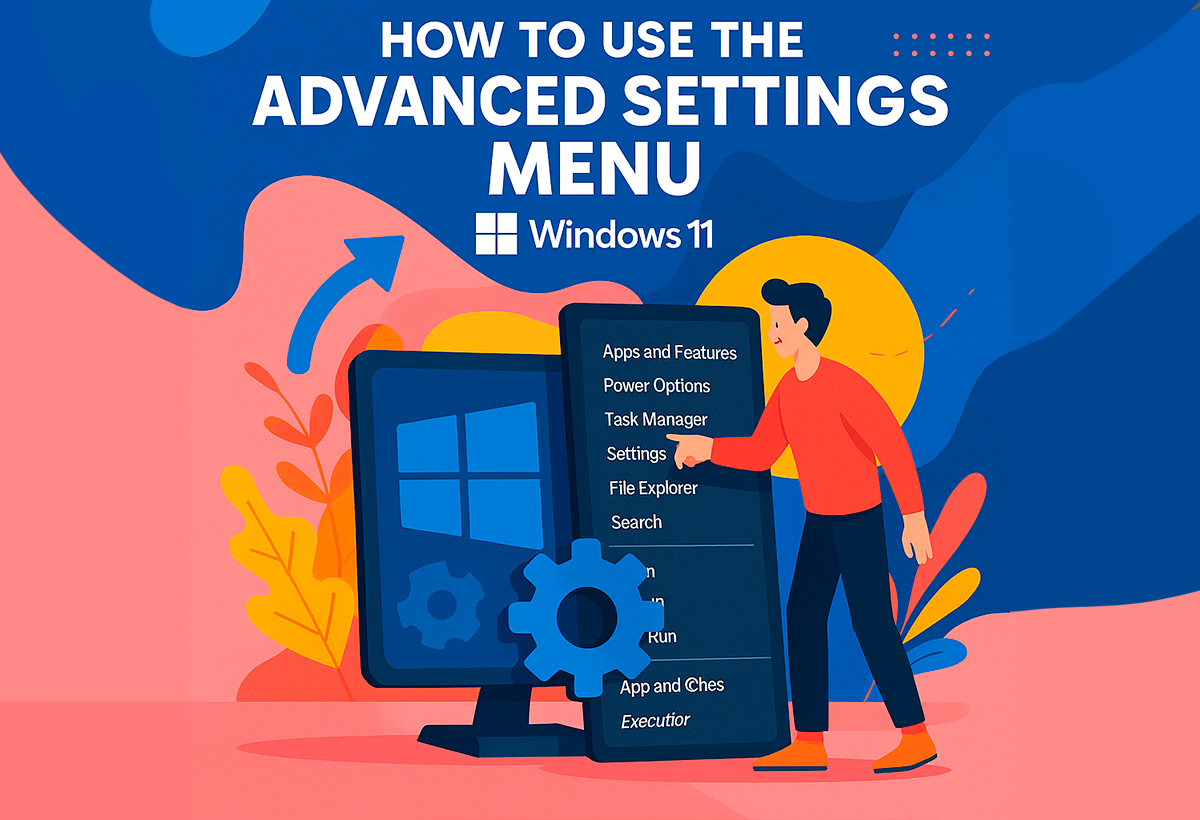- Windows 11 25H2 brings an official option to remove pre-installed apps.
- The feature is available only for Pro, Enterprise, and Education editions, not for Home.
- The user can easily select which Microsoft Store apps to remove from the Group Policy Editor.
- It won't be possible to remove all apps, nor will it affect pre-installed third-party programs.
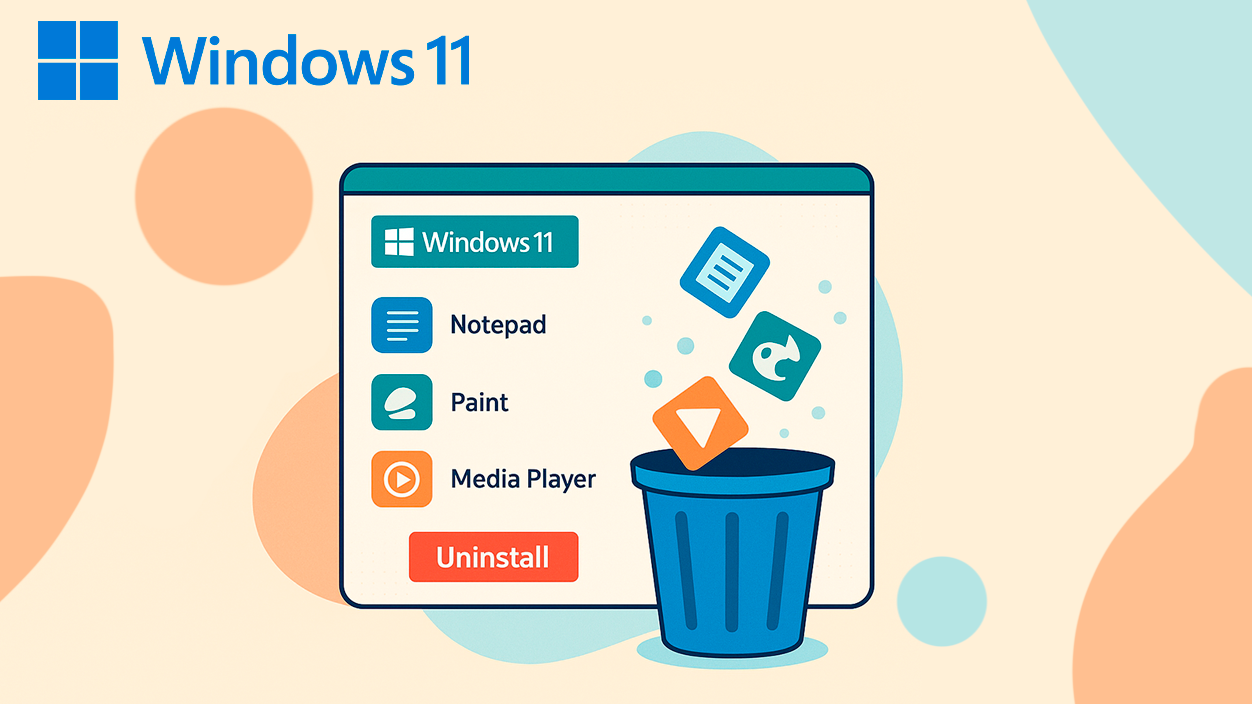
Microsoft has listened to the demands of Windows 11 users and is preparing an important new feature that will arrive with the 25H2 update: the Ability to easily uninstall many of the applications that come pre-installed from the factory (bloatware)Until now, removing this type of software required resorting to advanced commands or using third-party tools, an impractical solution for most people.
Finally, with this new resource, Users will have more control and will be able to customize the system without technical complications. This measure is presented as a response to both historical and contemporary complaints regulatory requirements, especially in the European Union, and represents a clear step towards a cleaner Windows that is more tailored to the needs of each individual.
What's new in this feature to delete pre-installed apps?
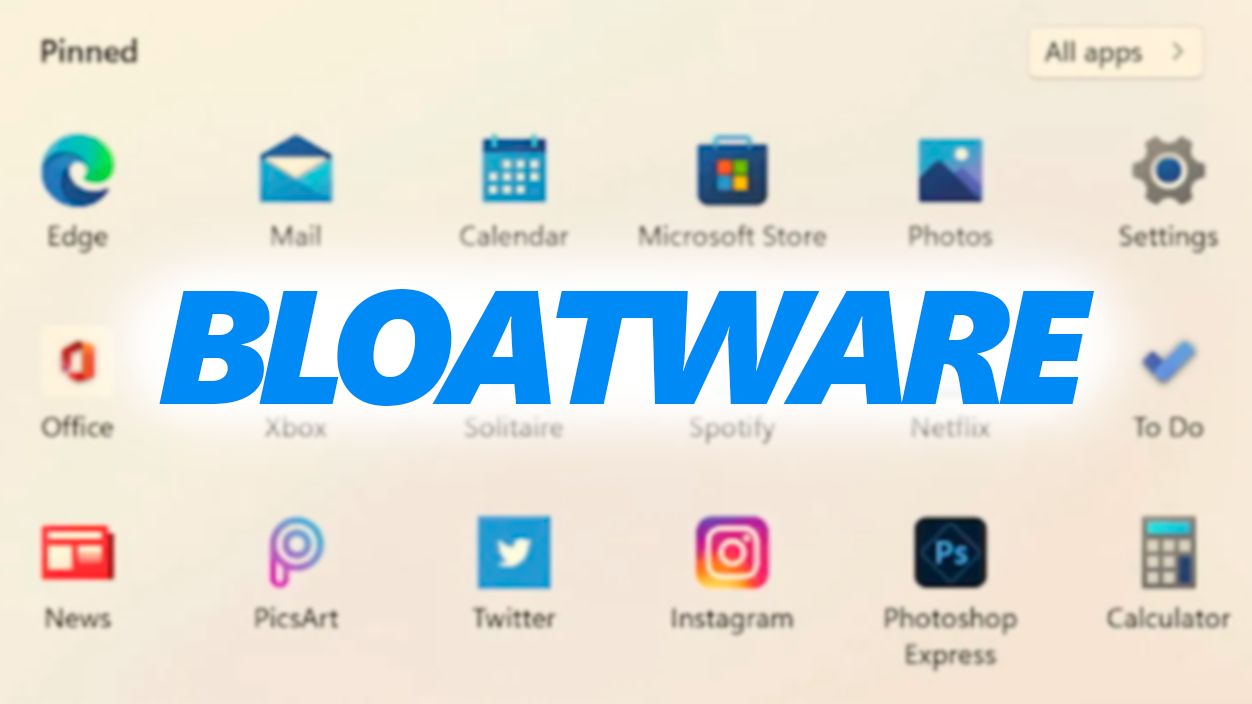
The main novelty is the introduction of a specific group policy called "Remove default Microsoft Store packages from the system". Thanks to this directive, It will be possible to consult a list of applications integrated into Windows 11 and decide which ones to remove. with just a few clicks.
The option will be accessible from the Group Policy Editor, located on the usual route of Windows Components > Deploying Application Packages.
Among the apps that can be easily removed, include familiar names such as Notepad, Windows Media Player, Terminal, Clipchamp, the Xbox app, Paint, Calculator, Camera, Quick Assist, Outlook, Microsoft Teams, Microsoft To Do, News, Weather, Sticky Notes, Game Bar, and Copilot, among others. The user will be able to Mark only those you want to delete and leave the rest intact.
How do I enable it and who can use it?
To access this functionality, You must have a version of Windows 11 that includes the Group Policy Editor.: specifically, the Pro, Enterprise, and Education editionsThe Home versions are no longer available for the time being, as they don't include the necessary tools, so users of that edition will have to continue opting for third-party solutions.
The process is quite simple for those who have access: just open the Group Policy Editor (gpedit.msc), Locate the path "Administrative Templates > Windows Components > App Package Deployment" y enable the corresponding optionThis will display a list of apps, and the user can select which ones they want to permanently delete from their system.
When activating the policy, The system generates a registry key that manages the deletion And unlike other methods, it doesn't force you to delete apps you want to keep. Plus, if you change your mind at any point, You can reinstall any of the removed apps from the Microsoft Store.
Advantages, limitations and legal context
The 25H2 update introduces this feature as part of an enablement package., so some new features will already be integrated and simply need to be activated, which can speed up the update and reduce installation times compared to previous versions. This improvement will be especially beneficial for those looking for a more optimized and simple operating system., as it will allow you to reduce the number of background processes and free up space.
Nevertheless, Some limitations must be taken into accountThe removal only affects built-in Microsoft apps, not third-party apps that may come pre-installed by manufacturers. Additionally, the option to delete certain apps, such as the Edge browser, will be restricted outside the European Union due to specific regulations such as the Digital Markets ActOther basic system-protected utilities will also be unable to be removed, and some access will remain reserved for profiles with advanced permissions.
This measure responds to a historic demand from the community and European regulations who demand greater freedom to manage factory-installed software. Businesses and administrators will also find it easier to keep their equipment tailored to their needs, without relying on complex or risky methods.
What does this change mean for Windows users?
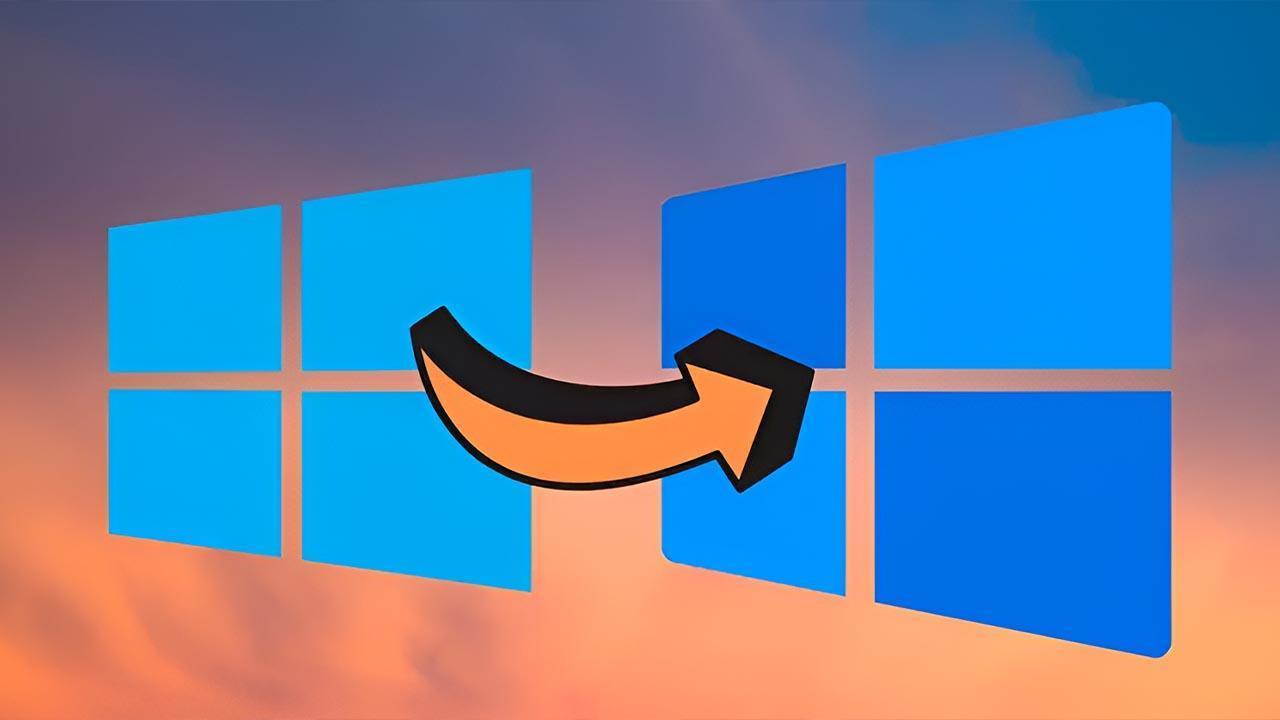
Since the final arrival of Windows 11 25H2, the process of cleaning the system will be much simplerRemoving most technical barriers to removing bloatware will facilitate a more customizable and efficient experience. While not all editions or regions will have the same level of access, and it's not yet a universal solution, It represents a significant advance towards a system more tailored to the needs of each user..
The update, whose Global implementation is expected by the end of 2025, will first arrive in advanced versions of Windows 11, while the company studies possibilities to open these functions to more profiles in the future, depending on the evolution of the product and the legal framework of each country.
Microsoft is committed to giving greater autonomy and control for users to personalize the experience and reduce the weight of the operating system from the start.
I am a technology enthusiast who has turned his "geek" interests into a profession. I have spent more than 10 years of my life using cutting-edge technology and tinkering with all kinds of programs out of pure curiosity. Now I have specialized in computer technology and video games. This is because for more than 5 years I have been writing for various websites on technology and video games, creating articles that seek to give you the information you need in a language that is understandable to everyone.
If you have any questions, my knowledge ranges from everything related to the Windows operating system as well as Android for mobile phones. And my commitment is to you, I am always willing to spend a few minutes and help you resolve any questions you may have in this internet world.