- Too many background services can slow down Windows 11 significantly.
- Identifying which services you can disable depends on how you use your PC.
- Some services are critical to the operation and security of the system and should not be touched.
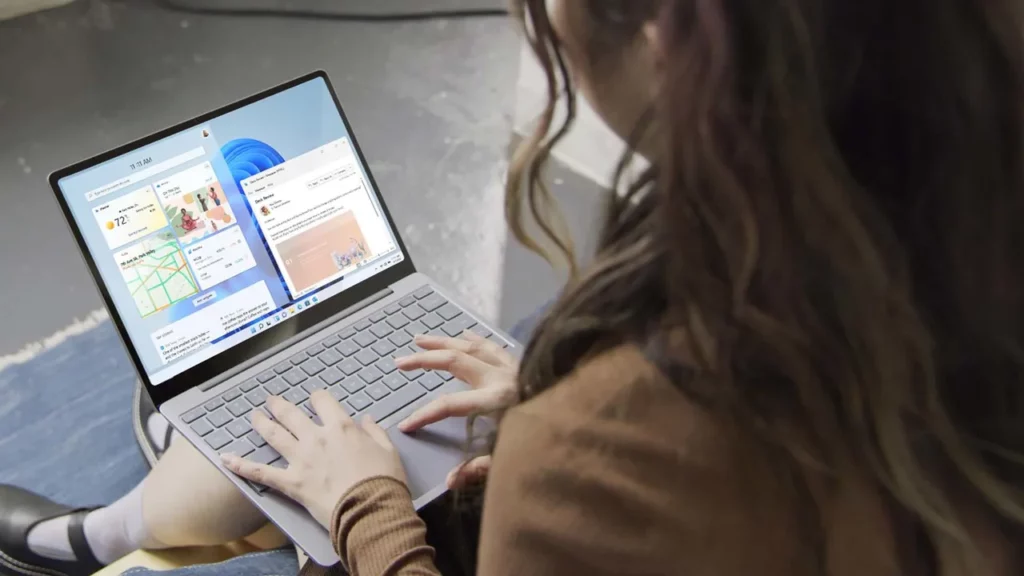
Do you notice that your Windows computer is running slower than usual, taking a long time to boot, or responding slowly to simple actions? Maybe it's time to Disable some unnecessary Windows 11 services to improve performance. Those services that They run in the background and consume resources without you realizing it.
Learning how to identify and disable these services is one of the keys to regaining speed and getting the most out of your PC without putting your system or your personal information at risk. In this article, we'll explain how to do it.
Why is it important to disable unnecessary services in Windows 11?
Windows 11, like its predecessors, includes a huge variety of services that run from the start and run constantly in the background. Many of these services are essential to the system, but others only make sense in very specific situations or for users who use specific functions.
The main problem is that All these services consume system resources: RAM memory, processor usage, and hard drive access. When unnecessary processes accumulate, even a modern computer can experience slowdowns, sluggish startup, and a generally clumsier response. Disabling unnecessary Windows 11 services will help you:
- Improve boot speed of Windows.
- Free up RAM and processor resources.
- Reduce energy consumption on laptops or low-power devices.
- Reduce risks of vulnerabilities and privacy issues for services that collect data or are connected to the network.
How to view and manage Windows services?
Before you rush to disable unnecessary Windows 11 services, the first thing is Learn how to view and manage services in Windows 11There are several tools for this, but the two simplest and most powerful are msconfig and the Services Console.
Wear msconfig (System Configuration):
- Press Windows + R and write msconfigClick on Accept.
- Go to the tab ServicesHere you can see all available services, their manufacturer, status (whether active or not), and decide which ones to activate or deactivate.
- If you identify any that you consider dispensable (and you are sure what it does), you can unmark it so that it doesn't start the next time you start Windows.
Wear services.msc (Services Console):
- Press Windows + R, writes services.msc and press Enter.
- In the list that appears, find the service you want to modify. Click double-click about him.
- En Start type You can choose between Automatic, Manual or Disabled. If you don't want it to be activated again, select Disabled and accept the changes.
One piece of advice: Do not confuse Task Manager with this console. In Task Manager you can temporarily stop processes, but they will be active again when you restart your computer. However, from services.msc o msconfig you leave the service out of play until you decide to reactivate it.
Windows 11 Services You Can Safely Disable

Now that you know how to access and modify unnecessary Windows 11 services, let's see which ones you can deactivate without fear if you don't use its functions. Of course, Read carefully so as not to disable anything essential for your daily use.:
- Search in Windows: If you rarely use the search bar or prefer to search manually, you can disable the service that indexes files and applications.
- BitLocker Drive Encryption Service: It is only necessary if you use BitLockerIf you don't encrypt your disks, you can disable it.
- Connected User Experience and Telemetry: This service collects information about your device usage and sends it to Microsoft. If you value your privacy, you can opt out.
- Delivery optimization: It allows you to share Windows updates between multiple computers on the same network. If you only have one PC at home, you can do without it.
- Telephone service: Designed for making calls from your PC or connecting to smartphones. If you don't use this, remove it.
- Remote Desktop Services: It includes several remote access-related services (such as Remote Desktop Configuration and Remote Desktop Port Redirector). If you never access your PC from outside, you can safely remove them.
- Smart card and associated services: Only useful if you authenticated with a smart card. If you don't know what it is, disable it.
- Windows Biometrics Service: If your device doesn't have a fingerprint reader or facial recognition, you can remove this service and its associated features.
- Working files: They only make sense if you are in a corporate environment and share files on a central server.
- Xbox Services: From profile management to game saving. If you're not a gamer, you can turn them all off.
- Sensor Service: It's used for sensors like GPS or ambient light. If your device doesn't have these sensors, you don't need them.
- Print Spooler (Print Queue): Essential only if you have a printer. If you don't use one, disable it.
- Parental controls: If you don't have children or need to restrict access to the equipment, don't use it.
Remember to restart your computer after making changes to the services to ensure the settings are effective. If something goes wrong or you notice an important feature has stopped working, simply reactivate the service following the same steps.
Windows 11 Services You Should NOT Disable
Not everything you see on the list of services is dispensable. In fact, there are critical services that you should always leave running, otherwise your Windows may become unusable or glitchy. These are the most important ones:
- RPC (Remote Procedure Call) and everything related to DCOM, Plug and Play, and endpoint mappers. Without them, Windows won't be able to communicate internally between applications and processes.
- Windows Firewall / Windows Defender: Essential for overall system security. Only disable Defender if you have a reliable alternative antivirus.
- Windows Update: Essential for keeping security up-to-date. If you don't want automatic updates, you can configure their frequency, but it's highly recommended to leave them enabled.
- Task Scheduler, DHCP Client and DNS: They are the backbone of network connectivity and the execution of essential tasks.
- Windows Management Instrumentation (WMI), Event Log, COM Event System: They are key to monitoring the system and troubleshooting.
- Windows Audio, Windows Audio Endpoint Builder: Without them you will not have sound on your computer.
- Windows Installer: Required to install/uninstall programs and system updates.
- Crypto Services and Windows Time: They are inherent to the security and stability of the system.
In cases, It is never a good idea to rush into disabling unnecessary Windows 11 services if you don't know exactly what they are for. or it doesn't explicitly appear on the lists of recommended options to disable. When in doubt, it's best to leave it running.
Other ways to optimize Windows 11 and free up resources
In addition to disabling unnecessary Windows 11 services, there are other Simple options to improve your computer's performanceHere are several alternatives you can combine with service management:
- Free up disk space: A full disk slows down the entire system. You can use the Storage sensor or the classic Disk space cleaner to delete temporary files, remove apps you don't use, and organize your documents.
- Uninstall unnecessary programs: Enter Settings > Apps > Apps & features, review the list and eliminate everything that is not essential.
- Move large files to another drive: If you have large documents, photos, or videos, transfer them to an external drive or USB flash drive. You'll free up space and your system will run more smoothly.
- Check startup applications: Many applications automatically start with Windows and consume memory. Review them in Task Manager > Startup and disable any you don't use daily.
With these steps, you can see significant improvement without investing in new hardware.
Warnings and tips before disabling services
Eye! Not all that glitters is gold: Modifying services can be risky if you don't know exactly what you're doing.Here are some key recommendations before you get started:
- Always make a backup copy of your important documents before touching anything. That way, if you make a mistake, you won't lose valuable information.
- Disable only one service at a time and run a test to make sure everything is working properly. If something stops responding, return the service to automatic.
- Don't follow tutorials from unreliable sources or touch services you don't understand. Better to err on the side of caution than to render your Windows useless.
- Some services depend on others. If you disable them, others may stop working properly.
And of course, if you don't feel confident, ask someone with experience or seek professional advice.
By following these guidelines to disable unnecessary Windows 11 services, keeping your system agile and efficient is within your reach. If you act prudently and only disable what is truly unnecessary, Your computer can recover its original speed without risk, resulting in much better performance and greater stability.
Editor specialized in technology and internet issues with more than ten years of experience in different digital media. I have worked as an editor and content creator for e-commerce, communication, online marketing and advertising companies. I have also written on economics, finance and other sectors websites. My work is also my passion. Now, through my articles in Tecnobits, I try to explore all the news and new opportunities that the world of technology offers us every day to improve our lives.

