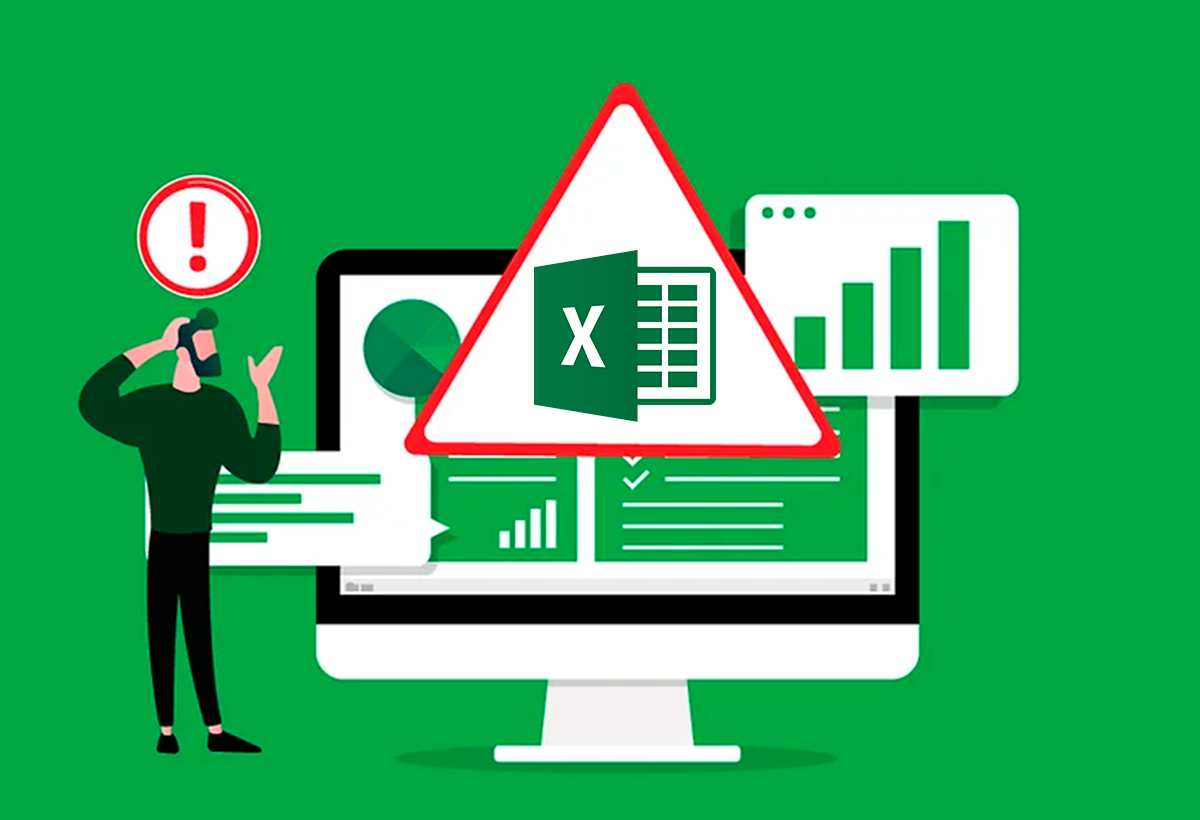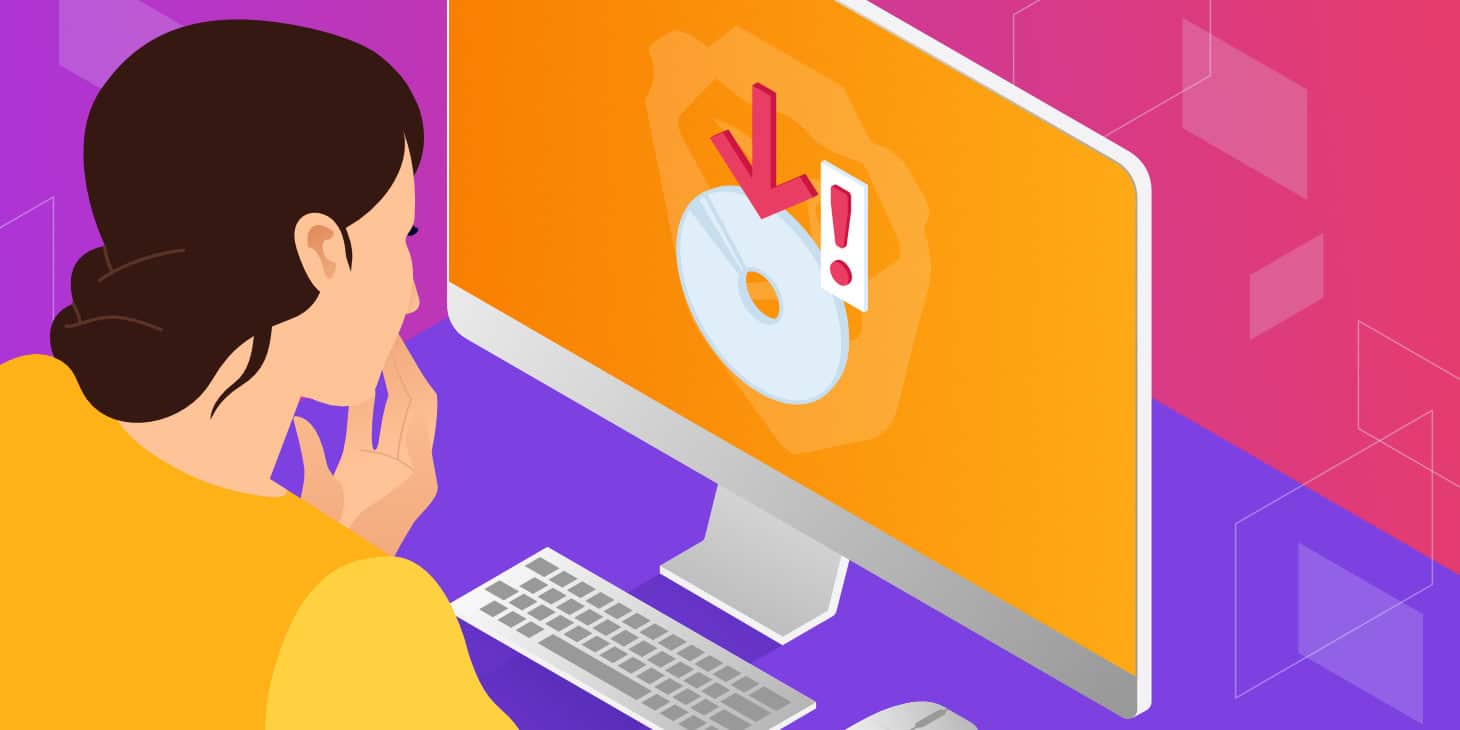- Common causes of errors when saving Excel files and how to identify them
- Practical, step-by-step solutions for various error messages
- Preventive tips to protect your files and minimize data loss

Are you having trouble saving your files in Excel? This situation can be really frustrating, especially if you've spent a lot of time working on your spreadsheet and are afraid of losing all your changes. Microsoft Excel is one of the most widely used tools for data management and analysis, so Encountering errors when trying to save documents is one of the most common queries and worrying among its users.
In this article, we are going to review all the Possible causes that may prevent Excel from saving your filesWe'll provide detailed solutions for each case. Here you'll find not only step-by-step procedures, but also clear explanations and helpful recommendations to avoid these types of problems in the future. Stay tuned, we'll explain. how to recover from these situations and prevent them.
How the save process works in Excel and why it may fail
Before going into solutions, it is important to understand how Excel saves files, since the process is not as simple as it seems. Excel, when you manually or automatically save a workbook, first creates a temporary file in the same location as the original documentOnce the save is complete, delete the original file and assign the correct name to the temporary file. If any issues arise during this process, various types of errors may occur, and the file with the latest changes may not be saved correctly.
Interruptions in the saving process Errors can be caused by many reasons: from pressing the "Esc" key, hardware or software issues, antivirus problems, permissions conflicts, file paths that are too long, or even a lack of disk space. You should also be careful with network locations or external drives, as if the connection is lost while Excel is saving, you could end up with corrupted files or unsaved changes.
Common error messages when saving files in Excel
Among the most common error messages when Excel does not save the file, the following stand out:
- "The document was not saved"
- "The document was not completely saved"
- «The read-only document cannot be accessed. »
- "Full record"
- "Errors were detected while saving..."
- "The file name is not valid"
Each of these errors points to a different cause., so it is best to identify the exact message before searching for the appropriate solution.
Main reasons why Excel does not save changes
According to official documentation, help forums and user experiences, The most common reasons why Excel gives problems when saving files are:
- Lack of permissions on the destination folder: If you don't have read, write, or modify permissions on the folder where you're trying to save the workbook, Excel won't be able to complete the save.
- Third-party add-ons: Some add-ins installed in Excel may interfere with the saving process, causing crashes or unexpected errors.
- Damaged or corrupted files: If the original file is corrupt, Excel may prevent changes from being stored correctly.
- Insufficient disk space: If the destination location does not have free space, Excel will not complete the save operation.
- Antivirus software: Some antivirus programs may block the saving process, especially if they scan new files or modify open files during the scan.
- Sharing conflicts or locks: If the file is opened by someone else or in another instance of Excel, errors may occur when saving.
- File path too longExcel limits the file name plus full path to 218 characters. If this limit is exceeded, you'll receive an invalid file name error.
- Connection problems in network locations: If you save files to a network drive and the connection is lost, the save may fail and you could lose recent data.
- Files in read-only mode: The file may have this mode enabled or you may not be the owner, limiting the ability to save it with changes.
- Hardware errors (disk, USB drives, etc.): A physical failure or disconnection of the drive while saving can also cause errors and corrupted files.
- Files locked by the system or another application: If the file is in use by another program, it may prevent saving.
How to fix Excel not saving changes?
Let's review one by one the most effective solutions for each specific case.
1. Check and modify folder permissions
First of all, Check that you have sufficient permissions in the folder where you save the file. Right-click on the folder, select Properties, access the tab Security and check the permissions assigned to your user. If you don't have write or modify permission, ask the team administrator to grant them to you or try saving the file to another location where you do have them.
2. Save the file as a new workbook or with another name
One of the first recommended actions when Excel won't let you save is to use the option Save as and change the file name or path. This way, you avoid overwriting the original file and avoiding crashes or timeouts. To do this:
- Access the menu Archive and select Save as.
- Enter a different name and try saving it to a different location.
This tactic is often effective when the conflict is over permissions, corrupted temporary files, or temporary crashes.
3. Move the original spreadsheets to another workbook
If the file appears corrupted or keeps failing to save, a useful technique is move all sheets (except one filler sheet) to a new workbook. So:
- Add a filler sheet with Shift + F11.
- Group all original sheets except the filler sheet (click on the first one, Shift-click on the last one).
- Right-click and choose Move or Copy… > select (New book) > Accept.
This way, you can often save the new file without errors and recover all the content, including VBA macros, by copying the modules manually. If you want to learn more about how to avoid errors in Excel, we recommend reviewing our article on BitLocker errors in Windows.
4. Save as a different file type (.xlsx, .xlsm, etc.)
Sometimes, the original file format is corrupted. Changing the file type may resolve the problem. To do this:
- En Archivepress Save as.
- In the option Guy, choose a different format (for example, .xlsm for files with macros or .xlsx if the original was .xls).
With this you can eliminate old incompatibilities or format errors.
5. Try saving the file to another location
If you suspect the problem might be on the destination drive (for example, an external drive, a network drive, or a restricted folder), save the file to the desktop or another local folder from your computer. This will rule out network, permissions, or storage issues. Also, if you have questions about recovering unsaved files, you can check out our tutorial at recover unsaved Word files.
6. Save new files to the original location
Create a new Excel workbook and save a copy in the same folder as the original. If you can't save it, the problem is probably due to permissions, insufficient space on the drive, or a software conflict. If you can save the new file, the problem may be with the formatting or content of the original.
7. Start Excel in safe mode
Many times Third-party plugins cause problems when saving filesTo test if this is the cause:
- Option 1: Press and hold the key Ctrl and open Excel, confirm the safe mode message.
- Option 2Press Windows + R, writes excel /safe and press Enter.
If you can save in Safe Mode, deactivate or remove the add-ons one by one until you find the culprit. To do this:
- Open Excel normally.
- Menu Archive > Options > Accessories.
- At the bottom, choose COM Add-ons and press Ir.
- Uncheck all add-ins and restart Excel.
8. Check available disk space
One of the most common reasons is not having enough free space. Use File Explorer to check the available space. If it's full, free up space by emptying the trash, deleting temporary files, or extending the partition with tools like EaseUS Partition Master or similar.
9. Temporarily disable antivirus software
Some antivirus programs may scan new files or documents in real time, temporarily blocking them from being saved. Temporarily disable your antivirus while saving, but remember to activate it afterward. If the error disappears, check your antivirus settings to exclude the folders where you save Excel documents.
10. Repair your Office installation
If all else fails, your Office installation may be corrupted. To repair it:
- Go to Control Panel > Programs and Features.
- Seeks Microsoft Office, right click and choose Fix.
- Select Quick repair (faster) or Online Repair (deeper).
Afterwards, try saving your Excel files again.
Specific errors and their solutions
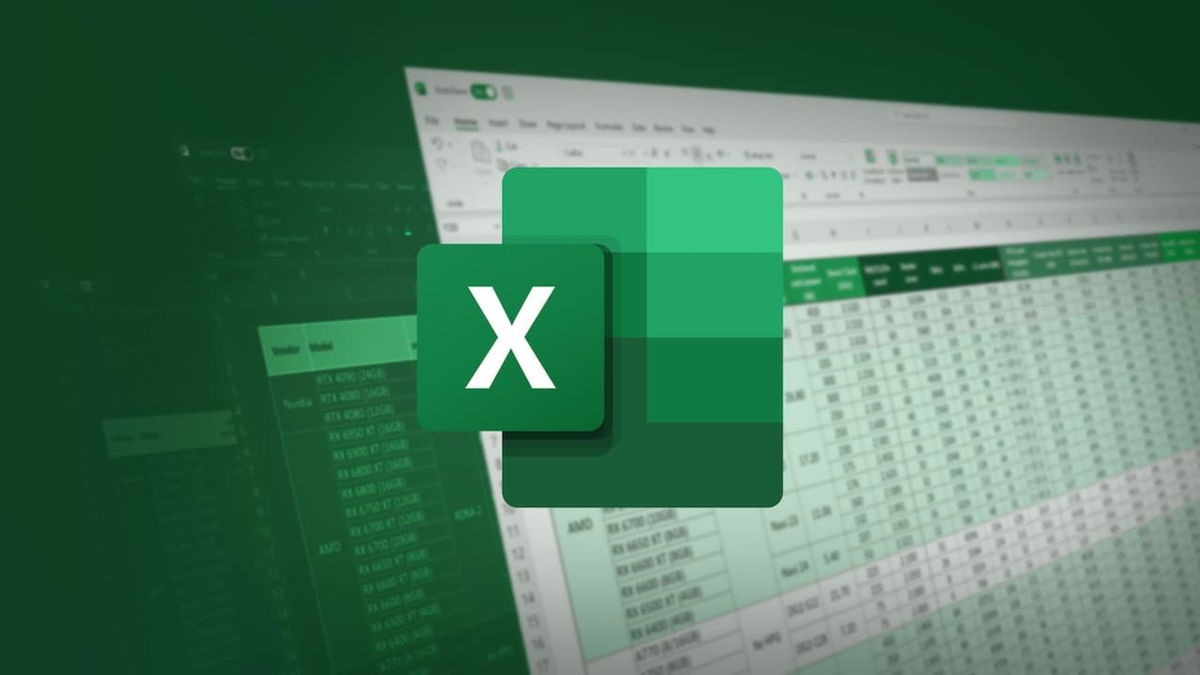
"The read-only document cannot be accessed."
This could be because the file is marked as read-only or because another instance has locked it. Solutions:
- Make sure you have editing permissions.
- Save the file with a different name or in another location.
- Close all instances of Excel and reopen only one.
"The disk is full"
As we have mentioned, free up space on the drive or try saving to another diskIf you save to external drives, make sure they are properly connected and do not become disconnected during the save.
"The file name is not valid"
Check that the entire path (including folders and filenames) is not longer than 218 characters. If so, shorten the path by saving the file to a root folder (such as C:\) and use a short name.
Errors when saving to network locations
If you're working on a network and lose your connection while working, Excel may prevent saving and even display error messages about inaccessible network paths. If this happens:
- Save the file locally and copy it back to the network drive when the connection is restored.
- On Windows networks, you can modify the registry to improve resilience to accidental disconnections.
Errors related to Visual Basic for Applications (VBA)
If the file includes macros or VBA and becomes corrupted, You can try to repair it by deleting the damaged VBA projects.. As an advanced solution, It is recommended to create a backup copy and use structured storage visualization tools to remove corrupt components before reopening and saving the document.
Problems with damaged or corrupted files
If you suspect your file is corrupt, Excel includes a function to Open and repair:
- Open Excel, go to Archive > Open.
- Select the problematic file.
- On the open button, click the down arrow and choose Open and repair.
In complex cases, you can resort to third-party tools such as Wondershare Repairit o Stellar Repair for Excel, which allow you to repair damaged files by recovering tables, formulas and other elements.
Preventive tips and recovery of unsaved files
To avoid losing your job in the future, it is essential to:
- Enable and configure autosave: This way Excel will save automatic versions periodically.
- Link your Microsoft account and use OneDrive: This allows you to store automatic backups in the cloud.
- Adjust the auto-save frequency: You can reduce the interval to increase the security of your data.
How to recover unsaved files?
If you closed Excel without saving, try these methods:
- Open Excel, go to Archive > Information > Manage book > Recover unsaved books. You can find temporary versions here.
- Search for temporary files in C:\Users\YourName\AppData\Local\Temp (replace “YourName” with your username). Search for files with extension .tmp.
These methods increase the chances of recovering your work after an unexpected failure.
Tips and tricks to avoid future errors in Excel
- Always keep Office up to date to take advantage of security patches and fixes.
- Avoid working on files stored solely on USB drives or unstable network locations.
- Beam frequent copies in different locations (local, cloud, external drive).
- Be wary of unverified third-party add-ons and disable them if you don't need them.
- Check your storage space before working with large files.
This set of recommendations helps reduce the chances of errors when saving in Excel and maintain the integrity of your data at all times.
I am a technology enthusiast who has turned his "geek" interests into a profession. I have spent more than 10 years of my life using cutting-edge technology and tinkering with all kinds of programs out of pure curiosity. Now I have specialized in computer technology and video games. This is because for more than 5 years I have been writing for various websites on technology and video games, creating articles that seek to give you the information you need in a language that is understandable to everyone.
If you have any questions, my knowledge ranges from everything related to the Windows operating system as well as Android for mobile phones. And my commitment is to you, I am always willing to spend a few minutes and help you resolve any questions you may have in this internet world.