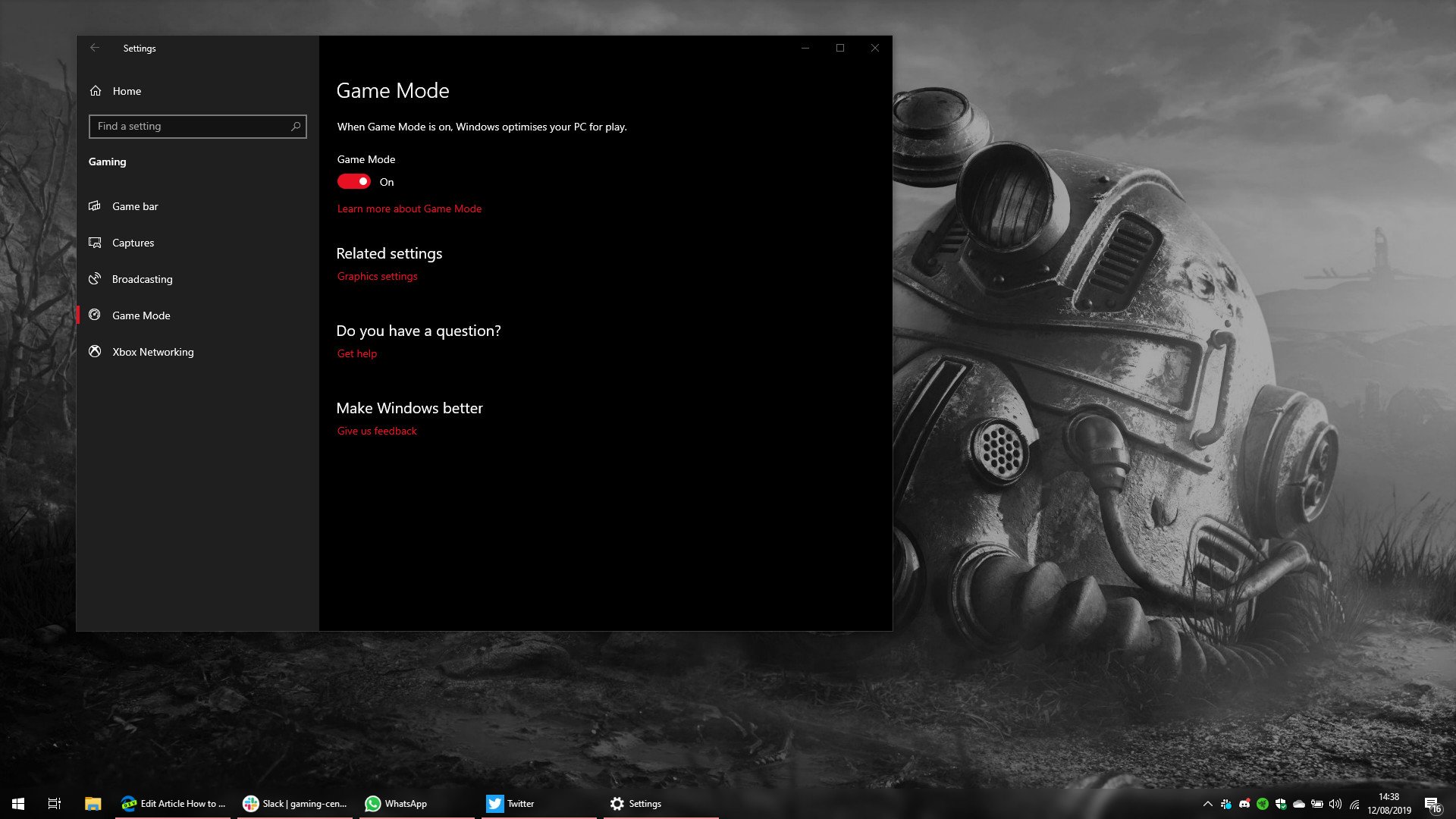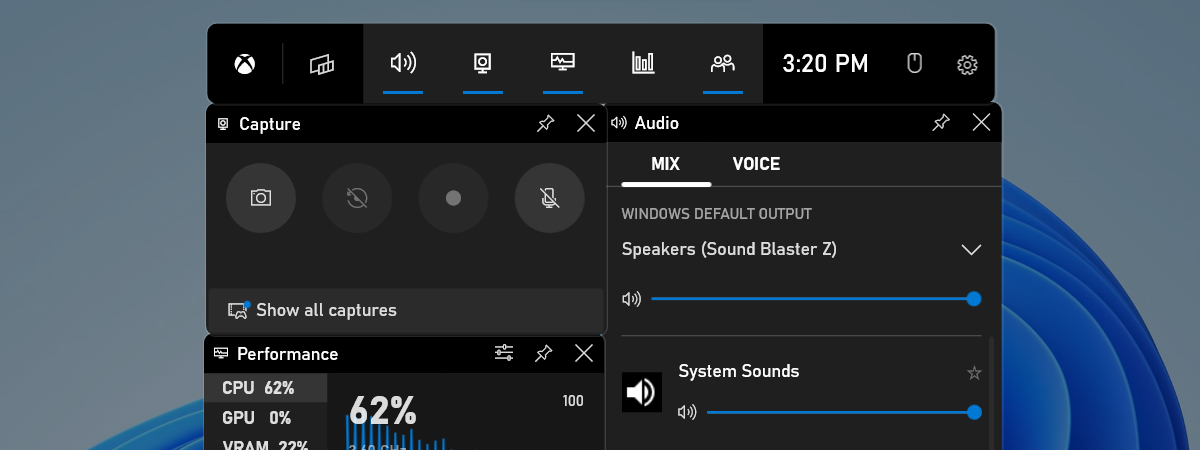- Game Mode optimizes PC resources to improve gaming performance.
- Activation is simple in both Windows 10 and Windows 11, and limits background processes.
- Its effectiveness varies depending on the hardware and titles, providing slight improvements in many cases.

More and more users are looking to get the most out of their computer when it comes time to play, and this is where the famous "Game Mode" or Game Mode in Windows. Although its effectiveness is sometimes debated, the truth is that the feature has evolved and is a great help in getting the most out of your team in every game.
Does it really improve performance? Is it worth enabling? Can it actually have a negative impact in some cases? In this article, we answer these questions and offer some tips for using Windows Game Mode wisely.
What is Game Mode in Windows?
Game Mode is a feature designed by Microsoft to prioritize video game performance over other tasks your computer may be running in parallel. This tool first appeared in Windows 10 with the Creators Update and is still present, improved, in Windows 11.
The main objective is that the operating system detects when a compatible title is running and, at that time, dedicates as many resources as possible to that process. This means that Windows gives the game top priority and limits the loading of other applications, background services, and processes that may be consuming CPU, RAM, or even graphics card resources.
In addition, along with Game Mode in Windows came the Game Bar, an interface from which you can record games, take screenshots, stream, and make adjustments without leaving the game, something especially useful for streamers and content creators.
How Game Mode works to optimize performance
The inner workings of the Game Mode It is not completely visible to the user, but its logic is simple: when it detects that a video game is running, it makes a series of changes and limitations that affect both system resources and non-essential processes.
- Resource prioritization: The processor and RAM are focused on the game, and Windows reduces the priority of other active applications.
- Pausing and throttling background processes: The system attempts to temporarily stop non-essential tasks and services, including, in some cases, update services.
- Disabling some notifications: To avoid interruptions, Game Mode can block notifications from Windows and other applications.
- Game Bar Support: Provides easy access to screenshots, recordings, and tools without sacrificing in-game performance.
Specific actions in Game Mode when running a video game
Enabling Game Mode in Windows involves several key automatic interventions. Here's how it works in practice:
- Disable Windows Update installations and notifications: The system prevents Windows Update from installing updates or sending you restart prompts while you play.
- Reduce background activity: Turn off or limit application and service processes that are not essential to the game or operating system.
- Improves frame rate (FPS) stability: While the improvement is typically slight and depends on each device and title, Game Mode aims to eliminate sudden FPS spikes and drops, providing a smoother experience.
- Disk Usage Optimization: By limiting secondary writes and reads, your drive focuses on delivering data to the game, avoiding micro pauses or interruptions.
- Possibility of recording and broadcasting games with little impact: By integrating with Game Bar, you can record or stream more efficiently.
These actions do not guarantee spectacular improvements., but they add up to small points that together can make the gaming experience smoother and more stable, especially if you have a lot of applications open simultaneously or a computer with tighter resources.
Activate Game Mode in Windows 11 step by step
In Windows 11, Game Mode is very easy to manage. Here's how to do it:
- Open the start menu and access Configuration (you can type it directly to find it sooner).
- In the left column, click on the section Games.
- Within this section, search Game mode (identified with a remote control icon).
- Activate the switch that you will see at the top to activate the Game Mode.
From now on, Game Mode will automatically activate whenever you launch a compatible game, so you won't have to worry about manually activating it for each title.
Is Game Mode worth it? Pros and cons
Analyzing all reported sources and experiences:
- Advantages:
- Automatic and hassle-free intervention: You don't need to manually close apps or force-quit processes; Game Mode takes care of that.
- You can gain some stability and fluidity: In some cases, this results in a slightly more stable gaming experience.
- Avoid annoying interruptions: By pausing updates and notifications, you ensure nothing interrupts your game at the perfect time.
- It is free and reversible: You can easily turn it on and off if you notice any problems.
- Disadvantages:
- Limited or no improvements on high-performance equipment: If your PC is already optimized and has plenty of resources, the impact will be small.
- May cause performance issues in some games: Reported cases with FPS drops or micro-stops.
- It's not a magic solution: It doesn't turn an old PC into a spectacular gaming rig, nor does it allow you to play at ultra if your hardware is already at its limit.
In short, Game Mode in Windows can be a useful ally, especially if you tend to leave a lot of apps open or if your PC is mid- to low-endIf you experience issues, there's no harm in disabling it; the key is to experiment and see what works best for your device with your favorite games.
How to disable Game Mode in Windows and what to do if it causes problems
If you experience performance drops, micro-stuttering, or strange bugs when playing with Game Mode enabled, you can easily disable it. Just go back to Settings > Games > Game Mode and use the switch to turn it off.
Some users have reported that stability returns to normal after disabling the feature. This demonstrates that, although well-intentioned, Game Mode on Windows is not foolproof and its impact depends on the combination of hardware, drivers and game type.
Extra tips and tricks to get the most out of Game Mode
- Always update your graphics card drivers and Windows itself to ensure the best possible compatibility.
- Before long sessions, manually close heavy applications (editors, browsers with many tabs) so that Game Mode doesn't have to fight with so many processes.
- You can combine Game Mode with third-party tools to monitor resource usage and see if enabling it on your computer is really worth it.
- If you notice a drop in performance in a particular game, disable it for that game only and try again.
Game Mode in Windows is an effective and intuitive tool that can save you manual adjustments and headaches, especially for those who want to focus on playing without complicationsWhile its results aren't spectacular in all cases, it's a safe, easy-to-enable feature that continues to receive improvements, especially in Windows 11.
Editor specialized in technology and internet issues with more than ten years of experience in different digital media. I have worked as an editor and content creator for e-commerce, communication, online marketing and advertising companies. I have also written on economics, finance and other sectors websites. My work is also my passion. Now, through my articles in Tecnobits, I try to explore all the news and new opportunities that the world of technology offers us every day to improve our lives.