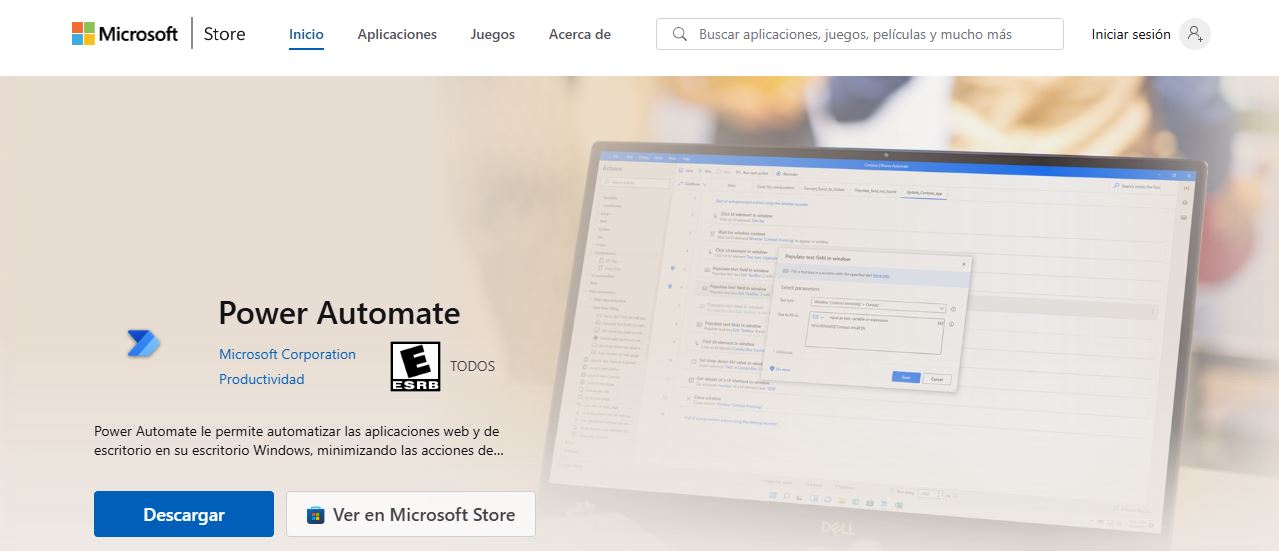- Windows 11 integrates powerful utilities like Task Scheduler and Power Automate to simplify everyday workflows.
- Power Automate lets you create complex, visual automations with minimal technical knowledge, leveraging advanced templates and connectors.
- Automation increases productivity, reduces errors, and adapts to both home users and business environments.
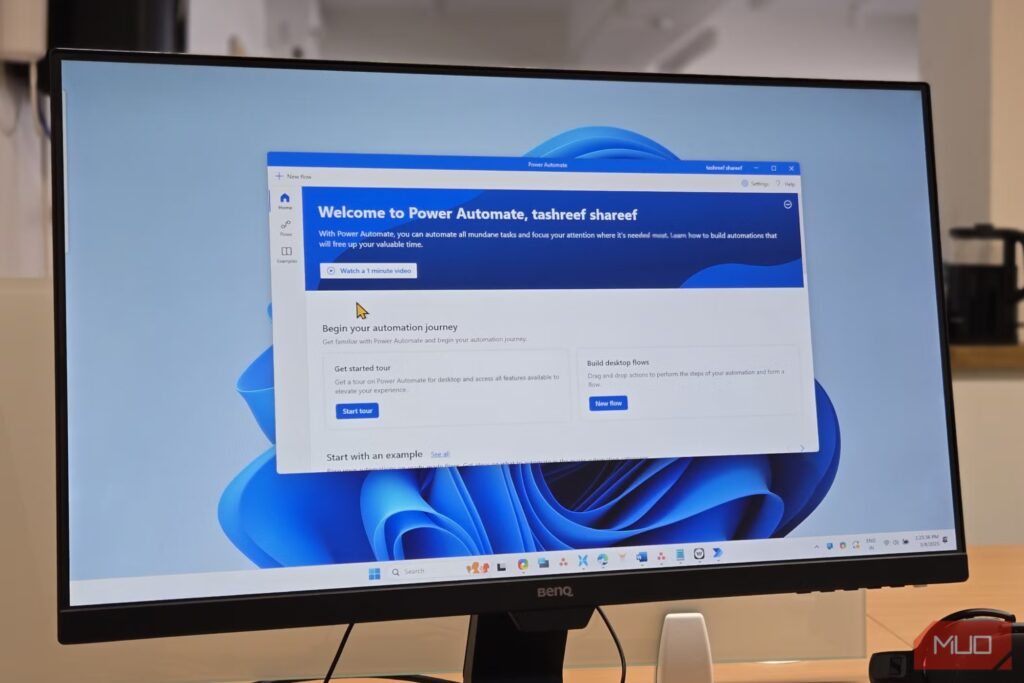
Can you imagine stopping repeating the same actions on your computer and letting Windows do everything for you without you having to lift a finger? Automating tasks in Windows 11 It is one of the most valuable resources we have at our disposal: delegating tasks to the operating system.
How can we Mastering automation in Windows 11? We explain in this article: thanks, for example, to applications like Power Automate and other tricks.
Automate with Task Scheduler: The built-in, free option
El Task scheduler It's a free tool that's been included in Microsoft's operating system for decades, and in Windows 11, it's become easier to use and has advanced options. It allows you to schedule any action that the system or an application can execute, at a time of your choosing and under very flexible conditions.
How can you take advantage of and automate tasks in Windows 11?
- Schedule the execution of programs at a specific time of day, whether you are there or not.
- Send emails or display automatic messages when certain conditions are met.
- Run scripts or commands, shut down or restart the computer automatically depending on the time or day of the week.
- Launch repetitive processes such as backups, downloads or maintenance tasks without having to remember them every day.
Advanced Automation: Explore the full potential of Task Scheduler
To use the Task scheduler Just search for it from the home bar. From there you can:
- Create new folders to stay organized.
- Set up a basic task with the wizard: choose a name, trigger (time, start, event, etc.), action (open a program, send email, display message), and you're done.
- Adjust any advanced details from the properties (general, triggers, actions, conditions, additional settings…).
If you want to edit or delete tasks, just right-click on them in the library and choose the option you need. This allows you to always have complete control and adapt automations as your needs change.
But Task Scheduler isn't just for the basics: if you choose create advanced tasksYou can set up very precise conditions, include multiple triggers and actions, and define variables such as permissions, repetition, expiration, or queue order. For example:
- Assign names and detailed descriptions to easily identify each task.
- Define whether the task should run even if the user is not logged in and if it requires high privileges, ideal for maintenance or administrative tasks.
- Set multiple triggers: For example, a task may run at different times depending on the day of the week, or in response to different events.
- Configure delays, repeat intervals, maximum duration limits, and expiration of tasks.
- Associate multiple actions with a single task, which allows you to launch sequences of automated processes in order.
Power Automate: The modern, hassle-free solution
Power Automate is the Microsoft automation tool for home and business environmentsIts arrival has revolutionized the way we interact with Windows 11. Its great advantage is that you don't need to know any code: it works with a visual interface and hundreds of pre-built actions that you can drag and drop and configure.
What can you automate with Power Automate?
- Routine processes such as moving files, organizing folders, sending emails or converting documents.
- Extract and process information from websites, make copies of data, compare prices or manage databases.
- Integrate actions between Microsoft apps (Word, Excel, Outlook, Teams, etc.) and also between third-party applications.
- Perform tasks at your desktop, such as opening programs, manipulating windows, filling out forms, or even interacting with web pages.
Power Automate is available for free for Windows 10 and 11 y can be downloaded from the Microsoft Store. If you don't have it pre-installed, simply go to the Store, search for "Power Automate," and click "Get" to install it.
Getting started with Power Automate on Windows 11
Once installed Power Automate, the process to create your first flow to automate tasks in Windows 11 is simple and very visual:
- Open Power Automate and sign in with your Microsoft account.
- From the main panel, create a “new flow” and give a representative name to the task you want to automate.
- Add "actions" to the sequence: Each step corresponds to a step within the automation. For example, "open a Word file," "convert to PDF," "send by email," etc.
- Fill in the required fields for each action (for example, file location or email recipient).
- You can add as many steps as you need to build complex flows.For example, after converting a document, you can have it automatically uploaded to the cloud and shared.
- Test the flow with the "Play" button and make any adjustments you see fit..
- Save the automation and you'll have quick access to it from "My Flows" in the app.
You can create a library of custom automations and save more and more work time.
Types of flows you can create with Power Automate
Power Automate allows you to differentiate between various types of flows depending on what you want to automate:
- Cloud flows: They run in the cloud and can be scheduled, automatic (triggered by events), or instantaneous (initiated by the user with a click). Ideal for .
- Desktop Flows: They automate actions that repeatedly affect programs and processes on your PC. These include moving files, organizing documents, managing data extracted from websites, or performing tasks in specific applications.
- Business process flows: They guide users through tasks or processes defined by an organization, ensuring that the established steps are followed in each situation.
In addition, you can choose to preconfigured flows using official templates, which greatly speed up the creation of common automations, or build your own automations from scratch.
Create flows using templates: fast and easy
As a tool for automating tasks in Windows 11, Power Automate offers a huge gallery of templates for widely used automations.For example, you can create a flow that sends you a notification and email every time a new file is uploaded to OneDrive.
The process would be as follows:
- Access the templates section in Power Automate.
- Choose the template that best suits your needs (for example, "Send a notification and email when a new file is uploaded to OneDrive").
- Sign in to your accounts for the services involved (e.g., OneDrive).
- Customize the necessary parameters: folder to monitor, email recipient, notification type, etc.
- Save the template and activate the flow.
In "My Flows," you'll have direct access to activate, edit, or delete any automation you no longer need. The system is so intuitive that, once you master the templates, you can customize them or create completely original flows.
Additional features and administrative connectors in Power Automate
Power Automate also integrates a series of connectors designed for advanced management of environments, users, and permissions., designed for business users, IT departments and system administrators.
- Power Automate Management Connectors: They allow you to manage flows, connectors and access data from the entire platform.
- Connectors for Power Apps administrators: useful for managing permissions of applications and connectors used.
- Power Platform for Admins: manage databases, create environments, set policies, and automate complex administrative tasks.
- Microsoft 365 and Microsoft Enter: to automate the management of users, groups, and security configurations in the cloud.
- Specific connectors for approvals and forms: gather information, perform mass approvals or manage collaborative flows in the organization.
These functions expand the potential of Power Automate beyond the domestic sphere, allowing companies and professionals to automate high-level corporate processes.
Additional tips to get the most out of automation in Windows 11
- Don't be afraid to experimentStart with simple flows and make them more complicated as you feel comfortable. The system allows you to undo changes and test without risk.
- Organize your tasks and flowsUse clear names and descriptions to avoid confusion when you have multiple automations. Create themed folders and group them by task type.
- Review your automations periodically to adapt them to your changing needs. Disable or delete those that are no longer needed to avoid overloading the system.
- Combine Task Scheduler and Power Automate when neededIf an action requires special permissions or interacts with the system at a deep level, Scheduler may be better. If you're looking for integration between apps, templates, and visual processes, Power Automate is the ideal choice.
- Take advantage of the community: Consult guides, forums, and tutorials for inspiration and answers to questions. There are an increasing number of examples and resources available in Spanish that can help you master the tool.
Automating tasks in Windows 11 is within everyone's reach thanks to free, built-in tools like Task Scheduler and powerful and versatile solutions like Power Automate. If you haven't tried these features yet, now's the perfect time to do so—your future self will thank you for it.
Editor specialized in technology and internet issues with more than ten years of experience in different digital media. I have worked as an editor and content creator for e-commerce, communication, online marketing and advertising companies. I have also written on economics, finance and other sectors websites. My work is also my passion. Now, through my articles in Tecnobits, I try to explore all the news and new opportunities that the world of technology offers us every day to improve our lives.