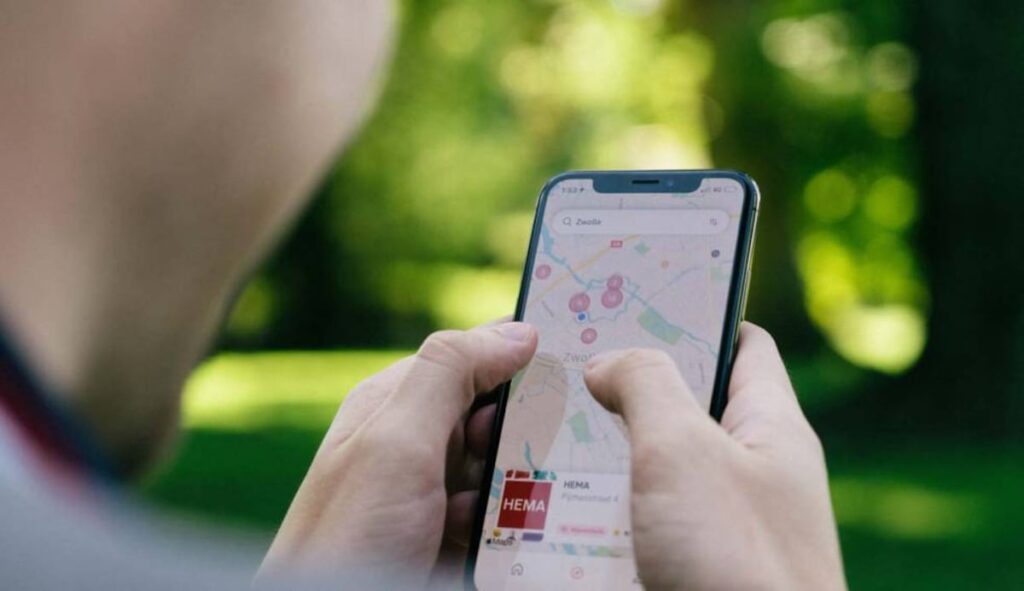
Spotify and Google Maps have become essential tools for those seeking entertainment and navigation, respectively. Imagine merging both applications to enjoy your favorite music while following the best routes. It's possible, and here we explain how.
This integration not only improves the user experience, but also increases the to maximise security and your enjoyment. by allowing you to control your music without taking your attention away from navigation. With a few simple steps, you can connect both apps and enjoy a comfortable and optimized experience while you are on the move.
Steps to connect Spotify and Google Maps
To get the most out of this integration, make sure you have Spotify and Google Maps installed and updated on your mobile device. Then, follow these detailed steps to set them up:
- Open the Google Maps application on your mobile.
- Access the main menu by tapping your profile picture or initial in the top right corner.
- Select option Settings and then go to Navigation settings.
- Activate the function Show media playback controls.
- A pop-up window will ask you to select a default music app. Choose Spotify and accept the terms to connect your account.
From that moment on, the playback controls will appear at the bottom of the screen while using navigation in Google Maps, allowing you to pause, play or change songs without leaving the app.
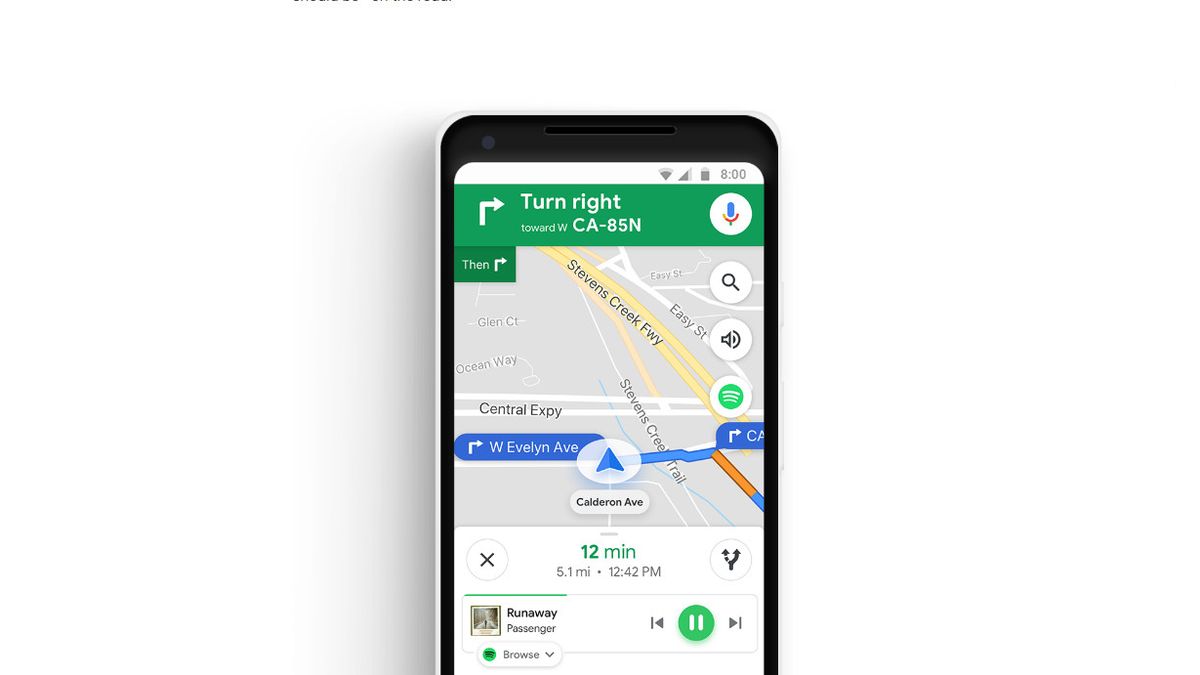
How to use voice commands for added security
To ensure a safe user experience while driving, you can control Spotify on Google Maps using voice commands with the Google Assistant. Set it up as follows:
- On your Android phone, say “Hey Google, open Assistant settings«.
- Choose the option Music in the available configurations.
- Select Spotify as your default music provider.
- Make sure you are logged into your Spotify account and enable the necessary permissions.
Now, you will be able to use commands like “Ok Google, play my favorites playlist on Spotify» while following the directions on the map. This greatly improves the to maximise security and your enjoyment. while driving, as it eliminates the need to manipulate the device.
Update apps and troubleshoot problems
To avoid any inconvenience, make sure that both Spotify and Google Maps are up to date to their latest versions. This is essential to ensure application compatibility and proper functioning of multimedia controls.
If you encounter any problems, please try the following steps:
- Restart your device after setting up both apps.
- Make sure you have accepted the necessary permissions for Spotify to integrate with Google Maps.
- Please check your internet connection as functionality depends on a stable connection.
If the controls still don't appear, you can go back to Google Maps settings and turn the media controls option off and back on.
Additional features to make the most of the integration
Once the applications are synchronized, you have access to advanced options such as exploring your playlists directly from Google MapsBy swiping up the bottom panel on the navigation screen, you can select recent playlists, favorite albums, or featured songs without having to open Spotify.
Plus, whether you're on iOS or Android, both platforms offer options for personalize the experience, such as changing the default music app at any time from the navigation settings.
Remember that this integration is also useful when travelling by public transport or even on foot, as it allows for fluid and entertaining navigation without interruptions.
Connecting Spotify to Google Maps is a practical and affordable solution for those who seek convenience and safety at the same time. By following these steps, you will be able to enjoy your favorite songs while navigating to your destinations efficiently and without additional worries.
I am a technology enthusiast who has turned his "geek" interests into a profession. I have spent more than 10 years of my life using cutting-edge technology and tinkering with all kinds of programs out of pure curiosity. Now I have specialized in computer technology and video games. This is because for more than 5 years I have been writing for various websites on technology and video games, creating articles that seek to give you the information you need in a language that is understandable to everyone.
If you have any questions, my knowledge ranges from everything related to the Windows operating system as well as Android for mobile phones. And my commitment is to you, I am always willing to spend a few minutes and help you resolve any questions you may have in this internet world.