
How to connect Bluetooth headphones to PS5? The PlayStation 5 (PS5) is one of the most popular consoles in the gaming world, offering an immersive experience that is further enhanced by the use of headphones. Connecting Bluetooth headsets to the PS5 can significantly improve your gaming experience, allowing you to enjoy surround sound and have strategic conversations with friends during your matches.
While connecting headphones may seem complicated, it's actually a pretty simple process, And that's why today we're talking about how to connect Bluetooth headphones to the PS5? We'll guide you step by step so you can enjoy your games with the best sound quality. Here's the article for gamers with questions.
Check the compatibility of your Bluetooth headsets

Before you begin connecting, it's important to make sure your Bluetooth headset is compatible with the PS5. The console supports Bluetooth devices, but not all models will work optimally. Generally, Headsets designed specifically for gaming or those that come with a USB dongle usually have better compatibility.Also, check that your headphones are charged and ready to be paired.
Before continuing with this article on How to connect Bluetooth headphones to the PS5? tell you that in Tecnobits We have other interesting tutorials for you, such as this one about how to link Discord on the PS5.
Activate pairing mode on your headphones

Most Bluetooth headsets have a pairing mode that you need to activate before you can connect them to the PS5. This process varies depending on the make and model of your headphones, but usually involves holding down a specific button (often the power button) until an LED light flashes. Refer to your headphones' user manual for precise instructions. Please note that some headphones may need to be turned off first before pairing mode can be initiated.
Access the PS5 settings
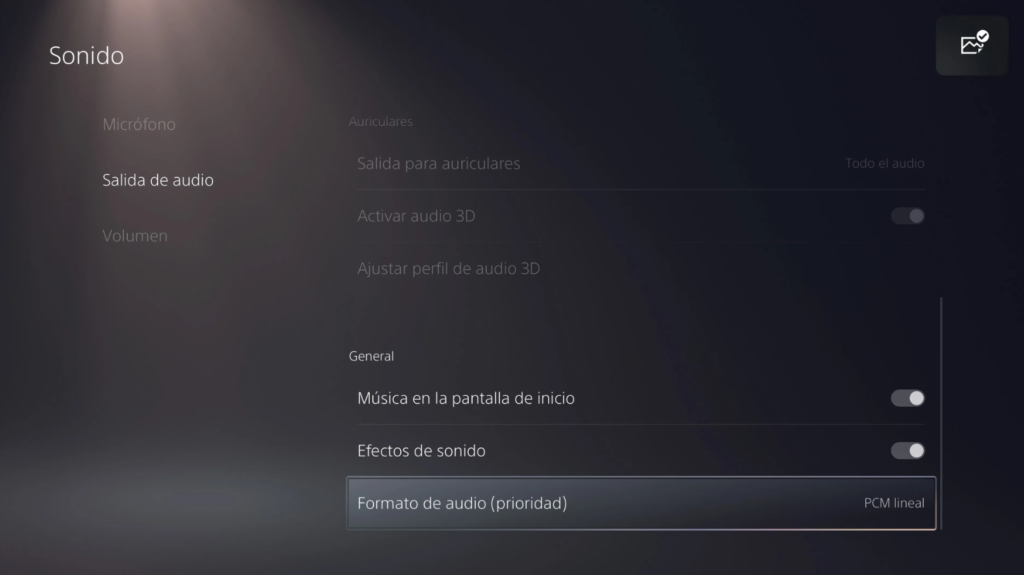
Once you've activated pairing mode on your headset, it's time to head over to the PS5. Turn on your console and go to the main menu. From there, navigate to the “Settings” icon, which is located at the top right of the main screen. Once you are inside, follow these steps:
- Select sound: Within the “Settings” menu, look for the “Sound” option. Clicking on it will open up several options related to the console’s audio. Here you can make important adjustments such as audio output and microphone volume.
- Select audio output: In the sound menu, select the “Audio Output” option. Here you can choose how you want the sound to be sent. By default, the PS5 may be set to send audio through your TV or a connected sound system. To change this, make sure you change the output to “Bluetooth Audio Device.”
- Pair your Bluetooth headphones: Below the “Audio Output” option, you should see a list of available devices. Make sure your headphones are in pairing mode. If they are set up correctly, they should appear in this list.
Select your Bluetooth headphones from the list and start the pairing process. If you are asked for a passcode, try “0000” or “1234” as these are common codes among many Bluetooth devices.. Once the headphones are connected, you should receive an on-screen notification confirming that the connection was successful.
Continuing with this guide on how to connect Bluetooth headphones to the PS5, we move on to the following final settings: after connecting your headphones, it is advisable to make some adjustments to optimize your gaming experience. Return to the “Sound” section in the settings menu and adjust the output volume to your preference. You can also explore the “Sound Balance” option if you want to further customize your listening experience. If your headphones have a microphone and you want to use it, make sure it is enabled in the audio settings. This can be done from the same “Sound” section.
How to connect Bluetooth headsets to PS5? Troubleshooting

If you are experiencing problems connecting your Bluetooth headphones, there are a few things you can try, such as: restart both devices. Sometimes a simple restart can resolve connection issues. Make sure there is no interference – if there are other Bluetooth devices nearby, they can interfere with the connection. Try temporarily disconnecting them. Check the battery – make sure your headset has enough charge. If the battery is low, you may experience connection or audio quality issues. Update the firmware – make sure both the PS5 and your Bluetooth headset have the latest software update available.
In conclusion to this article, we would like to point out that connecting Bluetooth headphones to the PS5 is a quick and easy process. By following these steps, you will be able to enjoy a much more immersive and comfortable gaming experience. Don't forget that in addition to sound quality, the comfort of wearing headphones during long gaming sessions is crucial. In case you still can't get it with all these tips or you get errors, we recommend you visit the Playstation technical support.
We hope you found our tips on how to connect Bluetooth headphones to the PS5 useful, and don't hesitate to come back here if you have any other questions. Enjoy the accessibility that technology gives us. Get your headphones ready, follow these instructions, and dive into the fascinating world of gaming!
Passionate about technology since he was little. I love being up to date in the sector and, above all, communicating it. That is why I have been dedicated to communication on technology and video game websites for many years. You can find me writing about Android, Windows, MacOS, iOS, Nintendo or any other related topic that comes to mind.