- Canva offers free YouTube thumbnail templates and tools to suit any style.
- Its online editor is easy to use and allows you to customize text, images, and colors without any prior knowledge.
- You can take advantage of smart features like the AI generator and free resources by filtering by region.
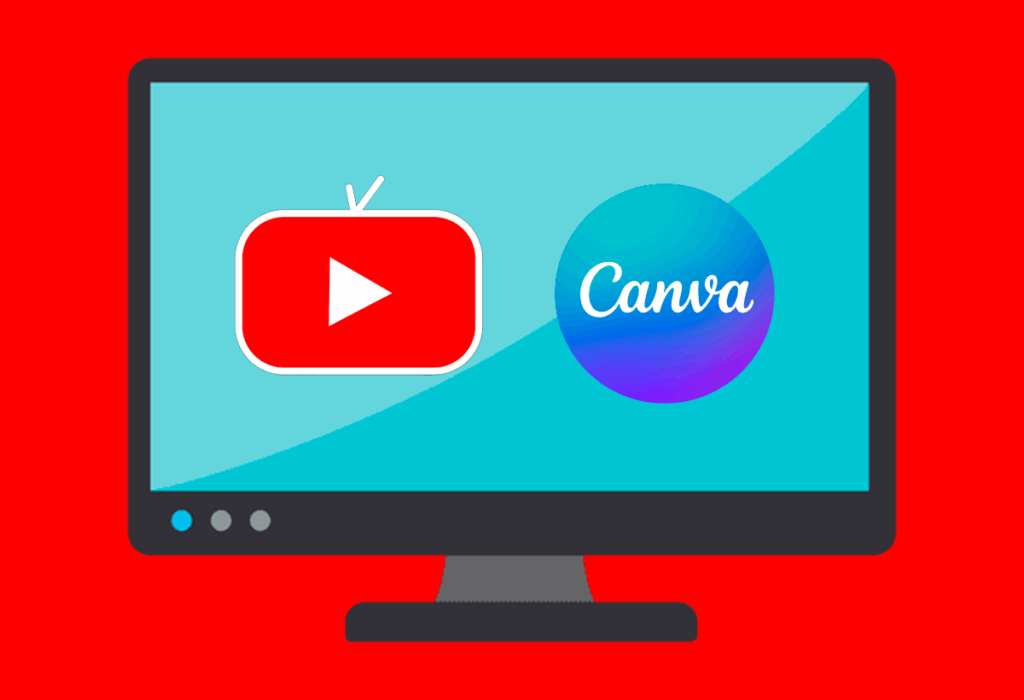
Have you ever wondered How do the big YouTubers get those eye-catching thumbnails you see when browsing YouTube? Thumbnails are key to making your videos stand out, attract attention, and get more clicks. Fortunately, these days there are free and easy-to-use tools like Canva, which allow you to create professional thumbnails without any prior design experience.
In this article I will tell you in detail What options do you have to make YouTube thumbnails for free from Canva, and how can you get the most out of its resources? and also the aspects you'll want to know so your miniatures don't go unnoticed. In addition, I'll show you some Tricks and tips used by the most experienced creatorsLet's do it!
Why YouTube Thumbnails Are So Important
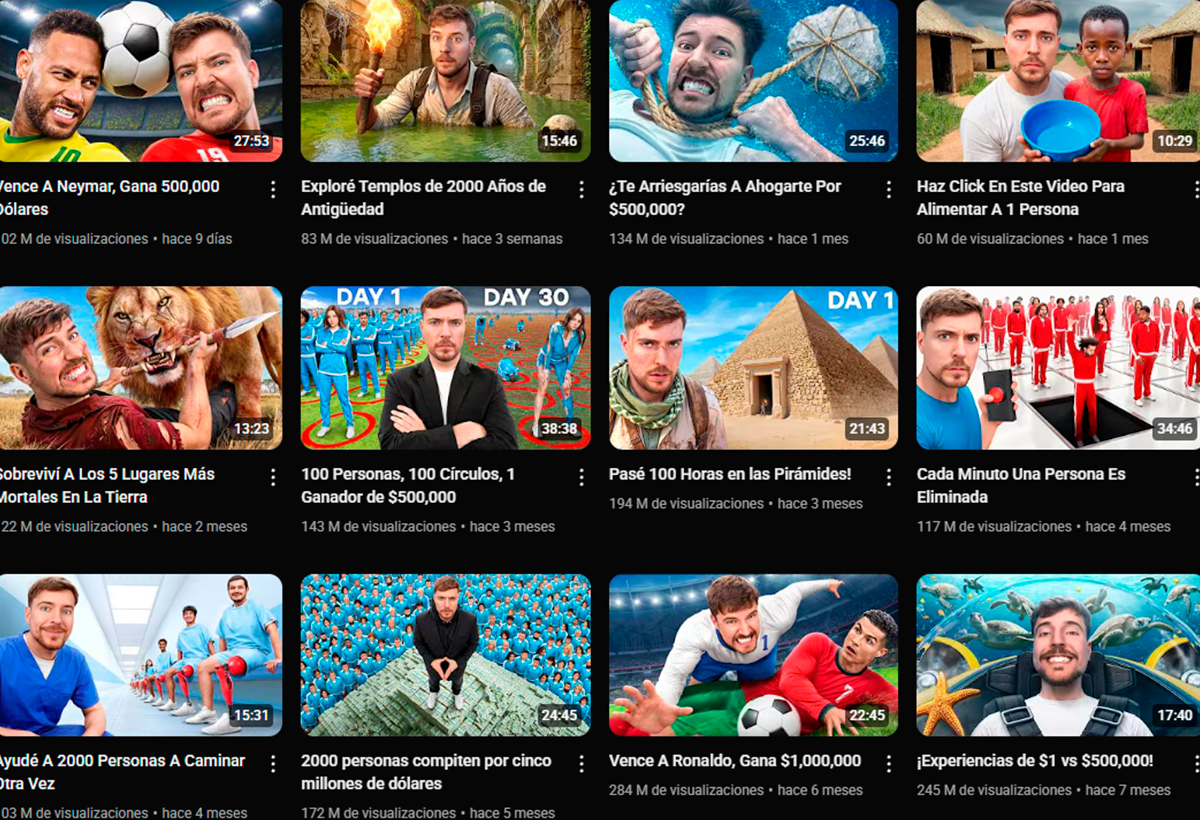
A good thumbnail can make the difference between someone clicking on your video or skipping past it. Keep in mind that we're constantly competing with hundreds of videos, so Standing out from the first glance is essential, something that the world's biggest content creator, MrBeast, knows very well.
Thumbnails help convey at a glance the content you offer., reinforce your personal brand and improve your click-through rate (CTR), which in turn helps YouTube recommend your video more.
What does Canva offer for creating free YouTube thumbnails?
Canva is one of the most popular and versatile platforms for creating visual content. Offers a specific section for YouTube thumbnails, available in a free version that works in both Spain and Latin America. These are the main resources you can use:
- Pre-designed templates adapted to the YouTube format, ready to customize with your colors, fonts and elements.
- Access to a free library of images, illustrations, and stickers that you can include in your thumbnails.
- Intuitive tools of editing text, shapes, and clippings to give it your personal touch.
- Possibility to collaborate as a team and save your designs in the cloud.
You can access Canva's entire catalog of thumbnail resources through different URLs, depending on your location (Spain, Mexico, Colombia, etc.), but the functionality is essentially identical, and everything is designed so anyone can start designing in minutes.
Where are the free YouTube thumbnail templates on Canva?
The section of YouTube thumbnail templates in Canva It is very complete. Accessing canva.com/en_us/youtube-thumbnails/templates/ or its versions for other countries, you can browse through hundreds of examples designed for different genres: gaming, tutorials, vlogs, music, technology, beauty, etc. Just choose a template you like, click "Customize" and modify it to your liking.Change the images, title, and corporate colors, and in no time at all, you'll have your thumbnail ready to download and use in your video.
Artificially Intelligent YouTube Thumbnails in Canva
If you want to go a step further, Canva also has Smart tools to create thumbnails using AIIn his specific section for AI thumbnail creator You just have to indicate the type of content, the visual style or some key elements, and the platform itself suggests ideas and designs automatically. This is useful if you need quick inspiration or are looking for a unique design. without investing much time in composition.
Advantages of creating YouTube thumbnails in Canva for free
- You do not need previous knowledge in graphic designEverything is set up for users looking for professional results without complications.
- Instant access to hundreds of free resources and quality templates.
- Online editing from any device, without the need to install extra software.
- Ability to test new ideas in seconds and save them for other videos.
- Download your designs in PNG or JPG format, ready to upload to YouTube.
How to Create a Free YouTube Thumbnail in Canva: A Step-by-Step Guide
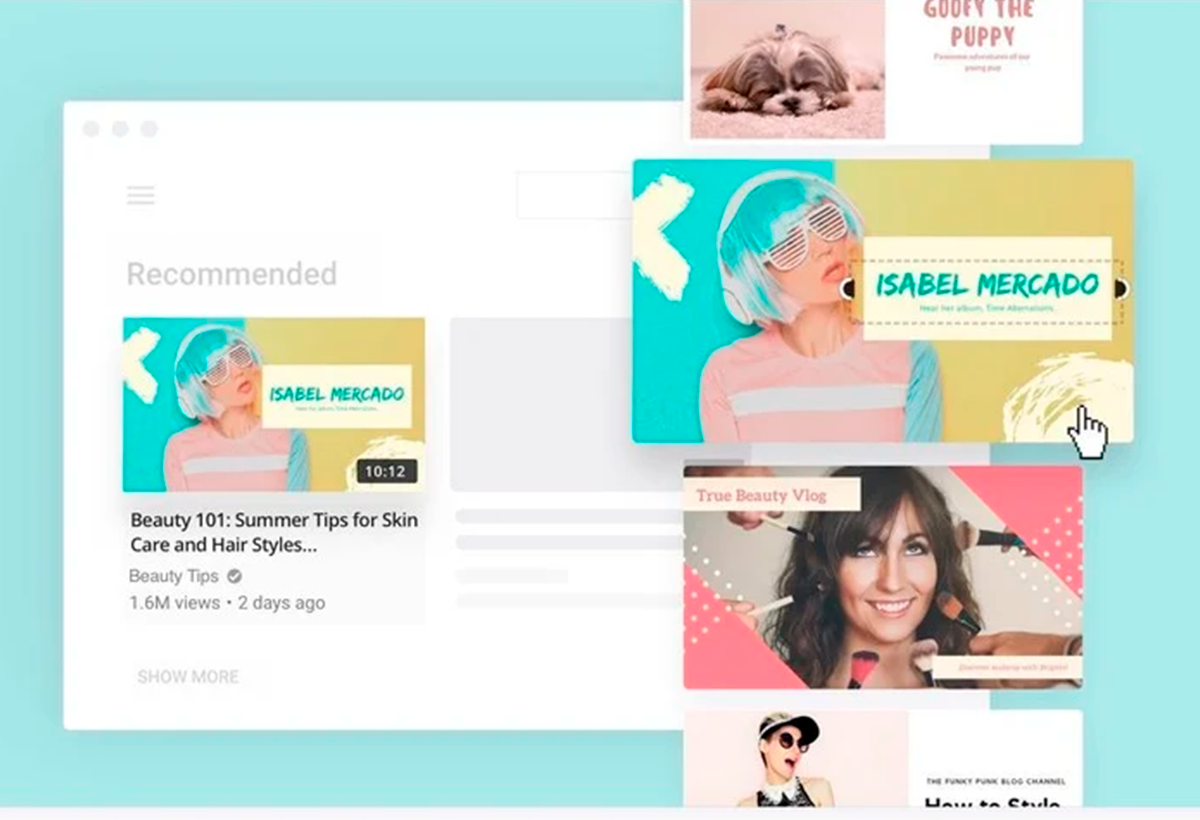
Let's now see how you can take advantage of all these options. These are the basic steps to create your free YouTube thumbnail with Canva.:
- Access la YouTube thumbnail section in Canva.
- Choose a template that fits the style of your video.
- Click on «Customize this template"
- Modify the text, change the images, add icons, emojis or shapes depending on the message you want to convey.
- Adjust the colors, fonts, and backgrounds to make your thumbnail consistent with your channel.
- Save your design and download it in the highest quality.
El The trick is to choose powerful images and short, clear texts that are perfectly readable at any size.. Try watching it on your mobile phone as well before calling it quits.
Tips to make your YouTube thumbnails irresistible
- Choose a striking main imageExpressive faces or action scenes tend to capture more attention.
- Use contrasting colors so that the text stands out and is easily readable.
- Don't overload the designWhite space helps important elements breathe.
- Be consistent with your channel's branding to make your videos recognizable.
- Run A/B testsSometimes it's worth changing the thumbnail if you find that the video isn't quite taking off.
Final Step: How to Upload Your Thumbnail to YouTube and Set It Up Correctly
Once you've designed your thumbnail in Canva and downloaded it, all that's left to do is upload it to YouTube when you publish or edit your video. Remember that the recommended dimensions are 1280 x 720 pixels and the maximum weight is 2 MB.. Choose JPG or PNG formats to avoid compatibility issues.
Don't forget to check how the thumbnail looks on different devices before finalizing it. Sometimes details that look good in large format lose their impact on mobile devices.
I am a technology enthusiast who has turned his "geek" interests into a profession. I have spent more than 10 years of my life using cutting-edge technology and tinkering with all kinds of programs out of pure curiosity. Now I have specialized in computer technology and video games. This is because for more than 5 years I have been writing for various websites on technology and video games, creating articles that seek to give you the information you need in a language that is understandable to everyone.
If you have any questions, my knowledge ranges from everything related to the Windows operating system as well as Android for mobile phones. And my commitment is to you, I am always willing to spend a few minutes and help you resolve any questions you may have in this internet world.
