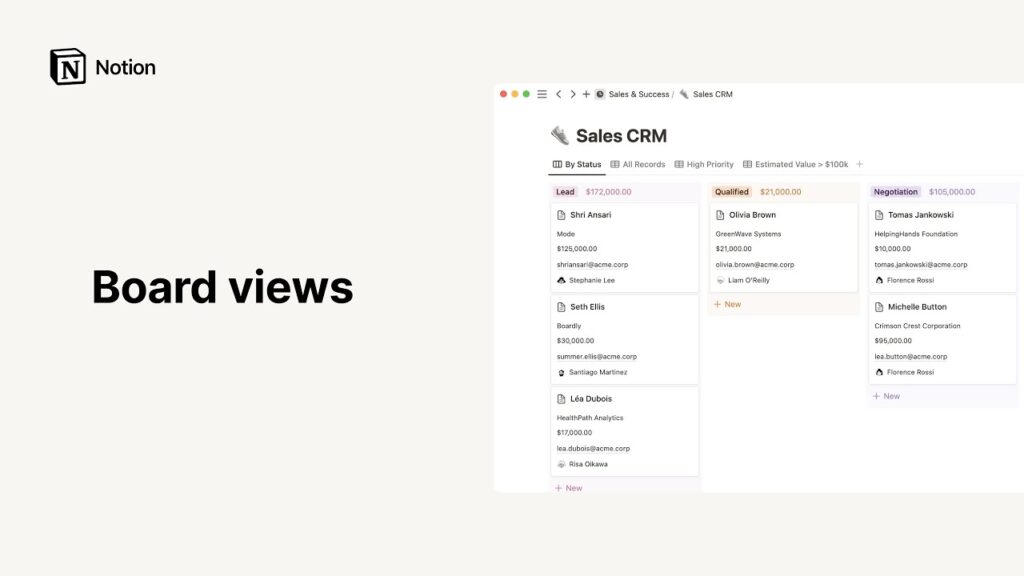
¿How to create a board in NotionDo you manage projects on one of the best platforms for this but don't know how to manage boards on it? Don't worry, you're in the hands of the team. Tecnobits. We are going to explain to you step by step in a small but very complete guide, how to create a board in Notion, so that you continue improving and increasing your productivity in this tool. Boards in Notion are a very good tool to manage projects and tasks in a visual, flexible way and so that everyone can collaborate, it is good that you want to learn it.
When you use boards in Notion you can group all the tasks or elements in different columns, this way you will facilitate the organization and monitoring of the entire workflow within the project. That is why we think it is very interesting that you come here to learn about creating boards in Notion. Because You will be able to get the most out of this tool, and that is essential to improve teamwork. So, let's go with it.
On other occasions we have already talked about Notion, explaining things like How to make a comment in Notionor also How to log in to Notion. This last one may not be necessary for you anymore since you are at a more advanced point regarding the software, but we recommend that you delve deeper into the boards, on the commentsThey are another example that if we take full advantage of Notion, we have an excellent teamwork tool. You will see that if you use them well, communication and correction of blocks in Notion will improve.
What is a board in Notion?
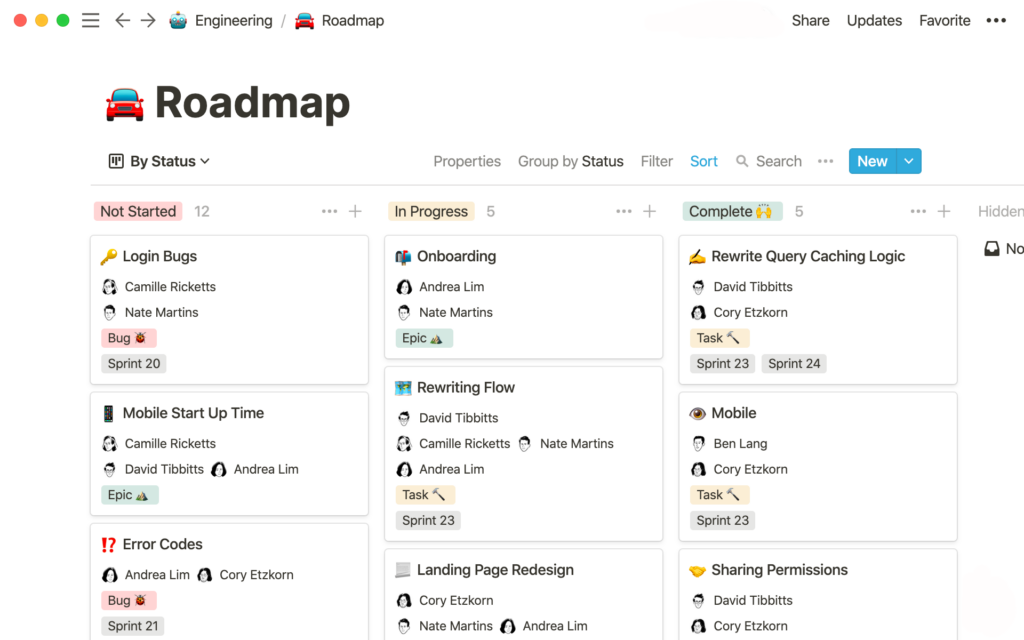
But to start, you need to know what a board is, or what Notion means when it uses the word board. For Notion, a board is one of the many possible views of a database within the platform. This way you can view different aspects as cards in kanban.
It is a method of organizing the entire workflow in columns. Ideal for a project where you have a workflow with different stages or points, and you have to keep track of it completely. You can also assign categories with priorities, group leaders and anything else you can think of.
Specifically, the Notion Kanban board is a great way to manage your projects, employees and teams. It will give you a very broad and clear view of the status of each part of the work. All on cards and very visual.
How to create a board in Notion: all the steps explained
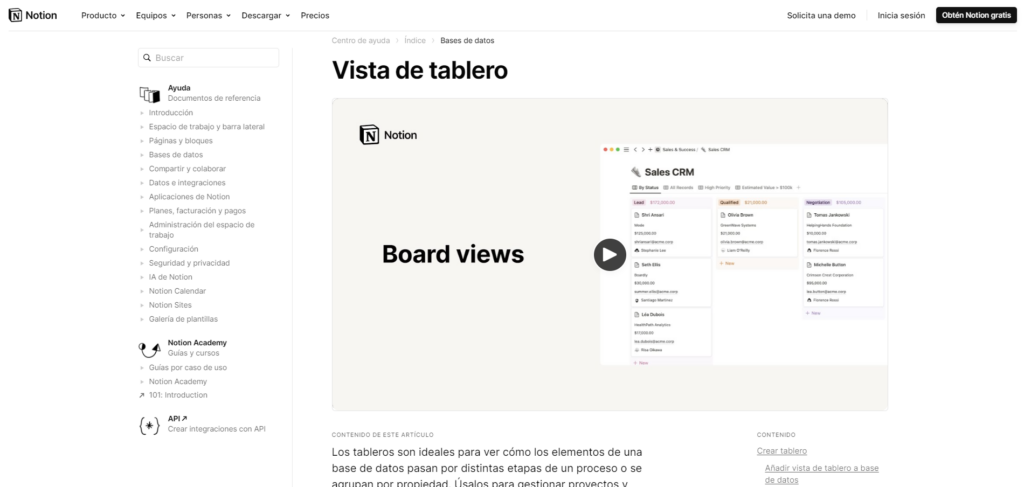
From now on, follow each step and you will learn how to create a board in Notion in less than five minutes, let's get to it:
- Create a database
First of all and to create a board, you will have to create a databaseAs we were saying, boards are sources of information. To do this, do the following:
- Open Notion and go to the page where you want to add a board
- Create a new page in the side menu if you don't have one already. If you have one, select it.
- Now you will have to write /board or choose the “board view” option since insertion.
With this you will start creating a database.
- Add content to the board
You already have your database, now we want to add content and add blocks or elements. Each time you add something, it will be a card:
- Click on «new task» and creates the new element
- Give a name to the created task
- Fill out all the information fields on the card you have created. You can add dates, workers, managers…
- Group and organize the columns on the board
All cards will be grouped by default according to the status of the property, but you will be able to modify it as you wish so that they are grouped by another property, priority, responsible parties, categories...
- Click on the view menu, at the top, and now select the property by which you want the cards to be grouped.
- When you need to create new columns, Modify the properties of the elements or add new properties.
And so, in just these steps, you have now learned how to create a board in Notion.
Advantages of using boards in Notion
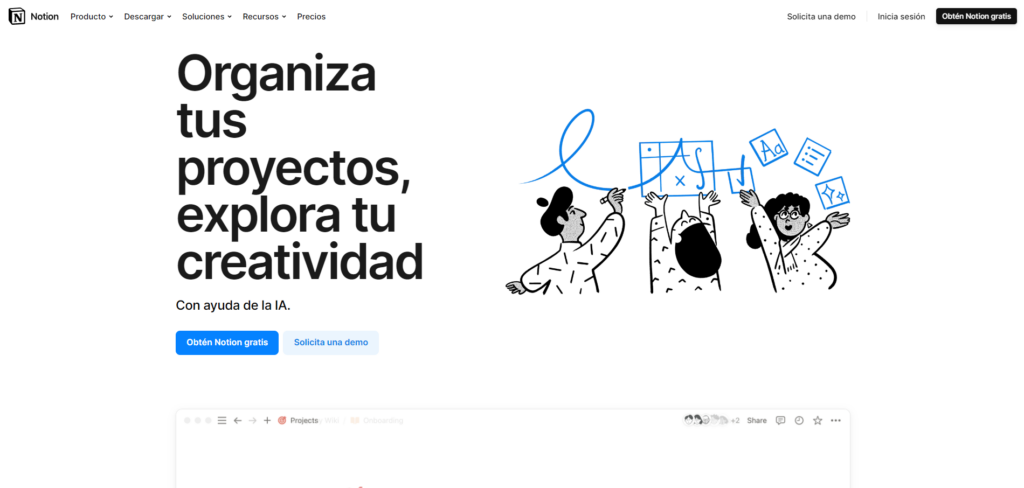
Now that you know how to create a board in Notion and you have already seen how simple and customizable it is, we want to remind you why you should learn to use them and waste some time on them, to save much more time in the futureFor all of this that we have told you and the following advantages, you should dedicate this time to it.
- Better data visualization thanks to Kanban tablets. A flow overview.
- Personalization of each task
- Flexibility to switch between all the views that Notion offers, i.e. tables, calendars, lists…
- Improves the collaboration of workgroups. Just like with comments, there will be better communication and collaboration on each piece of work. We assure you that if you spend time on things like how to create a board in Notion or comments, you will improve your productivity in the long term, and that of your team.
We hope that by now you know how to create a board in Notion, and that you have realized how good this task and workflow management tool is. If you haven't tried it yet, we recommend that you follow our guides at the beginning of the article, log in to Notion, and start playing around with it until you learn and see how versatile it is.
Passionate about technology since he was little. I love being up to date in the sector and, above all, communicating it. That is why I have been dedicated to communication on technology and video game websites for many years. You can find me writing about Android, Windows, MacOS, iOS, Nintendo or any other related topic that comes to mind.