
YouTube Shorts are the platform's answer to the popular vertical format of TikTok videos and Instagram Reels. While this new feature can be a source of quality content, Not all users enjoy it. For this reason, in this post we are going to explain how to deactivate YouTube Shorts and stop seeing them on your mobile phone and computer.
There are different ways to disable YouTube Shorts and stop seeing video suggestions in this formatOne way is to disable each video one by one, which tells Google's algorithm that you're not interested in this content. You can also delete the entire YouTube Shorts queue easily from the browser version. Full details below.
Disable YouTube Shorts and not watch them: All the possible ways
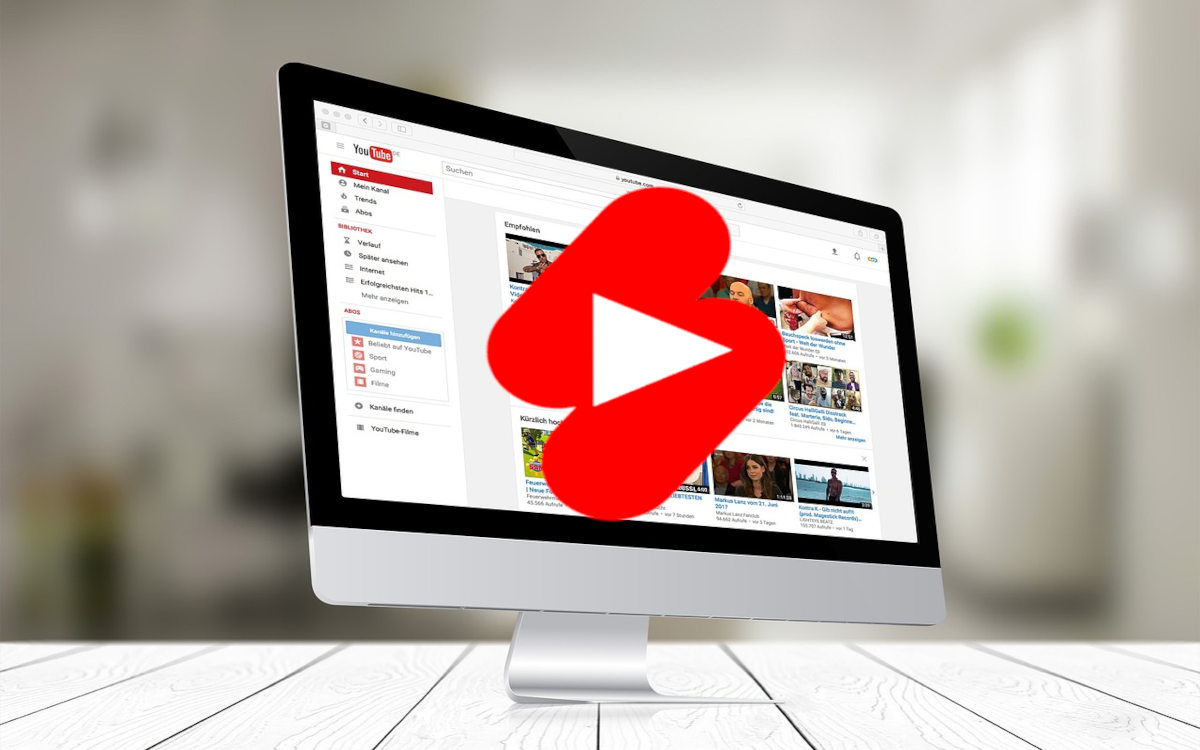
YouTube incorporated Shorts into its platform as A new feature focused on short videos in vertical formatOne day, suggestions for videos of this type started appearing alongside the usual multimedia in horizontal format. For some, it was a pleasant surprise; others, however, immediately thought about how to disable YouTube Shorts and not watch them anymore.
The bad news is that The platform does not have a function that allows you to disable YouTube Shorts, at least for now. This new feature is available to all users no matter what, and it seems to be here to stay. Thanks to it, it is possible to upload videos of about 60 seconds long recorded directly from the mobile phone: easy and fast.
And it is precisely this ease that has made many YouTube users not enjoy this content. The fact that it is so easy to use has led to a large number of low-quality videos with little substance. Seeing these kinds of suggestions is nothing more than a distraction for some., and that's why they look for a way to remove YouTube Shorts from a channel or disable the feature entirely.
Delete YouTube Shorts One by One
Let's start with what might be the most tedious and effective way to disable YouTube Shorts. This option It is especially useful when watching YouTube videos from our mobile device.As we scroll through the platform interface, the row of videos will eventually appear in vertical format under the Shorts section.
With this method you not only get the short video section to disappear. It also serves to tell the YouTube algorithm that we are not interested in this type of content. The next time you open the app, the number of shorts may be smaller, and over time, its suggestions may be reduced to a minimum. The steps to delete YouTube Shorts one by one are as follows:
- Open the YouTube app on your Android mobile.
- Scroll the screen until the Shorts section.
- Click on the three-point menu which is in the top right corner of the first short video.
- Choose the option I'm not interested.
- You will see that the video is removed from the list.
- Repeat this process with all the videos in the Shorts section.
- Update the feed sliding your finger from top to bottom on the screen.
When the video list refreshes, you may notice that the Shorts section is nowhere to be seen. Every time you tell YouTube that you are not interested in their Shorts, you reduce the chance of receiving them as suggestions. The next time you enter the app, repeat the process (it won't take more than a minute), and you will be able to purge your YouTube account of short videos.
Close the entire Shorts suggestion list
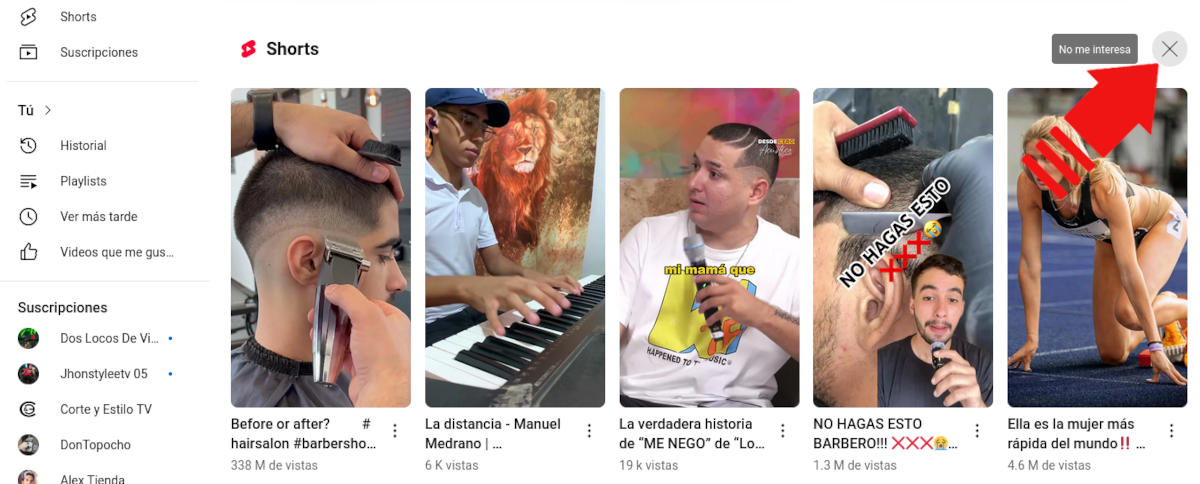
Of course, the Shorts section is also available when you visit YouTube from the desktop browser. Here you can't open the three-dot menu and tell the app that you're not interested in shorts. What you can do is Disable YouTube Shorts by closing the entire suggestion list with one click.
To do this, simply open your YouTube account on the desktop browser and scroll down until you find the Shorts section. Then, Click on the X on the right, right at the height of that sectionYou will see that the entire row disappears, leaving a message that it will be disabled for 30 days.
Sure, if you look closely On the left side menu of YouTube web you will see the Shorts section below the Main menu. All the videos are still there in vertical format, with suggestions for you based on your preferences. In case you also want to remove this option from the menu, you can try installing an extension to disable YouTube Shorts.
Install an extension to disable YouTube Shorts in Chrome
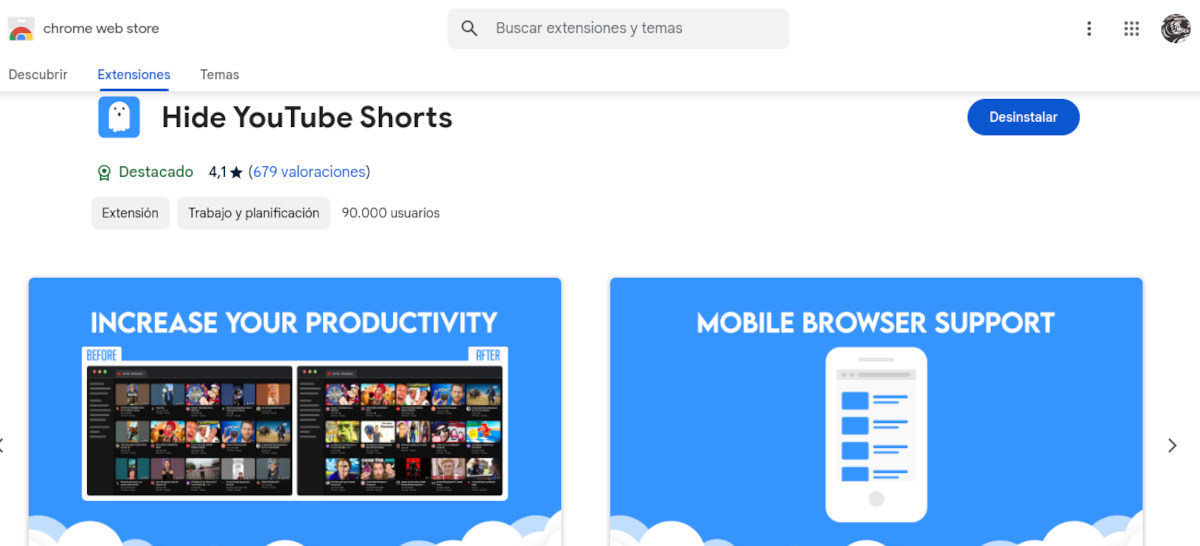
There are browser extensions that allow you to disable YouTube Shorts quickly and effectively. These add-ons not only remove short video suggestionsbut also They remove the Shorts section from the left side menu. Next, we will see how to install one of these extensions in the chrome browser.
If you use Google Chrome as your trusted browser, you can use the Hide YouTube Shorts extension to disable short videos on YouTube. The tool removes shorts from the recommended lists, search results and notifications menuIt also has the option to automatically play short videos in a normal (horizontal) video format.
Once you install the extension in Chrome, The YouTube Shorts disable feature is automatically enabledIf you want to make any adjustments to your settings, just search for the extension by clicking on the puzzle symbol in your browser. After installing and testing it, I found it to be a very effective add-on for removing YouTube Shorts from view.
In conclusion, we have seen how to disable YouTube Shorts, both on mobile and desktop browsers. If you find these videos annoying or distracting, try one of the solutions mentioned above. Whether you delete them one by one, disable the entire list, or install an extension, the result will be the same. YouTube Shorts Don't Have to Be a Problem while using the Google app to view media content.
From a young age, I've been fascinated by all things scientific and technological, especially those advancements that make our lives easier and more enjoyable. I love staying up-to-date on the latest news and trends, and sharing my experiences, opinions, and tips about the devices and gadgets I use. This led me to become a web writer a little over five years ago, focusing primarily on Android devices and Windows operating systems. I've learned to explain complex concepts in simple terms so my readers can easily understand them.