- The official Windows 11 25H2 ISO is available for Insiders and weighs around 7GB.
- Focused on stability and support, with improvements in performance, connectivity, and UI.
- Download via Web Insider or via UUP Dump if there is no public ISO at the time.
- x64 requirements and compatibility warnings; it's best to validate drivers and back them up.

If you are looking for the most reliable way to download the installation image, you should know that The official Windows 11 25H2 ISO is now available users, with priority availability through Microsoft test channels. This annual release aims to strengthen stability and performance, and also facilitates clean installations and deployments on virtual machines or third-party computers with a starting medium.
It is convenient to put it into context: 25H2 arrives after the ups and downs of 24H2 and is presented as a conservative release in terms of visible features, but robust in terms of fixes, maintenance, and support expansion. The ISO file is around 7 GB (depending on the language) and, depending on the time, Microsoft has served it from the Release Preview channel of the Insider program, while at other times, alternatives such as UUP Dump have been recommended to generate a semi-official ISO from Microsoft's own servers.
What is Windows 11 25H2 and what does it really change?
Microsoft has confirmed that 25H2 It is the big annual update of Windows 11 for this cycle. Technically, it's distributed as an enablement package based on 24H2, which implies a less disruptive transition and more focused on reliability than a barrage of completely new features.
Among the highlighted improvements, there is talk of a more agile and integrated Copilot, with more natural responses and better tuning to system settings. This approach leverages the use of NPUs for local processing when hardware allows, seeking to reduce latency and cloud dependency.
In terms of connectivity and multimedia, the version adds Native support for Wi‑Fi 7 and Bluetooth LE Audio, as well as HDR backgrounds when the display supports them. This isn't a cosmetic revolution, but it is a step forward for those with new hardware who want to take advantage of it without relying on patches or beta drivers.
Performance also gets some love: it is introduced CPU throttling during idle To save energy, memory management tweaks, and minor optimizations improve overall fluidity. Nothing fancy, but noticeable improvements on laptops and everyday workstations.
The interface collects very repeated requests: The small buttons on the taskbar are backThere are tweaks to the Start menu and more visual consistency in Settings. Small changes, yes, but useful for those who use the system all day and value every click.
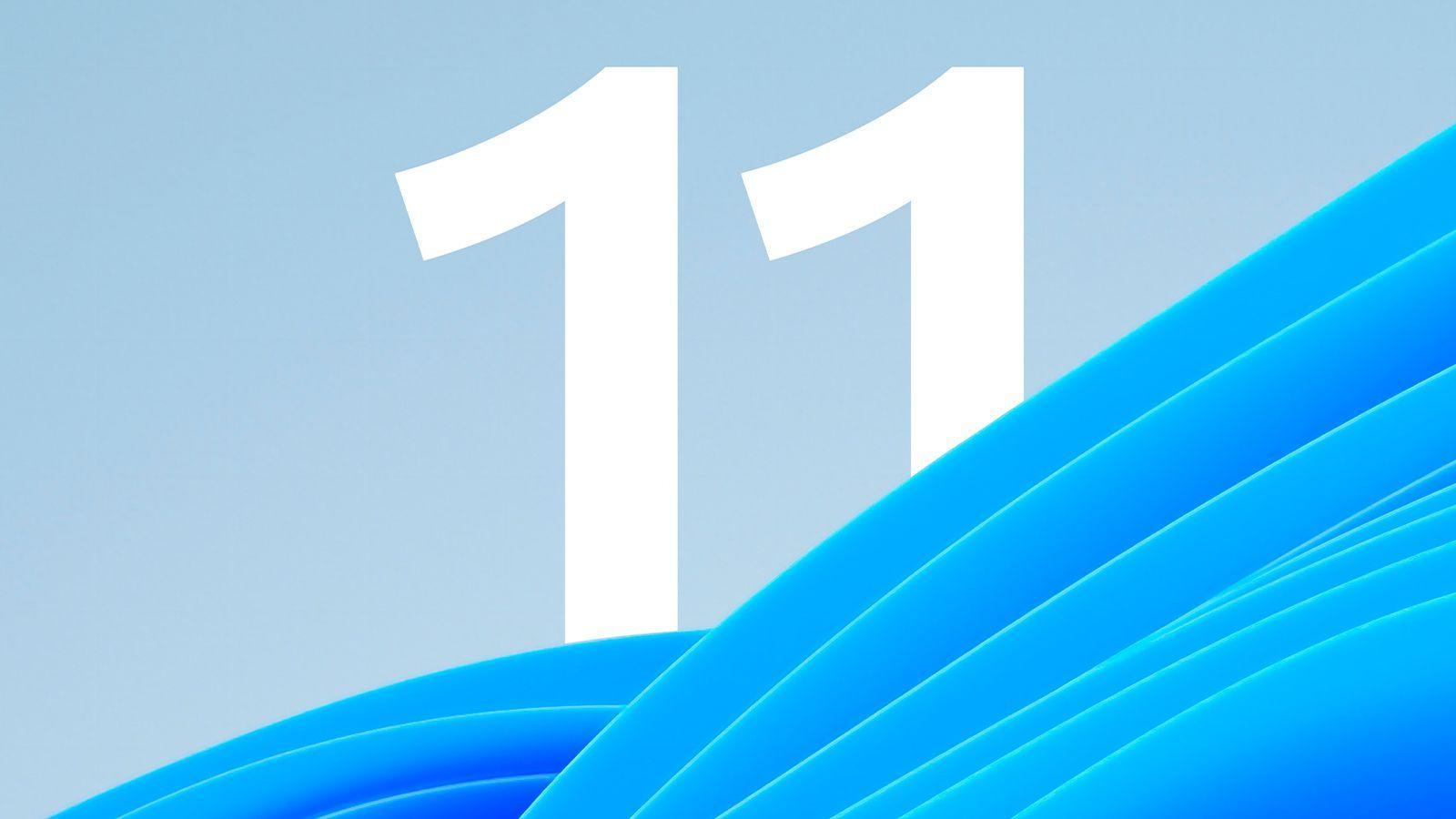
Availability of the official Windows 11 25H2 ISO
Microsoft has been unblocking the download of official 25H2 ISO images for Release Preview Channel testers, the last step before the Stable Channel. This allows for clean installs or manual updates without waiting for Windows Update. Depending on the language chosen, the file size is around 7 GB.
Now, the picture has changed in phases. At certain times, the company has not allowed to download specific builds (e.g. early builds from the Dev branch), and the alternative recommended by many has been UUP Dump, which connects to Microsoft servers, downloads packages and creates a semi-official ISO using scripts.
There was also confusion along the way: answers in support forums They indicated that the latest "official" version was 24H2 and urged everyone to wait for Windows Update. However, specialized media outlets later reported that the 25H2 ISO had already been released to Insiders, a clear sign that development was moving toward the final stretch for general deployment.
In parallel, you will see references to compilations such as 26200.5074 or 26200.5670 associated with 25H2 within the Insider Dev and Release Preview channels. What matters for the end user isn't the exact build number, but the gateway: if Microsoft enables the ISO on the Insider Preview Downloads page, you'll be able to get it from there with your account; if not, you'll have the UUP Dump option.

Requirements, compatibility, and important warnings
Before you launch, make sure you've covered the basics: You need a valid Windows license or a Windows 10 computer eligible for the upgrade. An internet connection is also required and sufficient storage space on the PC or on the medium where you will save the file.
Windows 11 only works on 64-bit CPUIf you're unsure about your computer's processor, go to Settings > System > About, or open System Information and check the "System type." The Windows 11 Media Creation Tool only generates installers for x64; Arm-based computers should wait for notification via Windows Update when it becomes available.
It is worth noting: Not all Windows 10 PCs meet the requirements for the update. Consult the official specifications for Windows 11 devices and check the manufacturer's portal for hardware and driver compatibility. Some features require additional components (e.g., TPM 2.0), and forcing installation on unsupported devices may prevent you from receiving support and future updates.
If you're burning to DVD, choose a blank disc that's at least 8 GB. If the message appears “the disk image is too large”, consider using a dual-layer DVD. Even so, the most practical option today is create a bootable USB, since it is faster and reduces reading errors.
Remember that it is convenient use the same system language upon installation. You can confirm the current language in Settings > Time & Language or Control Panel > Region. This will prevent inconsistencies with language and keyboard packs after installation.
- Connectivity and storage: Make sure you have internet access and enough space to download the ISO (≈7 GB) and to unzip and prepare the media.
- Drivers and firmware: Visit the manufacturer's website to download updated drivers. For Surface devices, drivers can be found on their official support page.
- Legal and support notice: Installing on incompatible PCs may result in a lack of support and updates; damage due to incompatibility is not covered by the warranty.

Reliable Methods to Download Windows 11 25H2 ISO
Today you have two clear routes, and both end in one ISO ready to install or mountThe "official" version varies depending on the time window and what Microsoft enables on its website, while the "alternative" version is UUP Dump, which doesn't depend on a public page for that specific build.
Download from the official Insider Preview Downloads page
When Microsoft opens the floodgates, the cleanest way is to enter with your Microsoft account and Insider registration on the Insider Preview Downloads portal. There you can select “Windows 11 Insider Preview (Release Preview) Build 26200,” select your language (for example, Spanish), and generate a download link.
- Link validity: The generated link usually expires after 24 hours. It's recommended to download within that timeframe to avoid repeating the process.
- Who can download: You'll see guides indicating that you just need to access the page and download the ISO, and others that indicate that you must be subscribed to the Insider program. In practice, for that official page, logging in and registering as an Insider is the expected behavior.
Alternative download via UUP Dump
If your build is not listed on the official website, the UUP Dump community tool connects to the Microsoft servers, downloads the UUP packages and generates a semi-official ISO. This is a common solution when a specific build from the Dev or Release Preview channel isn't available as a public ISO.
- Go to UUP Dump and look for the entry “Windows 11 Insider Preview 10.0.26200.5670 (ge_release_upr) amd64” (or a later 25H2 build available). Select the Spanish language.
- Choose the editions (Home and Pro are usually marked by default) and check “Download and convert to ISO“ and “Include updates"
- Click “Create Download Package” and download the ZIP file (it weighs a few kilobytes). Inside you'll find the script. uup_download_windows.cmd.
- Run the script. It will download the build packages and create the ISO. Depending on your connection and disk, the process It may take several minutes.
What's the difference with the official ISO? Basically, the UUP Dump method creates the image on your computer from the packages Microsoft publishes, while the official download gives you the pre-assembled ISO from the company's servers. In both cases the origin is Microsoft, but the flow of creation changes.
Create the installation media: USB or DVD, and boot options
With the ISO in your possession, you can install by mounting it on the current system or by creating a bootable media (USB or DVD)Microsoft recommends its Media Creation Tool for generating a bootable USB drive in a guided manner and avoiding common errors.
Using the Media Creation Tool
- Download and run the tool as administrator. Accept the license terms.
- Under “What do you want to do?”, choose “Create installation media for another PC”. Click Next.
- Select language, edition and architecture (64 bits) of Windows 11.
- Choose the medium to prepare:
- USB flash drive: Insert a blank USB drive of at least 8 GB. All content on it will be erased.
- ISO file: Save the ISO to your PC to burn it to DVD later using the "Open DVD Burner" option. If the system warns you that it's too large, use a dual-layer DVD.
Once the media is created, you're all set to install. However, before you touch anything, back up of your files and close any pending work to avoid surprises.
Boot from USB or DVD
Connect the USB or insert the DVD and restart your PC. If your computer doesn't boot from the media automatically, you may need to open the boot menu (F2, F12, Del or Esc) or change the boot order in BIOS/UEFI. Consult your manufacturer's documentation for the exact key, as it varies between brands and models.
- If you don't see USB/DVD as an option, you may need to temporarily disable Secure Boot in the UEFI.
- If the PC always boots to the previous system, make sure that it has been completely off (power button on the login screen or from the Start menu > Shut down).
In the installation wizard, choose language, time format and keyboard, click Next, and then select “Install.” If you changed the boot order to start from the USB/DVD, remember to revert that setting when you're done so your PC will boot from the internal drive again.
Install on a virtual machine or with additional tools
If you prefer to try 25H2 without touching your main equipment, you can use the ISO on a virtual machine (VirtualBox or VMware)It's a safe environment to explore changes, without risk to your work system.
For physical installations, Rufus 4.10 (in beta at certain times) allows you to create USB and even skip requirements such as TPM 2.0 or Microsoft account in the wizard, and generate local account installations. Use with caution: installing on unsupported hardware may leave you without support or official updates.
If stability and getting off to a good start in the next phase of Windows 11 is your priority, this version is a great fit. You can install it from scratch or update, try it out in virtual reality, or prepare bootable media and take it with you to deploy on multiple computers. And if you prefer to wait for the stable channel, Windows Update will do the work for you when it's time.
Editor specialized in technology and internet issues with more than ten years of experience in different digital media. I have worked as an editor and content creator for e-commerce, communication, online marketing and advertising companies. I have also written on economics, finance and other sectors websites. My work is also my passion. Now, through my articles in Tecnobits, I try to explore all the news and new opportunities that the world of technology offers us every day to improve our lives.