- Error 3F0 indicates that Windows 11 cannot find the boot hard drive.
- This may be due to BIOS issues, faulty connections, or hard drive failure.
- Restarting your computer, checking the BIOS, and checking your hardware may fix the problem.
- If basic solutions don't work, reinstalling Windows or replacing the disk might be necessary.
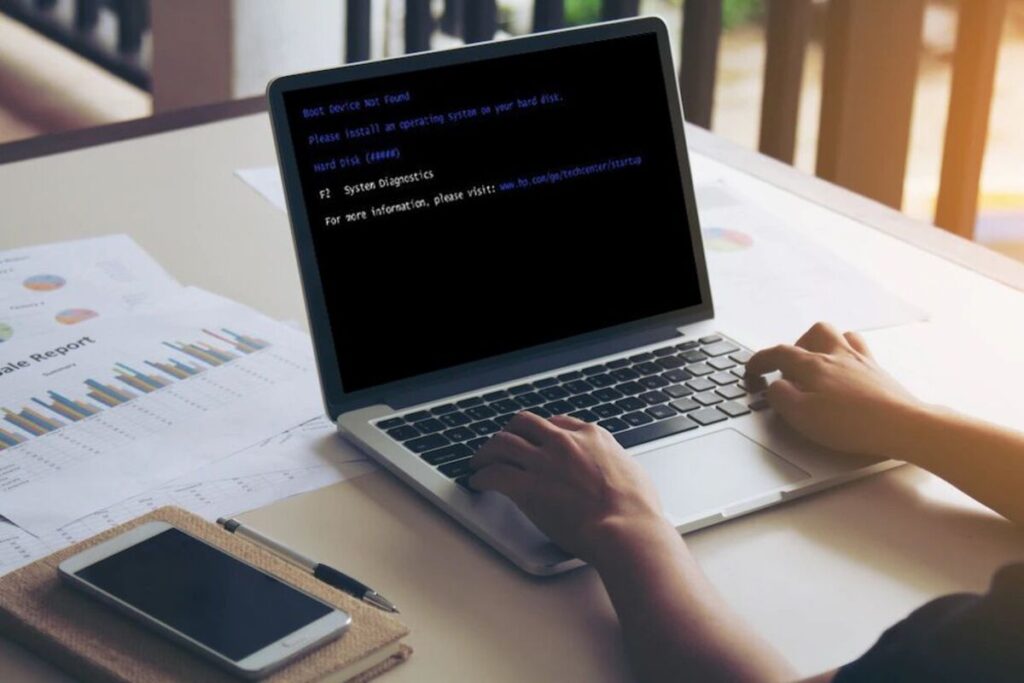
One of the most frustrating errors that can appear when turning on a computer is the error 3F0, that indicates that the hard drive has not been detected correctlyThis problem It usually affects HP laptops and can be caused by multiple factors, from changes in BIOS settings to a physical failure of the hard drive.
If you have encountered this error on your computer with Windows 11, don't worry. In this article, we are going to explain the various causes that can cause it and, most importantly, How to fix it with different methods.
What is error 3F0 and why does it occur?

El error 3F0 is a failure that prevents the operating system from booting correctly. Instead of starting Windows, the computer displays a message indicating that the boot device not found. This can happen for several reasons:
- Incorrect BIOS settings: If the boot order has been modified, the system may not correctly detect the hard drive.
- Faulty connections: A loose cable or a hard drive poorly connected can cause this problem.
- Hard drive failures: If the storage drive has bad sectors or is about to fail, the system may not recognize it.
- Boot sector damage: A problem in the MBR (Master Boot Record) or in the partition table can prevent the system from starting correctly.
- Virus or malware: Some types of malware can corrupt boot files, causing this error.
The truth is that it is tedious to face BIOS issues, hard drive failures, or system boot file corruption. But the 3F0 error is not the only problem you may face. You may experience errors like 'No Boot Device Found', 'Operating System Not Found' or 'INACCESSIBLE_BOOT_DEVICE' which are related to the 3F0 error and may indicate problems with the hard drive, BIOS or boot sector. Check if this is your case.
Methods to fix 3F0 error in Windows 11

Below we show you several solutions that you can try to correct this problem. It is advisable to follow the indicated order, starting with the methods simpler ones before moving on to more advanced options.
1. Perform a hard reset
Un hard reset can help reestablish connections between the hardware and the BIOS, which sometimes solves the mistake.
- Turn off the computer and unplug it from the power outlet.
- If your laptop has a removable battery, remove it.
- Press and hold the power button for 15 seconds.
- Reconnect the battery and power adapter.
- Turn on the computer and check if the problem has been resolved.
2. Restore BIOS settings
If the boot sequence has changed, the BIOS may not be detecting the hard drive correctly. To restore the default settings:
- Restart your computer and press F10 repeatedly to enter the BIOS.
- Look for the option to restore default values (usually with the key F9).
- Save the changes and restart the system.
3. Check the hard drive with HP Hardware Diagnostics
HP offers a diagnostic tool that allows you to check the status of the hard drive.
- Turn on the computer and press F2 repeatedly to access HP Hardware Diagnostics.
- Select Hard drive test and run the scan.
- If the test detects errors, it may be necessary to replace the hard drive.
4. Repair the boot sector
If the boot sector is damaged, you can try to repair it with the following steps:
- Boot your computer from a USB drive with Windows 11.
- Select Repair the equipment on the installation screen.
- Open the System symbol and run these commands:
bootrec /RebuildBcdbootrec /fixMbrbootrec /fixboot
- Restart your computer and check if the mistake persists.
5. Reconnect the hard drive
If the problem is in the connection of the hard drive, you can try to reconnect it manually.
- Turn off the equipment and unplug it from the power outlet.
- Open the case and locate the hard drive.
- Unplug it and plug it back in making sure it is secure.
- Turn your computer back on and check if the problem is gone.
6. Reinstall Windows 11
If none of the above solutions worked, you may need to reinstall your operating system.
- Create an installation USB drive with the Media Creation Tool Windows.
- Boot your computer from the USB drive and follow the reinstallation process.
El error 3F0 It is a common problem in HP laptops and is usually related to errors in the configuration of the BIOSproblems in the hard drive or corrupted files in the boot sector. By following these methods, you can fix the problem without having to go to a technician. If after trying these solutions your computer still does not detect the hard drive, it is possible that the hardware is damaged and you should consider replacing it or using a data recovery service.
I am a technology enthusiast who has turned his "geek" interests into a profession. I have spent more than 10 years of my life using cutting-edge technology and tinkering with all kinds of programs out of pure curiosity. Now I have specialized in computer technology and video games. This is because for more than 5 years I have been writing for various websites on technology and video games, creating articles that seek to give you the information you need in a language that is understandable to everyone.
If you have any questions, my knowledge ranges from everything related to the Windows operating system as well as Android for mobile phones. And my commitment is to you, I am always willing to spend a few minutes and help you resolve any questions you may have in this internet world.