- The classic menu can be recovered using the Registry or reliable utilities such as Open Shell, StartAllBack, Start11, or X Start Menu.
- It is key to download from official sources, create a restore point, and avoid modified installers.
- Major updates can revert changes; it's advisable to temporarily uninstall and reinstall afterward.
- 25H2 improves the Start menu with more customization, a unified dashboard, and the option to hide Recommendations.
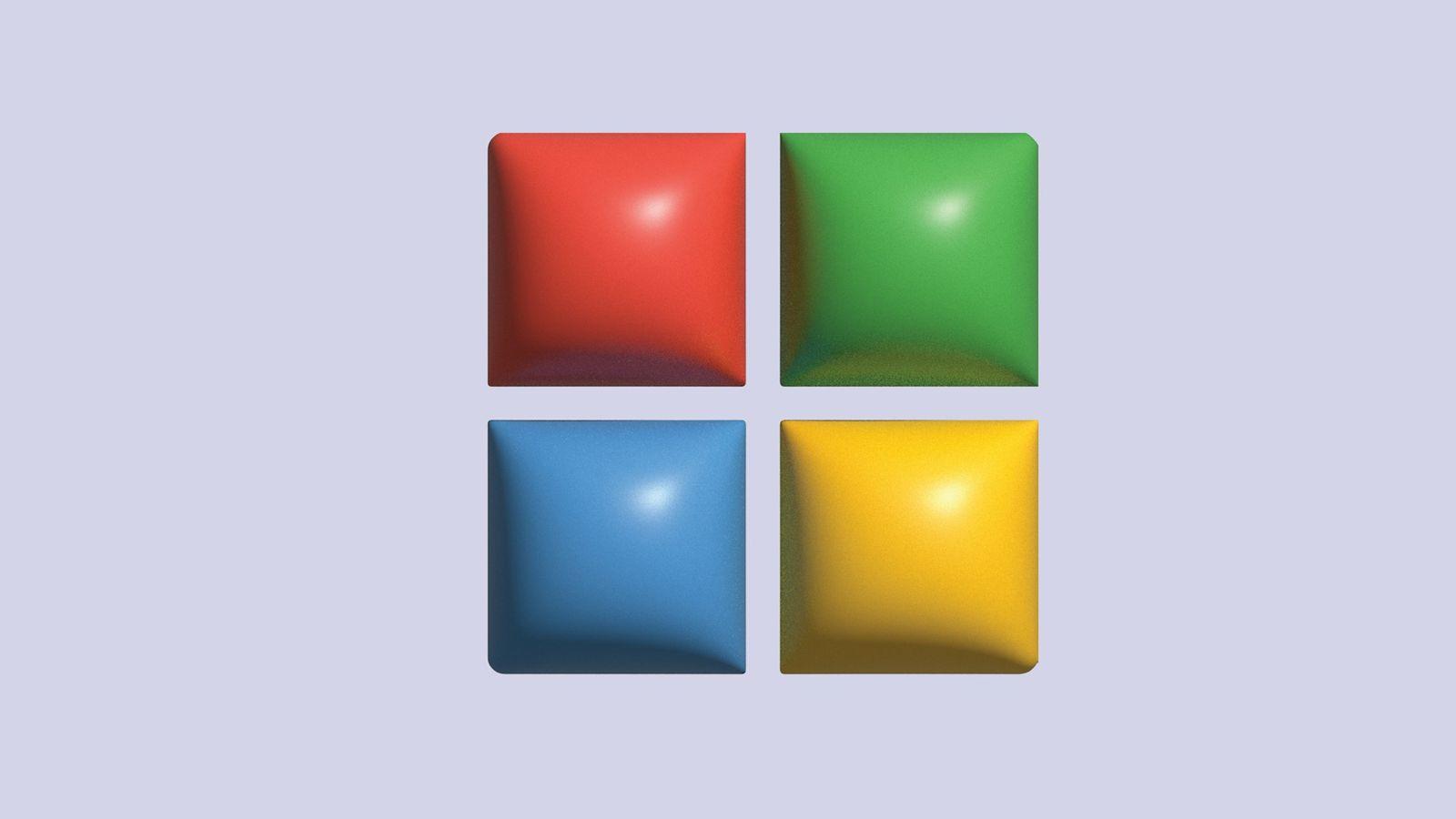
¿How to get the classic Windows 10 Start Menu on Windows 11 25H2? If you're finding it hard to get used to the new Windows 11 Start menu after updating, you're not alone: many are confused by the centered icons and a panel that bears little resemblance to Windows 10. For those who prefer the familiar look, there are reliable ways to restore the classic appearance without sacrificing the system's new features, and you can choose between quick fixes or more comprehensive solutions using software. This guide explains in detail how to achieve this, what the implications are, and what changes the 25H2 update will bring, so you can make an informed decision without any surprises, focusing on... security, compatibility and customization.
Before you jump in, it's worth understanding why Microsoft made this move with the Start menu. The design isn't arbitrary: it caters to current widescreen displays and modern usage patterns. That said, if your workflow is being hampered by the new layout, there are solid solutions to revive the classic menu, from a simple setting to Record even veteran utilities like Open Shell, StartAllBack, Start11, or the X Start Menu. We'll also see how to handle the context menu “right click”Another hotspot in Windows 11, and what precautions to take to avoid breaking anything along the way.
Why did the Start menu change in Windows 11?

The most visible change is the Start button and icons being moved to the center of the taskbar. Microsoft argues that the previous design was optimized for 4: 3 screensAnd on current 16:9 monitors, keeping it on the left forces you to move your eyes—and sometimes even your head—more to locate it. Moving it to the center reduces that effort and, in theory, improves productivity by requiring less mouse movement and less peripheral visual attention.
In addition, the new Home panel is organized into two main sections: at the top you have the fixed applications that you choose to keep handy; below, a Recommendations area with shortcuts to recently used documents and apps. From “All apps” you access the complete list, and the power button remains in the bottom corner, so shutdown or restart It works as usual.
This more compact approach works well for many, but advanced users may find it limiting: some shortcuts are no longer just a click away, and some applications don't appear as expected. In those cases, the practical solution is to revert to the previous version. Classic and adjust the taskbar to the left to replicate the Windows 10 experience as closely as possible.
One important detail: not everything can be solved with the Start menu. Windows 11 also introduced a context menu (Right-click) cleaner than the one that hides third-party options under “Show more options”. If you use this menu a lot, we also explain how to revert to the classic Windows 10 menu, either using the Registry or dedicated tools.
How to get the classic Start menu back
We have two options: an adjustment in the Windows Registry or use specialized programs. The first is more technical and can vary depending on the build, while the second is more convenient and flexible, with options to fine-tune the design in detail.
Option 1: Change the Windows Registry
If you're comfortable with the Registry, you can try a setting that activates the classic style. Press Windows + R, type regedit and enter the Editor. Then go to the key:
HKEY_CURRENT_USER\Software\Microsoft\Windows\CurrentVersion\Explorer\Advanced
In the right panel, create a new DWORD (32-bit) value called Start_ShowClassicMode and assign it the value 1. Close the Editor and Restart your PC to apply the changes. In some builds this setting may not take effect or may be overridden by updates, so have a Complete guide to repairing Windows in case you need to go back without any hassle.
Option 2: achieve it with programs
If you prefer something quick and configurable, the community has spent years perfecting utilities that perfectly replicate the classic menu (and more). Here are the most reliable ones for Windows 11:
Open shell
It inherits the spirit of Classic Shell and is gratuitous and open source. It can be downloaded from its GitHub repository, and during installation, you can select only “Open Shell Menu” to avoid unnecessary modules. It allows you to choose between three Startup styles: essential (XP type), classic with two columns (with additional access points) and Windows 7 styleYou can also change the "skin" (Classic, Metallic, Metro, Midnight, Windows 8 or Aero), use small icons or a large font, and make the menu opaque if you prefer a more visually striking look.
Another plus is that you can replace the Home button Choose the classic theme, the Aero theme, or any custom image. Once you're happy with the appearance, save with OK and you're done. To complete the Windows 10 look, it's advisable to Align the taskbar to the leftso that everything remains as you remember it.
StartAllBack
It's a paid solution with a 30-day trial and a very affordable license (around $4,99After installing it, you will see the “StartAllBack Settings” panel, from where you can apply a Windows 10 style theme Or one inspired by Windows 7 with a single click. Instantly change the taskbar and Start menu, and you can revert to the modern Start whenever you want if you get tired of it.
In the “Start Menu” section you adjust the visual style, the size and number of icons, and how "All Programs" are listed (with the possibility of large icons, different sorting criteria, and XP-style drop-down menus). It also touches on the File Explorer and the taskbar, with very fine customization options.
Start11
Developed by Stardock, veterans in customization, Start11 offers a 30-day trial and then a license on 5,99 eurosAfter validating an email, its settings allow you to choose the bar alignment (center or left) and the Home style: Windows 7 style, Windows 10 style, a modern style or stick with Windows 11.
From the “Home Button” you can change the logo and download more designs; and also adjust the taskbar (blur, transparency, color, custom textures, size, and position). You select, apply, and see the result instantly, achieving a More classic start without losing current functionalities.
Start Menu X
This app provides a interface similar to Windows 10 for the Start menu and has a magic key: Shift + Win quickly switches to the original menu for comparison without uninstalling anything. It offers themes, button icon changes with included images (you can add your own), and shortcuts to shut down, suspend, or restartIf you just want the classic menu and that's it, enable it without touching any other options.
There is a free version and a Pro version (around 10 euros). The free version is sufficient to recover the classic menuThe Pro version adds extras that don't affect the base functionality, but if it suits you, supporting the developer is always a good thing.

Are these applications safe?
We start from a clear idea: installed since their official sourceThe tools mentioned have a good track record of reliability and frequent updates. Open Shell is one of them. open sourceThis allows for public auditing and reduces the scope for undesirable behavior. StartAllBack and Start11 are commercial products from well-known companies—Stardock is a leader in the industry—with ongoing support and patches.
Start Menu X, although less publicized, carries years in circulation and it maintains a good reputation if you download it from their website. The biggest risk, by far, arises when they are used pirated versions or with modified installers: this is where it's easy to sneak in malware, keyloggers, or adware. The rule is simple: always download from the developer's official website.
To strengthen security, verify each suspicious executable with VirusTotal (It aims for a score of 0 detections or, at least, rules out false positives.) If in doubt, install and test on a virtual machine Install the latest version of Windows 11 before touching your main computer. And, of course, avoid download sites that bundle custom installers.
Functional risks and good practices
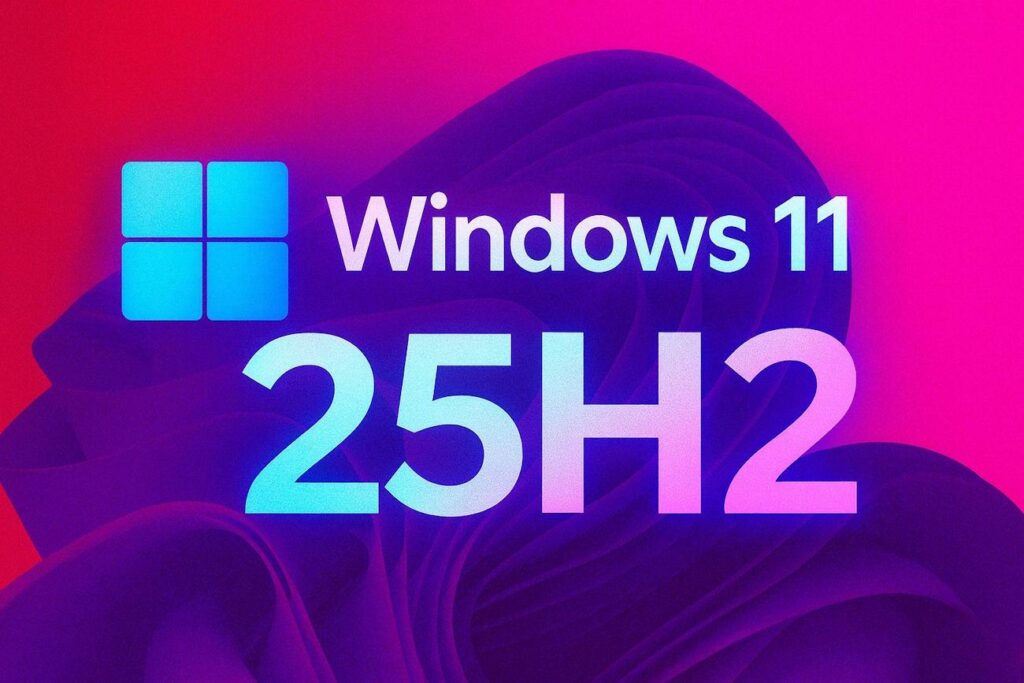
Although these utilities are not malicious, to achieve their magic they touch sensitive parts of the system (interface, Record(integration with the Explorer, etc.). In certain configurations, unwanted effects may occur: the menu may take a long time to open, an aesthetic adjustment may be affected. break the taskbar Or that something gets misconfigured after a Windows patch. These are isolated cases, but it's good to be prepared.
Basic recommendation: Before installing, create a restoration pointIf something goes wrong, you can revert to the previous state without any problems. It's also a good idea to back up your critical data in case of an extreme conflict. boot the system (It's not common, but it happens.) If you notice instability after a major update, uninstall the app, update Windows, restart, and reinstall the latest version of the program.
Classic context menu in Windows 11: how to activate it
Windows 11 introduced a context menu (Right-click) More compact, grouping third-party options under "Show more options". If you want the full menu as usual, you have several solutions, both quick and technical.
Immediate access to the expanded menu
You can always open the full menu by pressing Shift + F10 or by clicking "Show more options" at the bottom of the compact menu. It's useful on the Desktop, in Explorer, and for files or folders, and saves you from installing anything if you only need it. from time to time.
Force the classic menu with Registration (automatic and manual method)
If you want the classic menu to appear by default, you can do so via the Registry. Automatic method: create a .reg file with the commands that add the appropriate key and double-click To apply it. After restarting, you'll instantly have the classic menu. If you prefer to do it manually, open regedit and back up the Registry (File > Export) before touching anything, because a mistake can damage the system.
After browse a:
HKEY_CURRENT_USER\Software\Classes\CLSID
Under CLSID, create a new key called {86ca1aa0-34aa-4e8b-a509-50c905bae2a2}Within it, create another key called InprocServer32Close the Editor and restart. To revert to the modern menu, delete the key. {86ca1aa0-34aa-4e8b-a509-50c905bae2a2} and restart again; this restores the default behavior of Windows 11.
Use programs for the classic context menu
If you don't want to touch the Registry, there are tools They do it for you with one click:
Win 11 Classic Context Menu It's portable, free, and minimalist. It only has two buttons: one to activate the classic menu and one to activate the modern menu, and a command to... restart explorer and apply the changes. Perfect if you're looking for nothing more than to alternate between both styles without risk.
Winaero Tweaker It's a veteran of customization, free and without ads or annoying scripts. After installing it, go to the Windows 11 section and enable "Classic Full Context Menus". Restart and you'll have it. full menuIn addition, it includes dozens of hidden interface settings that Windows does not expose.
Ultimate Windows Tweaker 5 It allows you to activate or deactivate the classic context menu and, incidentally, recover the Explorer tape Original. It comes with an arsenal of useful options: remove "Open in Terminal" from the menu if you don't use it, disable quick action buttons, adjust transparencies, hide Startup recommendations, and more. It can be downloaded from TheWindowsClub.com, a reputable website; if SmartScreen alerts you, you can create a exception because it modifies elements of the system by design.
Risks of using third-party programs in the interface
These utilities modify keys of the Record and internal aspects of the interface. On most computers they work like clockwork, but on some they can cause conflicts with Explorer, integrations of other apps, or changes introduced by Windows updates. That's why it's vital to have a plan B: restore point, backup of important data and know how to uninstall or revert the change if something doesn't fit.
If an error occurs after updating Windows, the most effective solution is to uninstall the tool, restart, and wait for the developer to release a fix. patch Compatible. Often, reinstalling the latest version fixes it. Avoid chaining multiple tweakers together to prevent conflicting configurations, which is a common source of problems. strange behavior.
Future compatibility and updates
In major updates (such as the 24H2 or 25H2 branches), it is common for Windows restore keys Open the Registry and undo the manual adjustments. If you see that the menu reverts to its modern state, repeat the process or run your saved .reg file on the Desktop again. Note: During periods with consecutive patches, you may need to repeat this process more than once, which is a bit tedious. temporary.
A practical alternative is to rely on utilities like Win 11 Classic Context Menu, Winaero Tweaker, or Ultimate Windows Tweaker 5. Their communities and authors typically update them quickly. resist changes of the system and maintain compatibility. Whichever method you use, before installing a major update it's advisable to temporarily uninstall these apps to minimize errors and then reinstall them afterward, once the system is up and running. per day.
What will change in the Start menu with Windows 11 25H2

Microsoft is working on a redesign of the Start menu that will arrive with the 25H2 updateWith the aim of satisfying those who asked for more control and fewer unnecessary sections, these are the most notable improvements you'll see when the stable version is released:
- Unification of areas: blocks that many considered unnecessary are eliminated to concentrate everything in one single panel with pinned apps and a list of installed software.
- Advanced customization: more freedom to group applications and organize the content with a scheme that best suits your way of working.
- More usable space: the menu gets bigger and the usable area grows by about 40%, showing more useful elements without having to scroll so far.
- Mobile Link integration: a featured block can be reserved for the app. Android integrationfacilitating continuity between the mobile device and the PC.
- Goodbye to Recommendations: an option for disguise That section is one of the most frequently requested features by users.
Although “nostalgia” is a strong factor—and with good reason—these changes are aimed at reducing the need for the classic menu. Even so, if you're more comfortable with it, the solutions described will remain valid.
Frequently Asked Questions
Which method is best for the classic Start menu?
The Registry trick might work, but for most people it's best to use programs such as Open Shell, StartAllBack, Start11, or Start Menu X. These are well-established tools from the Windows 8 era, offering consistent results and allowing you to customize everything without struggling with keys or values. They change between versions.
Can it fail after updating Windows?
It may happen that, after a major updateThe manual adjustment might be reverted, or an app might need a patch. It's usually not critical: reinstalling the tool or repeating the change is typically enough. Practical tip: uninstall these programs before a major update (24H2, 25H2, etc.) and reinstall them then to avoid conflicts.
Does it affect the team's performance?
These utilities are quite lightweight. If you're looking to optimize Windows 11, you can disable animations and transparencies to reduce minor latencies; generally you won't notice a penalty, although they add one more process in memory and, on less powerful systems, a slight lag might appear. retardation When you open the menu. If a program freezes, the Start menu may not respond until you restart the computer. ExplorerBut it's rare if you use stable versions.
Which context menu should I use?
It's a matter of taste. The modern menu is compact and organized; the classic one is more... complete And it's straightforward for those who use many integrations. If you only miss it occasionally, try with Shift + F10If you want it always, use the Registration method or use one of the apps mentioned to switch without complications.
Is the change reversible?
Absolutely. If you messed with the Registry, simply revert the clue or run an undo and restart .reg file. If you did it with programs, uncheck the option or uninstall and you'll immediately revert to the native behavior of Windows 11.
Does it affect the stability of Windows?
In principle, no. The entire system will continue to function the same; the only thing that changes is the interface layer from the Start menu or context menu. If an update undoes the change, simply repeat the process or wait for the developer to release a new version. update compatible.
When it comes down to it, the important thing is that you choose what makes your work most comfortable: if the classic menu saves you clicks and organizes you better, you have safe ways to activate and maintain it, and if the new features of 25H2 They convince you, you can always revert to the modern style; with backups, restore points, and official downloads, the risk remains. perfectly controlled.
Passionate about technology since he was little. I love being up to date in the sector and, above all, communicating it. That is why I have been dedicated to communication on technology and video game websites for many years. You can find me writing about Android, Windows, MacOS, iOS, Nintendo or any other related topic that comes to mind.
