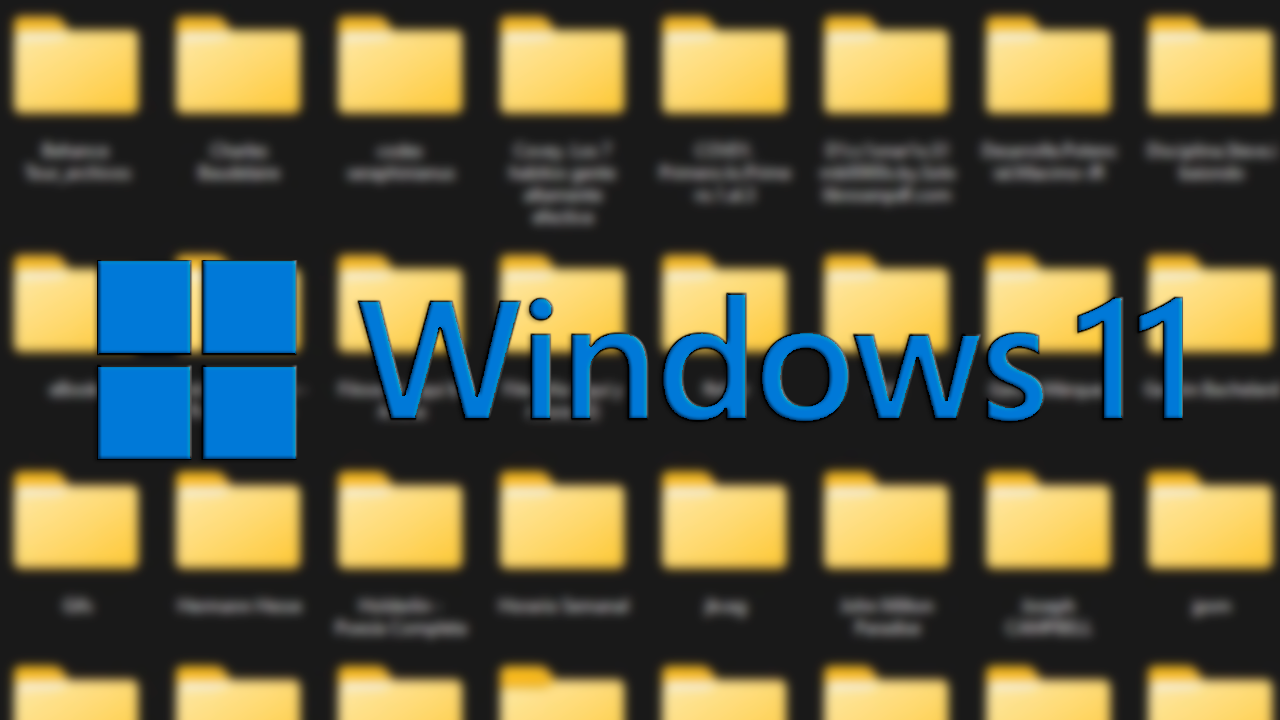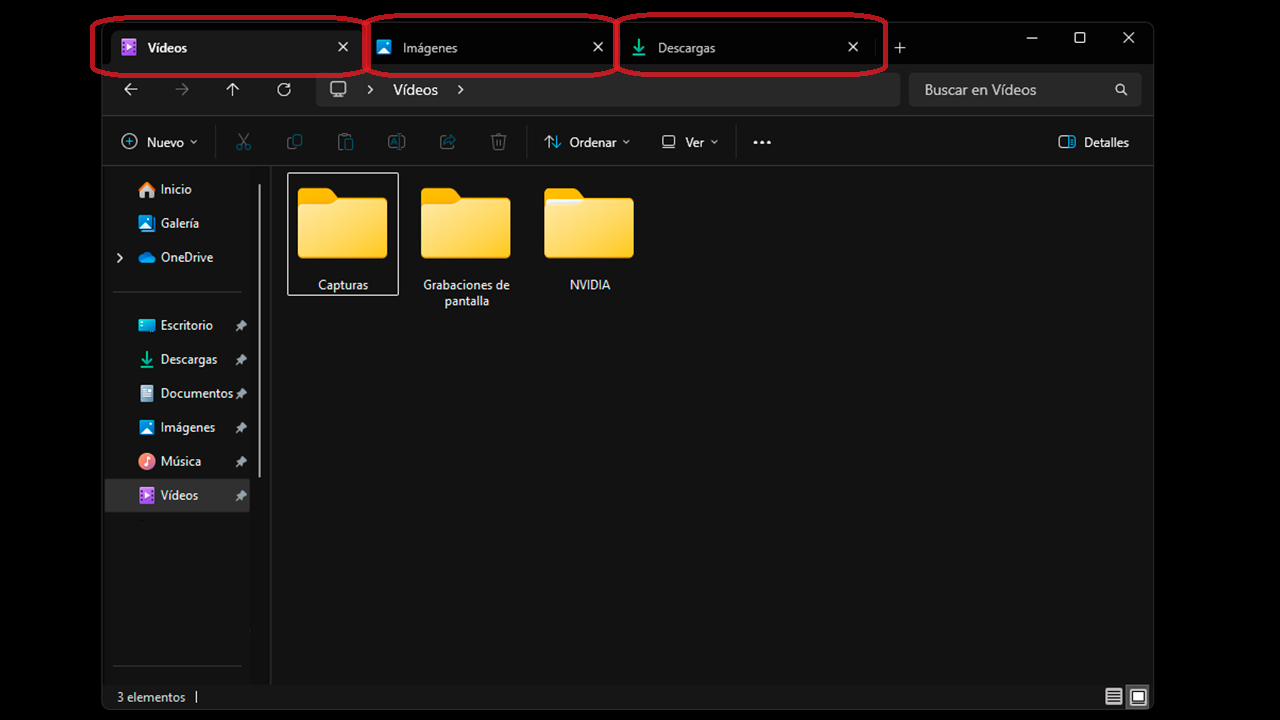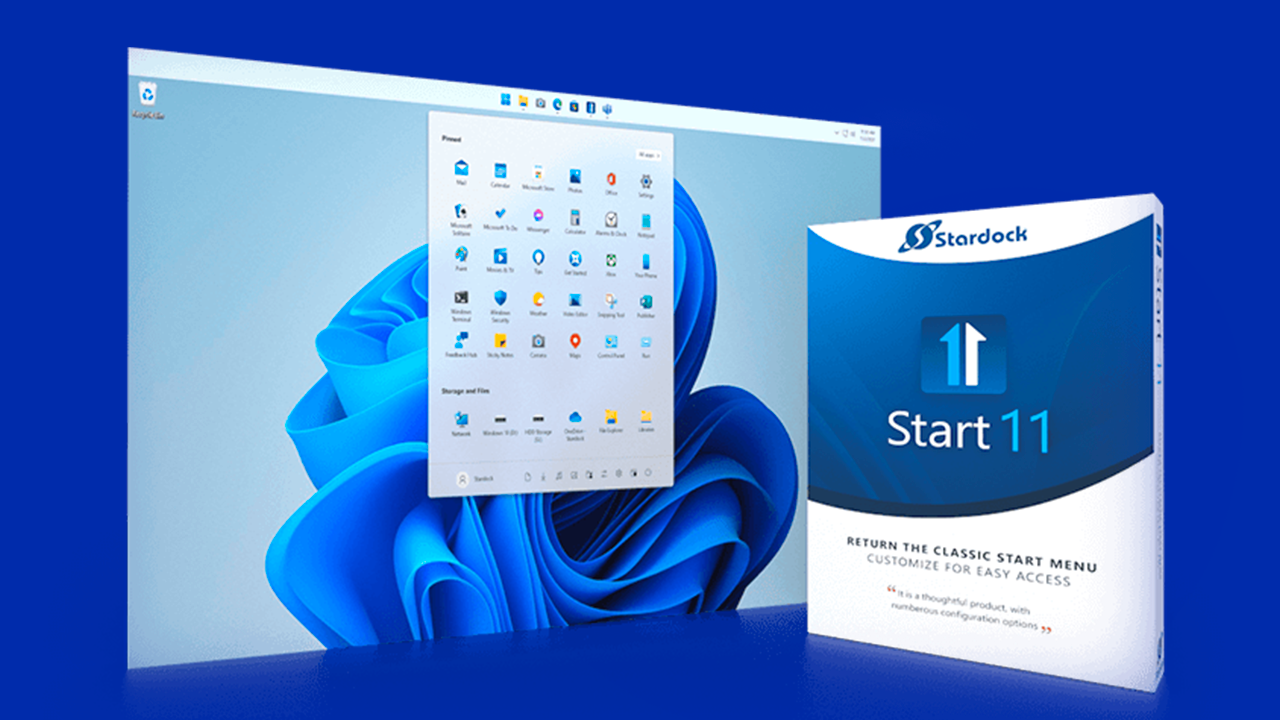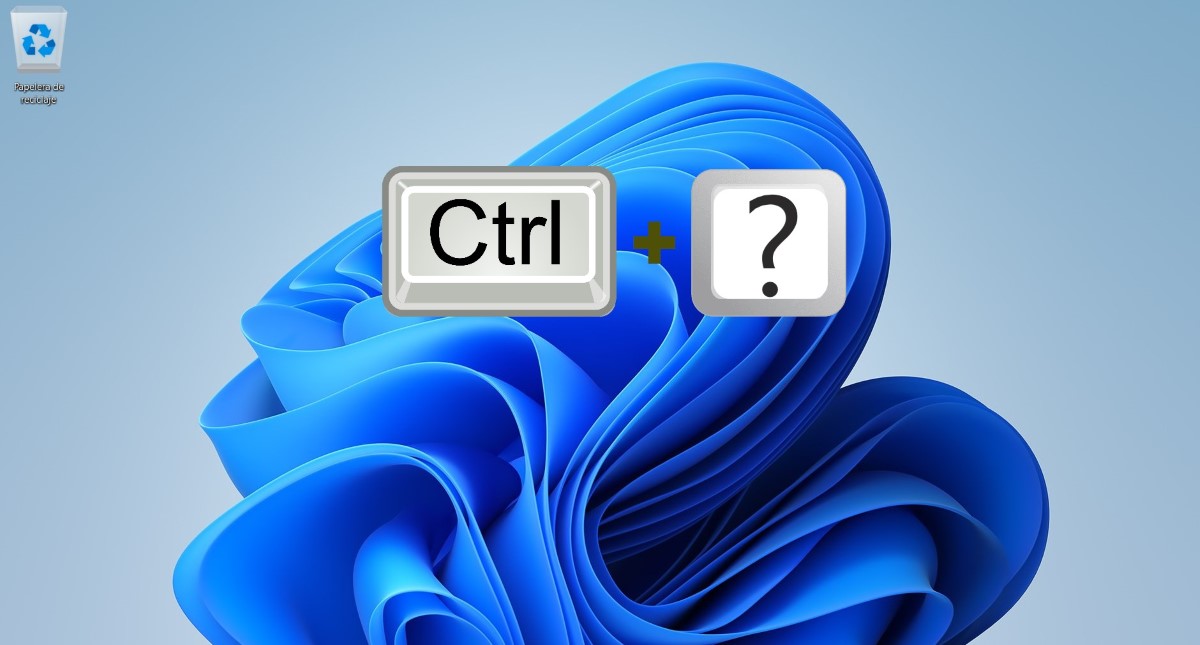- Windows 11 offers native options for easily grouping and sorting folders.
- Third-party applications expand customization and control over the Start menu.
- Keeping your desktop and folders organized increases productivity and efficiency.
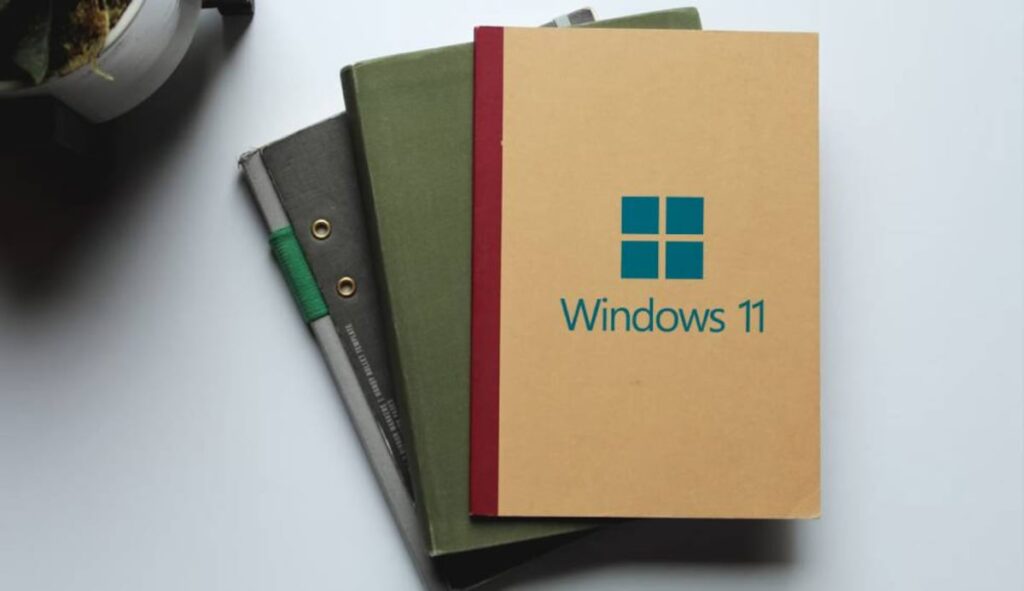
Have you ever found your computer desktop in complete chaos, full of messy folders and files, and you don't know where to start to put it in order? Windows 11 has brought with it new ways of organizing, but also some changes compared to previous versions. that can confuse more than one person. Keeping your computer well-organized isn't just a matter of aesthetics, but also of efficiency and speed when it comes to finding what you're looking for.
Although it may seem like a simple task, Grouping and sorting folders in Windows 11 has its tricks.In this article, we'll explain, in a clear, step-by-step manner, all the options available for organizing your folders within Microsoft's latest operating system, from the features offered by File Explorer itself to more comprehensive alternatives thanks to third-party programs. We'll also show you how you can customize the layout of your folders so your desktop and directories are always at hand and organized.
Native Windows 11 options for organizing folders
Windows 11 File Explorer has slightly changed its interface compared to previous versions like Windows 7 or Windows 10. However, There are still several ways to group, sort, and customize the display of folders and files., which makes managing large amounts of information much easier, especially if you work with numerous documents and projects.
To start, one of the most basic ways to organize folders in Windows 11 is to use the sorting and grouping options within File Explorer itselfIf you have a folder with many files and subfolders, you can click anywhere in the window and then select the "View" tab at the top. From there, you have access to various criteria:
- Sort by: Name, date modified, type, size, and more.
- Group by: It allows you to create small groups within the folder based on selected criteria, very useful for quickly locating a specific file type or viewing the most recent documents.
For example, if you choose "Group by type", you will see that Windows 11 automatically separates images, documents, folders and other types of files into separate blocks.
Additionally, if you like all folders to have the same display and grouping format, there is an option to apply the settings to all subfolders of the parent directoryTo do this:
- Click on the three dots on the top bar of File Explorer, select «Options"
- In the window that opens, go to the "See"
- Click on the button «Apply to folders» within the «Folder Views» section.
This way, all folders that share the same type of content will be displayed organized in the same way, making navigation easier.
Advantages of grouping folders in Windows 11
Organizing folders is not just a matter of aesthetics. Efficient folder grouping in Windows 11 offers clear benefits in productivity and control.By separating your files into thematic or type-based sections, you can save time locating documents, reduce visual stress, and avoid losing important information.
For example, if you are working on several projects simultaneously, You can have a main folder with subfolders for each client or topic., and within each one, use the option to group by date or type to quickly know which files you have recently touched or which are the largest documents.
Windows 11 also maintains the flexibility to change the view of each folder individually.l, so you can adapt the organization system to your specific needs at any time. You can switch between list, detail, or large icon views depending on your preference. for each section of your record.
Third-party applications to improve organization
Sometimes, Windows 11's native tools may fall short For those looking for complete control over the desktop and Start menus. There are third-party solutions that take folder organization to the next level.
One of the most outstanding programs is Start11 from StardockThis software not only allows you to customize the Windows 11 Start menu, but also provides exclusive features such as the ability to create folders directly in the Start menu. This is especially useful if you frequently access certain apps or files and want to keep everything grouped in an accessible location separate from the traditional desktop.
With Start11, You can create folders within the Start menu simply by holding the Shift key and dragging one icon over another.The process is very similar to that of mobile phones, where you simply drag one icon on top of another to create a new folder. The software also includes an expanded context menu for changing the appearance of icons, making customization even easier.
These types of third-party applications usually offer a trial period, so you can install Start11 from Stardock's official website and see if it suits your preferences before deciding to make the final purchase. Although it comes at a cost, the investment may be worth it If you're looking to keep your work environment as clean and efficient as possible.
Practical tips to keep your desk clean and efficient
The desktop is often the first place new files and folders end up, which can eventually turn it into a chaotic space. To avoid this, It is best to organize your desk daily, Moving files to well-defined subfolders and deleting those you no longer need, this way you'll only have a view of what's truly important or what you use every day.
Another useful trick is to use the Windows 11 search bar, which has improved speed and accuracy. Even if you have hundreds of folders, You can locate what you need in seconds by typing only part of the file or folder name..
If you want to go a step further, periodically review the Start menu and File Explorer to reorganize old folders, remove duplicates, and change grouping to suit your needs at any given time. The key is to be consistent. and dedicate a few minutes each week to this task; in the long run, it will save you a lot of time and headaches.
Advanced Customization: Display Changes and Extra Tricks
Windows 11 allows for a ton of customization beyond the basics. For example, You can choose whether you want to see folders grouped by size, date, type or any other parameter.This is very useful if your priority is locating files of a specific type or the most recent documents.
Additionally, if you work on a network or share folders with other users, grouping and renaming folders according to a consistent nomenclature will allow you to maintain order even in large work teams.
For those who enjoy changing the visual appearance of their system, One advantage of Windows 11 is the integration of customizable themes and backgrounds.These details, while not directly affecting folder grouping, help further personalize your experience by making each directory stand out based on its function or content.
The way you choose to group and display your folders can make a big difference in your daily life. With the right tools and a little consistency, your desktop and documents will always be organized and ready for any task you face.
I am a technology enthusiast who has turned his "geek" interests into a profession. I have spent more than 10 years of my life using cutting-edge technology and tinkering with all kinds of programs out of pure curiosity. Now I have specialized in computer technology and video games. This is because for more than 5 years I have been writing for various websites on technology and video games, creating articles that seek to give you the information you need in a language that is understandable to everyone.
If you have any questions, my knowledge ranges from everything related to the Windows operating system as well as Android for mobile phones. And my commitment is to you, I am always willing to spend a few minutes and help you resolve any questions you may have in this internet world.