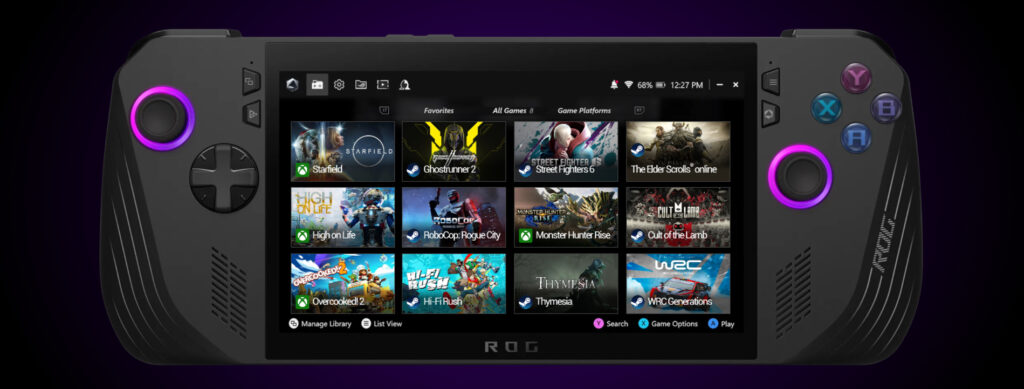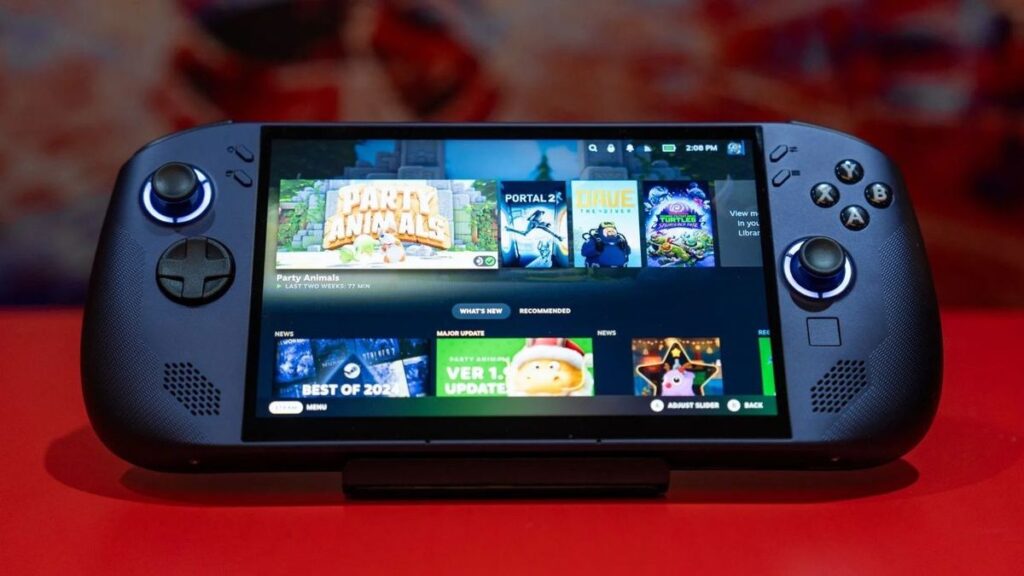- SteamOS expands support for AMD laptops like the Legion Go
- Improves performance and battery life compared to Windows in games
- Installation requires disabling Secure Boot and using an external USB
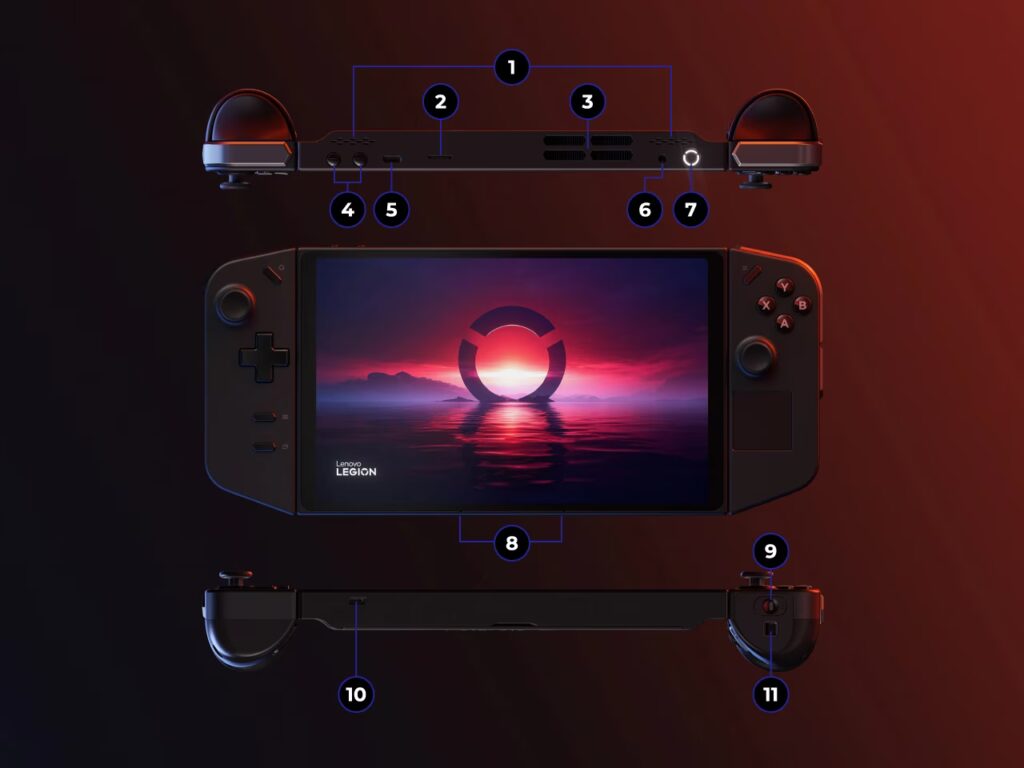
¿How to install SteamOS on Legion Go? In recent years, the handheld console scene has undergone a revolution with the arrival of devices like the Lenovo Legion Go and the growing popularity of gaming-focused operating systems like SteamOS.. More and more users are looking for alternatives to Windows to get the most out of it. Get the most out of your hardware, improve performance, and optimize your batteryInstalling SteamOS on the Legion Go has become one of the most frequently asked questions in the gaming community, and here's the definitive guide to getting it done.
If you've heard about the potential of SteamOS on devices beyond the Steam Deck and want to know how to get it up and running on your Legion Go, this article is for you. Here we'll tell you everything you need to know, from compatibility, prerequisites, installation steps, and tips to get the most out of your gaming experience. We also include observations and experiences from real users and give you a glimpse into the current context of SteamOS development and expansion for AMD laptops like the Legion Go.
SteamOS on Legion Go: The expansion of a system designed for gaming
Valve has long been pushing for its proprietary operating system, SteamOS, to extend beyond its Steam Deck console and reach other portable devices, especially those equipped with AMD hardware, such as the Lenovo Legion Go. This opening represents a milestone for the community and represents both a challenge for Microsoft and an opportunity for gamers to experience a more streamlined and open environment.
The Legion Go, which debuted as one of the most complete alternatives to the Steam Deck, runs natively on Windows, but little by little SteamOS is becoming a real, stable and attractive option for this hardware.The recent unveiling of the Legion Go S, the first third-party model to include SteamOS out of the box, has confirmed Valve's support for Lenovo, marking a turning point in the handheld console market.
Regarding the official roadmap, Valve has signaled the arrival of a SteamOS beta supporting Legion Go and other AMD-based devices after March 2025.Meanwhile, advanced users have already managed to install working versions of the system, reporting significant improvements in performance and battery life.
Compatibility and requirements for installing SteamOS on Legion Go
Before you jump into installing SteamOS on your Legion Go, it's essential that you check certain hardware requirements and make sure you understand the process. Valve has made it clear that, for now, full compatibility is only guaranteed on the Steam Deck and Legion Go S. However, initial testing on standard Legion Go models is yielding very positive results.
- AMD Processor: SteamOS architecture is specifically optimized for AMD chips, ensuring top-notch driver support and performance.
- NVMe Storage: another essential requirement, as SteamOS needs the speed and capacity of NVMe drives to load the system and games without bottlenecks.
- External USB drive: The installation must be done from a USB drive (pendrive or external disk), so you must have a device of at least 8 GB and preferably USB 3.0 to speed up the process.
- Disable Secure Boot: On both the Legion Go and other AMD devices, it is mandatory to disable this option in the BIOS before installing SteamOS.
It's important to note that Valve maintains the warning that compatibility may not be final and that minor bugs or deficiencies may appear, especially with advanced features. However, the community's experience suggests that the system works very fluid and offers numerous advantages on using Windows, particularly for Steam games.
SteamOS vs. Windows on Legion Go: Reasons for Switching
The main reason users are looking to install SteamOS on the Legion Go is to achieve better gaming optimization and battery life. While Windows provides tremendous flexibility—especially for those who want to use Game Pass or third-party apps—it can also slow down performance and increase resource usage.
SteamOS, based on Linux, has been designed from the ground up with gaming in mind. Driver-level optimizations, shader pre-caching, and efficient power management allow games to run more stably and with fewer temperature spikes..
Real users have reported, for example, that titles as recent as Clair Obscur: Expedition 33 reach Solid 60 FPS in Legion Go under SteamOS, even surpassing the results on the Steam Deck itself. Mega Man 11 and other classics also benefit from the system's stability and fluidity, and sleep mode and overall battery life are significantly improved.
Many gamers who initially purchased the Legion Go for its Windows compatibility are now considering eliminating the Microsoft system to opt for SteamOS as the definitive solution, especially if the primary use is to play Steam titles and take advantage of portability.
Step by Step: How to Install SteamOS on Lenovo Legion Go
Installing SteamOS on Legion Go requires following a series of careful steps, as it is a process that, although increasingly accessible, requires certain precautions and basic knowledge.
- Download the official SteamOS imageAlthough the public beta hasn't officially launched for all devices yet, Valve posts screenshots and updates on its support page. Download the latest ISO compatible with AMD devices.
- Prepare a bootable USBUse a program like Rufus, BalenaEtcher, or Ventoy to create a bootable USB drive from the SteamOS image. Make sure the USB drive is properly formatted and that you have a stable internet connection for downloads.
- Copy your important dataIf you have important games or files, back them up. Installing SteamOS may overwrite existing data or partitions.
- Access the Legion Go BIOS: Turn off the console completely, hold down the volume and power buttons simultaneously to access the UEFI/BIOS menu. Look for the option to disable the Secure Boot (safe boot) and save it before leaving.
- Boot from USBInsert the bootable USB, reboot your Legion Go, and select to boot from the USB drive. The SteamOS installation menu will appear onscreen.
- Follow the SteamOS instructionsThe installer will guide you through the steps required to install the system on the device's NVMe drive. The process may take several minutes, depending on the speed of your USB drive and the storage drive.
- Configure SteamOS after installation: Once the process is complete, restart the console, remove the USB and perform the initial configuration (Steam account, region, language, etc.).
- Update and test the system: It's a good idea to check for system or driver updates through the SteamOS interface before installing your favorite games.
The process, although it may sound technical, is increasingly accessible, and there are numerous communities and forums where you can resolve questions or share experiences.
Tips and tricks after installing SteamOS on Legion Go
Once you have SteamOS running on your Legion Go, There are some key recommendations to maximize performance and user experience:
- Set energy saving: The system provides customizable power profiles, allowing you to balance power and battery life based on your needs.
- Explore Big Picture and Desktop Mode: SteamOS includes a Linux-based desktop mode, ideal for installing additional applications or managing files.
- Take advantage of driver updates: Valve often releases ongoing driver improvements, especially for AMD devices. Stay tuned and update regularly to take full advantage of the potential.
- Install Steam Deck Tools and Community Utilities: While not all programs are compatible, many utilities designed for the Steam Deck also work on Legion Go under SteamOS.
- In case it helps, we also have a tutorial on How to install SteamOS on Rog Ally.
Many users also recommend using side projects like Bazzite while they wait for official updates, as they're focused on optimizing gaming on Linux-based portable hardware.
What's next for SteamOS on Legion Go and other laptops?
2025 is set to be the year of the definitive explosion of SteamOS on third-party devices.Valve has not only strengthened its partnership with Lenovo on the Legion Go S, but has also stated that it is open to collaborating with more manufacturers to expand compatibility.
The SteamOS public beta for AMD laptops, planned for after March 2025, will be the starting point for the system's widespread rollout to portable consoles like Legion Go, Asus ROG Ally, and many others. This will allow users to access a unified gaming experience, identical updates, and similar technical support as the Steam Deck, regardless of manufacturer.
According to Valve, the intention is not to compete head-to-head with Microsoft, but rather to offer a reliable and open alternative for anyone looking to get the most out of their machine. Once the beta is available, an official downloadable image is expected to be released regularly for easily installing SteamOS on any compatible laptop.
Until then, Valve itself recommends that those who don't want to wait explore solutions like Bazzite, a community-based system based on Fedora and adapted for portable gaming. While it's not the same as the official SteamOS, it has proven to be stable and functional on Legion Go and other consoles, with the support of the community and Valve developers.
Installing SteamOS on the Legion Go is already a reality for many, and it will soon be even easier and more stable thanks to upcoming updates from Valve. The operating system offers an optimized gaming experience, longer battery life, improved gaming performance, and a focus on portable enjoyment without the limitations of traditional systems.If you still don't have Legion Go, we'll leave you its official website in order to acquire it.
Passionate about technology since he was little. I love being up to date in the sector and, above all, communicating it. That is why I have been dedicated to communication on technology and video game websites for many years. You can find me writing about Android, Windows, MacOS, iOS, Nintendo or any other related topic that comes to mind.