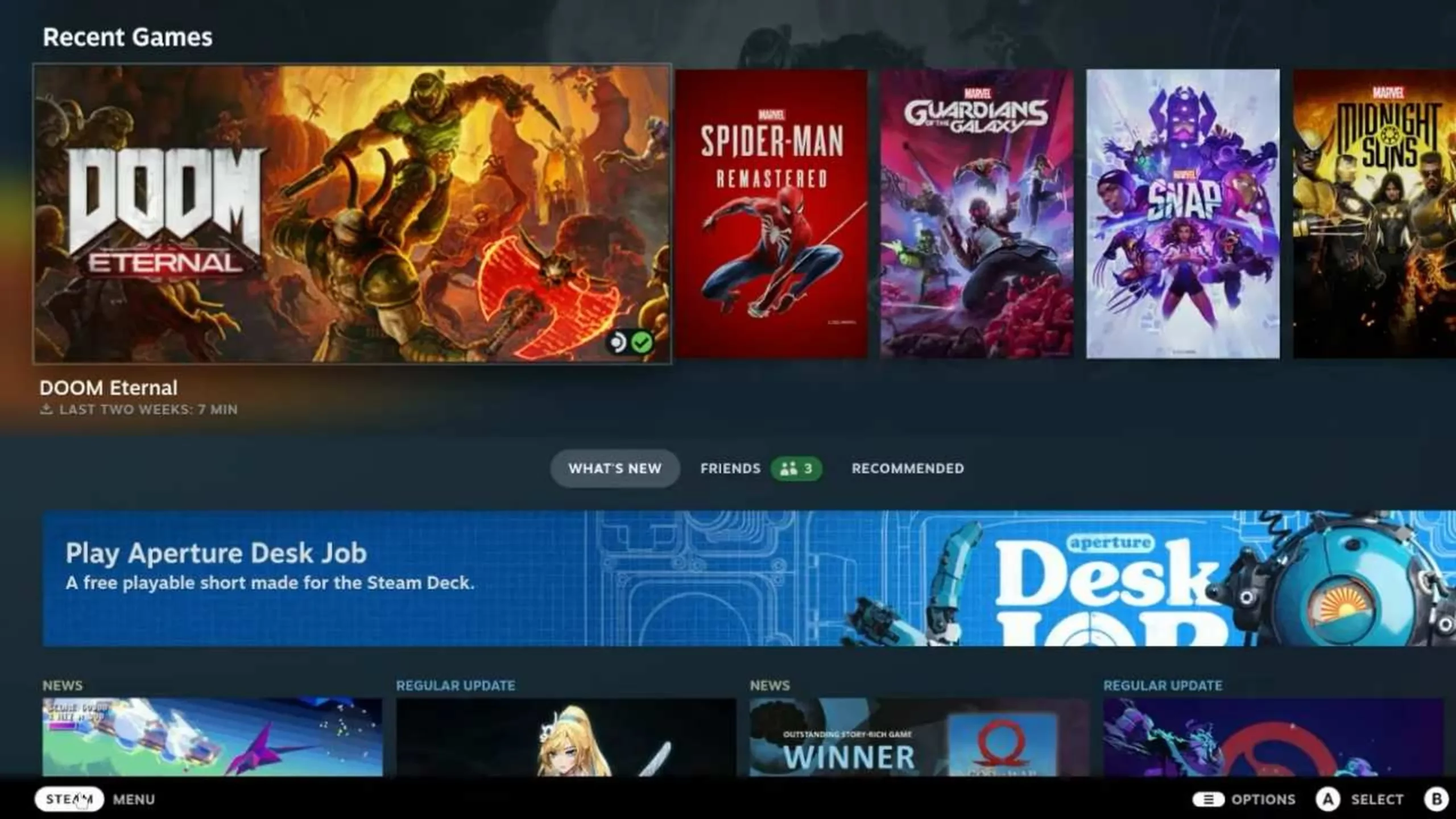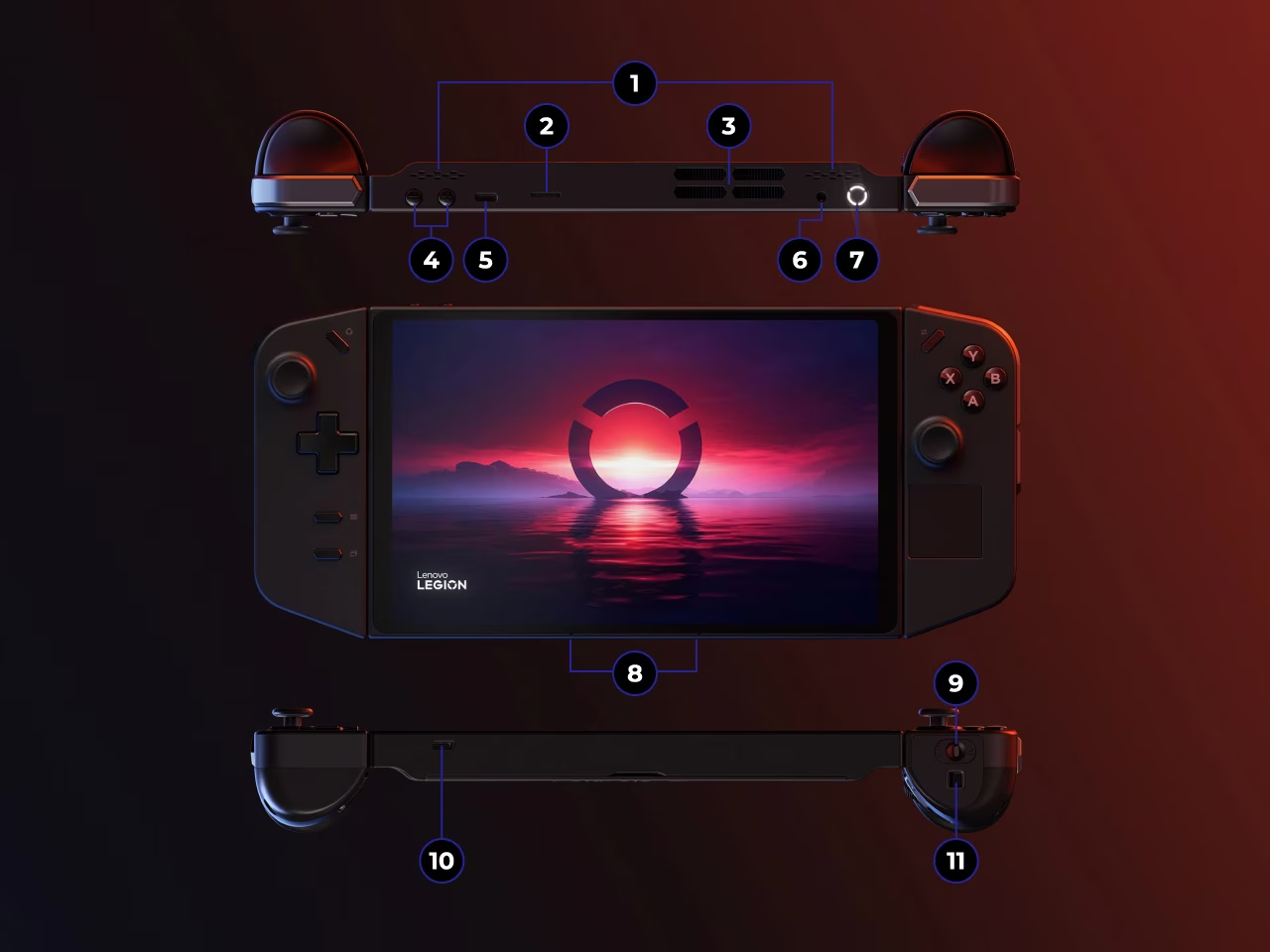- SteamOS is a gaming-focused operating system optimized for Steam.
- Installation requires USB preparation and attention to hardware and compatibility requirements.
- There are clear advantages and disadvantages compared to other Linux distributions such as Ubuntu.

Are you interested in transforming your computer into a dedicated gaming machine like the Steam DeckThen you've probably heard of SteamOS, the operating system developed by Valve specifically designed to get the most out of the Steam platform on desktop computers. Although it may seem complicated at first glance, Installing SteamOS on your PC is easier than you think if you follow the right steps., and here we tell you absolutely everything.
In this guide, we explain the basic requirements, installation steps, and any limitations you should be aware of.
What is SteamOS and what is it used for?
SteamOS was born as Valve's bid to revolutionize the world of computer gaming. It's based on Linux and its main objective is to offer an optimized gaming environment, eliminating unnecessary processes and facilitating the use of Steam and its catalog. Today, Thanks to the Proton layer, it allows you to play many Windows titles directly on Linux without complications.
However, SteamOS has been specifically targeted at the Steam Deck, Valve's portable console, although many users try to install it on their own PCs to turn them into real living room consoles or multimedia centers dedicated to gaming.

Is it possible to install SteamOS on any PC?
Before you install SteamOS on your PC, you should know that The current version available on the official Steam website (the "Steam Deck Image") is primarily designed for Valve's console. Although it can be installed on some computers, it is not 100% optimized or guaranteed for all desktops. The official download is the "steamdeck-repair-20231127.10-3.5.7.img.bz2" image, created and adapted for the Steam Deck's architecture and hardware, not necessarily for any standard PC.
In the past there were versions of SteamOS (1.0 based on Debian, 2.0 on Arch Linux) that did have a general focus on PCs, but Currently, manual installation on a computer requires patience and, in certain cases, prior experience with Linux.If you're unsure, you might only be able to install a community-customized version, often with a SteamOS skin rather than the original.
The minimum requirements for installing SteamOS on your PC are as follows:
- USB flash drive of at least 4 GB.
- 200 GB of free space (recommended for game storage and installation).
- 64-bit Intel or AMD processor.
- 4 GB of RAM or more (the more the better for modern gaming).
- Compatible Nvidia or AMD graphics card (Nvidia GeForce 8xxx series onwards or AMD Radeon 8500+).
- Stable Internet connection to download components and updates.
Remember: The installation deletes all data on the computer. Make a backup before you begin.
Preparations before installing SteamOS
Before you jump in, make sure you complete the following steps:
- Download the official image from the SteamOS website. It's usually available in compressed format (.bz2 or .zip).
- Unzip the file until you get the .img file.
- Format your USB flash drive to FAT32, with MBR partition (not GPT), and copy the image using tools like Rufus, balenaEtcher or similar.
- Have access to the BIOS/UEFI at hand (usually by pressing F8, F11 or F12 at startup) to boot from the USB you have prepared.
If your team is new or has UEFI, check that “USB Boot Support” is enabled and disable Secure Boot if it causes problems.
Step-by-step installation of SteamOS
Here are the steps to follow to install SteamOS on your Windows 11 PC:
1. Boot from USB
Connect the pendrive to the PC and turn it on by accessing the boot menu. Select the option to boot from the USB drive. If all goes well, the SteamOS installation screen will appear. If you see any errors, check that the USB drive is correctly installed or repeat the process, changing the device used.
2. Selecting the installation mode
SteamOS typically offers two modes in the installer:
- Automatic installation: erase the entire disk and do the whole process for you, ideal for novice users.
- Advanced installation: It lets you choose your language, keyboard layout, and manually manage partitions. Recommended only if you know what you're doing.
In both options, the system completely erases the hard drive where you installed it, so be careful with your personal files.
3. Process and wait
Once you select the desired mode, the system will begin copying files and configuring automatically. You don't need to intervene, just wait for it to finish (it may take a few minutes to complete 100%). When finished, the PC will restart.
4. Internet connection and startup
After the first start, You will need an Internet connection for SteamOS to complete the installation and configure your Steam account.The system will download additional components and some hardware drivers. After a final check and quick reboot, you'll have SteamOS ready to start playing or exploring your desktop.
Limitations and common problems when installing SteamOS on PC
The experience of installing SteamOS on a PC is quite different from that of the Steam Deck. Here it is important to know that:
- SteamOS is highly optimized for the Steam Deck, but may experience issues on conventional desktop or laptop computers. Graphics card, Wi-Fi, sound, or sleep drivers may not be properly supported.
- Some multiplayer games do not work due to the anti-cheat system.Titles like Call of Duty: Warzone, Destiny 2, Fortnite, and PUBG are experiencing incompatibilities.
- Somewhat limited desktop mode Compared to other Linux distributions, it's not as customizable or as user-friendly for everyday tasks as Ubuntu, Fedora, or Linux Mint.
- Getting specific help can be tricky, since most tutorials and forums are designed for the Steam Deck.
- There is no current official SteamOS image specifically for mainstream PCs.What is available is the Steam Deck recovery image.
Installing SteamOS on your PC is that simple. All you have to do is follow the steps outlined here and start enjoying your favorite games on your Windows 11 PC.
Editor specialized in technology and internet issues with more than ten years of experience in different digital media. I have worked as an editor and content creator for e-commerce, communication, online marketing and advertising companies. I have also written on economics, finance and other sectors websites. My work is also my passion. Now, through my articles in Tecnobits, I try to explore all the news and new opportunities that the world of technology offers us every day to improve our lives.