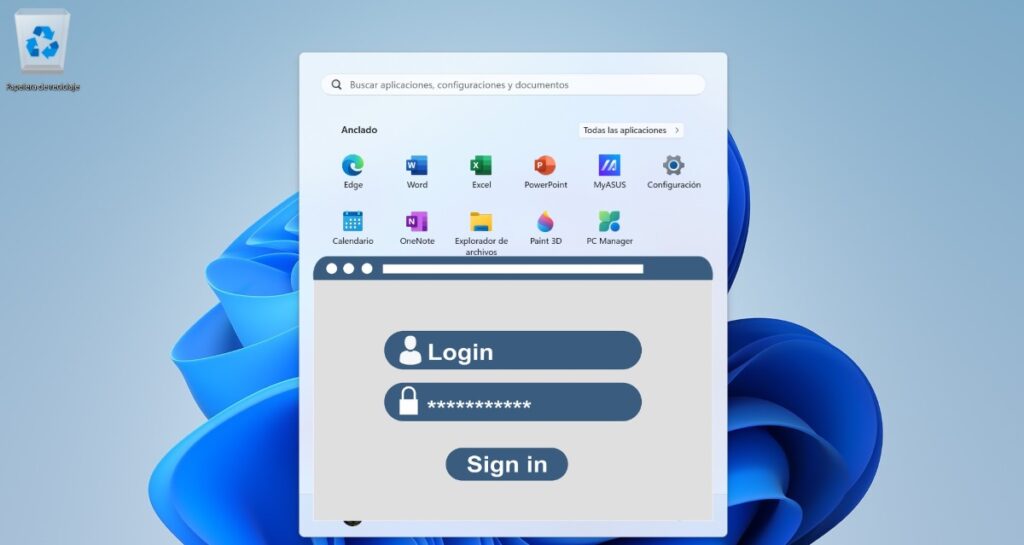
Locking programs with a password in Windows 11 is an effective measure to protect your privacy. This action prevents unauthorized people from opening applications or running programs on the system. Assign passwords to certain applications It is useful if we have to share our equipment with others.
Now the problem is that Windows 11 does not have a native function to lock programs with a password. To do this, you have to resort to third-party applications that this and other security tools offer. What you can do with Windows 11 is block certain programs from running so that they are impossible to open. We will delve into all these details below.
How to lock programs with a password in Windows 11
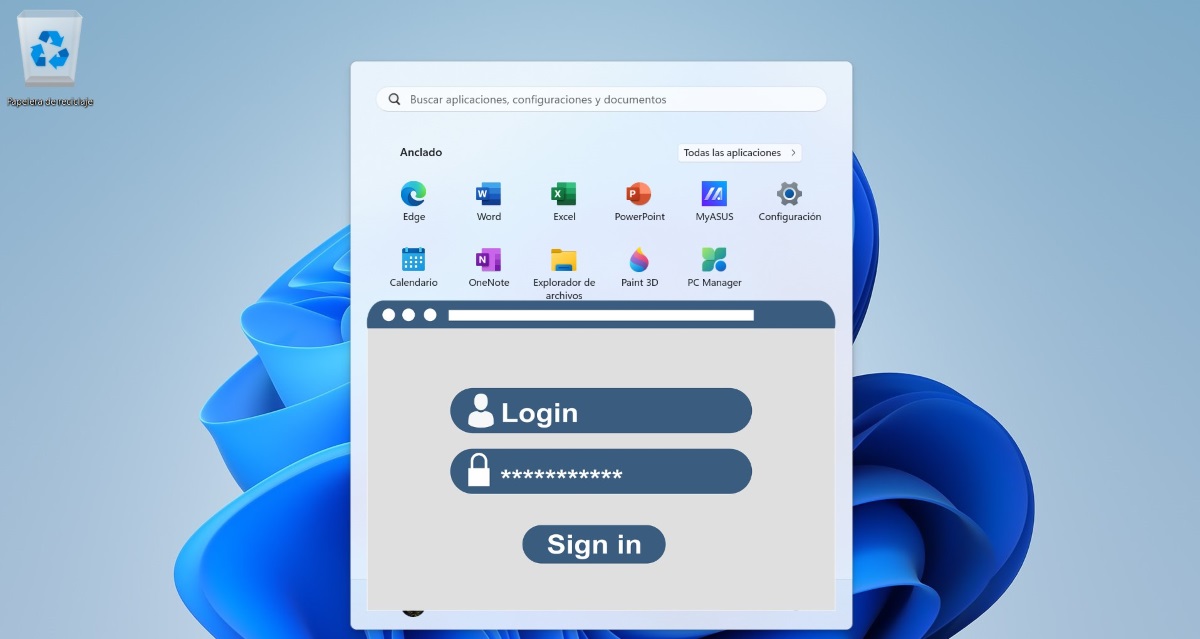
As we already said, it is not possible to lock programs with a password in Windows 11 natively. This operating system, like macOS, does not have the option to protect applications and programs individually. Instead, it offers the function to create different user accounts, each protected with its own password.
So if you want more privacy when using a shared Windows 11 PC, you can create your own user account. However, sometimes it's more practical to block access to a particular app. Assigning a password to access it is the easiest way, and there are many ways to do it. third-party programs that you can use to do so.
ExeLock
A software that you can install to password lock programs in Windows 11 is ExeLock. This tool allows you to Block any executable file, or .exe, on 32-bit or 64-bit Windows computersWith it you can assign an access password to games, programs, multimedia players, folders or even web pages.
To try ExeLock you just have to go to their website and click on the Free Download button. This way you can use the program for a trial period and check if it is what you are looking for. You will need to assign a master password which will be required when you want to open the selected applications or files. The paid version of ExeLock is priced at $19,95 for the Basic edition, and $39,95 for the Professional edition.
My LockBox to lock programs with password in Windows 11
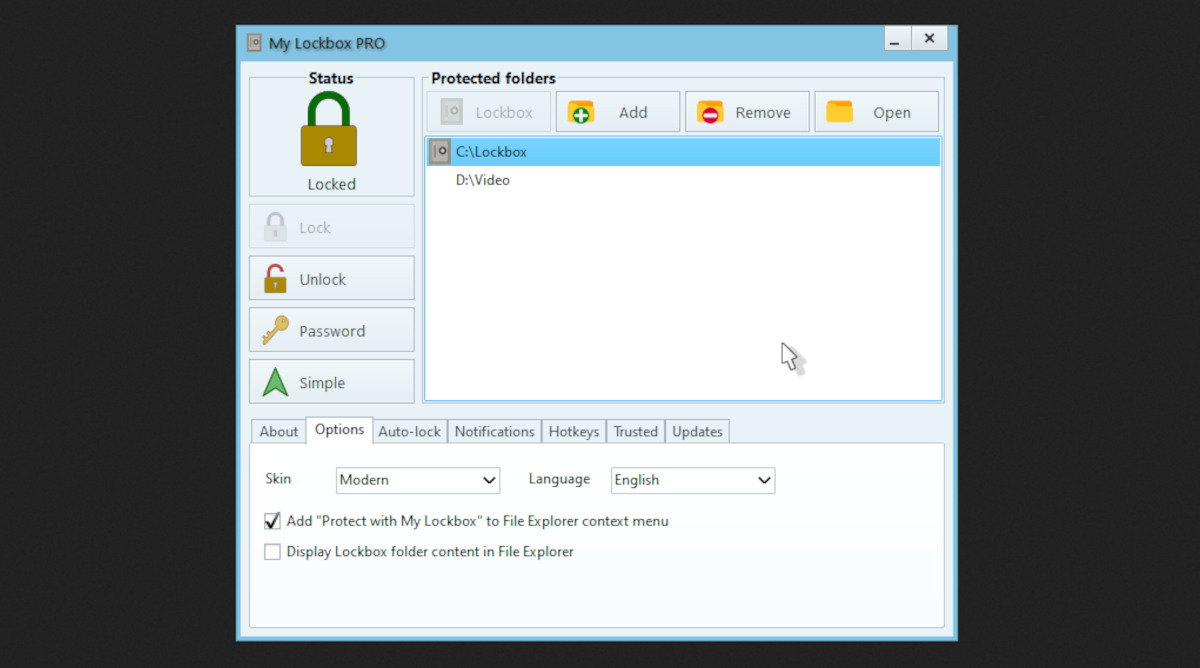
Another app you can install to password lock programs on Windows 11 is My LockBoxThis tool is designed to Protect and hide any file folder on your computer. Of course, it also has the function of blocking programs by applying a master password.
One of the advantages of this program is that It has a very simple and intuitive interface.. Additionally, you can activate authentication using the biometric functions of the device or through Windows HelloIt also has a free trial version, and a $5,99 or $11,99 per month subscription with support for multiple users and teams.
Password Door
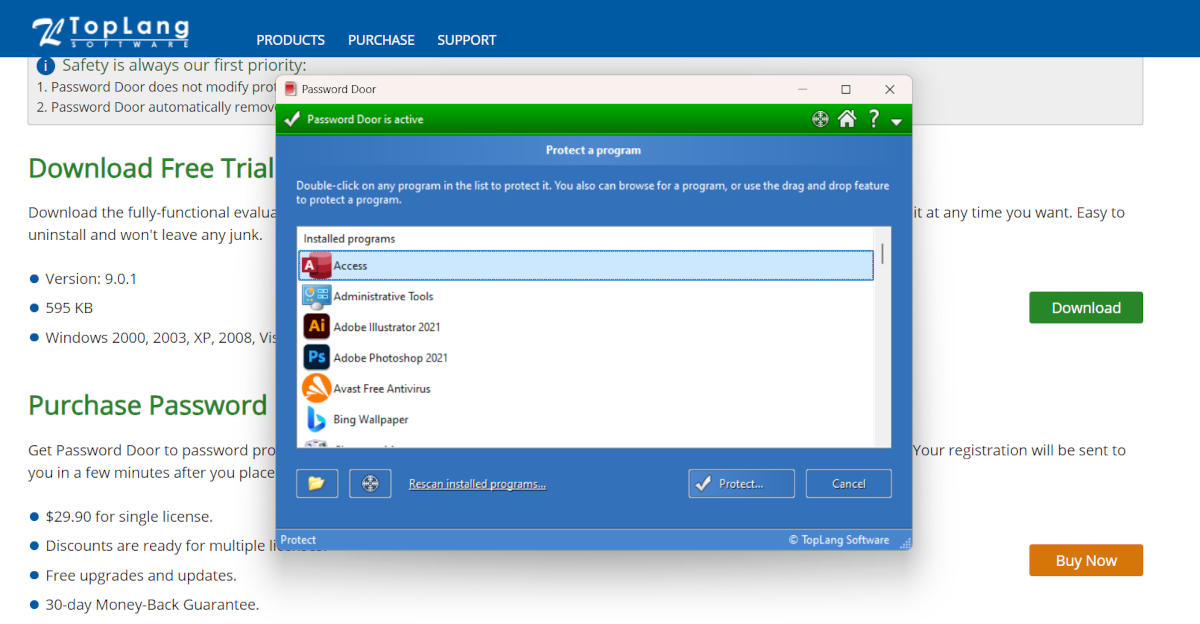
A third option for password-locking programs in Windows 11 is Password Door. The file downloads quickly from its official website, and the installation also runs smoothly. Once opened, the program Displays a list of all system applications that you can password protect.
All you need to do is choose the application and click the Protect button. You can also search for the file or program in a specific location or drag its icon to the main Password Door window. Another interesting feature is the ability to Block apps for a specific period of time.
How to block programs in Windows 11 without installing anything
The three options above allow you to password lock programs in Windows 11 in an effective way. The only problem is that they are all paid tools, which might not be advantageous for some. An alternative for these cases would be Use Windows 11's native tool to block .exe files from launching.
This tool is called Edit group policy, and allows you to block specific programs from running. That is, the program will be temporarily disabled until you disable the feature. It does not include the option to assign a password, and can be disabled whenever you want. These are the steps to access the feature:
- Click on Start, writes gpedit.exe and choose the option that appears as a result.
- On the screen of Policy editor, look in the left column for the option User settings.
- Now click on the option Administrative templates and then in System.
- In the menu that opens on the right, look for the option Do not run specified Windows applications and do right-click about her.
- Choose the option Edit and check the box Enabled to activate the function.
- Now press the button Show list of disallowed applications.
- You will see an editable field where you can type. There write the name of the .exe file you want to block. For example: cmd.exe, regedit.exe, Telegram.exe, etc.
- Finally, restart the computer to save the changes.
When the computer is restarted and someone tries to run the blocked program, it will not open. The only way to be able to run it is to remove it from the list of disallowed applications. This measure does not offer a high level of security, but at least Prevents third parties from running any sensitive Windows programs or functions.
The advantages of password-locking programs in Windows 11
Of course, using third-party software to password-lock programs on Windows 11 has its advantages. First, you prevent other users from opening or running specific programs on your computer. It will not be necessary to block the other functions and applications that are installed on the computer.
Secondly, these tools to block programs They include very useful additional functionsFor example, some allow you to block access to certain websites or file folders. Others make it possible to set a usage time for applications, after which the app closes until the next day.
In conclusion, even though there is no native tool to password lock programs in Windows 11, this is possible using third-party software. Remember that you can also create different user accounts If you share your computer with other people on a permanent basis, it is essential that you protect your privacy and keep your important files and programs safe.
From a young age, I've been fascinated by all things scientific and technological, especially those advancements that make our lives easier and more enjoyable. I love staying up-to-date on the latest news and trends, and sharing my experiences, opinions, and tips about the devices and gadgets I use. This led me to become a web writer a little over five years ago, focusing primarily on Android devices and Windows operating systems. I've learned to explain complex concepts in simple terms so my readers can easily understand them.