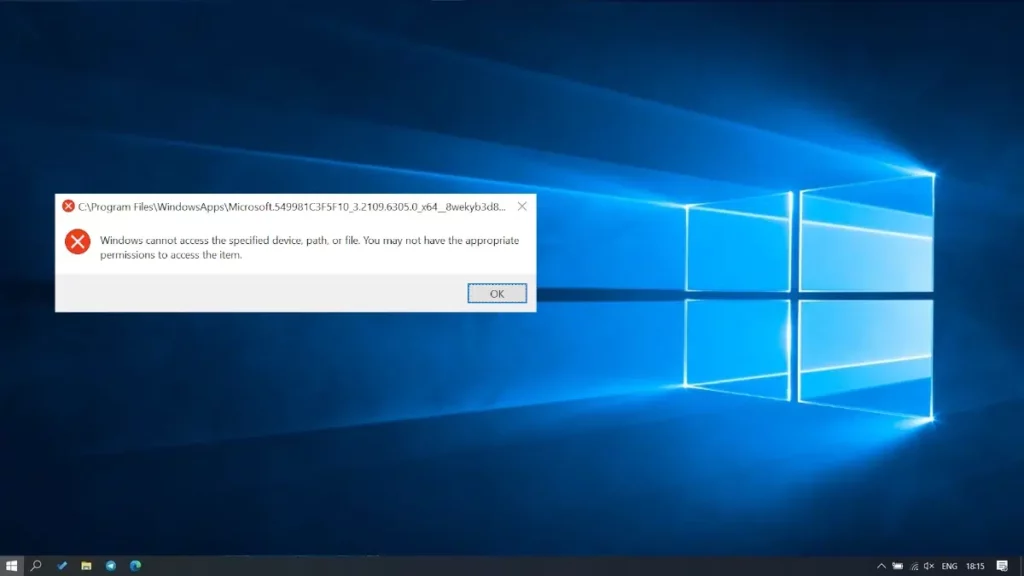¿How to open DLL files in Windows 11? Do you have any doubts about it? Don't worry, because Windows 11 offers new ways to manage DLL files. And once again in Tecnobits you will discover How to easily open them and understand their function in the operating system in question. We explain everything in detail.
Files with the .DLL (Dynamic Link Library) extension are essential pieces in the Windows 11 ecosystem. These contain code, data, and resources that programs use to function properlyAlthough they're not designed to be opened directly as a document or image, understanding how to handle them can be useful for both everyday users and those looking to troubleshoot technical issues or explore the operating system in depth.
We'll explain step by step how to access them, what tools you need, and what precautions you should take to avoid compromising your computer's stability. Get ready to enter the world of DLLs with up-to-date and practical information. Windows 11 It brings modern tools for curious users like you.Let's dive right into this guide on how to open DLL files in Windows 11 and learn about their importance on your PC.
What are DLL files and why are they important?
Are Libraries that store functions and data shared between applications. For example, a program can use a DLL file to display a window or process graphics without needing to include that code in its own design. This saves space and improves system efficiency. In Windows 11, these files are typically located in folders such as System32 or SysWOW64, and are vital to the functioning of the operating system and installed applications. However, they are not intended for direct user manipulation, as modifying them can cause serious errors.
Can DLL files be opened?

DLL files Technically they don't open as a text or video file, since their contents are compiled code. However, you can inspect or edit them with specific tools. This can be useful if you need to troubleshoot a problem, such as an error message mentioning a missing DLL, or if you want to understand how an application works. But as we promised, in this guide, you'll learn how to open DLL files in Windows 11, safely and securely.
How to Open DLL Files in Windows 11: 4 Methods
There are several ways to work with these files, depending on your goals. Here we'll show you the most practical and accessible ones.
- Using a resource viewer
A simple option is to use programs like Resource HackerThis free tool allows you to view elements within a DLL, such as icons, menus, or dialog boxes, without the need for advanced knowledge.
- Download Resource Hacker from their official website.
- Install it on your Windows 11 computer.
- Right-click on the DLL file, select "Open with" and choose the program.
- Explore the resources contained in the file.
This method is ideal for those looking to extract graphical elements from a DLL without altering its structure.
- Inspect with a hex editor
If you are looking to analyze the raw code, a hex editor like HxD It's a good option.
- Download and install HxD from a trusted source.
- Open the program and drag the DLL file into its interface.
- Browse data in hexadecimal format to view its contents.
Be careful with this method, it displays technical information and is not editable without specific knowledge, but it gives you a detailed view of the file.
- Decompile with advanced tools
For users with programming experience, decompiling a DLL can reveal its internal logic. Tools such as dotPeek o ILSpy are perfect for this.
- Install dotPeek from the JetBrains site.
- Loads the DLL file into the application.
- Examine the source code in C# or assembler, if available.
This approach is more complex and requires understanding programming languages, but is invaluable for developers or technicians.
- Check DLL from File Explorer
If you just need to confirm the existence or properties of a DLL, Windows 11 Explorer is sufficient.
- Press Win + E to open Explorer.
- Go to C:\Windows\System32 or the folder where the file is located.
- Search for the DLL by name (use the search bar if necessary).
- Right-click and select Properties to see details such as size or version.
This method does not open the file, but it helps you identify it without additional tools.
And these would be all the ways you should learn to know how to open DLL files in Windows 11. But the article does not end here since you need to know what precautions to take with DLL files and possible problems that may arise in the process or with them.
Precautions to take when using DLL files
Working with DLLs requires caution. Here are some tips to avoid problems:
- Don't delete or move DLLs from your system, as this can break apps or Windows 11 itself.
- Make backup copies before editing a file and save it to another location.
- Use an antivirus program. Some DLLs may contain malware, especially if they come from unknown sources. Scan the file with Windows Defender or a similar program.
- Avoid unnecessary edits, if you don't know what the DLL does, it's better not to modify it.
Before finishing the article we recommend this other guide on How to register a DLL in Windows 10. It might be helpful. Let's go over how to troubleshoot, and some software that can help you in the process. how to open DLL files in Windows 11.
Troubleshoot DLL Files

A common use for these files is to fix errors like "The DLL file is missing" or "The DLL cannot be loaded." In Windows 11, you can:
- Reinstall the affected program: This usually restores the lost file.
- Update Windows: Go to Settings > Windows Update to download patches that include updated DLLs.
- Use System File Checker (SFC): Open the Windows Terminal (Win + X > Terminal) and type sfc /scannow. This scans and repairs corrupted system DLLs.
- Download DLL from official sources- If a specific one is missing, look on the software manufacturer's site, not on dubious sites.
Recommended tools for using DLL files in 2025
And to conclude this article on how to open DLL files in Windows 11, we believe it can be rounded off by bringing you the best programs or tools for this type of file. In the current landscape, there are a few applications that stand out for their usefulness with DLLs:
- Dependency Walker: Shows the dependencies of a DLL and what other files it needs.
- Process Explorer: Identifies which processes are using a DLL in real time.
- Visual Studio: Ideal for developers who want to create or modify their own DLLs.
These tools are optimized for Windows 11 and offer advanced features without the hassle.
Mastering how to open DLL files in Windows 11 gives you control over your computer and allows you to resolve technical issues. From basic viewers to advanced decompilers, the options are varied and accessible. Just remember to proceed with caution to keep your system stable. With these techniques, you'll be ready to face any DLL-related challenge in 2025 and make the most of your Windows 11 experience. But above all, we hope you now know how to open DLL files in Windows 11.
Passionate about technology since he was little. I love being up to date in the sector and, above all, communicating it. That is why I have been dedicated to communication on technology and video game websites for many years. You can find me writing about Android, Windows, MacOS, iOS, Nintendo or any other related topic that comes to mind.