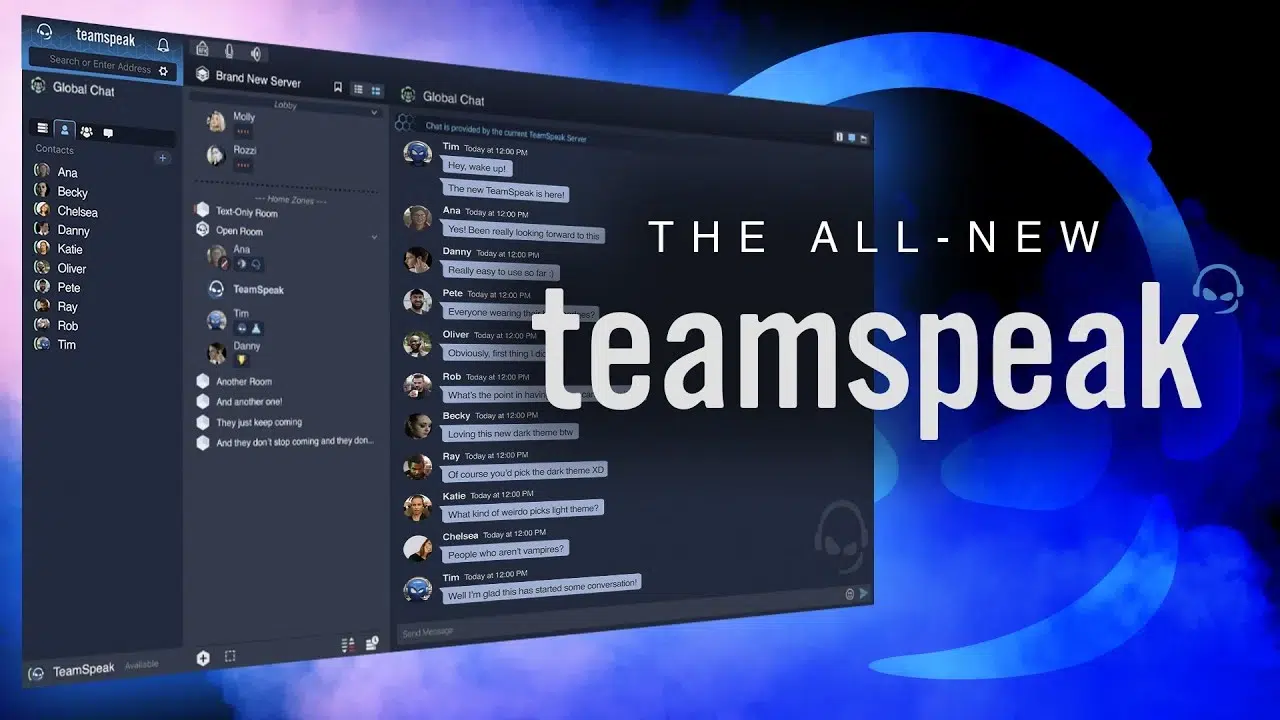- Learn how to adjust audio quality and noise suppression in Discord.
- Set up notifications and avoid distractions while you play.
- Manage permissions to keep your game servers organized.
- Fixes common connection errors and improves client stability.

Want to improve your online gaming experience and prevent Discord from becoming a hindrance? Many gamers use this popular communication tool without taking full advantage of its potential. If you've ever experienced audio delays, lag in games, or just want your Discord to run smoothly while you play, you've come to the right place.
In this guide we are going to teach you step by step how to set up Discord to work efficiently, reducing system resource consumption, properly adjusting audio, and avoiding unnecessary distractions, all without sacrificing key functionality.
Getting started with Discord
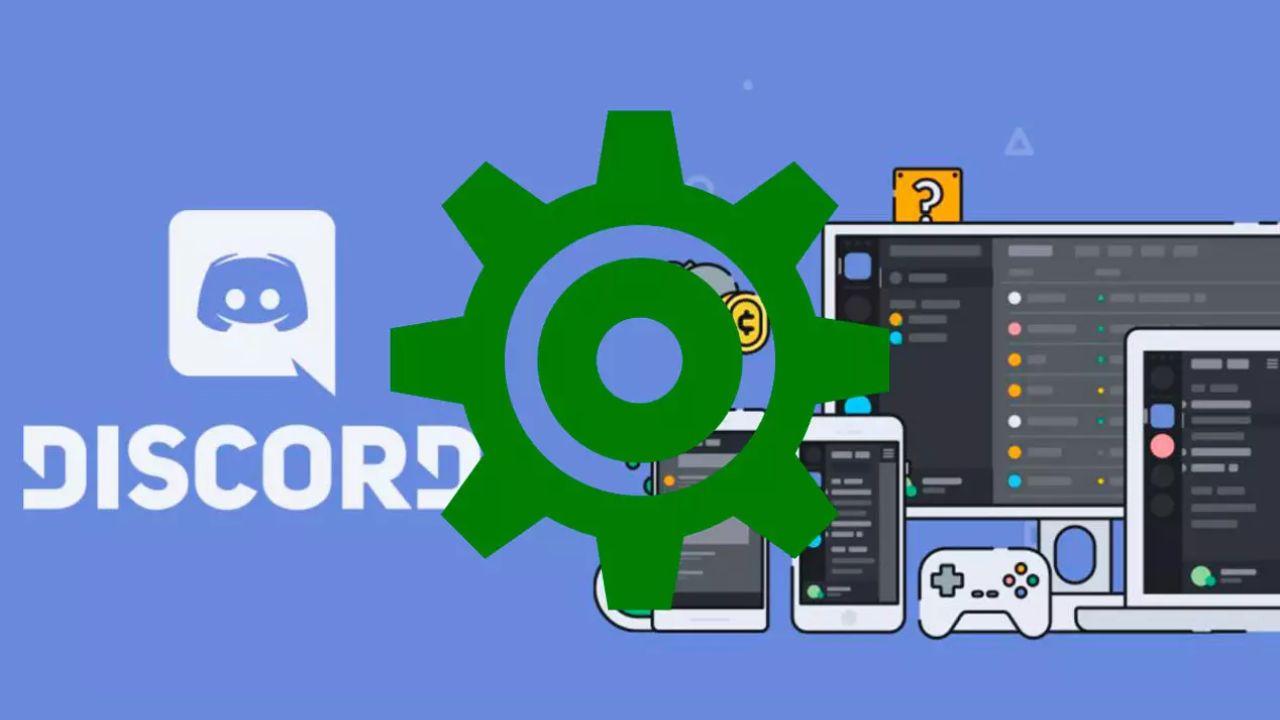
Before we get into advanced settings, The basic thing is to have the app installed and updated. You can use Discord from your browser, but if you're going to play, it's best to download the official desktop client, as it's more stable and offers additional features. You can learn more about how to use it here. add games on Discord to improve the experience.
Once you have Discord installed, Log in to your account and access User Settings by clicking on the gear icon next to your name in the bottom left.
From there you will have Access to all settings sections divided by categories: Voice and Video, Notifications, Privacy, Appearance, etc.Let's look at them one by one in detail.
Audio and voice settings
One of the most important parts for gamers is having clear, uninterrupted audio. Discord offers a number of settings to improve sound quality and ensure you can be heard clearly.
In the section Voice and video You will find several key options:
- Input mode: You can choose between voice activation or push-to-talk. The former is more convenient and automatic if the sensitivity is properly adjusted.
- Microphone sensitivity: It is recommended to disable automatic detection and manually adjust the threshold to prevent ambient sounds from being triggered.
- Noise suppression: Turn this feature on to remove background sounds such as fans or keyboard clicks.
- Echo cancellation and automatic gain: Very useful if you use speakers instead of headphones or if your microphone is not high-end.
- Microphone test: Use the test button to check how others hear you and make any necessary adjustments.
Additionally, you can enable the option to quality of service (QoS) to prioritize voice packets over other types of traffic. However, if you notice your router becoming unstable, it's best to disable it. You can also check out how to Share your screen on Discord if you need to show something to your friends while playing.
Notifications and overlay
Constant notifications can take your focus off your game. Discord allows you to customize what is shown to you and when.
Access the section of Notifications and turn off everything that's not essential. You can also customize sounds, as well as notifications for mentions and calls.
La overlap in play This is one of the most appreciated features by gamers, as you can see which user is speaking without leaving the game. You can activate it from the corresponding menu and adjust its position on the screen.
Reduce Discord resource consumption
Discord is a lightweight app, but if not configured correctly it can consume more RAM and CPU than necessary. This can be especially noticeable on older PCs or laptops while gaming.
Some recommendations to reduce resource use:
- Disable hardware acceleration in the Appearance section. This prevents it from using graphics card resources.
- En Text and images, disable automatic previews of links and files. This saves bandwidth and improves performance.
- En Games activity, disable automatic game recognition if you don't need it.
If you want to go a step further, you can remove unnecessary bots from servers or close channels you no longer use to reduce the continuous processing of messages. Additionally, if you're interested in how link Discord on the PS5, you will also find valuable information.
Privacy and security on servers
Maintaining privacy on public servers is essential to avoid harassment or spam. Discord allows you to configure fairly precise message filters and access permissions.
From the server settings You can make your server private and control which roles are allowed to access which channels.
To create a role-only channel, simply assign a specific role to the users who will be able to access it, and select that role as a requirement when creating the channel.
You can also create a mute role to mute problematic users without having to completely ban them from the server. If you're interested in PS5 games, check out how PS5 games streaming to Discord.
Troubleshooting common errors
Sometimes Discord may experience issues with connection, installation, or general functionality. Here are the most common errors and how to fix them:
- Connection problems: Make sure to update your operating system. Restart your router and check the service status at DiscordStatus.com.
- Discord won't connect to other services: Check that your connections to Spotify, Xbox, etc. are properly configured. Sometimes they need to be reconnected.
- Bad Network Request Error: Check if Discord's servers are down, restart your router, or check your antivirus firewall.
- Installation error: Manually delete Discord's residual folders using Task Manager, and reinstall the app from scratch.
If you are having trouble logging out of your own server, you can check out our article on Leave your own Discord server.
Premium Upgrades: Discord Nitro

If you're looking to take your experience to the next level, you can opt for paid plans like Discord Nitro or Nitro Basic.
Benefits include:
- Larger file uploads (up to 500MB on Nitro).
- Custom emojis and unique stickers on any server.
- Streams in HD, 1080p and up to 60 FPS.
- Improvements for your server with support for multiple boosts.
These plans can be purchased directly from your user settings and paid for in euros if you're in Spain.
Alternatives to Discord
In case Discord doesn't convince you or you're looking for alternatives for certain types of games, it is advisable to know other platforms.
- TeamSpeak: It has excellent voice quality and is ideal for veteran gamers, although its interface is less modern.
- Twitch: Designed for streamers, it offers interesting chat and community features if you regularly stream your games.
- Skype: Although not designed for gaming, it allows for good quality group video calls and is easy to use. Although will soon no longer be available.
Each option has its pros and cons, and sometimes it's best to combine several according to your needs.
Mastering Discord settings not only improves your gaming performance, but it also gives you allows for a cleaner, more stable and secure communication environmentWhether you're adjusting your audio, controlling notifications, or managing your server more efficiently, these small changes can make a huge difference in your gaming experience. Follow this guide, try what works best for you, and get the most out of everything Discord has to offer while you play.
I am a technology enthusiast who has turned his "geek" interests into a profession. I have spent more than 10 years of my life using cutting-edge technology and tinkering with all kinds of programs out of pure curiosity. Now I have specialized in computer technology and video games. This is because for more than 5 years I have been writing for various websites on technology and video games, creating articles that seek to give you the information you need in a language that is understandable to everyone.
If you have any questions, my knowledge ranges from everything related to the Windows operating system as well as Android for mobile phones. And my commitment is to you, I am always willing to spend a few minutes and help you resolve any questions you may have in this internet world.