- Always check Bluetooth compatibility and activate pairing mode on your headphones.
- Windows 11 integrates different methods to connect Bluetooth devices easily and quickly.
- Management of multiple paired devices and advanced customization allow you to get the most out of it
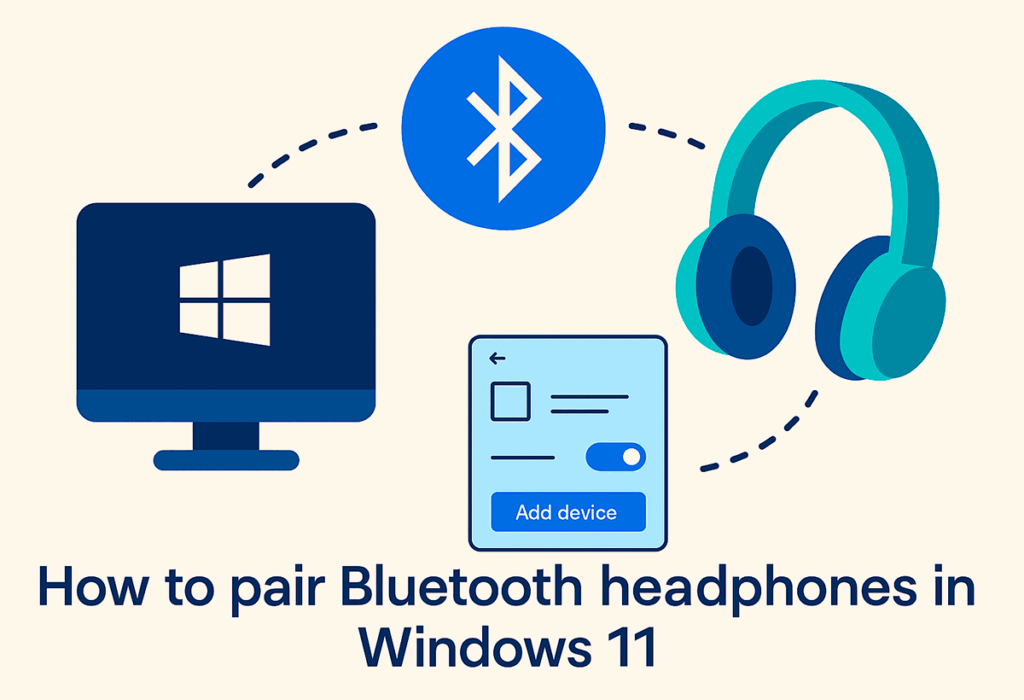
Connect some Bluetooth headphones to a Windows 11 computer It's one of the most common tasks today, especially as more and more users are choosing the convenience of wireless connectivity. Whether for teleworking, listening to music, making video calls, or simply enjoying greater freedom of movement, knowing How to properly pair Bluetooth headphones on Windows 11 It is essential and will avoid many headaches.
However, although the process is not usually complicated, Each model and situation has its own particularitiesMany users get lost in notifications, pairing modes, settings menus, and the small details that can make a difference. That's why, in this article, we offer you an ultra-complete, detailed guide with clear explanations, integrating information from all relevant sources so you can Connect any Bluetooth headset to your Windows 11 PC in just a few minutes and without errors.
What do you need before you start?

Before you jump into pairing your Bluetooth headphones, make sure that your computer supports Bluetooth. Although most current laptops are, not all desktop computers include this technology as standard. You can easily check this by accessing the Windows Configuration or by looking for the Bluetooth icon in the taskbar.
Also, check that the headphones have sufficient battery and be in pairing modeMost devices have a specific button or key combination to activate this mode, usually identified by a flashing LED. If you have any questions, consult the manufacturer's manual as the steps may vary.
Preliminary steps: prepare your headphones and your PC
- Charge your Bluetooth headphones before starting the process, this way you will avoid unexpected interruptions during configuration.
- Activate pairing modeThey usually have a dedicated button or require you to hold down the power button for a few seconds. Often, an LED will begin flashing, indicating they're ready to connect.
- Confirm that the PC's Bluetooth is activatedTo do this, go to Settings > Devices > Bluetooth & other devices and make sure the Bluetooth switch is set to "On." If you don't see the option, your device may not have Bluetooth or the correct driver may need to be installed.
Methods to enable Bluetooth in Windows 11
Windows 11 allows you to enable and manage Bluetooth in several ways. Here are the two most common:
1. Activate Bluetooth from Settings
- Click the button Start and select Configuration (you can use the keyboard shortcut Windows + I).
- Enter the section Bluetooth and devices.
- Turn on the switch BluetoothIf it's already activated, leave it as is.
2. Turn on Bluetooth from the Action Center (Quick Settings)
- Click the icons next to the clock on the taskbar (network, sound, or battery) to open the control panel. Quick Setup.
- Look for the Bluetooth icon. If it doesn't appear, select Edit quick actions (or “Expand”) to add it.
- Tap on the icon of Bluetooth to activate it. When activated, the icon will change color or show you the status "Connected," "Not connected," or the name of the connected device.
How to pair Bluetooth headphones on Windows 11
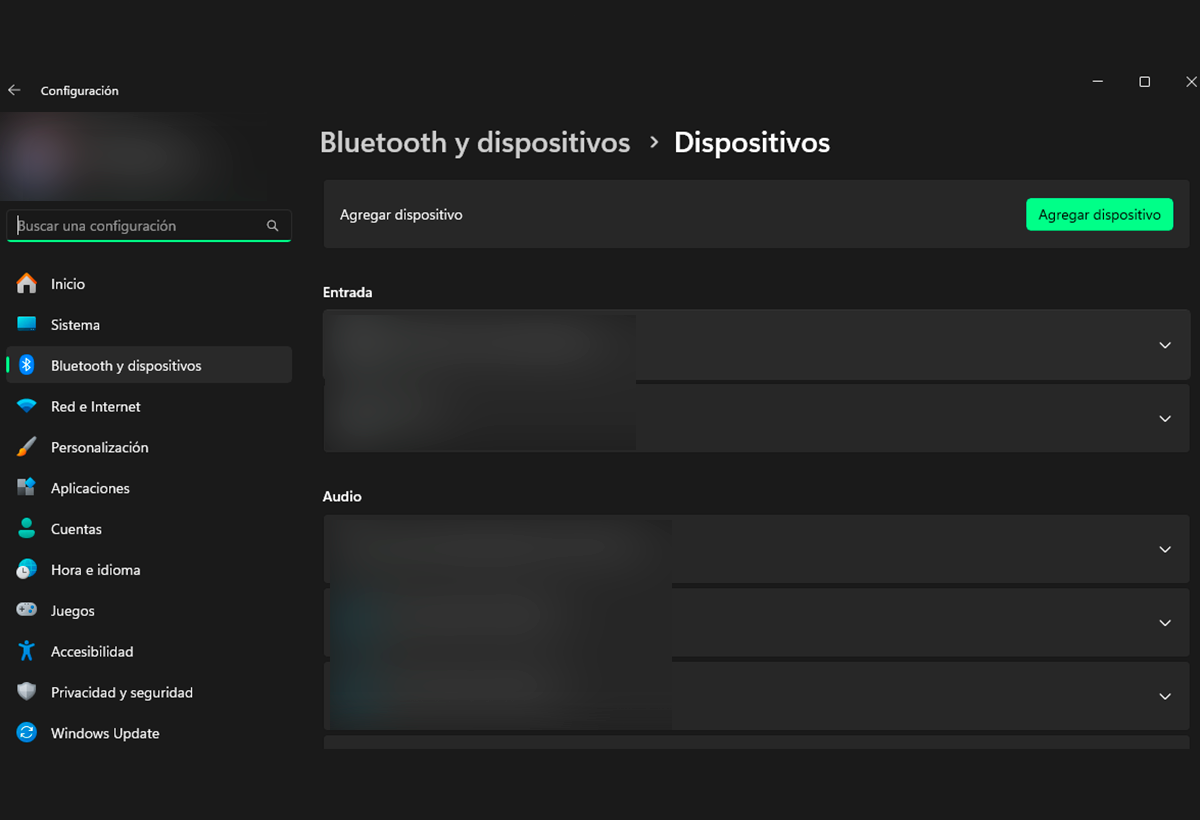
Once you have your headphones and computer ready, the pairing process can be done in several ways. We'll explain the most recommended steps:
Option 1: Pairing from Settings
- Open Configuration pressing Windows + I or from the Start menu.
- Go to Bluetooth and devices.
- Click on Add device o Add Bluetooth or another device.
- In the pop-up window, choose the option Bluetooth.
- Windows will perform a search, and in a few seconds you'll see your headset listed. Click on its name.
- The system may ask you to authorize the connection or verify a PIN code (very common on advanced headsets or audio devices that require additional security). Confirm and complete the process.
- When the message appears connected device, you can use your wireless headphones.
Option 2: Quick pairing from the Quick Settings panel
- Click on the icon area (network, sound, battery) next to the clock to open Quick Setup.
- Tap on the icon of Bluetooth and select Manage Bluetooth devices (or directly “Bluetooth”).
- In the list of devices, tap Add device so that Windows can search for your headphones.
- Follow the same process: select your headphones from the “New Devices” or “Unpaired” list and confirm pairing.
Option 3: Fast Pair and Notifications
Some modern headsets and recent versions of Windows 11 allow for an ultra-fast process, known as "Quick pairing«. If your PC and headset support it, you'll just need to activate pairing mode on the headset and wait for Windows to display a pop-up notification in the bottom corner of the screen. Click Connect and the process will be completed in seconds..
This method is typically only available for select models of Bluetooth LE Audio headsets or devices with compatible technology, but is becoming more common on models from well-known brands.
Tips based on the type of headset and possible problems
Check the pairing mode according to the manufacturer
Depending on the make and model of your headphones, the pairing mode may vary:
- Some models have a dedicated pairing button.
- Others activate that mode holding down the power button for a few seconds.
- Models such as Sony, Bose, JBL, Xiaomi, or others may require different procedures. Always follow the specific instructions included with your device..
If you have previously paired the headphones with another device (mobile, tablet or another computer), You may need to unlink them first. from that device or even restore them to factory settings so that they appear correctly in the PC search.
Solutions for common errors
- The headset does not appear in the list of Bluetooth devices: Check that it's in pairing mode and that your PC has Bluetooth enabled. Try moving the headset closer to your computer and try again.
- Not connecting after pairing: Restart both devices and check that no other devices are connected at the same time that could interfere.
- Nothing is heard even though it appears connected: Turn up the volume on your PC, select headphones as the default output device in Windows (Settings > System > Sound), and check that the audio output is not muted.
- The sound is interrupted or the connection is lost: Try to keep your PC and headset close together, avoid obstacles, and avoid other Bluetooth connections that may cause interference.
Managing and configuring Bluetooth devices in Windows 11
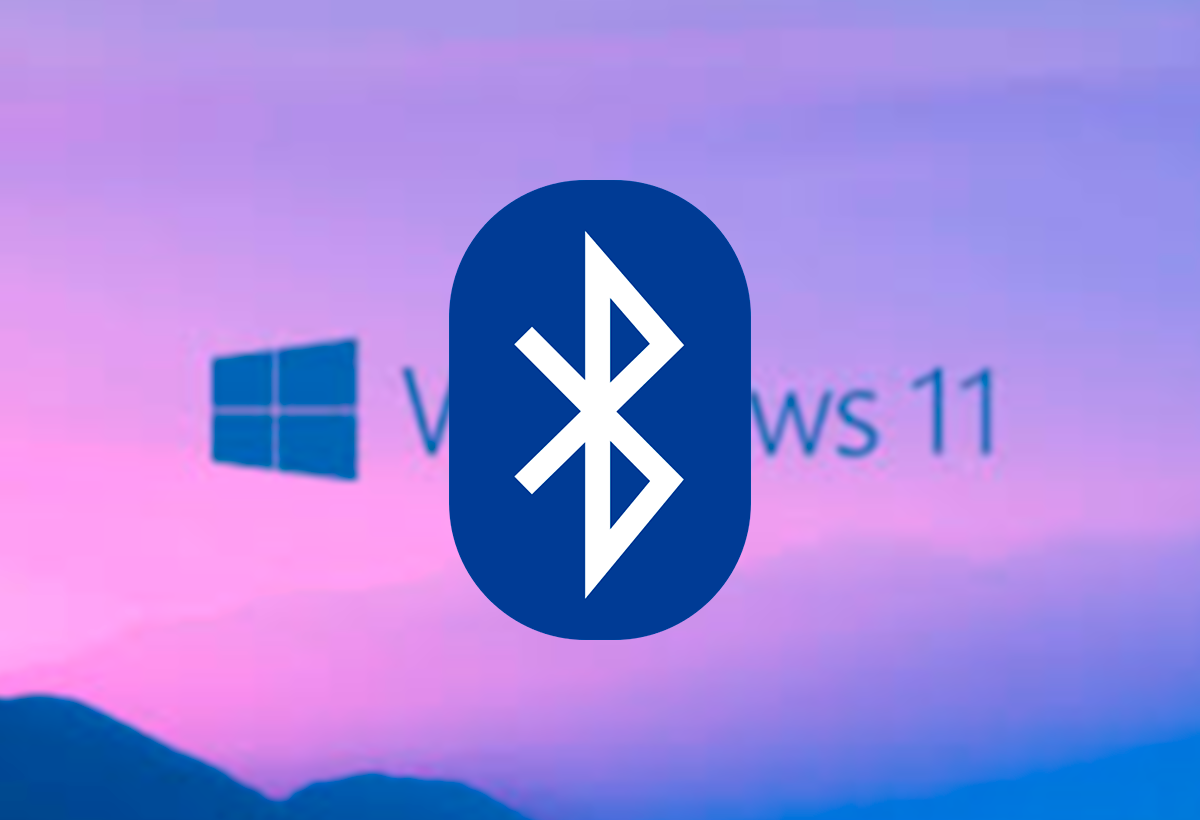
It's not just about connecting, it's also about getting the most out of your headphones once they're paired. Windows 11 allows you to view the battery status on some models., customize the volume, set it as your favorite device, and adjust other advanced options.
For this, within Settings > Bluetooth & devices, select your connected headphones and check the PropertiesFrom there, you can rename them, change its main functions and monitor the battery level, as well as update drivers if your equipment allows it.
Support for Bluetooth LE Audio (Low Energy Audio)
With the arrival of Bluetooth LE Audio and compatible hearing devices, Windows 11 has introduced new options for high-efficiency audio streaming, lower power consumption, and better quality. If you have compatible hearing devices, check the specifications and make sure you have the latest system update and appropriate drivers.
- You can adjust volume, audio settings, and ambient profiles from Quick Settings.
Pair more than one headset or multiple Bluetooth devices
Windows 11 allows you to have multiple paired Bluetooth devicesHowever, typically only one device will be active for audio playback. To switch headphones, simply disconnect one and select the other from the Bluetooth list.
On devices with Bluetooth LE Audio technology, you can configure both hearing aids and decide whether you want to use one alone or both together, depending on the system options.
Advanced customization and control: shortcuts and quick settings
To make daily management easier, you can use shortcuts like Windows + A to quickly open Quick Settings and manage Bluetooth, volume, and devices. To customize the visible icons, select Edit quick actions on the panel and add the Bluetooth icon if it doesn't appear automatically.
This way, you'll have direct access to manage your headphones and other wireless devices with one click.
Pair other devices: microphones, keyboards, mice, and more
The process for connect other Bluetooth peripherals (microphones, keyboards, mice, speakers) it's practically identical. Turn on pairing mode on the device, follow the steps already described and Select the appropriate type in the "Add Device" windowSome devices may require additional software from the manufacturer for advanced features.
On specialized audio devices, you can also install the manufacturer's software for equalization, sound profiles, and custom touch control.
Frequently Asked Questions About Pairing Bluetooth Headphones in Windows 11
- Why doesn't my PC detect my headphones? You may not have Bluetooth, the driver may be outdated, there may be interference, or the headphones may not be in pairing mode.
- Can I connect multiple Bluetooth headsets simultaneously? Yes, but only one device can be the primary output. You can easily change this in the settings.
- How do I remove a connected device? Go to Settings > Bluetooth & devices, select your headset, and tap “Remove device.”
- What is the difference between classic Bluetooth and LE Audio? LE Audio consumes less battery, has lower latency, and offers better quality on compatible devices, although not all PCs and headsets support this standard yet.
The connectivity of Bluetooth headphones in Windows 11 It's easy to manage if you follow the right steps. Activate Bluetooth, put your devices in pairing mode, and make the correct selections within the system. Take advantage of the troubleshooting and customization options, and you'll be able to enjoy wireless audio with maximum convenience and quality on your computer.
I am a technology enthusiast who has turned his "geek" interests into a profession. I have spent more than 10 years of my life using cutting-edge technology and tinkering with all kinds of programs out of pure curiosity. Now I have specialized in computer technology and video games. This is because for more than 5 years I have been writing for various websites on technology and video games, creating articles that seek to give you the information you need in a language that is understandable to everyone.
If you have any questions, my knowledge ranges from everything related to the Windows operating system as well as Android for mobile phones. And my commitment is to you, I am always willing to spend a few minutes and help you resolve any questions you may have in this internet world.