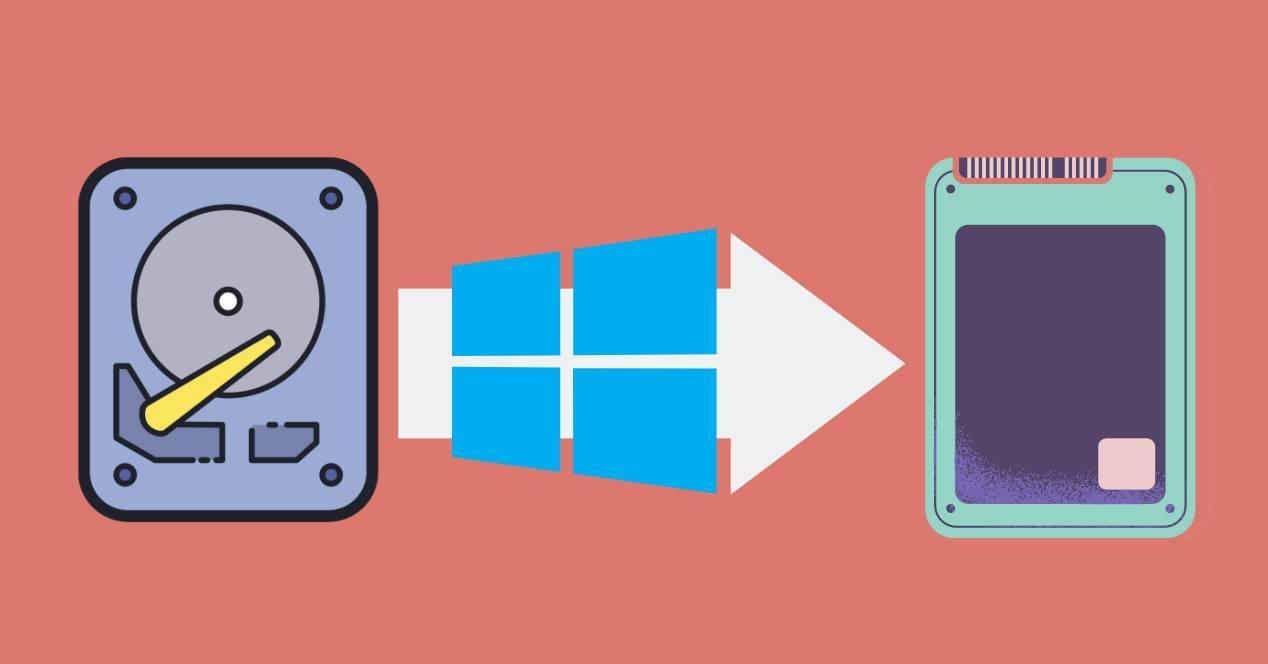- Linking your Microsoft account to your digital license is key to reactivating Windows after the switch.
- Reinstalling Windows on a new SSD can be done from scratch or by cloning to preserve data.
- Optimizing your SSD after installation improves its performance and prolongs its lifespan.
- It is possible to keep your Windows license intact if you don't change your computer's motherboard.

¿How to reinstall Windows after replacing your SSD? Upgrading your primary drive to an SSD is one of the best decisions you can make to improve your PC's performance. Solid-state drives offer significantly faster boot speeds, lower power consumption, and greater durability compared to traditional hard drives. But of course, this change also entails a series of technical steps to ensure you don't lose your operating system, files, or Windows activation.
If you've decided to change your disk and now need to know how to reinstall Windows on an SSD, you've come to the right place.Here we'll explain all the available options, from the simplest to the most comprehensive, so that the process is successful and painless.
Do I lose my Windows license if I change the SSD?

One of the most frequently asked questions is whether Windows activation is lost when changing disks.The good news is that, in most cases, the license is tied to the motherboard. So, as long as you don't change it, you can reinstall Windows without worry.
Windows 10 and 11 use a digital license tied to hardware.That key is stored on Microsoft servers and can be automatically retrieved if you use the same Microsoft account to sign in. So before you do anything:
- Make sure your Microsoft account is linked to your digital licenseYou can check this in Settings > Update & Security > Activation.
- If it isn't, link it from that same menu. by signing in with your Microsoft account.
This step is essential to be able to easily reactivate the system after reinstalling Windows..
Options for reinstalling Windows on an SSD
There are several ways to reinstall Windows on an SSD drive. Each has its advantages and disadvantages, and the choice will depend on your level of experience and whether you want to keep your data or start from scratch. If you're looking for a more straightforward process, you can review how reinstall Windows from the BIOS.
Clean install from a USB
This method involves creating a Windows installation media on a bootable USB drive. It's the most recommended if you want to start with a clean system, free of unnecessary programs and legacy errors.
Key steps for a clean installation:
- Download the Microsoft Media Creation Tool from its official website.
- Use that tool to create a bootable USB with the edition of Windows corresponding to the one you already had (Home, Pro, etc.).
- Connect the new SSD and USB to the computer.
- Enter the BIOS (F2, DEL, F12, depending on your computer) and set the USB as the first boot device.
- Install Windows by choosing the SSD as the destination drive.
Remember to avoid formatting unnecessary disks during installation. so you don't lose other important data. If you're unsure of the steps to follow, knowing how long it takes to reinstall Windows 10 can help you plan the procedure better. Here's a helpful link: How long does it take to reinstall Windows 10?.
Cloning from old hard drive to new SSD
Another very interesting alternative if you don't want to lose your programs, files, and settings is to clone your old hard drive to the SSD. This approach consists of making an exact copy of the original unit, and then boot your system from the new disk. If you need more specific information on how to clone your drive, you can consult How to reinstall Windows 10 without the BitLocker key.
To do this, you can use tools like AOMEI Partition Assistant or Macrium Reflect. Both allow you to copy the system partition and migrate it directly to the SSD even if it is smaller, as long as the entire contents fit.
Recommended steps for cloning:
- Install the cloning program on your computer with the old drive connected.
- Connect the SSD using a USB adapter or directly if it is already mounted.
- Choose to clone just the operating system or the entire disk, depending on your preferences.
- Turn off the computer when the process is complete.
- Change the boot order in the BIOS to boot from the SSD.
Once you confirm that everything is working correctly from the SSD, you can format the old drive or use it for storage. For more information about the process, visit How to reinstall a Windows 10 computer. Of course, before continuing with how to reinstall Windows after replacing your SSD, we recommend reading on to see the necessary settings.
Important settings after installing the SSD

Once you have Windows up and running on the new drive, there are a number of settings that you can It is advisable to perform this procedure to ensure maximum performance and lifespan of the SSD.Many of these steps are performed automatically, but others must be done manually.
Enable AHCI mode in the BIOS
AHCI (Advanced Host Controller Interface) is the protocol that allows Windows to take advantage of all SSD technologies., such as TRIM, secure erase, or wear leveling. If this is not enabled in the BIOS, the drive will not operate at 100%.
To activate it:
- Restart your computer and enter the BIOS (F2, DEL or the corresponding key).
- Look for the SATA configuration section (PCH Storage Configuration or similar).
- Enable AHCI mode, save changes, and reboot.
Disable unnecessary functions on SSD
SSDs don't require certain features that traditional hard drives used to have. Some even can shorten the lifespan of the SSD if left enabled.
- Paging file- If you have more than 8GB of RAM, you can disable it from the advanced system options to avoid unnecessary writes.
- File indexing: Disable it from the SSD properties to reduce write activity.
- Writing cache: Disable this only if your SSD has its own internal cache.
- Superfetch and Prefetch: Disable them from the registry and system services as they do not provide any improvements to SSD.
SSD Optimization and Maintenance
Once you have your computer running from the SSD, it's time to make sure it stays optimized over time.Windows includes tools that help with this automatically, but it's worth checking them out.
Automatic drive optimization
Instead of defragmenting as it used to do with HDDs, Windows now performs specific optimization for SSDs, which executes the TRIM command and reorganizes data to prevent wear.
- Search for “Defragment and Optimize Drives” in the Start menu.
- Make sure your SSD has scheduled optimization enabled weekly.
Configure Storage Sensor
Storage Sense automatically deletes temporary files, caches and recycle bin items when needed, freeing up space without user intervention.
Enable it in Settings > System > Storage. There you can customize what gets deleted and how often.
Location of user folders and power profiles
Some daily usage-related settings help to better distribute system resources:
- Move user folders (Documents, Pictures, Downloads) to another drive, if you have an additional HDD, to keep the SSD clear.
- Set the power profile to never turn off the hard drive, since in SSD it is not necessary to turn off drives when idle.
Install the SSD manufacturer's software
Many manufacturers such as Samsung, Crucial, Kingston, and WD offer their own utilities for managing SSDs. These tools allow you to monitor the health status of the drive, update the firmware or perform a secure erase..
Search the manufacturer's official website for your exact SSD model and download the software. This will give you access to performance statistics, estimated lifespan, and future alerts if any failures are detected.
By changing your disk for an SSD and correctly reinstalling Windows, you not only gain speed, but you'll also improve your computer's energy efficiency, reduce noise, and prepare your PC for years to come. Applying the right settings after installation will make a big difference in sustained performance and the lifespan of your PC. SSDBy following each step and using the right tools, you can safely make this change without losing your activation. Windows nor your important data. We hope that by the end of this article, you now know how to reinstall Windows after replacing your SSD.
Passionate about technology since he was little. I love being up to date in the sector and, above all, communicating it. That is why I have been dedicated to communication on technology and video game websites for many years. You can find me writing about Android, Windows, MacOS, iOS, Nintendo or any other related topic that comes to mind.