- NVIDIA Broadcast technology uses AI to remove unwanted background noise from recordings and live broadcasts, enhancing audio and video quality.
- An NVIDIA RTX graphics card is required to take full advantage of the software, although there are partial alternatives for GTX users.
- The program is compatible with major streaming and recording platforms such as OBS Studio, Streamlabs, and Discord, making it easy to integrate into any workflow.

How to remove background noise from your videos with NVIDIA Broadcast? Audio quality is one of the most important aspects when recording or live streaming. No one wants to hear an annoying fan, street traffic, or the hum of a computer while watching your content. Fortunately, with today's technology and tools like NVIDIA broadcast, removing background noise in your videos is within reach of anyone with a compatible graphics card.
In recent years, NVIDIA has revolutionized the way content creators, streamers, and remote workers can improve audio and video quality with smart, easy-to-use solutions. If you want your voice to sound clean, crisp, and professional without posting, you can achieve it in real time by following a few basic steps and taking advantage of the full power of your GPU..
What is NVIDIA Broadcast and how does it work?
NVIDIA broadcast is a free application developed by NVIDIA designed to improve the video and audio recording and streaming experience. Thanks to artificial intelligence and Tensor Cores present in graphics cards RTX In the 20, 30 and 40 series, the app is able to automatically eliminate ambient noise, filter out unwanted sounds and apply visual effects in real time with little impact on computer performance.
The software is not only limited to filtering out annoying noises such as the fan, air conditioning or noisy neighbors, but also allows blur the background of the image (bokeh effect), replace it with a virtual one or even apply camera filters, improve voice clarity or eliminate echoes. All of this makes NVIDIA Broadcast a very versatile tool for both streamers and users who need quality video calls or record podcasts..
The key is in artificial intelligenceNVIDIA has trained its models to recognize and separate the human voice from other sounds, allowing it to suppress irrelevant sounds in real time. All this processing occurs on the GPU, with minimal impact on the CPU, making it ideal even for laptops or computers with limited power.
Key Features of NVIDIA Broadcast

The program provides users with several features designed to cover all audio and video needs. The most notable are:
- Ambient noise suppression: Eliminates sounds such as PC fans, traffic, or background conversations, leaving only the user's voice.
- Improved audio quality: Echo cancellation and voice reinforcement to sound natural and pleasing to any listener.
- Real-time visual effects: From background blur to complete replacement with a virtual image or complete removal, without the need for chroma.
- Automatic user tracking: The camera can track the user's face to maintain the frame even when the user moves.
- Eye contactArtificial intelligence corrects the position of your pupils to simulate that you are always looking at the camera, useful in professional presentations and videos.
All of these effects can be applied at once or selectively, although It is best to activate only the necessary ones to save graphics card resources.NVIDIA Broadcast also displays GPU usage in real time, so you know the impact of each active filter.
Requirements for using NVIDIA Broadcast and alternatives for GTX cards
The biggest requirement to be able to take advantage of all the features of NVIDIA Broadcast is have an NVIDIA RTX graphics card (any model in the 20, 30 or 40 series, both desktop and laptop). The reason is that the Tensor Cores These GPUs are the basis for real-time artificial intelligence, a technology not available on NVIDIA GTX or older cards.
If you have a Nvidia GTX card, you can still access some of the features through NVIDIA RTX Voice. This application was born before Broadcast and focuses on the background noise elimination on microphones and speakers, although it lacks the video part or advanced visual effects.
- NVIDIA RTX Users: You can install and enjoy NVIDIA Broadcast, with all the audio and video options.
- NVIDIA GTX Users: You can download RTX Voice to filter out noise in your audio, although you won't have access to the visual or camera effects.
In both cases, it is essential to have the updated drivers from NVIDIA and ensure that your system meets the minimum requirements published on the official website.
How to download, install, and configure NVIDIA Broadcast

The process is quite simple and takes no more than a few minutes:
- Download the app: Go to the official NVIDIA website and search for "Broadcast." Download the appropriate installer for your system.
- Installation: Run the downloaded file and follow the on-screen steps. The program will automatically detect if you have a compatible RTX GPU and guide you through the process.
- Initial setup: When you open NVIDIA Broadcast you will see an interface divided into three sections: microphone (audio input), speakers (audio output), and camera (video). Select the device you want to use in each section (for example, your USB microphone or webcam).
- Effect application: Each section allows you to activate the available effects. For example, on the microphone, you can enable "Noise Suppression" and "Echo Elimination." Experiment to see how the results turn out.
- Optimization: Remember not to activate more effects than necessary, as each one consumes GPU resources. You can check their usage in the settings.
In the case of RTX Voice, the process is similar although more limited, as it only manages audio devices and lacks advanced video options.
Advanced Settings and Tips: Get the Most Out of NVIDIA Broadcast
Correctly select input and output devicesFor example, if you have multiple microphones connected, make sure you select the appropriate one in the drop-down list. You can also combine effects to suit your environment—if you have a lot of echo, activate it along with noise suppression; if you just need to clean up your audio, the first one is sufficient.
In the camera section, the most notable feature is the background blur effect, as it allows you to focus attention on yourself and hide what's behind you without the need for chroma key. The results are very realistic, although they can be improved if you avoid headphones with large gaps (small details may appear less blurred).
Filter eye contact It can be useful for presentations or video recordings where you want to appear more approachable and professional, but if you're doing casual streaming or live gaming, it can feel unnatural if you always seem to be looking at the camera. Only turn it on when you really need it.
Finally, the auto framing filter allows you to NVIDIA Broadcast follows your face Even if you move around in front of the webcam, adjusting the zoom and position to maintain focus. It's ideal for reactive or live videos where you can't stay still the whole time.
Integration with recording and streaming software: OBS, Streamlabs, Discord, and more
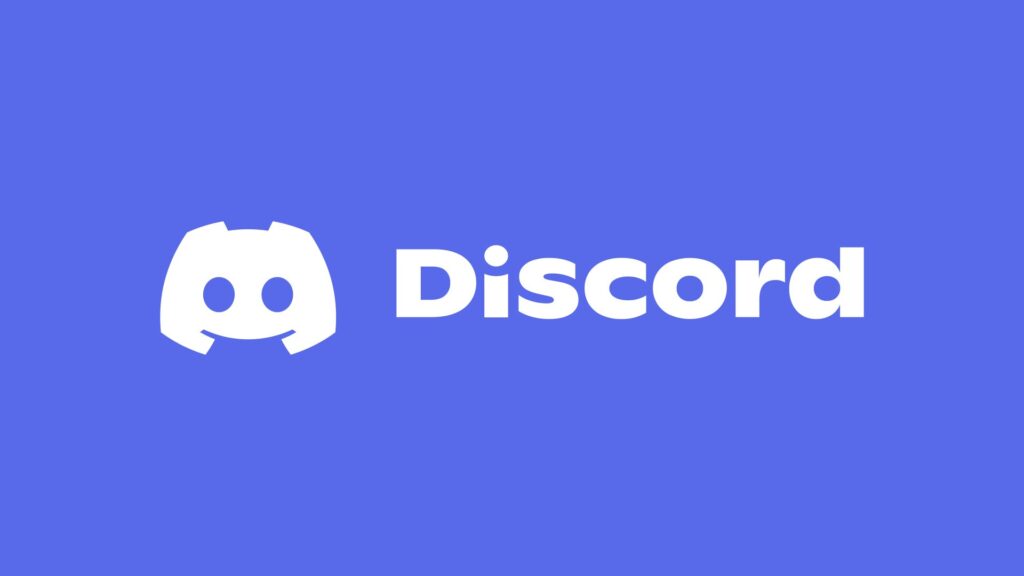
One of the advantages of NVIDIA Broadcast is how easy it is to integrate into any recording or broadcasting programWorks seamlessly with OBS Studio, Streamlabs, Discord, and virtually all video calling and editing apps.
The trick is in selecting NVIDIA Broadcast as an audio or video input source from the settings of the software you use. For example, in OBS, you can add a new source, "Audio Input Capture" or "Video Capture Device," and choose NVIDIA Broadcast from the drop-down menu. This way, all the effects and filters you've activated will be applied to the final output, whether it's a local recording or an online broadcast.
This system saves significant post-production time and eliminates the need to edit audio to remove noise, as the process occurs live and with virtually no delay or quality degradation.
If you want to do some quick testing, NVIDIA's own software includes a "test zone" where you can record your voice or video and compare how it sounds before and after activating the effects. You will be amazed at the difference, especially in noisy environments..
Comparison between NVIDIA Broadcast and RTX Voice
Both applications are developed by NVIDIA and share the philosophy of improving audio quality using artificial intelligence, but they have key differences:
- NVIDIA broadcast It's much more comprehensive. It not only filters audio, but also adds camera effects, virtual backgrounds, motion detection, eye contact, and much more. Exclusive to RTX graphics.
- RTX Voice It is focused solely on filtering audio (microphone and speakers) and is compatible with GTX cards, making it useful for older computers, but it does not include video effects.
So if you have one RTX graphics card, there is no doubt: NVIDIA Broadcast is the recommended choiceIf you only have a GTX, RTX Voice is still a great solution for cleaning up audio in your recordings or video calls.
Additional tips to improve the quality of your recordings
While NVIDIA Broadcast does an excellent job, keep in mind that the quality of your videos and streams also depends on other factors:
- Use a quality microphoneWhile the software cleans up the sound a lot, starting from a good base always helps.
- Place the noise source as far away as possible: Although sound may leak through, it's best to minimize the presence of fans, appliances, or traffic near your mic.
- Check the lighting of your setupFor camera visual effects, a decent webcam and good lighting improve the results of blurs and virtual backgrounds.
- Keep drivers and applications updated: This way you can ensure you always have the latest NVIDIA improvements and fixes.
A good tip is to run several tests before an important stream to make sure everything sounds and looks the way you want. Take advantage of the internal test recorder to adjust the filters according to your environment. If you're not convinced about Nvidia Broadcast, here are the best ones. programs to create videos.
Frequently Asked Questions about NVIDIA Broadcast and Background Noise Removal

Below, we address some of the most common questions from NVIDIA Broadcast users:
- Can it be used on any PC? Only NVIDIA RTX cards (20, 30, and 40 series) are supported for all features. GTX users can use RTX Voice.
- Is a professional microphone necessary? No, but it helps to have a decent one. NVIDIA Broadcast works even with inexpensive mics and standard webcams.
- Does it affect PC performance? Processing is done on the GPU and has minimal impact on the CPU, but enabling a lot of effects can take some resources, especially on laptops.
- Does it work with any recording software? With virtually all popular programs: OBS Studio, Streamlabs, Discord, Skype, Zoom… Just choose NVIDIA Broadcast as your audio/video source.
- What do I do if it doesn't remove all the noise? Check your input settings, disable other filters, and try adjusting your microphone position. While the results are generally excellent, some interference may persist in very noisy environments.
- ¿Where can I download the app officially? At Nvidia official website.
NVIDIA Broadcast represents a significant advancement for creators, streamers, and users seeking professional-quality recordings and broadcasts with simple and effective setup. The integration of artificial intelligence into these systems makes enhancements quick and accessible, removing technical barriers and allowing you to focus on your content without worrying about the technical details.
Passionate about technology since he was little. I love being up to date in the sector and, above all, communicating it. That is why I have been dedicated to communication on technology and video game websites for many years. You can find me writing about Android, Windows, MacOS, iOS, Nintendo or any other related topic that comes to mind.