- Access system information from Windows Settings.
- Use CMD or PowerShell to get a detailed report.
- Check advanced specifications with tools like HWInfo or AIDA64.

How to view full PC specs on Windows 11? Knowing the specifications of your Windows 11 PC can be essential for a variety of reasons, whether you're upgrading hardware, installing demanding software, or troubleshooting performance issues. Fortunately, there are multiple ways to obtain this information quickly and easily, without needing to be a computer expert.
In this article, we will explain all the methods available to you. Check your computer details, from system tools to third-party applications. We will also give you advice on how to interpret the information obtained and what to do with it if improvements or updates are needed.
How to view your PC's specifications from Windows 11 Settings

The easiest and fastest method to access information on your computer is through the Windows ConfigurationTo do this, follow these steps:
- Abre la Configuración: Press the key Windows + I or right click on the button Start and select Configuration.
- Accede a la información del sistema: En el menú de la izquierda, selecciona System and then click on About.
- Consulta las especificaciones: Here you will see details such as the processor, the RAM, system architecture, and the version of Windows installed.
This method is ideal if you only need to know basic information about your PC without complications. We continue with how to see the complete specifications of your PC in Windows 11.
View your PC's specifications with Command Prompt (CMD)
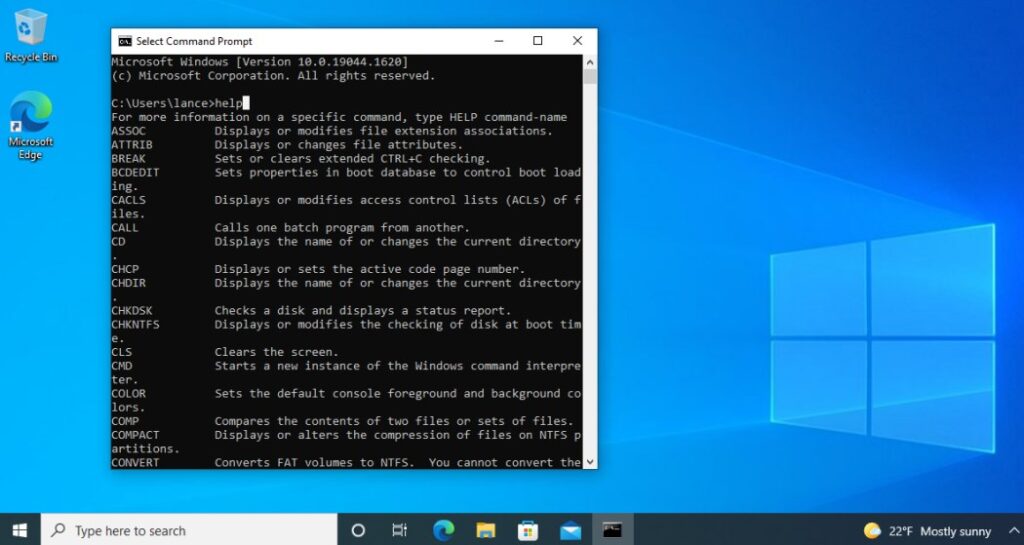
For those who prefer more advanced methods, the Símbolo del Sistema Provides a command that displays a informe detallado del sistema:
- Press Windows + R, writes cmd and press Enter.
- En la ventana que aparece, escribe el comando systeminfo and press Enter.
- A listing will be generated with detailed information including processor, installed memory, operating system version, and more.
This method is useful for obtaining more specific information without having to access graphical interfaces. But let's not stop here with how to see the full specifications of your PC in Windows 11.
Check specifications with System Information

Windows 11 incluye una herramienta llamada Información del Sistema which offers a more complete summary of the hardware y software de tu equipo:
- Press Windows + R, writes msinfo32 and press Enter.
- A window will appear with a detailed breakdown of the system, including processor type, memory RAM and operating system details.
An advantage of this tool is that it allows browse different sections to find additional information about the hardware. This may be one of the quickest methods on how to view the full specifications of your PC in Windows 11 but also one of the least desired by the average user.
How to get hardware information with PowerShell
PowerShell is another advanced option to check the specifications of a computer:
- Open PowerShell by typing its name in the Windows search bar.
- Run the command Get-ComputerInfo for a detailed listing of system specifications.
This method is ideal for those looking for more flexibility when filtering or exporting system-specific information.
Third-party tools to find out your PC's specifications

If you need even more precise and detailed information about your computer, there are specialized programs that can help you:
- CPU-Z: Provides detailed information about the processor, memory RAM y la placa base.
- Speccy: Displays a complete analysis of your PC components.
- HWInfo: Provides real-time hardware monitoring and detailed reporting.
- AIDA64: A professional tool with advanced hardware analysis and system diagnostics.
These tools are useful if you want to get more detailed information about the status of your computer and its performance.
Knowing the specifications of your computer is key to ensuring its proper functioning, making informed decisions about updates and troubleshoot technical issues. Whether from Windows Settings, through commands, or with third-party tools, there are multiple ways to get this information. Now you know how to access these essential details on your Windows 11 PC and get the most out of them. We hope this article on how to view your PC’s full specifications on Windows 11 has been helpful to you.
Passionate about technology since he was little. I love being up to date in the sector and, above all, communicating it. That is why I have been dedicated to communication on technology and video game websites for many years. You can find me writing about Android, Windows, MacOS, iOS, Nintendo or any other related topic that comes to mind.