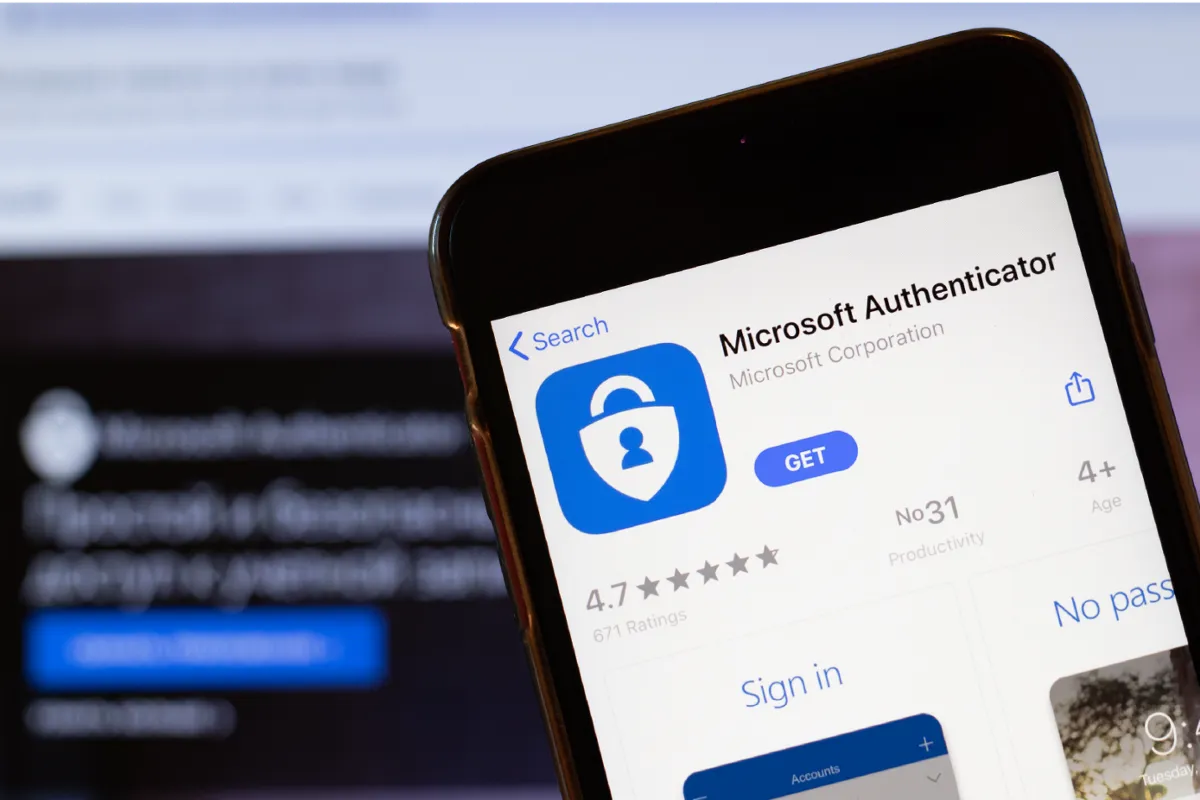Maybe we are too insistent on the subject of security, but isn't it an important enough issue to devote all our attention to it? In this article we will explain How to use Microsoft Authenticator to manage passwords and sleep peacefully knowing that our accounts will be safe.
This is one of the best tools we can use to manage our passwords securely. Microsoft Authenticator It is an application that not only offers a system of Two-factor authentication (2FA) to protect our accounts, but also includes a practical password manager.
¿Qué es Microsoft Authenticator?
Authenticator is an application developed by Microsoft with the aim of improve the security of our online accountsBasically what it does for us is generate codes for autenticación en dos factores and thus ensure more secure access to protected accounts.

In addition to this, Authenticator also provides us with a password manager through which we can store, synchronize and use passwords on all devices linked to our Microsoft account.
Esta aplicación está disponible tanto para iOS como para dispositivos Android. Es una herramienta que integrates seamlessly with the Microsoft ecosystemFor example, it is possible to synchronize it with the browser Microsoft Edge (or with other browsers through extensions), thus allowing more secure access to all our accounts.
The list of advantages we list below may convince you to definitely use Microsoft Authenticator:
- Advanced security by using encrypted passwords protected in the Microsoft cloud.
- Synchronization to access our passwords from different devices linked to our Microsoft account.
- Gestión centralizada to store passwords and generate authentication codes.
To all this we must add something else: Microsoft Authenticator is a free and ad-free tool which offers us excellent service.
Install and configure Microsoft Authenticator
To start enjoying all these advantages, obviously the first thing we have to do is install this application on our device and configure it according to our preferences. Here's what to do:
- Primero tenemos que Download Microsoft Authenticator on our device (from Google Play Store if it is an Android phone or from the App Store for an iPhone).
- After installation, we must abrir la aplicación e iniciar sesión with our Microsoft account.*
- Then we follow the instructions for set up two-factor authentication. To do this, we need to link our accounts and scan the QR codes provided by the services we want to protect.
- Finally, in the configuration menu we must activate the option «Gestor de contraseñas» para habilitar la sincronización.
(*) If we do not have an account, we can create one directly from the application.
Managing passwords with Microsoft Authenticator
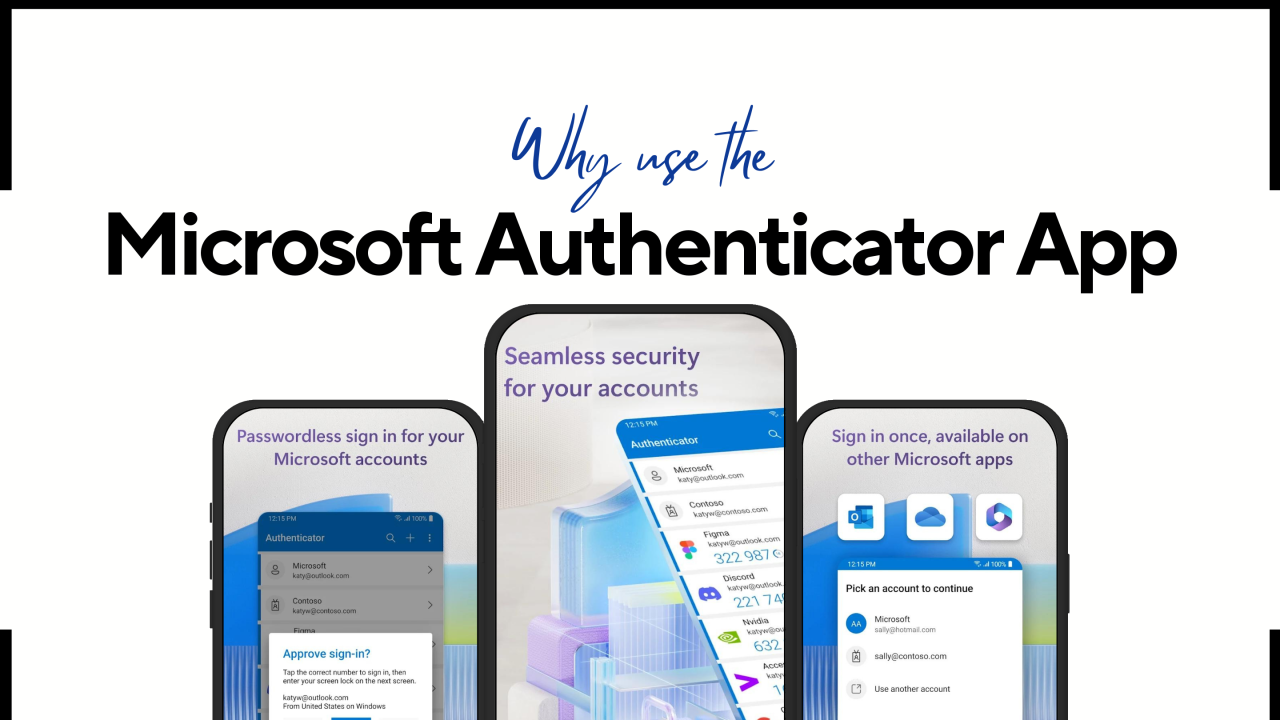
Now that we have configured Microsoft Authenticator, we can use it as our password manager and improve the security of our accounts and devices. We explain how it works:
- The passwords we use in our accounts will be automatically saved in Microsoft AuthenticatorAdditionally, if we enable the option to auto-save passwords in the Edge browser, they will be automatically synchronized with the application.
- It is also possible enable Authenticator as autocomplete provider in the system settings. The application will suggest saved passwords when accessing applications or websites that require a login.
- Thanks to the password generation function We will be able to create unique keys for each account. This minimizes the risk of putting more than one account at risk in the event of a security breach.
- La aplicación también ofrece una Classifying all our passwords by category, which we can edit and update according to our own tastes and preferences.
- Always using the same Microsoft account, Passwords will be automatically synced between different devices.
All this ensures that we manage our passwords more securely. But to make the result even better, there are some things that we can do as well. For example, rather than using a PIN, use biometric authentication (fingerprint or facial recognition), which adds an extra layer of security. It is also advisable not to forget update our passwords from time to time.
Microsoft Authenticator vs. Similar Tools
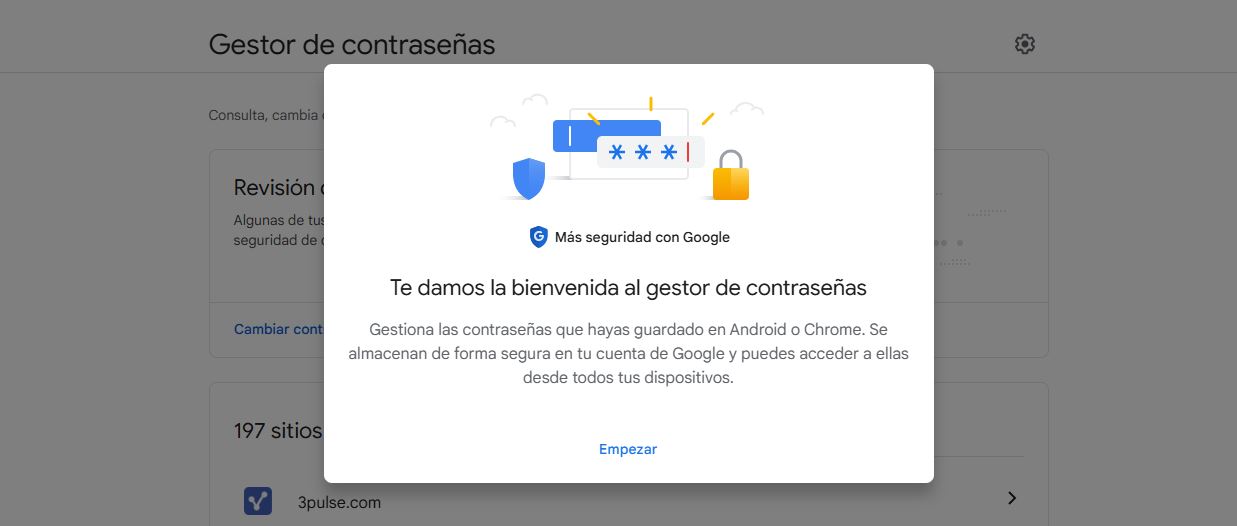
Why should we Choose Microsoft Authenticator over other password managers that are available with similar characteristics? The final choice will depend largely on the needs of each user.
Among the most popular alternatives we can mention names like Dashlane, 1Password, LastPass and even Google Password Manager, which is already integrated into Google services.
However, Microsoft Authenticator stands out above all of them thanks to its full integration with the Microsoft ecosystem. This makes this tool the perfect choice for Windows and Office suite users. A comprehensive solution to improve security, simplifying password management and making our lives easier and safer.
Editor specialized in technology and internet issues with more than ten years of experience in different digital media. I have worked as an editor and content creator for e-commerce, communication, online marketing and advertising companies. I have also written on economics, finance and other sectors websites. My work is also my passion. Now, through my articles in Tecnobits, I try to explore all the news and new opportunities that the world of technology offers us every day to improve our lives.