- Ditto stores a complete history of copied items.
- Allows you to easily search and retrieve content using keyboard shortcuts.
- It can be synchronized between devices on the same network.
- Facilitates copying and pasting of multiple formats, including images and code.
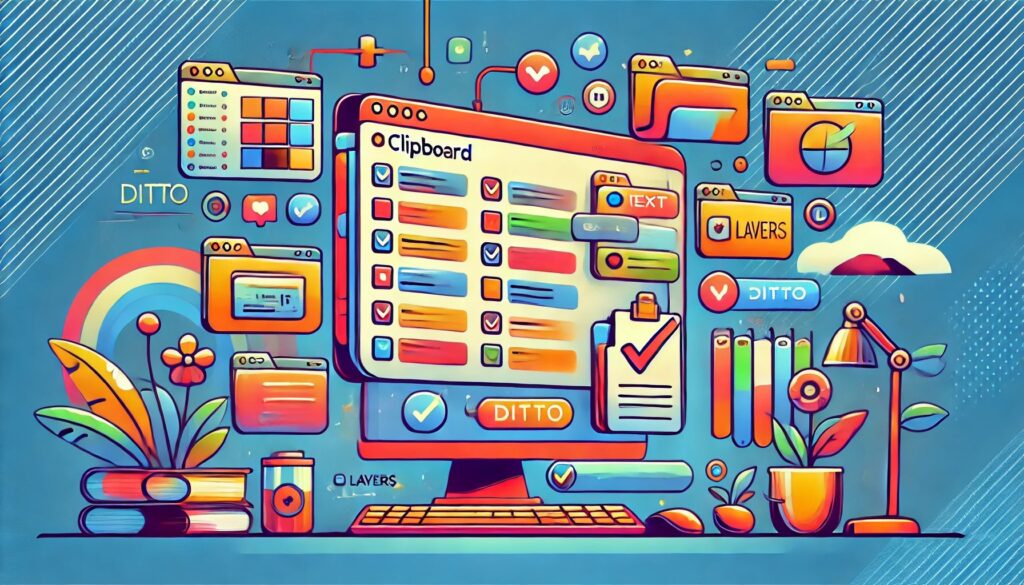
El Windows clipboard It is an essential tool in our daily lives, since allows us to quickly copy and paste content. However, on many occasions, their capabilities may be limited, especially for those working with large volumes of text, images, or code. To address this shortcoming, There are tools like Ditto, a free and open source clipboard manager which significantly expands its functions.
Ditto is an app that stores a history of everything you copy, allowing you to access your saved items at any time. It also offers other advanced features that I'll tell you about below. Let's see. How to install, configure, and get the most out of Ditto on Windows.
What is Ditto and why should you use it?

Ditto is a clipboard manager that extends the basic functions of the Windows clipboard.. Allows you to store multiple copied items and retrieve them at any time. This feature is especially useful for those who work with repetitive text, software developers, or users who frequently copy and paste files.
Some of the Main advantages of using Ditto include:
- Unlimited storage: Allows you to save a complete history of copied items.
- Quick access: You can search and filter recently copied items.
- Network synchronization: Share your clipboard with other devices within the same local network.
- Support for multiple formats: Not just text, but also images and HTML code.
Download and install Ditto on Windows

To start using Ditto, the first thing you need to do is Download it from its official SourceForge pageFollow these steps:
- Access the Ditto website y select the latest version for Windows.
- Click on Download and wait for the installation file to download.
- Run the downloaded file and follow the instructions in the installation wizard.
- Once installed, Ditto will run in the background and it will be ready to use.
Configuration and customization
One of the great advantages of Ditto is the possibility of customizing its operation. Within the settings menu, you can adjust:
- Keyboard shortcuts: Customize combinations to quickly access copied items.
- Clipboard history: Define how many items you want to store and for how long.
- Automatic startup: Configure Ditto to start with Windows.
- Visual design: Change the theme and appearance of the application according to your preferences.
How to use Ditto to improve productivity
Ditto is designed to facilitate the workflow, especially when working with multiple copied items. To access the saved items, simply press the configured key combination (by default, Ctrl + `) and the Ditto window will open with the list of recent items.
From this window, you can:
- Search for specific items writing keywords.
- Do Click on any item to copy it back to the clipboard.
- Organize items into folders or categories.
Synchronization between multiple devices
An advanced feature of Ditto is the ability to synchronize the clipboard between different computers within the same local networkThis is especially useful in collaborative work environments, where multiple people may need to access the same copied items. Therefore, in this context, it can be useful to know How to restore the Chrome clipboard to further optimize your workflow.
To enable this feature, Go to Ditto settings and enable the network sync option., making sure all devices are connected to the same network.
Practical use cases

Ditto can increase productivity in several scenarios:
- Software developers: Allows you to copy and paste code snippets without worrying about losing valuable information.
- Office workers: It makes it easier to manage repetitive text, usernames, and passwords. However, when it comes to passwords and security, you can look for solutions like How to use KeePass efficiently to manage passwords.
- Designers and editors: Store copied images for reuse when needed.
If you work daily with constant copying and pasting, Ditto can save you a lot of time and effortDitto is an indispensable tool for those looking to improve their workflow with the Windows clipboard. Its ability to store multiple copied items, its ability to sync across devices, and its ease of use make it a must-have. an essential alternative for any user.
With proper setup, Ditto can significantly increase productivity and prevent accidental loss of copied information, something that totally changes the game.
I am a technology enthusiast who has turned his "geek" interests into a profession. I have spent more than 10 years of my life using cutting-edge technology and tinkering with all kinds of programs out of pure curiosity. Now I have specialized in computer technology and video games. This is because for more than 5 years I have been writing for various websites on technology and video games, creating articles that seek to give you the information you need in a language that is understandable to everyone.
If you have any questions, my knowledge ranges from everything related to the Windows operating system as well as Android for mobile phones. And my commitment is to you, I am always willing to spend a few minutes and help you resolve any questions you may have in this internet world.