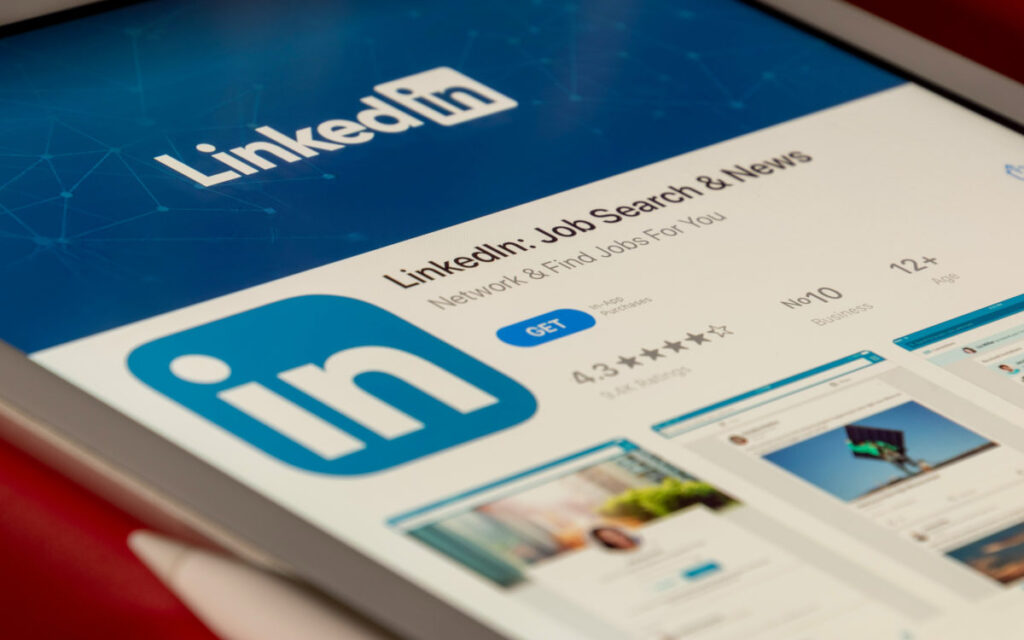
“Help! I can’t log into LinkedIn.” Forums, social networks and chat rooms have been flooded with messages from those who can’t log into their LinkedIn account. If that’s the case for you, don’t lose your cool. Below we have gathered the answers to the most common questions. most effective solutions for you to regain your access to this professional network.
LinkedIn is a stable platform that rarely gives access problems to its users. However, you may have been unable to log into your account after several failed attempts. What should you do in this frustrating situation? The solution may be simpler than you think.
I can't log in to LinkedIn: Solutions to regain access
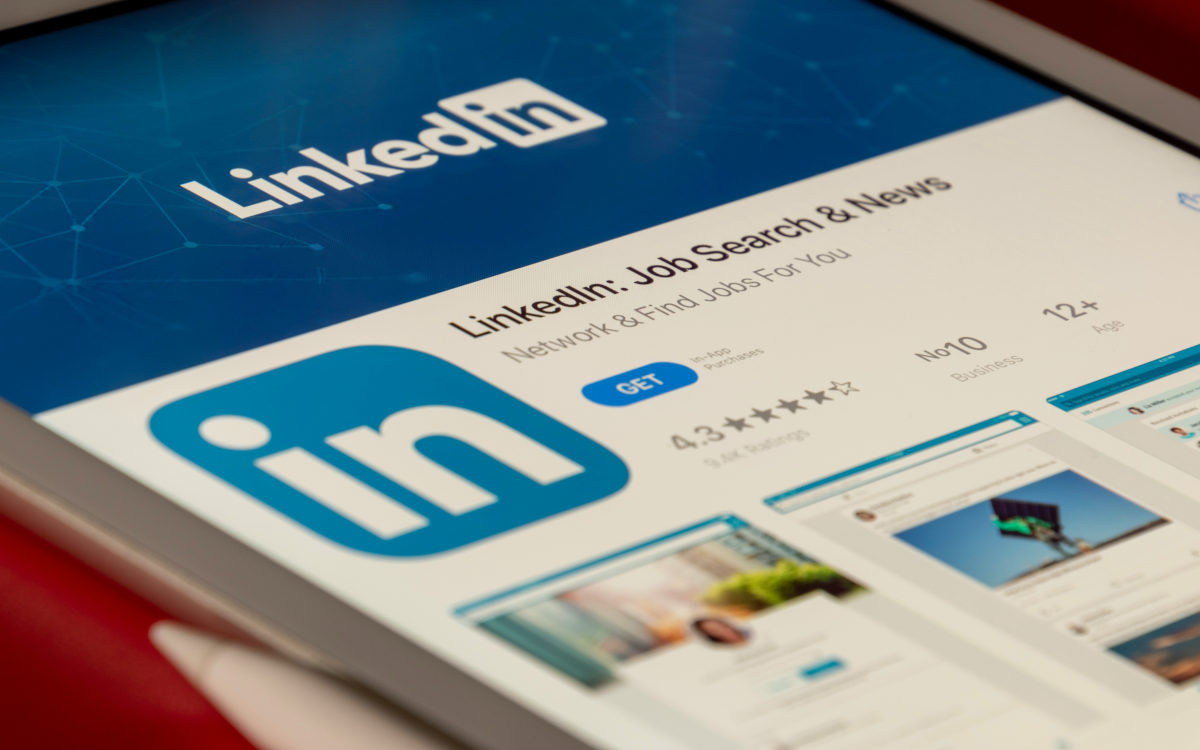
What should I do if I can't log in to LinkedIn? This social network has become an essential tool for professionals, companies and job seekers. It is possible to establish professional relationships and find excellent job opportunities. That is why it is so frustrating to try to log in to your account and encountering an error message, a blank page, or an infinite login loop.
Access problems on LinkedIn are sporadic, but they can be difficult to resolve. This is especially true When we have not completed the profile data, such as checking your email or adding a phone number. And they can appear without warning both in the LinkedIn mobile app and when you try to log in from your computer, regardless of the operating system or browser you use.
What solutions are there when I can't log in to LinkedIn? Let's explain the solutions most effective methods to regain access to your account. We have also included some recommendations to reduce the chances of this type of problem reoccurring. Let's get started.
What if the problem is LinkedIn?
Before you panic, make sure the problem is not widespread. Although LinkedIn is a stable platform, the servers may experience temporary downtime due to maintenance, updates or technical failures. To find out if the problem is with LinkedIn, you can go to the website Downdetector and make the query.
It's also a good idea Check LinkedIn account on X (Twitter) to see if users are reporting any issues. If so, just wait until the service is restored and back to normal. “What if everything is fine on the platform, but I still can’t log in to LinkedIn?” Then it’s time to take the following steps in the order in which they appear.
Enter your credentials manually
The second step to regain access to LinkedIn is to check that you are entering your credentials correctly. It never hurts Make sure the username and password are free of errorsAnd although auto-fill has not failed us in the past, it is a good idea to enter the username and password manually.
Restart your device and clear the app or browser cache
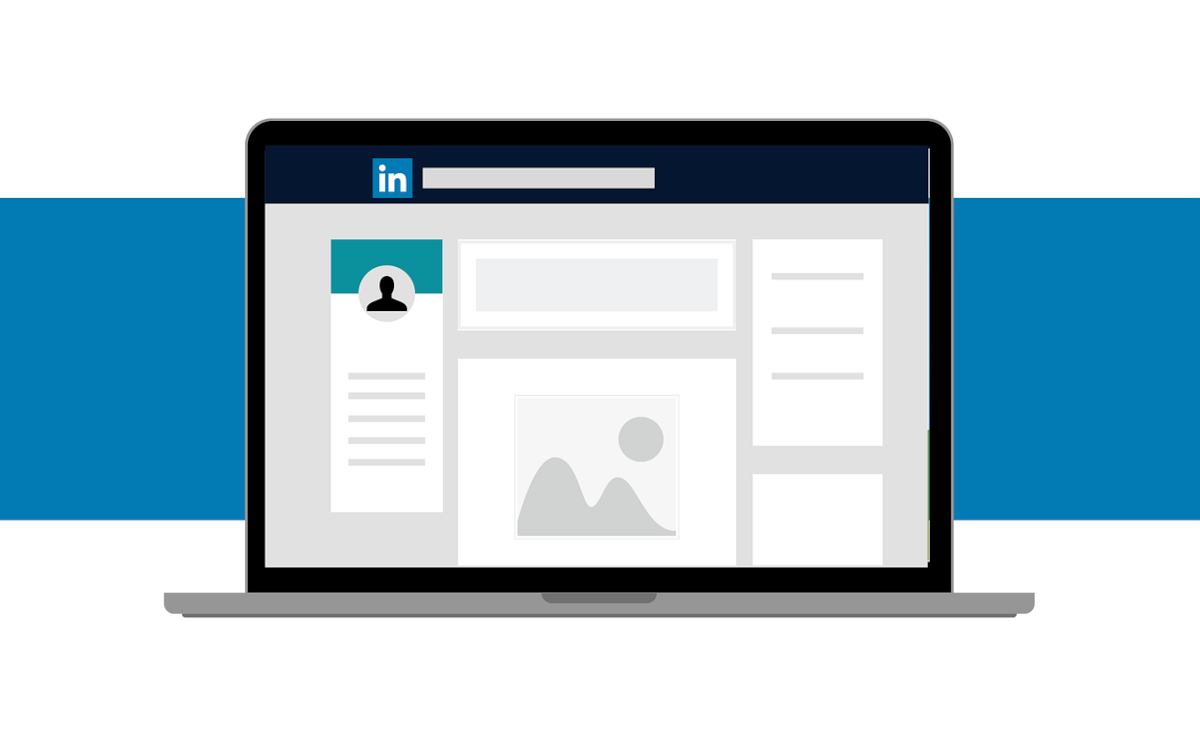
“I can’t log into LinkedIn, and my credentials are fine.” In that case, the error may be with the device you are using to log in to your account. If it's on your mobile, restart itThis simple action closes background processes that may be interfering with your access to LinkedIn.
If the error persists, try Clearing the LinkedIn Mobile App CacheYou don't know how much good this can do for your app, leaving it looking brand new and ready to log in again. To clear the cache of a mobile app, follow these simple steps:
- Go to Settings or Settings on your mobile.
- Look for the Applications section.
- Select the LinkedIn app.
- Tap on Storage.
- Select the Clear cache option.
If the latter does not seem to work, repeat the process and select the option Delete app data. This step deletes your credentials from the app, so you will have to enter them again to log in. It may also be useful update the mobile app or even delete it and install it again.
On the other hand, if you enter your LinkedIn account from your computer, it is advisable Clear browser cache and cookiesThis process is also simple and solves many of the problems related to logging in. Easy, follow these steps:
- Click on the three horizontal bar menu in the upper right corner of the browser.
- Go to Settings or Settings.
- Look for the Privacy and Security option.
- Under Cookies and site data, click Clear data.
- Select the LinkedIn website and clear data and cookies.
Use another browser or Incognito Mode
“Nothing. I can’t log in to LinkedIn yet.” Then try another web browser. LinkedIn usually works fine on popular browsers like Chrome, Edge, and Safari. But if you can’t log in this time, try others like Firefox, Opera or Brave to rule out a misconfiguration in your usual browser.
And speaking of browsers, why don't you try logging into LinkedIn? using incognito mode? With this setting, the browser disables extensions and other options that could interfere with your access to LinkedIn. To activate incognito mode, simply click on the three horizontal bars menu and choose the option incognito mode or new private window.
I can't log in to LinkedIn: Try resetting your password
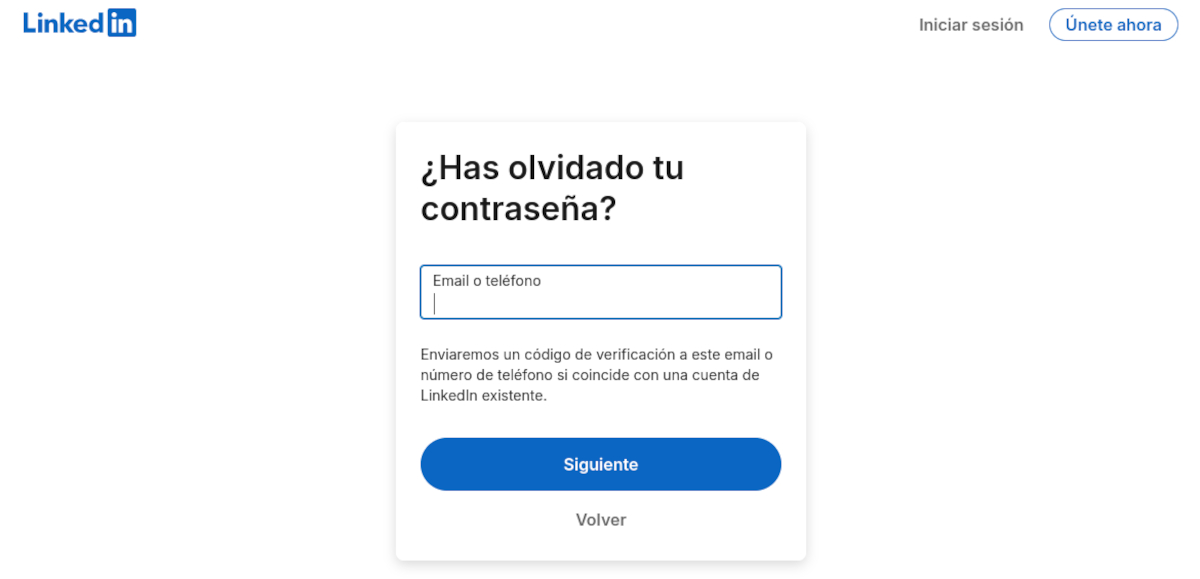
So far, we have tried all possible methods to log into LinkedIn without having to reset your user data. But, if nothing works, you will need to click on the option Forgot your password?, LinkedIn homepage. There you can request a verification code to be sent to the phone number or email associated with your account.
The problem is that many users complain that the verification code never arrives, either on their mobile or by email. Try both methods, and Please wait a few minutes before making a new request. And remember that it is not possible to contact the support team unless you are logged into your account.
If you want to avoid this situation from happening again, it is important that you verify your email, add a phone number and complete your profile on the platformIt's also a good idea to use an authentication app to ensure that only you have access to your profile.
Since I was very young I have been very curious about everything related to scientific and technological advances, especially those that make our lives easier and more entertaining. I love staying up to date with the latest news and trends, and sharing my experiences, opinions and advice about the equipment and gadgets I use. This led me to become a web writer a little over five years ago, primarily focused on Android devices and Windows operating systems. I have learned to explain in simple words what is complicated so that my readers can understand it easily.
Comments are closed.