- Incorrect date and time settings may prevent the Microsoft Store from working.
- Connection issues, VPNs, or proxy servers may interfere with the store.
- The troubleshooter and clearing the cache help resolve common errors.
- Reinstalling the Microsoft Store or updating Windows may be necessary in severe cases.
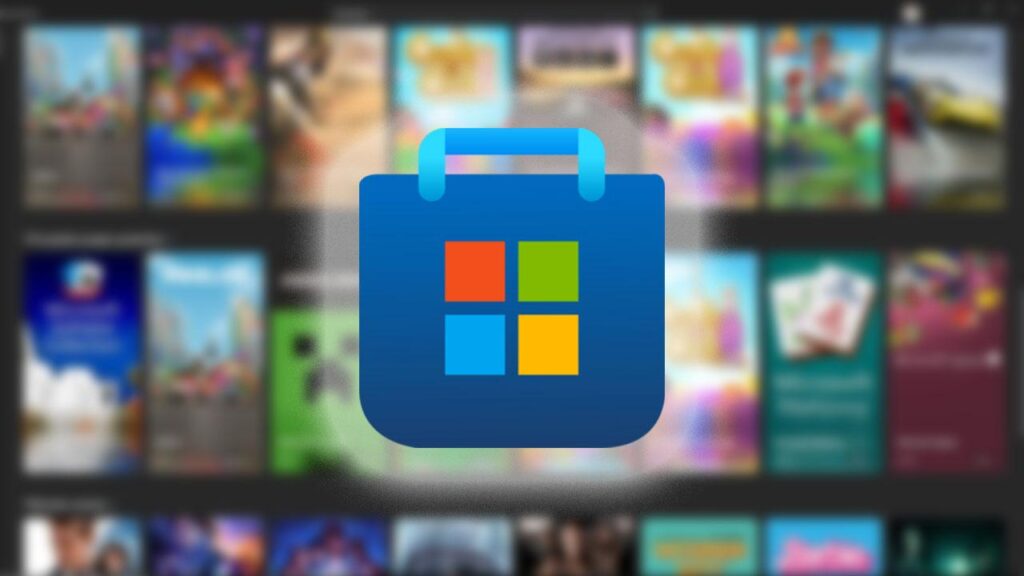
Microsoft Store not working on Windows 10: solutions? We'll give you the details. The Microsoft Store is an essential tool in Windows 10, allowing you to securely download apps, games, and other programs. However, it can often experience issues and stop working without warning. This could be due to configuration errors, system errors, or even internet connection issues.
If you're having trouble with the Microsoft Store and can't download or update apps, don't worry. In this article, we'll show you how. a series of detailed solutions that will help you restore its functionality and resolve any errors that may be preventing it from working properly. Let's get started with the article on Microsoft Store not working on Windows 10: solutions
Check the date and time settings
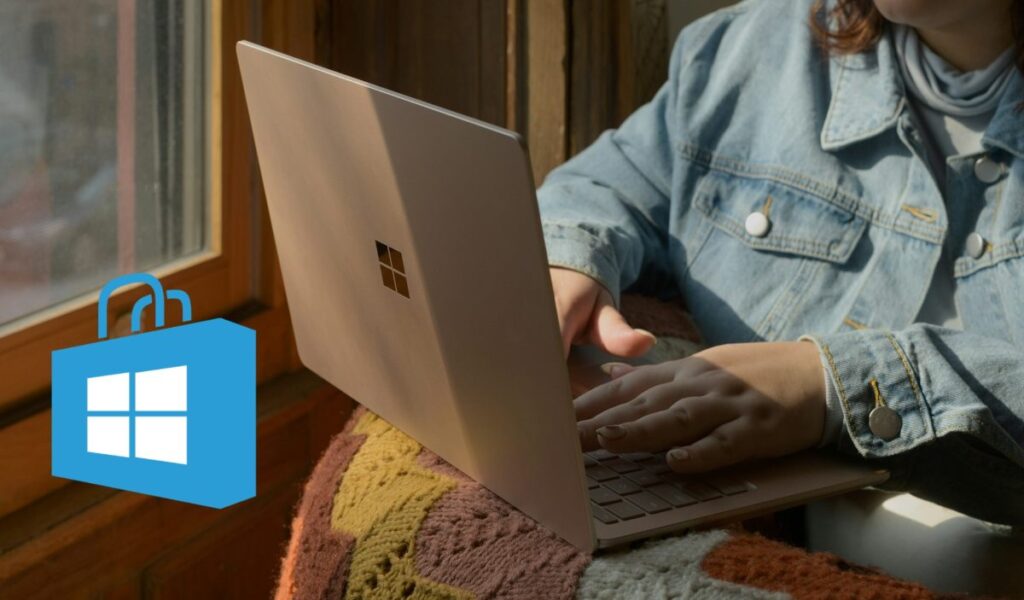
One of the most common problems that can prevent the Microsoft Store from working is an incorrect date and time settingThe App Store requires your system to have its time synchronized correctly in order to connect to Microsoft servers. To correct this, follow these steps:
- Press Windows + I to open Windows Settings.
- Access Time and language.
- Activate the option Set the time automatically.
- If available, enable “Automatically change time for daylight saving time”.
Once you've made these changes, restart your computer and check if the Microsoft Store is working properly. Don't worry, in this complete guide called "Microsoft Store not working in Windows 10: solutions," we'll provide you with just that—more solutions.
Check your internet connection and VPN or Proxy usage

Microsoft Store requires a stable connection to download and install apps. If you're using a VPN or proxy server, this may interfere with store connectivity. To make sure your connection isn't the problem, follow these steps:
- Try opening a web page in your browser to see if you're connected.
- If you use a VPN, temporarily deactivate it.
- Open Windows Settings (Windows + I), go to Network and Internet and disable any proxy settings.
This solution we bring you in this article about Microsoft Store not working on Windows 10: solutions is one of those we consider most likely to be overlooked by users.
Run the Microsoft Store troubleshooter

Windows has a built-in tool designed to detect and fix problems with the Microsoft Store. To run it:
- Press Windows + I and access Updates and security.
- In the menu on the left, select Solve problems.
- Search and select Microsoft Store Apps and click on Run the troubleshooter.
The system will attempt to automatically correct any issues found. We continue with the Microsoft Store not working on Windows 10: solutions.
Clear the Microsoft Store cache
A corrupted cache can be the reason the Microsoft Store isn't working properly. To reset it, follow these steps:
- Press Windows + R to open the Run window.
- Writes wsreset.exe and press Enter.
- A black window will open for a few seconds and then close automatically, resetting the store.
After doing this, try opening the Microsoft Store again. Remember that if the problems persist, you may need to reinstall the Microsoft Store, which you can learn how to do in our guide on how to do it. reinstalling the Microsoft Store.
Reset Microsoft Store from Settings
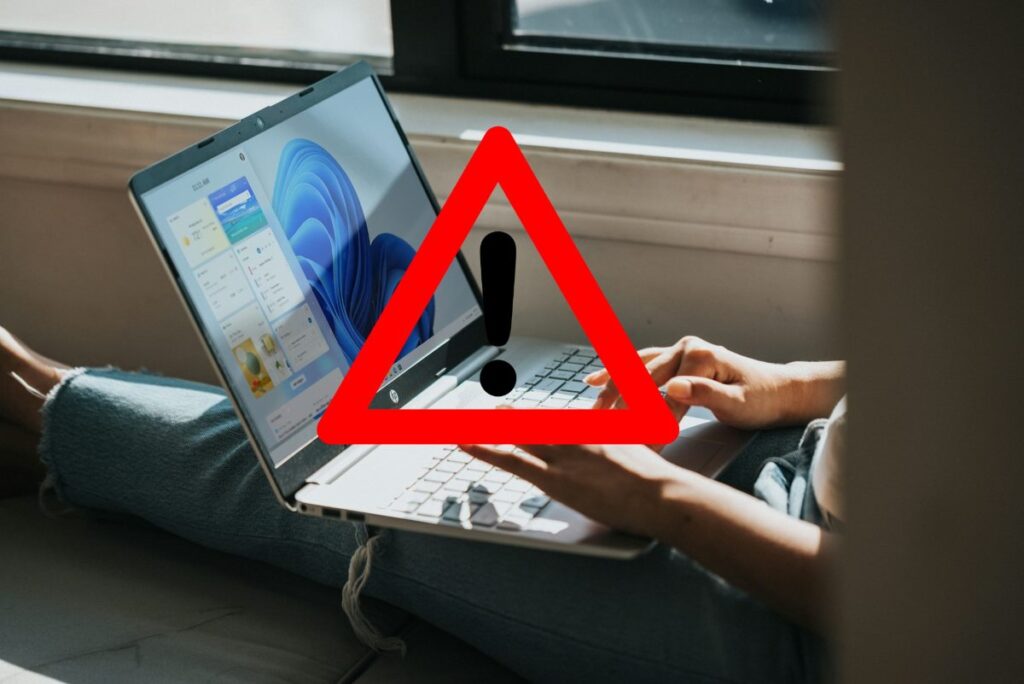
If the above solutions didn't work, you can choose to reset the app to its factory state:
- Open Windows Settings with Windows + I.
- Access Applications and in the list look for Microsoft Store.
- Click on Advanced options and select Restore.
This will delete all data from the store without affecting any already installed apps.
Reinstall Microsoft Store using PowerShell

If the store still doesn't work, you can reinstall it using PowerShell:
- Writes PowerShell in the Windows search bar and select Run as administrator.
- Enter the following command and press Enter:
Get-AppXPackage -AllUsers -Name Microsoft.WindowsStore | Foreach {Add-AppxPackage -DisableDevelopmentMode -Register "$($_.InstallLocation)\AppXManifest.xml" -Verbose}
This will reinstall the Microsoft Store on your system. If you want to dig deeper into the best apps available, we recommend visiting our list of best free apps from the Microsoft Store. Let's go with the latest Microsoft Store not working on Windows 10: solutions.
Update Windows to the latest version

Sometimes, certain errors in the Microsoft Store may be due to system errors that have been fixed in subsequent updates. To ensure your system is up to date, follow these steps:
- Open Windows Settings (Windows + I).
- Select Updates and security.
- Click on Check for updates and if one is available, install it.
Once you've updated your system, restart your computer and try opening the Microsoft Store. If you need additional help, you can check out how to reinstall windows 10 store In case it's not working properly for you. And this was our last solution for the article on Microsoft Store not working on Windows 10: solutions.
The problems with the Microsoft Store can be frustrating, but with these solutions you should be able to restore its operation in Windows 10. From basic settings like check date and time...to more advanced solutions such as reinstall the store, you'll have multiple ways to resolve the issue without complications. We hope this article about Microsoft Store not working in Windows 10: solutions has been helpful. Before finishing, if you want to know more about how to troubleshoot Microsoft Store issues, you can check out our guide on solutions for Microsoft Store.
Passionate about technology since he was little. I love being up to date in the sector and, above all, communicating it. That is why I have been dedicated to communication on technology and video game websites for many years. You can find me writing about Android, Windows, MacOS, iOS, Nintendo or any other related topic that comes to mind.