- Microsoft Teams introduces a real-time translation feature to improve communication in meetings.
- The tool allows you to transcribe and translate conversations in up to nine different languages.
- Generated captions are automatically stored in OneDrive and SharePoint for later reference.
- Admins can enable and manage transcription through the Teams Admin Center.

Microsoft has taken a significant step in the accessibility of its platform Teams with the Addition of a new feature: real-time translation. This advancement allows users to understand conversations in different languages without the need for external interpreters, which facilitates meetings between international teams. Although if you are a competitive game player you might want to check out our article on Improve communication in team games.
The live translation system works Capturing and processing the audio spoken in the meeting, automatically transcribing it and displaying the text on screen with the option to translate it simultaneously. With this improvement, Microsoft seeks to make communication in Teams more inclusive and dynamic than its direct competition, such as Zoom.
How live translation works
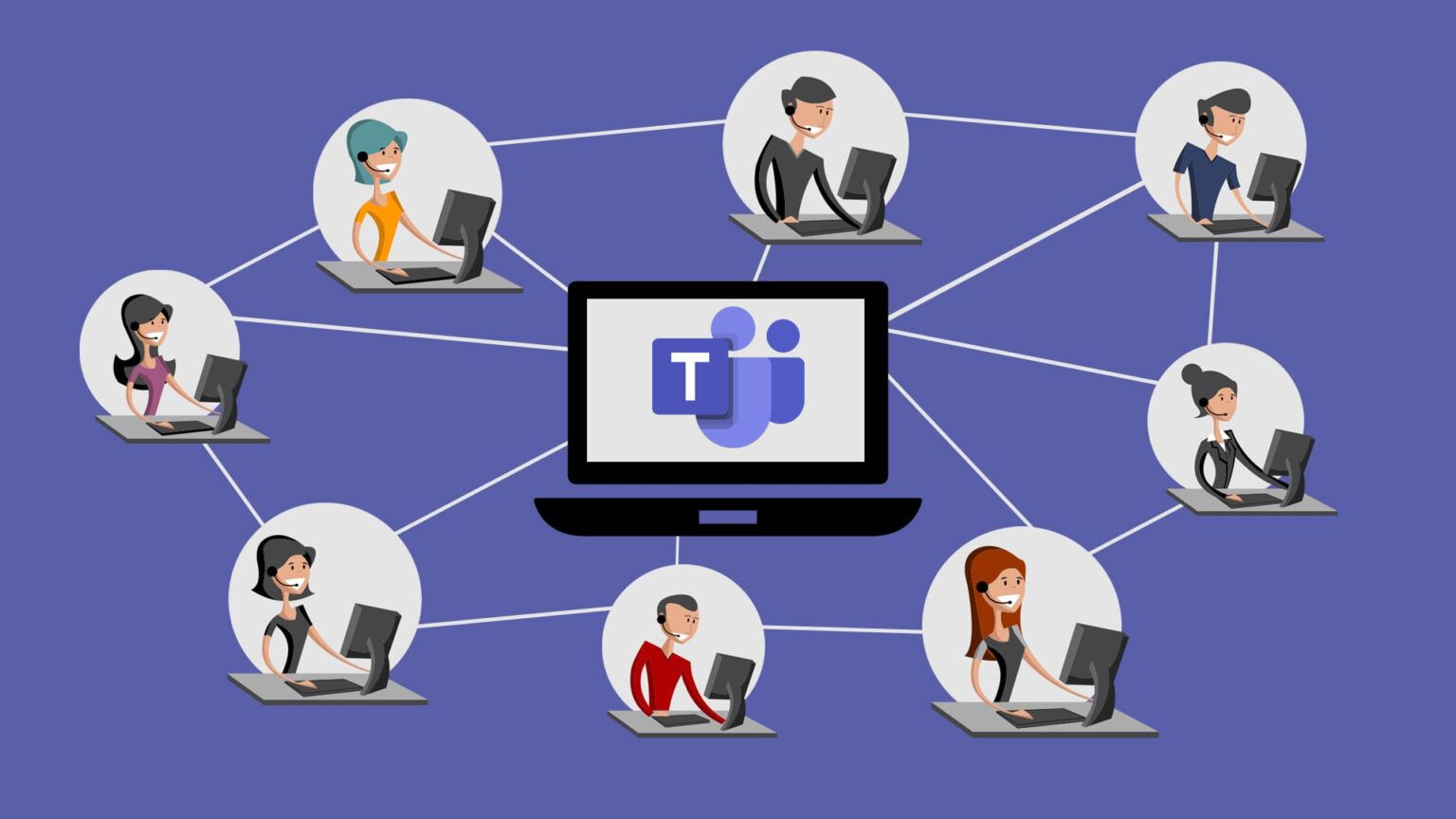
The feature integrates with Teams automatic subtitles and transcriptions, which means that participants can activate live translation during a meeting without the need for additional tools. To use this option, the organizer must ensure that it is enabled in the meeting settings.
Once enabled, attendees can choose the language in which they wish to view the transcript. Additionally, the system can identify speakers within the meeting and mark who is speaking at any given time, making it easier to understand the dialogue.
Available languages and transcript storage
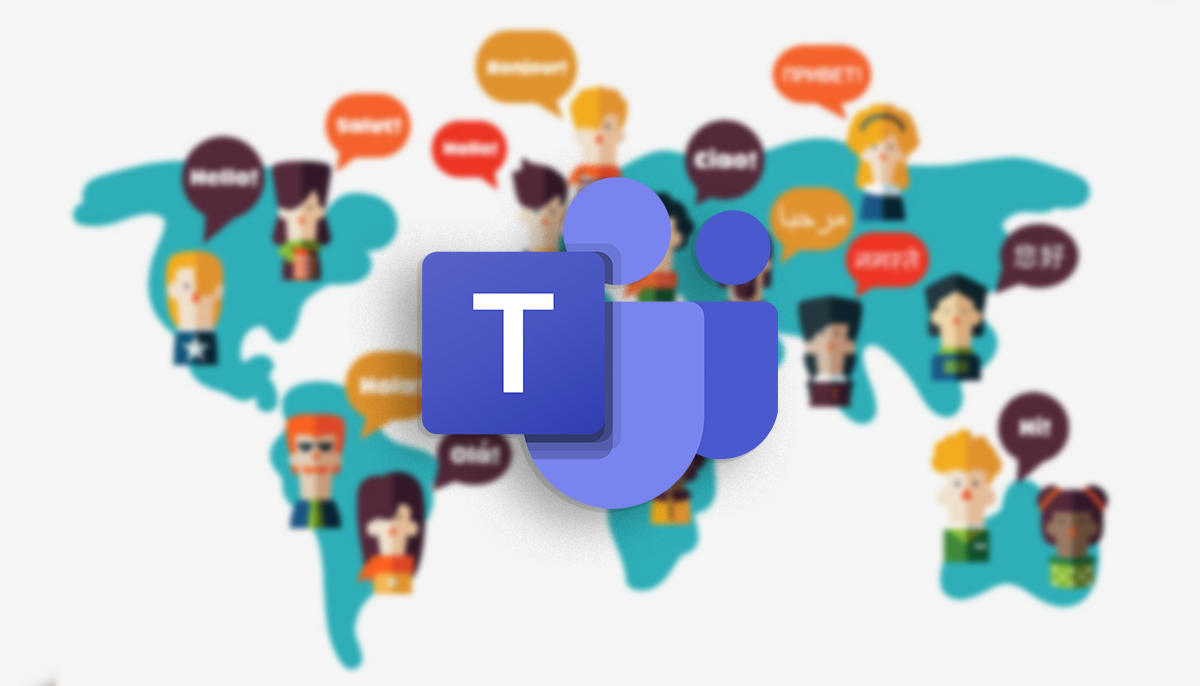
Microsoft Teams real-time translation currently supports nine languages, although the company has indicated that it could expand this list in future updates. The languages included so far are:
- German
- Chinese (Mandarin)
- Korean
- Spanish
- French
- English
- Italian
- Japanese
- Portuguese
Transcripts generated during a meeting are automatically stored in OneDrive and SharePoint, allowing users to access conversations after the meeting without having to review the full recording.
Configuration and administration options
For this function to be operational within a company or organization, Administrators must enable real-time transcription within the Microsoft Teams meeting policies. This can be done from the platform's Administration Center.
It is also possible to enable this option via PowerShell using the following command:
-AllowTranscription
Besides, Administrators can decide whether captions are automatically turned on for all meetings or whether each user must manually enable them based on their needs. To better understand how these settings are managed, you can read about the different application software platforms.
Translated subtitles and their usefulness
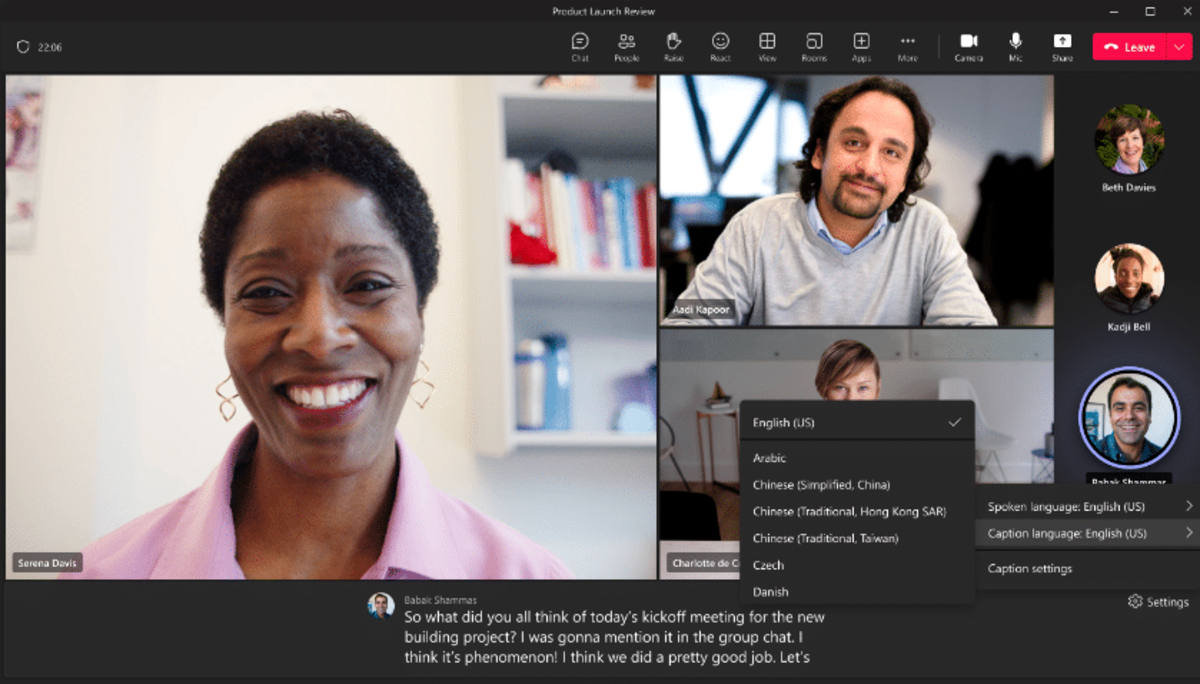
Along with the transcription, Teams offers the possibility of viewing live subtitles, allowing attendees to read spoken content on screen in the original or translated language in real time.
This feature is especially useful in business meetings, conferences or online events where participants speak different languages and require a tool that facilitates communication without language barriers. If you want to learn more about other communication tools, we recommend our article on How the Wire app works.
Microsoft continues to strengthen Teams as a globally integrated communications platform. The inclusion of real-time translation expands the possibilities for collaboration for companies with offices in multiple countries or teams made up of speakers of different languages.
With this innovation, the company seeks to improve the efficiency and accessibility of virtual meetings, allowing for a more inclusive experience thanks to the integration of artificial intelligence in the transcription and translation of spoken content.
I am a technology enthusiast who has turned his "geek" interests into a profession. I have spent more than 10 years of my life using cutting-edge technology and tinkering with all kinds of programs out of pure curiosity. Now I have specialized in computer technology and video games. This is because for more than 5 years I have been writing for various websites on technology and video games, creating articles that seek to give you the information you need in a language that is understandable to everyone.
If you have any questions, my knowledge ranges from everything related to the Windows operating system as well as Android for mobile phones. And my commitment is to you, I am always willing to spend a few minutes and help you resolve any questions you may have in this internet world.