
If you've noticed that Modern Standby drains battery life while idle, you're probably thinking about disabling it completely. This sleep mode also has its advantages, allowing your computer to refresh or resume work or gaming more quickly if you've left it idle. However, If you want to disable Modern Standby, here you will see different alternatives.
What is Modern Standby and why does it drain battery when idle?

The Modern Standby or modern sleep mode It is a power-saving mode that allows your computer to remain connected to the Internet and receive updates and notifications even when idle. However, some users have noticed that Modern Standby drains battery life while idle. Why does this happen?
- Constant connectivityTo receive updates and notifications (such as emails or messages), your PC needs to be connected to Wi-Fi even in standby mode. This causes your computer to consume power.
- Maintenance tasks: Windows performs system maintenance work on your computer, which creates downtime and consumes battery life.
- Connected peripherals: Even if your laptop is in standby mode, if you have devices connected to USB ports, such as wireless keyboards or mice, these can consume power as the adapter remains active searching for a connection.
Modern Standby drains battery during sleep: how to disable it
Imagine charging your computer's battery before going to sleep and closing the lid to put it into sleep mode. The next day, you open it and realize that, Not only has the battery level dropped, but it's also hot“But I wasn't using it,” you might think. Well, this is what Modern Standby means, which drains battery while idle. That's why, although it's possible disable suspension, some users have chosen to disable this mode.
However, we recommend backing up your settings before making any of the changes mentioned below. This will allow you to return to a previous point if something doesn't go as expected. And, of course, It is necessary that you follow the steps as they are to avoid inconveniences or serious changes to your computer. Let's get started.
Check if your device supports Modern Standby
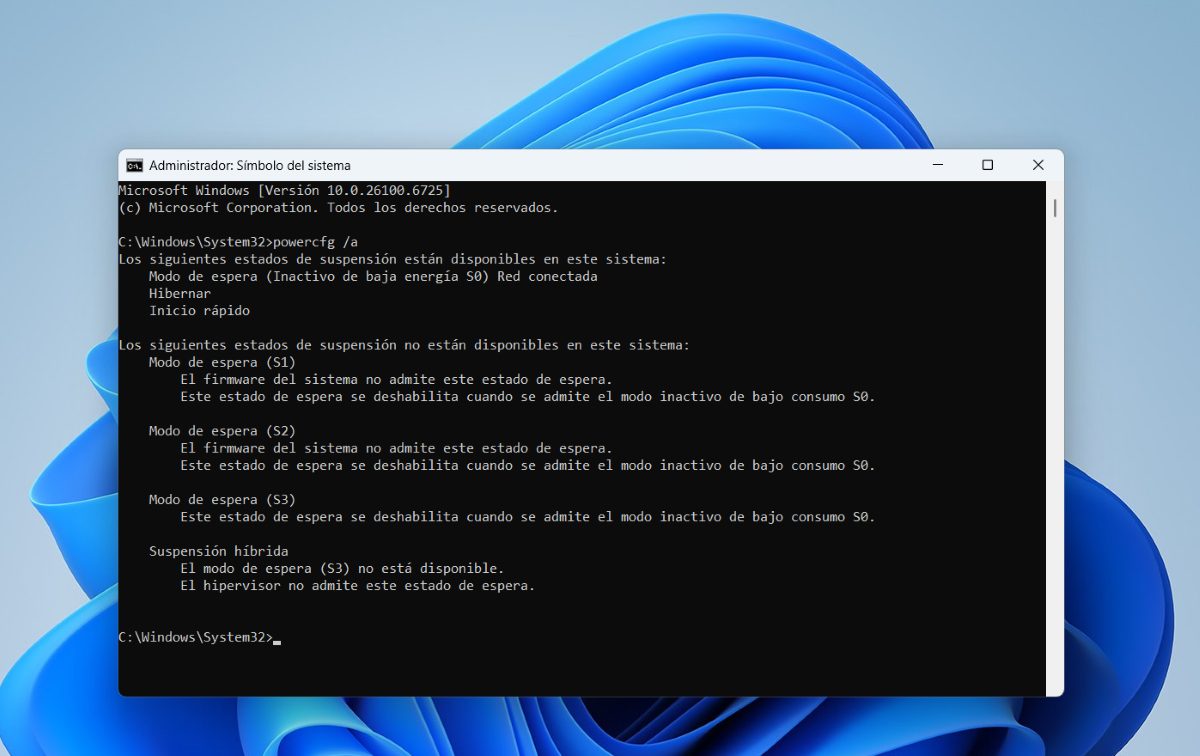
The first thing you should do is Check if your system uses Modern StandbyWhy should you check it? Because not all Windows computers use this mode. That's why this is the "modern" mode, because there's an older one. And if your computer has the older mode, then there's no need to disable anything.
To confirm that Modern Standby drains battery when idle on your device, Follow these steps:
- Open System symbol as administrator: Click the Windows Start button and type “Command Prompt” in the search bar.
- Writes powercfg /a and press Enter.
- If “Low energy idle S0” or “S0 Low Power Idle,” means your system is using Modern Standby. But if “Standby S3” appears, then it’s using Classic mode.
Disable Modern Standby from the Command Prompt
After you've verified that your device is using Modern Standby, you can disable it. This way, if Modern Standby drains battery while idle, it won't do so again. The first option you have is to access the Command Prompt as an administrator. Once there, Type or copy the following command and click Enter:
- reg add HKLM\System\Current Control Set\Control\Power /v PlatformAoAcOverride /t REG_DWORD /d 0
When you see the message “The operation was completed successfully”, type Exit and press Enter to close the command prompt. Finally, restart your computer for the changes to take effect. Once this is done, you can also use the powercfg /a command to view the sleep status and confirm that Modern Standby has been disabled.
Modern Standby drains battery life while idle: How to disable it from the Registry Editor
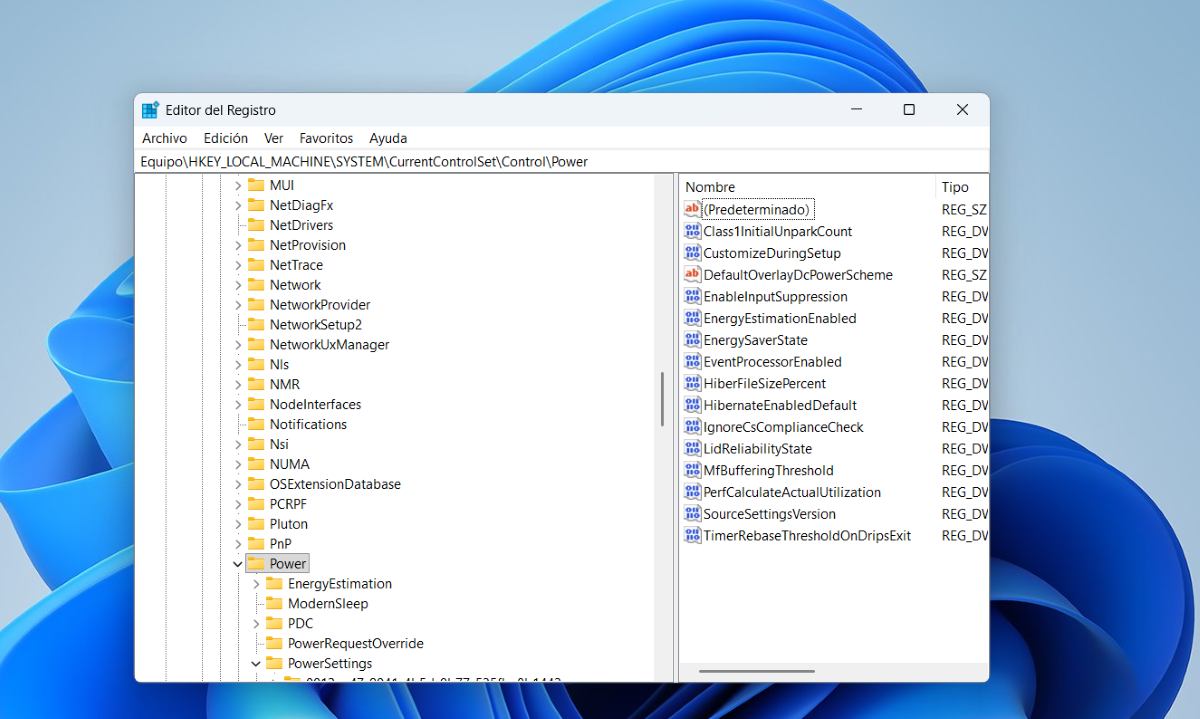
Another option if Modern Standby drains battery life while idle is to disable it from the Registry Editor. While this method is a bit longer, if you follow the steps exactly, you can do it quickly and safely. These are the steps Steps to disable Modern Standby from the Registry Editor:
- Click the Windows Start button and type Registry Editor – Run as Administrator – Yes.
- Type or copy the following address: Navigate to:
HKEY_LOCAL_MACHINE \ SYSTEM \ CurrentControlSet \ Control \ Power - Create a new DWORD (32-bit) value called: PlatformAoAcOverride
- Right-click on the created value and select Modify.
- In the Value data field, type 0 and click OK.
- Close Registry Editor and restart your computer. Done. This should disable Modern Standby.
From Notepad
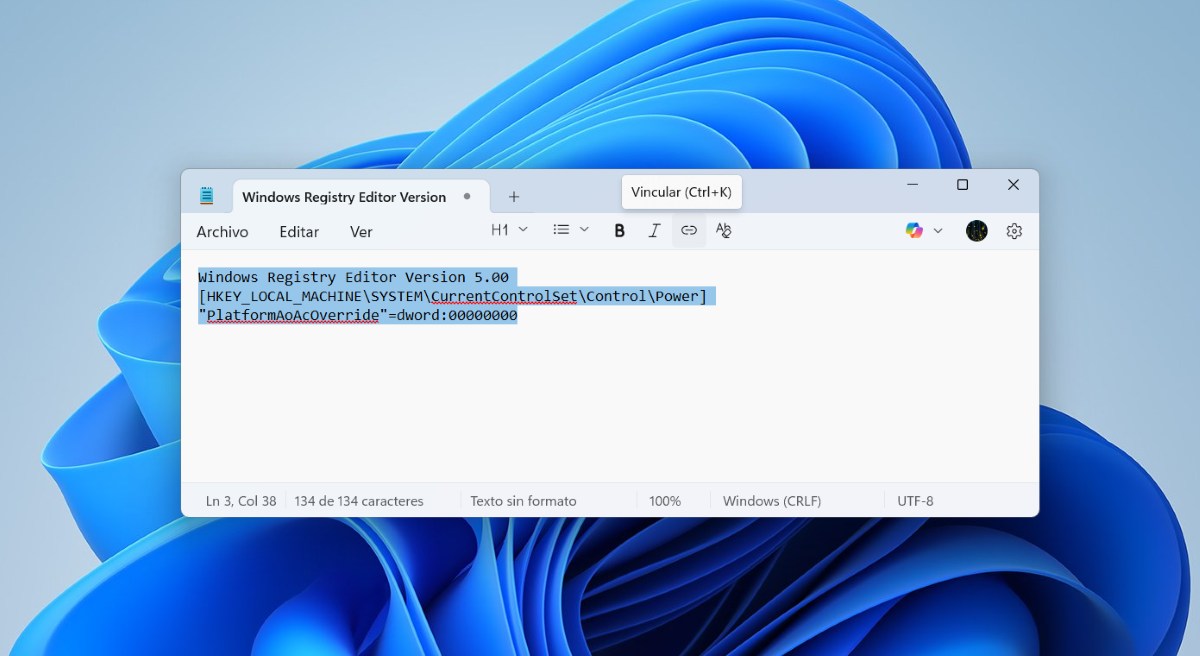
There is still one more option if Modern Standby drains battery while idle: from Notepad. There you can Create a script to modify the Windows Registry and disable Modern StandbyHere are the steps to achieve this:
- Open Notepad and copy this command Windows Registry Editor Version 5.00 [HKEY_LOCAL_MACHINE\SYSTEM\CurrentControlSet\Control\Power] «PlatformAoAcOverride»=dword:00000000
- Now go to File – Save As and in the name copy DisableModernStandby.reg
- In type, choose All Files.
- Click Save to save the log file.
- To run the file, double-click it and click Yes when prompted. This confirms that you want to add the registry entry.
- Restart your computer to apply the changes.
Modern Standby drains battery at rest: Additional considerations
If Modern Standby drains battery while your device is idle, try the above methods to disable it. However, keep in mind that, on some computers, the last method will only work if your BIOS/UEFI allows S3 mode (the old or classic sleep mode). If your computer is locked to S0 (Modern StandBy), this method may not work.
Finally, if Modern Standby drains battery while idle, Don't forget that it is advisable to create a restore point before modifying the RegistryThis will allow you to fix any erroneous or unwanted changes you've made to your computer. We hope the ideas discussed can help you resolve the Modern Standby issue.
From a young age, I've been fascinated by all things scientific and technological, especially those advancements that make our lives easier and more enjoyable. I love staying up-to-date on the latest news and trends, and sharing my experiences, opinions, and tips about the devices and gadgets I use. This led me to become a web writer a little over five years ago, focusing primarily on Android devices and Windows operating systems. I've learned to explain complex concepts in simple terms so my readers can easily understand them.