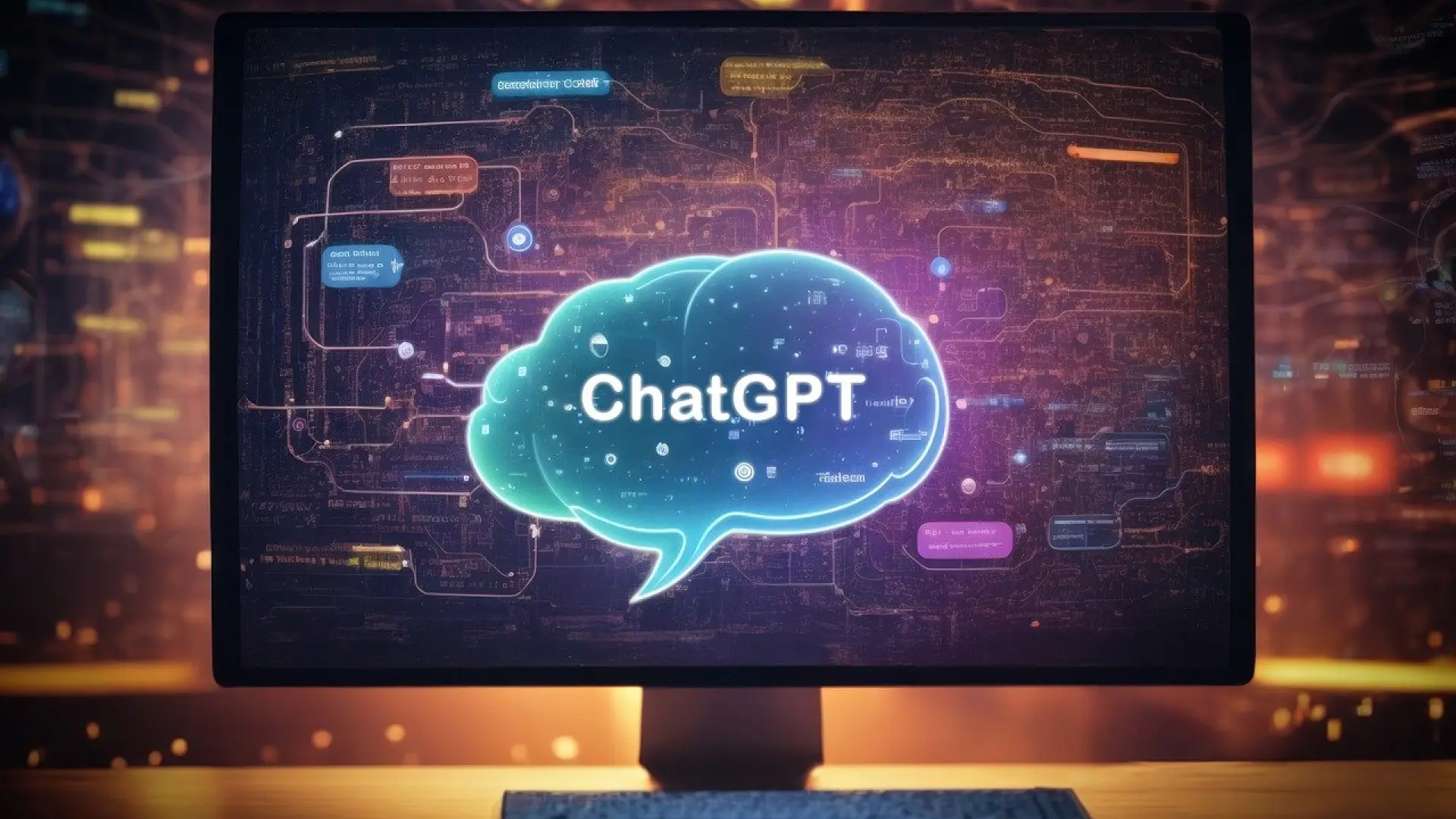- Windows 11 allows you to use the Win+C shortcut to quickly access ChatGPT.
- The option is available after update KB5058499 in version 24H2.
- You need to have ChatGPT installed and customize the shortcut from the settings.
- This shortcut can only be officially assigned to Copilot, Copilot 365, or ChatGPT.
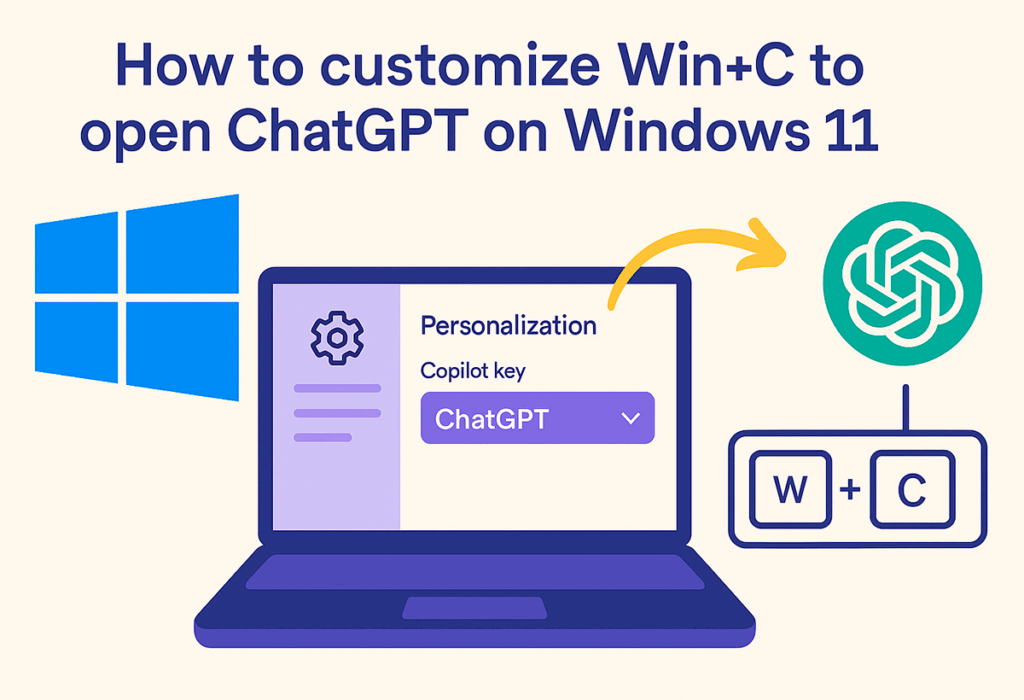
The new Windows 11 update has brought with it a particularly useful feature for those looking to make the most of the integration of artificial intelligence into their daily lives. For years, Microsoft has been experimenting with different ways to access its virtual assistants and AI solutions, and this time, The company allows users to use a keyboard shortcut to directly access ChatGPT, if they so wish.
Starting with Windows 24 version 2H11, specifically with the update KB5058499, se ha Restored and expanded the use of the Win+C shortcut, which in previous versions had different uses. With this change, those who have ChatGPT installed on their computer will be able to configure this command to invoke the popular chatbot, replacing the classic one. Copilot, if you prefer.
How to customize Win+C to open ChatGPT in Windows 11

La Customizing the Win+C shortcut It's possible as long as your computer is updated to the latest version mentioned above. Until now, this key combination had been linked to other functions, such as the Charms menu in Windows 8, Cortana in Windows 10, and most recently, Copilot in Windows 11. However, with update KB5058499, users can decide which app they want to invoke with this shortcut.
To modify it, just access Configuration > Personalization > Text inputIn this section, there's an option called "Customize the Copilot key on the keyboard." Selecting this option displays a menu with several options, including Copilot, Microsoft Copilot 365, and ChatGPT.
It is essential to have the ChatGPT application installed on the computer for this option to be available. Otherwise, the shortcut can only be linked to the other options available. Currently, Microsoft limits this option to Copilot and ChatGPT, so it's not possible to use Win+C to open standard applications like Word or any other program outside of this AI ecosystem.
What if I want other custom shortcuts?
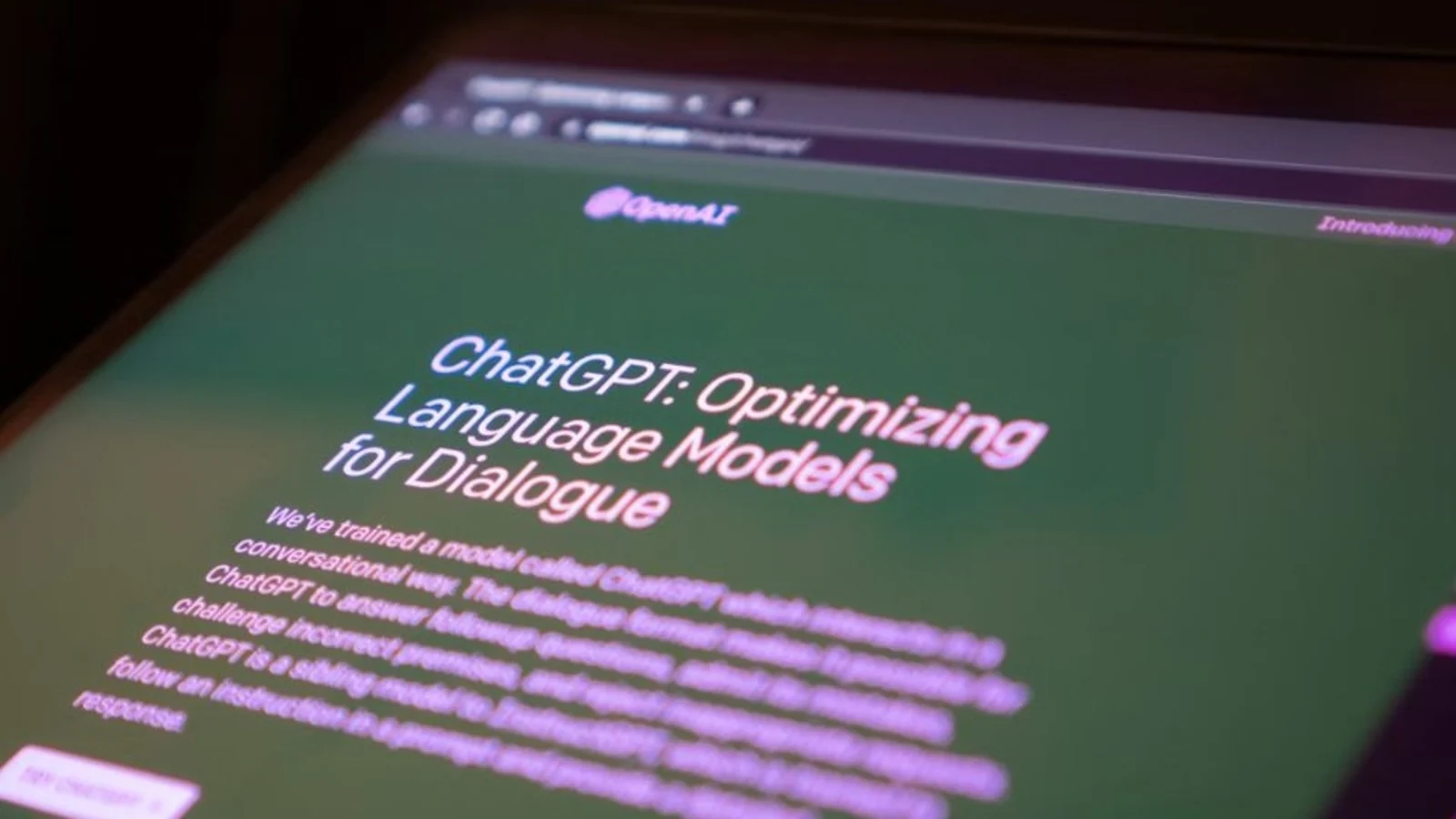
At the moment, Microsoft only allows you to assign Win+C Copilot, Copilot 365, or ChatGPT are officially named. If you'd like to create additional shortcuts for different apps or more combinations, you can turn to external tools like PowerToys. This advanced utility provides the option to design additional keyboard shortcuts according to your preferences, allowing for much more extensive customization of the Windows experience.
The long history of Win+C in Windows

It is curious to see how the function assigned to the Win+C combination It has changed numerous times throughout the history of Windows. In the past, this key was used to display the Charms menu (Windows 8), launch Cortana (Windows 10), or invoke Copilot (Windows 11), without any of these options becoming established long-term. Now, Microsoft is giving this command a new lease on life, allowing users to flexibly choose between different artificial intelligence alternatives according to their needs and preferences.
El The implementation process of this novelty may be progressive, so not all users will receive the option immediately. Microsoft has started the rollout since the second week of June, so it is recommended to periodically check for available updates to ensure you have this functionality as soon as possible.
This improvement in Win+C configuration facilitates quick access to artificial intelligence assistants, saving time and optimizing daily tasks. Users can take advantage of this feature to Improve your productivity without having to navigate menus or open applications manually.
I am a technology enthusiast who has turned his "geek" interests into a profession. I have spent more than 10 years of my life using cutting-edge technology and tinkering with all kinds of programs out of pure curiosity. Now I have specialized in computer technology and video games. This is because for more than 5 years I have been writing for various websites on technology and video games, creating articles that seek to give you the information you need in a language that is understandable to everyone.
If you have any questions, my knowledge ranges from everything related to the Windows operating system as well as Android for mobile phones. And my commitment is to you, I am always willing to spend a few minutes and help you resolve any questions you may have in this internet world.