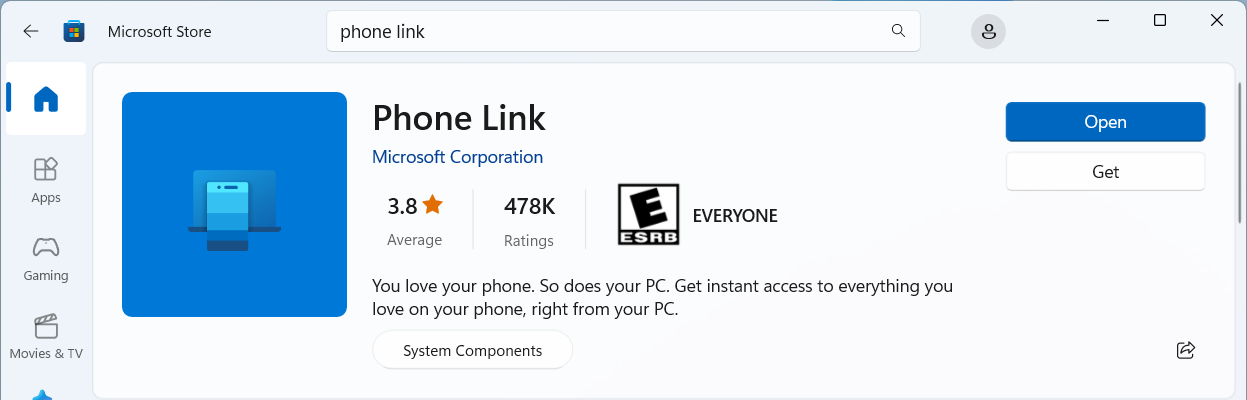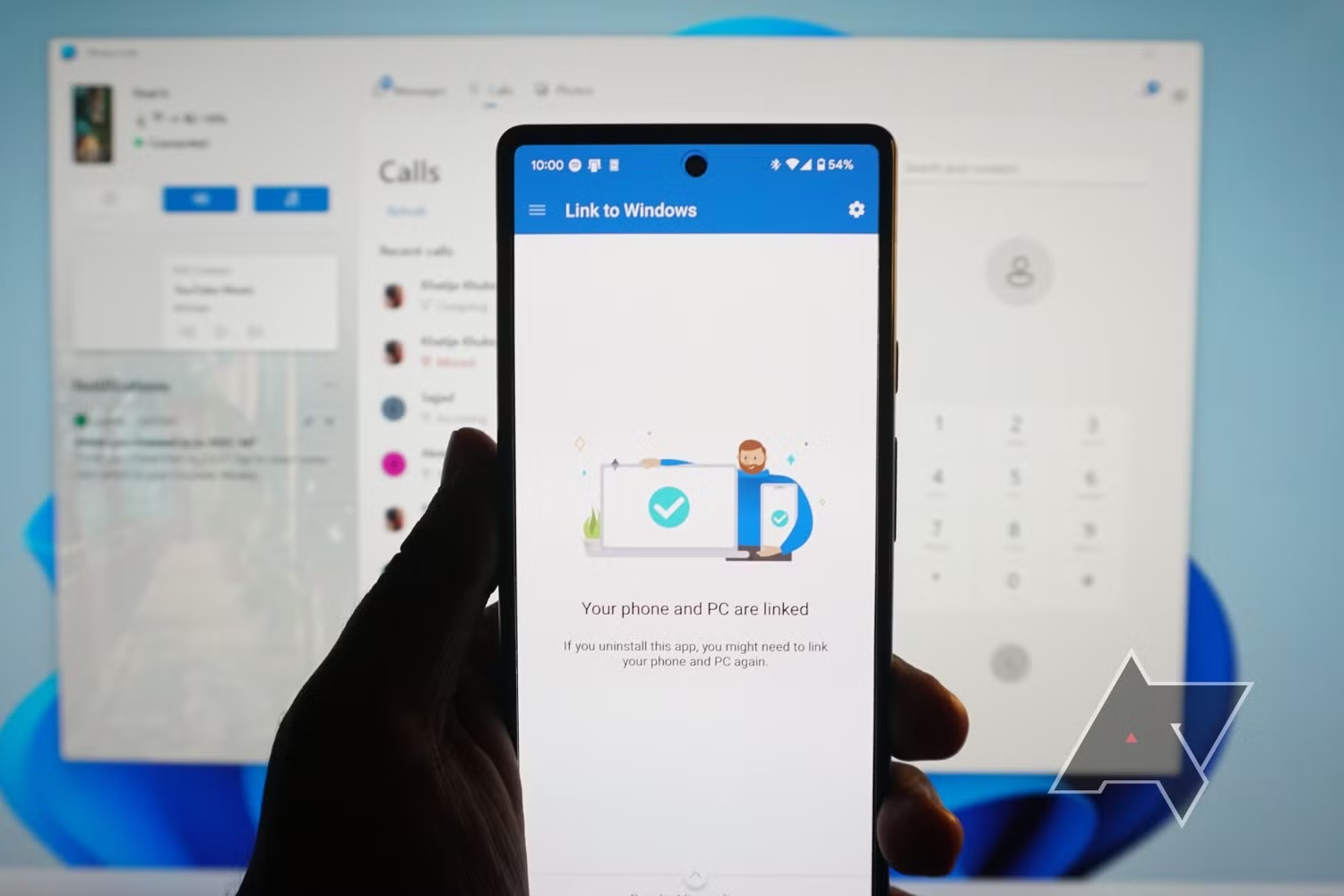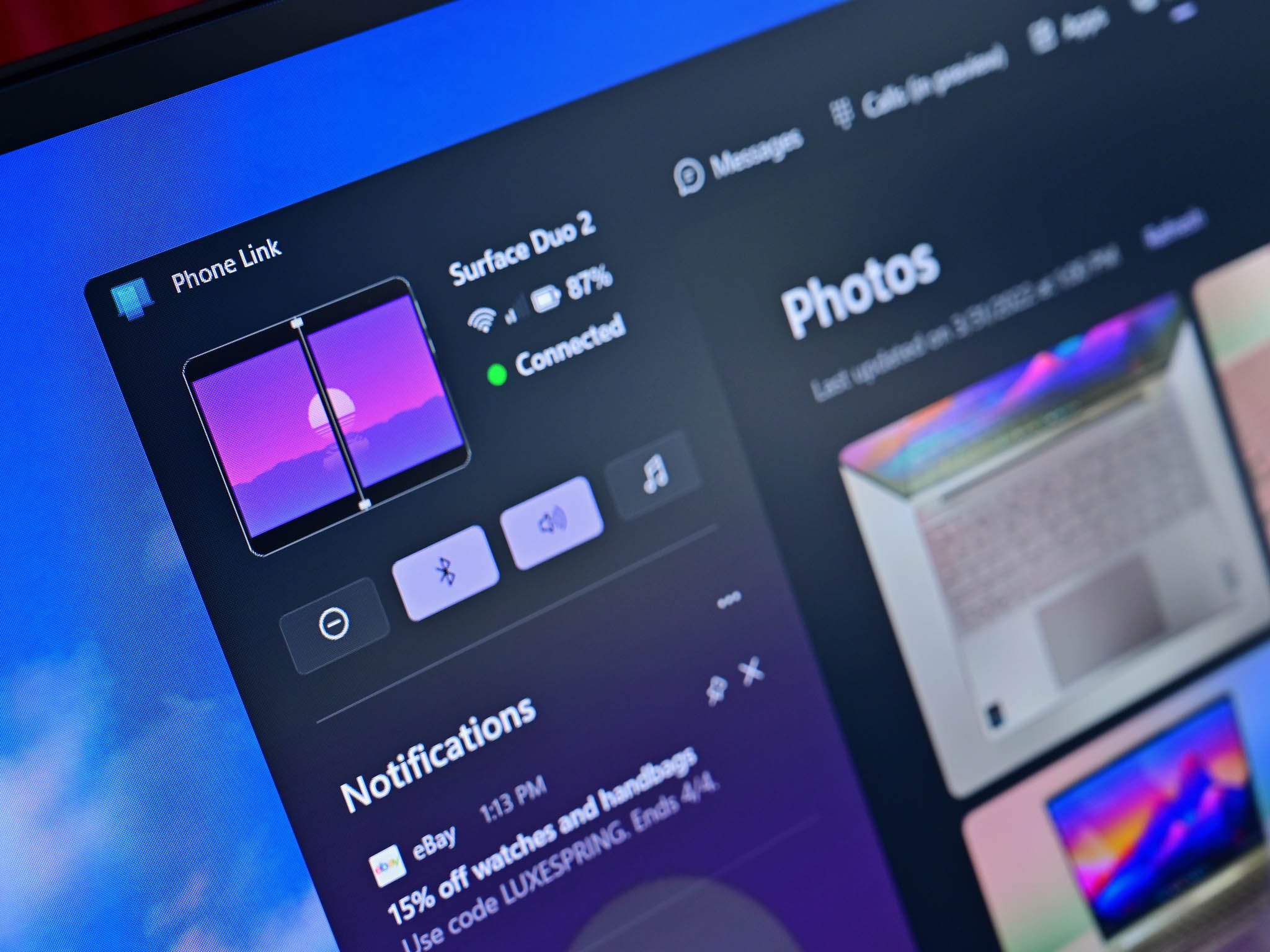- Phone Link lets you manage notifications, calls, and photos from your phone on your PC.
- The app works with Android and iPhone, with greater integration on newer Android models.
- Setting up Phone Link is simple and customizable from Windows 11 Settings.
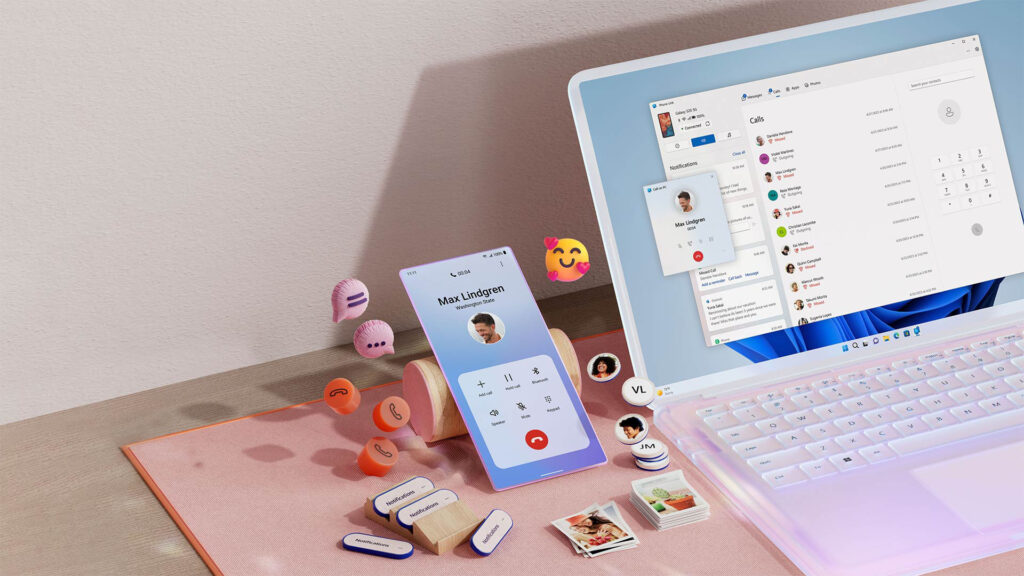
In the era of complete connectivity, seamless integration of your mobile phone with your computer is much more than a luxury: it's a key tool for increasing productivity and convenience in your daily life. Phone Links in Windows 11 It offers us that possibility. It allows us to send messages, make calls, check notifications, and access our photos from the big screen of our PC.
Phone Link (also known as "Mobile Link") represents a leap forward compared to previous applications, offering a more stable and feature-rich solution. In this article, we review all the details.
What is Phone Link and what does it do in Windows 11?
Phone Link It is the official Microsoft application designed for connect your Windows 10 or 11 computer to your Android smartphone or iPhone. Its goal is to unify and simplify the experience between both devices, allowing what happens on your phone to be managed easily and directly from your PC.
Its main functions include the following:
- Notification synchronization: Receive and respond to your messages, alerts, and notifications from your mobile phone without leaving your PC keyboard.
- Calls and messages: Make, receive calls and reply to SMS directly from Windows.
- Viewing and transferring photos: Access your mobile gallery, copy, edit or drag photos between devices.
- Mobile app management: Open and use your smartphone apps from the big screen.
- Drag and drop files (on supported devices): A lightning-fast way to move files from your phone to your PC and vice versa.
Phone Link Compatibility: What Devices Can You Connect?
Phone Link compatibility is remarkably broad, but there are some nuances depending on the operating system and mobile model:
- PC with Windows 11 — It's essential to have the latest version. Phone Link comes preinstalled on most modern devices, but you can download it from the Microsoft Store if you don't have it.
- Android — Compatible from Android 7.0 (Nougat) or higher, although it is recommended to use Android 10 or later for smoother and more complete operation. Some manufacturers (such as Samsung, HONOR, OPPO, ASUS and vivo) integrate the function Connecting to Windows natively on their mobile devices, further enhancing the experience.
- iPhone/iOS — You can connect models from iOS 14, although certain features require iOS 15 or later. Keep in mind that iPhone support is more limited and integration is somewhat shallower than on Android, especially for advanced features like file transfers or app controls.
In all cases, Phone and PC must be connected to the same Wi-Fi network and have Bluetooth enabled for some specific functions.
Phone Link installation and initial setup on Windows 11
Setting up Phone Link is a simple process, but it's key to follow it step by step to ensure everything works perfectly. Here are the instructions, whether you're using Android or iPhone:
Setup with Android
Below, I'll explain the standard procedure for most Android phones. If you have a Samsung, HONOR, or other compatible model, you probably already have the app preinstalled. Connecting to Windows (Link to Windows):
- On your Windows 11 (or updated Windows 10) PC, Open the Start menu and search for "Phone Link". If it doesn't appear, download it from the Microsoft Store.
- On your mobile, download and install Connecting to Windows from the Google Play Store or Galaxy Store (if you don't have it already installed from the factory).
- Make sure that PC and mobile are connected to the same Wi-Fi network and that both have enough battery.
- When you open Phone Link on your PC, you'll be given the option to choose the type of device you want to pair. Select Android.
- Access the app on your mobile phone and follow the on-screen instructions. In many cases, you will be asked to scan a QR code generated on the PC to pair both devices.
- Log in with same Microsoft account on mobile and PC. This is essential to enable full synchronization.
- Grant all necessary permissions when the app asks for them: access to notifications, photos, files, calls, SMS, etc. The more permissions, the more complete the operation will be.
- To add another Android device, you can repeat the process from the corresponding section in the app settings.
NoteIf your phone is Samsung, HONOR, OPPO, vivo, or ASUS, look for the “Connect to Windows” option directly in the quick panel or settings of the device, and follow the setup wizard.
iPhone setup
For iPhone users, The process is very similar but with some peculiarities:
- Open Phone Link on your Windows 11 PC.
- Select the option iPhone when it asks you the type of device to link.
- Make sure that Bluetooth is enabled on both devices and that the mobile and the PC are close to each other.
- A message will appear on the PC screen QR code; use it with the iPhone camera to initiate Bluetooth pairing.
- Grant the requested permissions on your iPhone, especially access to notifications, messages, calls, and contacts, so you can fully enjoy syncing.
- Once pairing is complete, you can manage messages, notifications, and calls from your computer.
ImportantTo get the most out of Phone Link on iPhone, make sure you have a recent version of iOS, enable Bluetooth visibility, and if desired, download the Connect to Windows app from the App Store (though it's not required).
Minimum technical requirements and best possible experience
So that Phone Link works correctlyYour device and mobile phone must meet certain basic requirements, although it's ideal to have the latest software version to avoid problems and take advantage of all available features.
- PC: Windows 10 (May 2019 Update or later) or updated Windows 11. For some advanced or exclusive features, you'll need Windows 11 version 22H2 build 22621 or later.
- AndroidAndroid 8.0 or higher (Android 10+ recommended for best compatibility). For special features, such as using your phone as a webcam, Android 9.0 or higher is required.
- iPhone: iOS 14 or later. Some options require iOS 15.
- Bluetooth: Required on both devices for certain functions, especially on iPhone.
- Wi-Fi Network: Both devices connected to the same wireless network.
- App Connection to Windows On mobile: Version 1.23112.189 or higher for Android; 1.23031.2 or higher for iOS. Ideally, always use the most recent versions.
Phone Link's top features in Windows 11
Phone Link has evolved a lot compared to previous versions (Your Phone, Your Phone), and now integrates a range of features that cover virtually any mobile-PC synchronization need. Let's review the most notable ones:
1. Access and management of notifications
Receive notifications from your mobile directly on your PCYou can reply to messages, view app alerts, accept, dismiss, or manage them from the comfort of your keyboard and mouse. It's especially useful for staying on track during a workday.
2. Calls and SMS from the PC
Make, receive, and dial calls from your desktopPhone Link allows you to use your PC's microphone and speaker for comfortable conversations, while also making SMS management simple.
3. Viewing and transferring photos
With Phone Link you can access instantly the latest photos saved on your phone, view them on a large screen, edit them, copy them, or even drag them directly to your computer's desktop or folders.
4. Using mobile applications on the PC screen
On supported Android devices (especially those from Samsung, HONOR and others with advanced integration), You can open mobile apps in a window on the Windows desktopThis allows you, for example, to use WhatsApp, Instagram, or your banking app without touching your phone.
5. Drag and drop files between your phone and PC
One of the most requested functions in the community: You can move files by simply dragging them from your phone to your PCTransfer is instant on most compatible Android devices; on iPhone, this option is more limited.
6. Using your mobile phone as a webcam for your PC
Now it is also possible Use your phone's camera as a webcam in Windows 11, ideal for online meetings or streaming. Your Android phone must have at least version 9.0 and the Connect to Windows app updated.
7. Instant Hotspot
Another very practical utility is the function Instant Hotspot, exclusive to some Samsung, HONOR, OPPO, OnePlus, Realme and vivo phones. It allows Turn your mobile phone into a Wi-Fi hotspot to connect to your PC without having to enter the password manually every time, and if you need to do it, in This guide teaches you how to connect the mobile hotspot to the Wi-Fi router.
Managing Permissions and Privacy in Phone Link
The correct functioning of Phone Link depends largely on the permissions you grant on your mobileAndroid 13, for example, introduces runtime permissions for notifications that you must explicitly accept. Additionally:
- Permission to notifications: Essential for receiving messages and alerts on your PC.
- File access permission: Required to view, copy, or transfer images and documents.
- Call and SMS permission: Allows you to manage communications from the PC.
For Samsung users: You have the option to grant or revoke full access to your phone's files from Android's advanced settings, under "Apps > Special access > All file access." If you deny this permission, you'll lose some syncing capabilities.
For iPhones, permission management focuses on notifications, contacts, messages, and Bluetooth. You can always modify these access points from your phone's settings. If you want to learn how to connect your phone to your TV, we recommend: How to connect your mobile phone to the Internet via a PC.
Troubleshooting: Pairing, Disconnections, and Permissions
If you have questions or minor issues when pairing your devices, it's often helpful to check a few basics:
- Pairing via QR code does not work: Make sure both devices are on the same Wi-Fi network and close enough. If the QR code isn't readable, increase the brightness of your PC screen or clean your phone's camera lens.
- I'm not receiving notifications on my PC: On Android 13 and later, make sure you've enabled notifications in your system settings (> Apps > Connect to Windows > Notifications). On iPhone, check your Bluetooth and Notification Sharing settings.
- Mobile photos do not appear: Review file access permissions and relink if necessary.
- Calls not working: Bluetooth must be enabled and properly paired on both devices. If the PC doesn't have a Bluetooth module, calls won't work.
- The app won't install or is disabled: If your computer doesn't have it built-in, search for Phone Link in the Microsoft Store and check that your version of Windows is compatible. In Windows 11, you can enable the feature from the Settings > Enable/Disable Phone Link menu.
- Unlink devices: You can always break the link from Settings > My Devices on both your PC and mobile (Bluetooth > Forget Device).
If after trying all of this it still doesn't work, both Microsoft and the manufacturers usually offer assistance through their official support pages.
Customizing and managing features from your PC
From the Phone Link configuration section, it is possible customize which features are active and how they synchronize:
- Turn notifications, messages, calls, photos, apps, and other content on or off based on your preferences.
- Choose the location where you can save files received from your mobile.
- Enable mobile audio playback on your PC.
- Set up copy and paste between supported devices.
- Synchronize your mobile wallpaper with your PC desktop.
- Allow syncing over mobile data instead of Wi-Fi, if needed.
With advanced device management, you can manage multiple devices at once and decide which specific features (file access, webcam use, new photo notifications, etc.) to enable for each device.
Frequently Asked Questions about Phone Link and Windows 11
- Can I link multiple phones at the same time? Yes, you can add and manage multiple devices from the Phone Link settings. Simply repeat the pairing process for each one.
- Can work or school accounts be used? Currently, the application does not support professional or educational accounts; only personal Microsoft accounts are allowed.
- What happens if I change my mobile phone? You'll need to unlink the old one and repeat the setup process with the new one.
- Is the connection secure? All information is transmitted encrypted and is associated solely with your Microsoft account. However, as with any app that accesses your personal data, it's a good idea to make sure you trust linked devices and delete permissions if you're selling or giving away your phone or PC.
- Can I be spied on through Phone Link? The app complies with Microsoft's privacy standards and only works if you're signed in with the same account on both devices. Neither Microsoft nor third parties can spy on your communications through it.
- What happens if I deny a permission on Android? The corresponding feature will no longer be available (for example, if you don't give access to notifications, you won't receive them on your PC).
- Does Phone Link work with Mac or Linux? No, it is a Windows 10/11 exclusive app.
- Which mobile phones are the most compatible? Samsung, HONOR, OPPO, vivo, and ASUS devices typically offer the best experience, but any recent Android will work fine.
Tips and tricks to get the most out of Phone Link
After extensively testing the app and consulting multiple official sources, here are some tips to get the most out of it a Phone Link:
- Keep your operating system and apps updatedAlways install the latest versions of Windows, Android/iOS, and Windows Connect.
- If something doesn't work, try unpairing and re-pairing.Most problems are resolved by restarting the process from scratch.
- Activate advanced features from the appSome are hidden in settings (such as camera usage, background sync, or shared clipboard).
- For more privacy, customize permissions at any timeIf you only want to receive notifications but not display photos, disable the options you're not interested in from the corresponding menu.
- Take advantage of the big screen to edit photos, long texts or reply to messages, especially if you spend many hours on the PC.
The arrival of Phone Link to Windows 11 has marked a turning point in the integration between smartphones and computers. Now, managing calls, messages, photos, and notifications is so natural that you'll barely notice the transition between devices. If you're looking for extra productivity and convenience, this is the app you absolutely must have on your Windows 11.
Editor specialized in technology and internet issues with more than ten years of experience in different digital media. I have worked as an editor and content creator for e-commerce, communication, online marketing and advertising companies. I have also written on economics, finance and other sectors websites. My work is also my passion. Now, through my articles in Tecnobits, I try to explore all the news and new opportunities that the world of technology offers us every day to improve our lives.