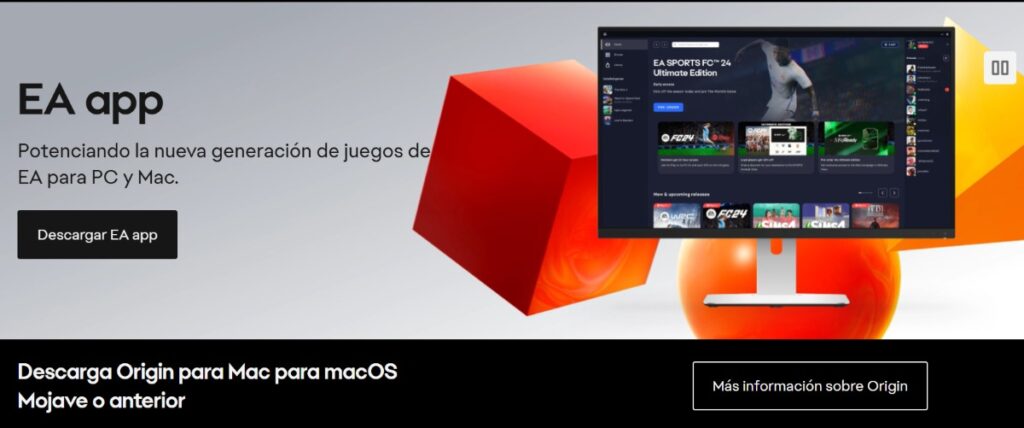
Are you using the EA Desktop app, but it launches every time you turn on your PC? The main reason is that this app is configured to do so. However, this doesn't mean you can't tweak its settings. Therefore, in this article, we'll look at How to prevent the EA app from starting at Windows startup.
To prevent EA app from starting at Windows startup you have to disable its automatic startupYou can do this from either the Task Manager or Windows Settings. Alternatively, you can use the app's Settings. Here, we'll show you step-by-step instructions for doing this using all three methods. Let's get started.
How to prevent EA app from starting at Windows startup?
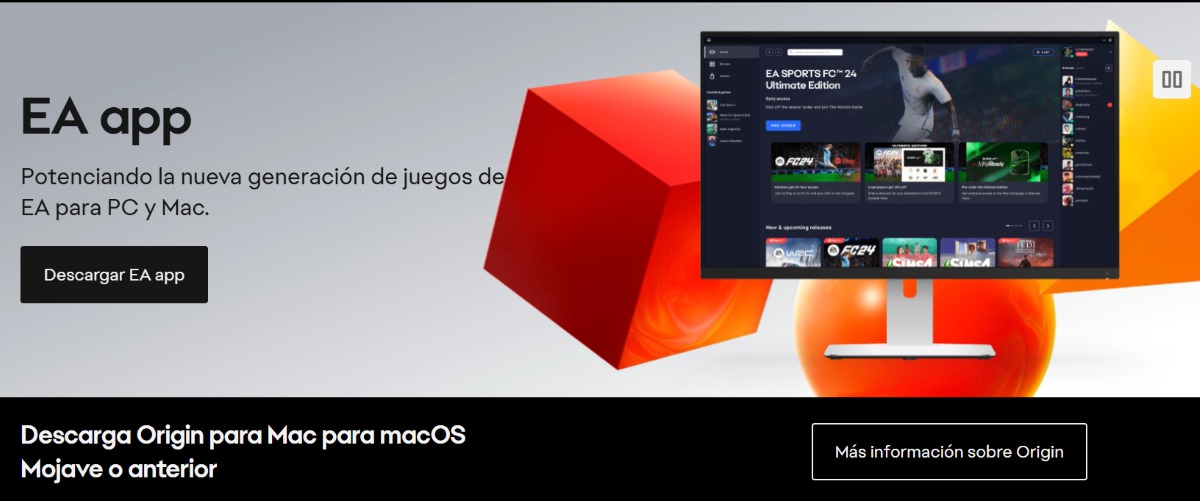
If you are thinking of avoiding that EA app starts when Windows boots up, you should know that, Surely, this is not the only app that is doing itOn some computers, especially those with Windows 10, various applications run automatically. This has a significant impact on how your computer performs.
This means that by preventing some applications from running automatically, Your PC can boot up faster and more smoothly. Plus, by doing this, you won't have to uninstall any programs or apps. Let's see how to prevent the EA app from starting when Windows boots up:
- From Task Manager
- Using Windows Settings
- Within the Settings of the EA app itself.
From Task Manager
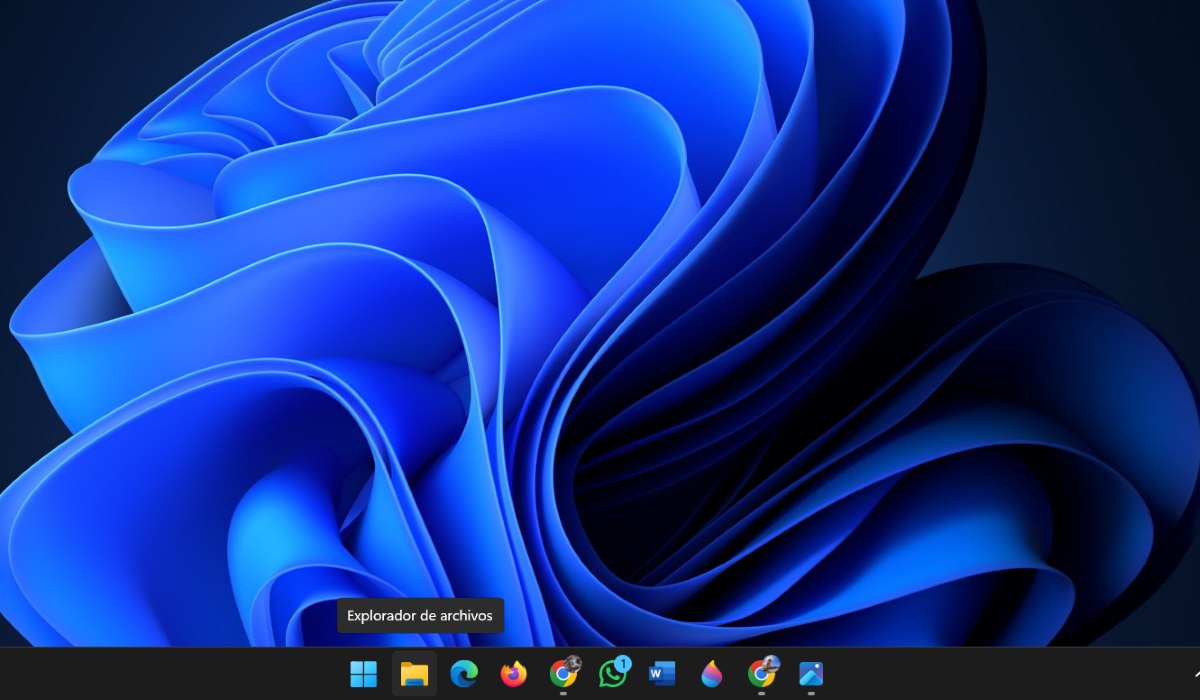
One way to prevent the EA app from starting at Windows startup is to going to the Task Manager to disable itThis won't negatively affect the app's operation. It just won't run automatically when you turn on your PC; you'll have to open it yourself. Below are the steps to prevent the EA app from launching automatically when Windows starts up:
- Right click on the Windows icon.
- Select Task Manager (you can also press Ctrl + Shift + Esc).
- Now, on the left side of the screen, click on Startup Applications.
- Locate the EA app.
- In the “Status” section, you will see that the application will say “Enabled.”
- Right-click on the word Enabled and select Disable.
- Finally, restart your PC for the changes to take effect.
Using Windows Settings
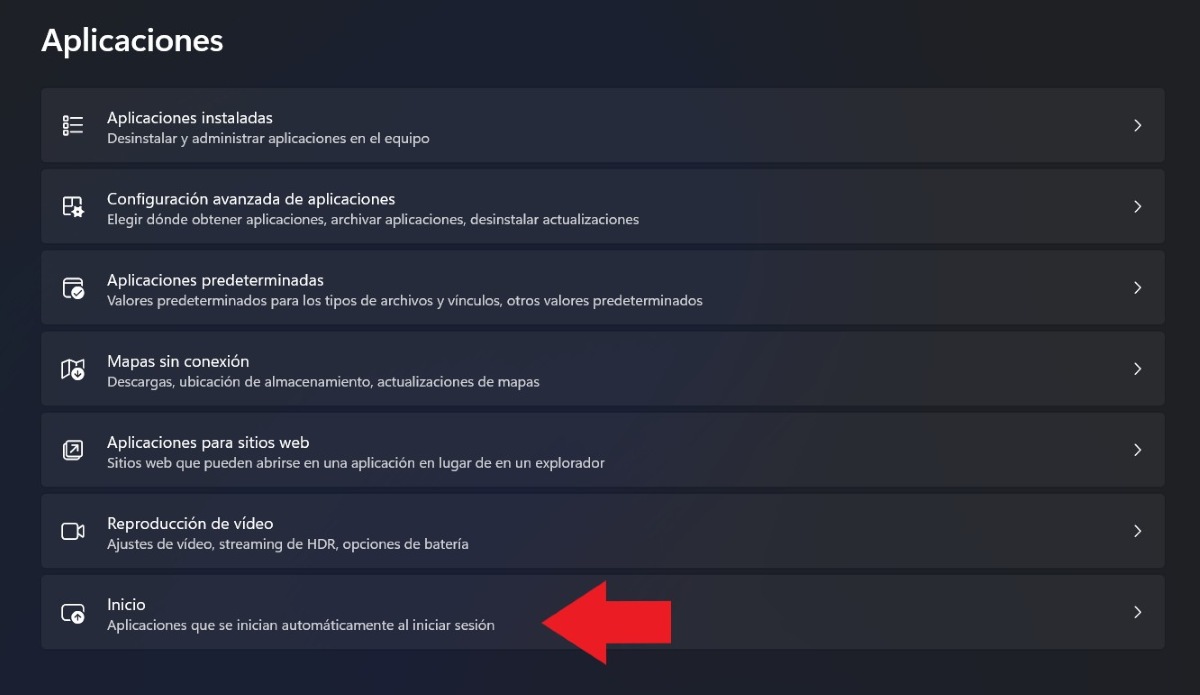
A second method to prevent the EA app from launching at Windows startup is from your PC's Settings. From there, you can also disable its automatic startup when you turn on your computer. The steps to achieve this are as follows:
- Click the Windows Start key.
- Select Settings (using the Windows keyboard shortcut + I, you can enter directly).
- Now, head over to the Applications tab.
- Scroll down the list and select Start. You'll see that just below it is defined as "Apps that start automatically when I log in."
- Locate the EA app you want to disable.
- If the switch is on (blue) slide it to turn it off.
- Done. Now you just need to restart your PC for the changes to take effect.
Within the EA app settings
If neither of the above two options work for you, it may be because Settings in EA app is enabled to run automatically with PCIn fact, if you had the EA app running when you made the changes to Task Manager or Windows Settings, it's possible that it will still run the next time you turn on your PC.
Therefore, it is best make adjustments also within the EA appTo do this, open the EA Games app. Then, tap the three lines in the top left corner of the screen and select Settings. Now, tap Apps (to go to the app settings) and uncheck the switch for "Automatically open the EA app on startup."
Finally, as with the other methods, it will be appropriate that Restart your PC for the changes to take effect correctly.Now, is there any benefit to preventing the EA app from launching when Windows boots up? Let's see what the advantages are of disabling automatic launch of apps in Windows.
What are the benefits of preventing the EA app from launching at Windows startup?
Disabling the automatic launch of applications like EA on a PC has multiple benefits. Why? Because Apps that open automatically have a negative effect on both system speed and performance.When you disable autostart, you ensure that you only run the tools you need when you really need them.
Other and advantages Significant measures to prevent applications from starting automatically are:
- Faster startupWhen many apps run automatically, they consume system resources and slow down Windows startup. Preventing unnecessary apps from running reduces resource usage and your PC will boot faster.
- Better performanceDon't forget that apps running in the background also consume memory and other CPU resources. By preventing them from running automatically, you prevent these resources from being used, giving other apps you need to use at the time a chance to do so.
- Battery extensionApps that launch automatically not only consume resources like RAM, but also battery life. Therefore, disabling them allows your battery to retain charge longer and last longer.
- Greater control over applications and the systemBy preventing apps from starting when Windows starts up, you have greater control over the programs running on your computer. This way, you can choose which apps you want to start automatically and which ones you don't.
In conclusion, if you're considering preventing the EA app from launching when Windows boots up, it's a good option. On the one hand, you'll avoid the inconvenience of closing the app if you're not going to use it at that moment. And, on the other hand, Your PC will boot faster and perform better., your battery will last longer and you'll have greater control over the apps installed on your computer.
Since I was very young I have been very curious about everything related to scientific and technological advances, especially those that make our lives easier and more entertaining. I love staying up to date with the latest news and trends, and sharing my experiences, opinions and advice about the equipment and gadgets I use. This led me to become a web writer a little over five years ago, primarily focused on Android devices and Windows operating systems. I have learned to explain in simple words what is complicated so that my readers can understand it easily.