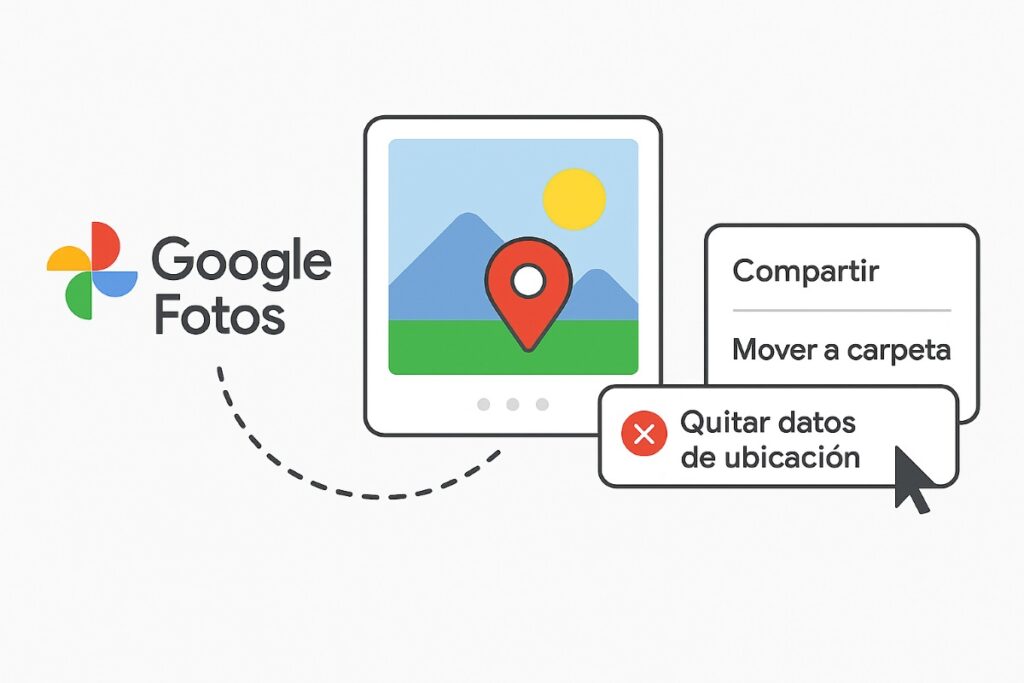
Did you know that when you take a photo with your phone, you can save the exact or approximate location where it was captured? This is a useful feature for organizing your memories by location, but it could become a risk when sharing it with others. That's why, in this article, we'll explain how to do it. How to remove location data from a photo in Google Photos and when you can do so.
Steps to remove location data from a photo in Google Photos
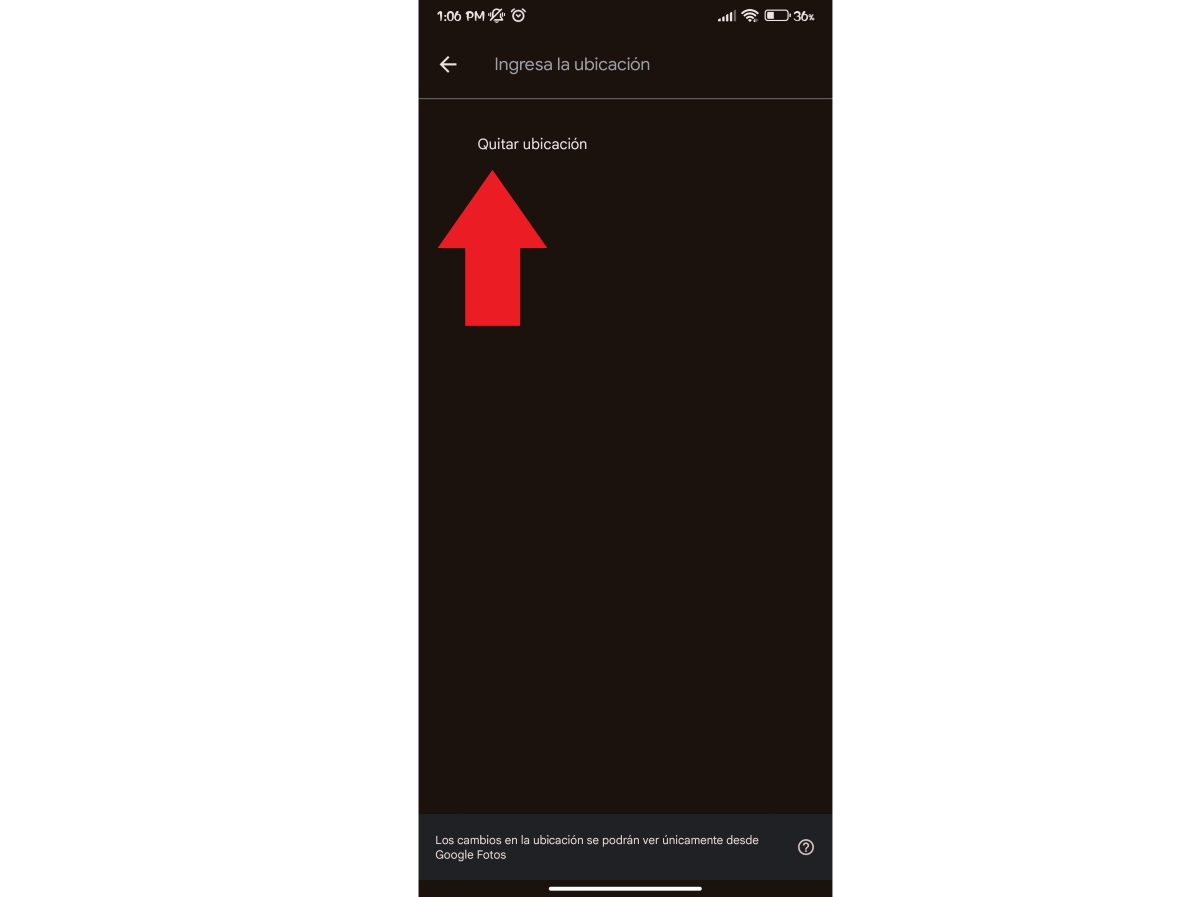
Removing location data from a photo in Google Photos has important implications. For starters, removing location data from your photos allows you to protect your privacy, have greater control over your metadata of your photos and be able to share them more peacefully. And the best part is that doing it is easier than it seems.
How can you remove location data from a photo in Google Photos? Below are the detailed steps:
- On your mobile device, open Google Photos.
- Open the photo.
- Click More (the three dots in the corner).
- Now, right next to the location, click on Edit (the pencil icon).
- Finally, to remove the location, press Remove location And that's it.
Of course, not only can you remove location data from a photo in Google Photos, you can remove the location of multiple photos at onceTo do this, select all the photos whose locations you want to delete. Then, click the Edit Location icon (it's a location icon with a pencil). Finally, click Remove Location and you're done.
When can I remove location data from a photo in Google Photos?
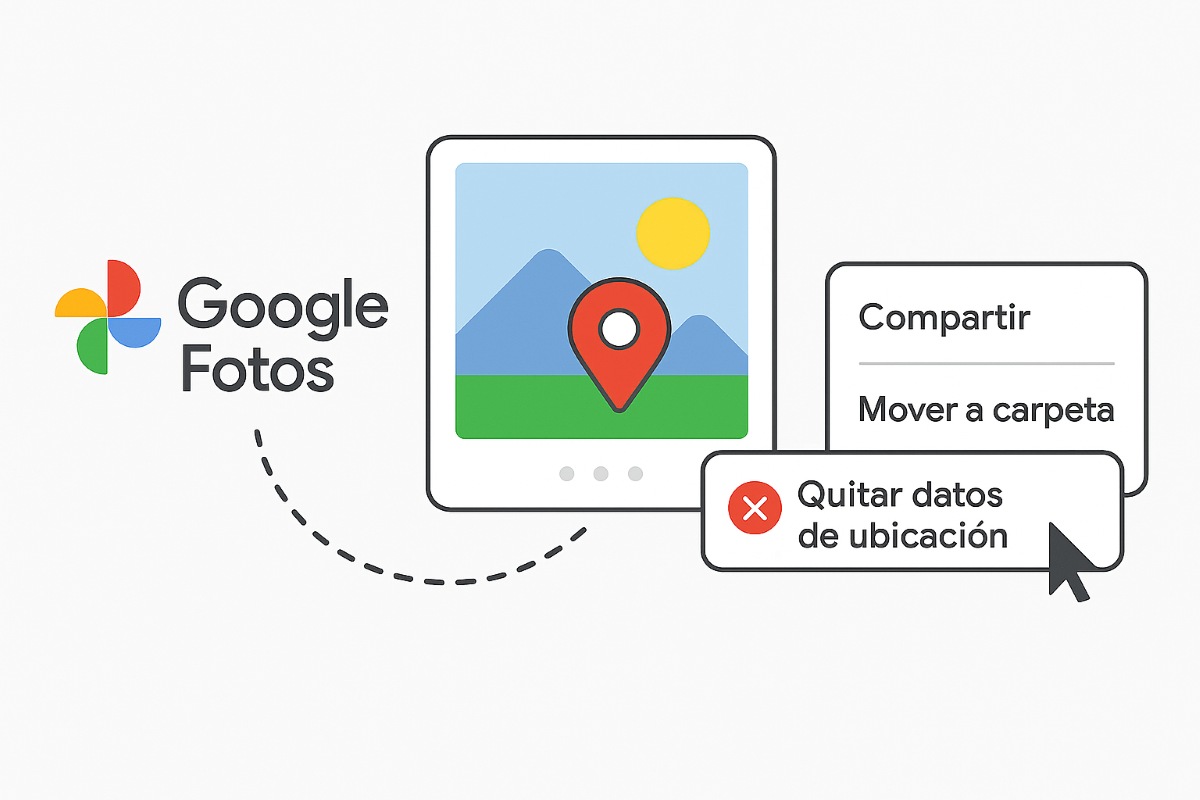
So far, so good, right? Or what if when you select the photo to remove location data, the “Remove Location” option isn’t available? This is because You can only remove approximate locations sourced by Google or manually added locations..
This means that if the camera automatically added the location of a photo or video, you won't be able to edit or remove the photo's location from Google Photos. This also applies when you select multiple photos to remove their location. If you can't make the edit, you'll need to deselect photos that have camera location to achieve this.
Now, keep in mind that when it comes to share a photo which has approximate location calculated by Google Photos, the location will not be shared with the other personIt will only be shared with others if you added your location manually or if the data comes from your phone's camera.
Where can I find photos with approximate locations in Google Photos?
So how can you find photos with approximate locations in Google Photos? Since these are the only ones whose location you can remove, you need to know which ones they are and where they are located. Here are the steps Steps to find photos and videos with approximate location suggested by Google:
- Enter Google Photos.
- Click your profile picture or initial at the top right of the screen.
- Select Photo Settings.
- Now choose Privacy – Location options – View and manage approximate locations.
- Done. There you'll see the number of photos with approximate locations and all the ones available for location removal.
Disable automatic location calculation
Did you know that in addition to removing location data from a photo in Google Photos, you can also disable Google's automatic calculation of suggested locations? If this makes you feel more comfortable and secure, you can disable this feature in Google Photos. prevent Google from calculating the location where you take photos in the futureFollow these steps:
- Go to Google Photos.
- Click on your initial or profile picture.
- Now choose Photo Settings.
- Then, enter Privacy – Location options.
- Turn off the switch “Calculate the missing locations"
Please note that by disabling automatic location calculation in Google, Approximate locations you already have will not be removedInstead, you'll only be able to edit or delete them. Disabling automatic calculation only applies to future photos.
Remove or leave camera location data
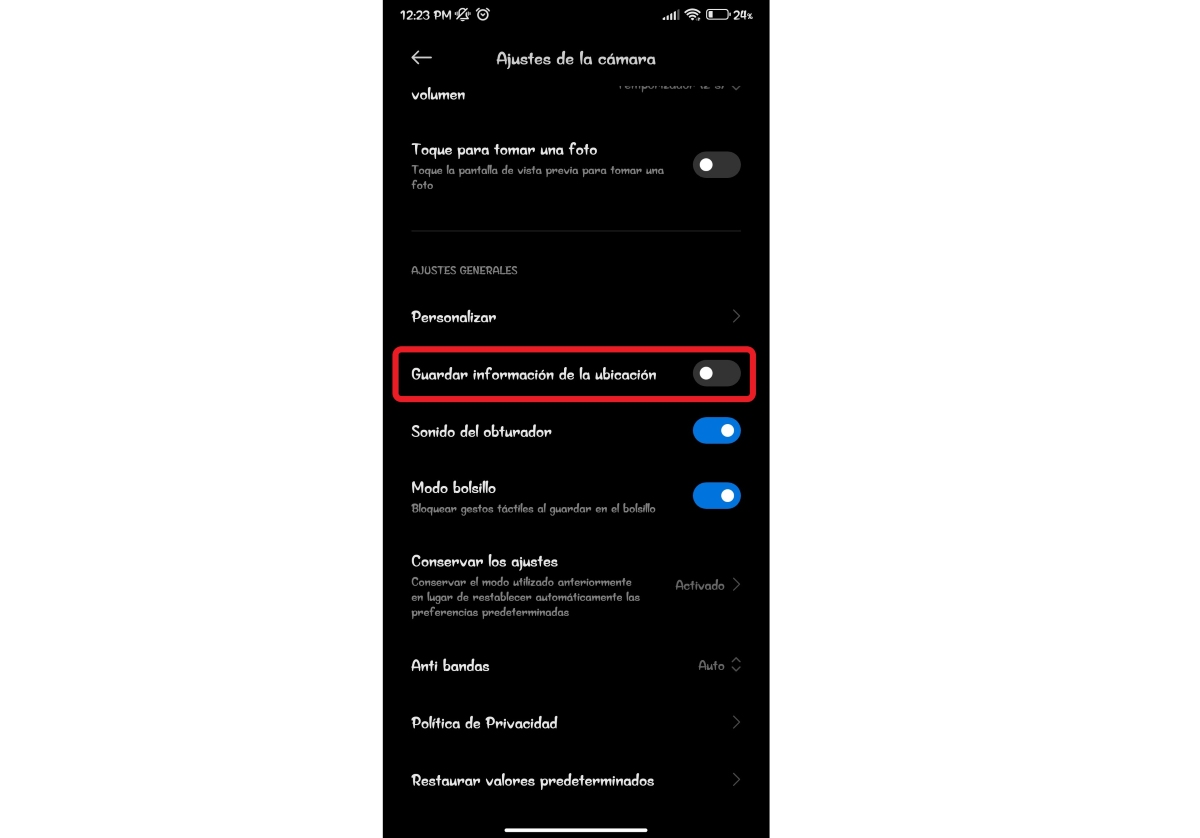
As you can see, you can only remove location data from a photo in Google Photos if it has an approximate location or if you added it manually. You won't be able to edit photos that have a location added by your phone's camera. However, this doesn't mean you can't do anything to remove it. prevent your photos from providing location data.
For manage the location permissions your camera hasGo to your camera settings. Scroll down to find the "Save location information" option and turn it off. Of course, keep in mind that the name of this option may vary depending on your phone's manufacturer, but in theory, it's the same.
You can also make the respective changes from the mobile SettingsTo do this, go to Apps – Manage Apps – Camera – App Permissions – Location. There you can choose when to grant permission: only with the app in use, always ask or not allow.
Benefits of removing location data from a photo in Google Photos
In short, removing location data from a photo in Google Photos is always in your hands. And while letting the app make location suggestions isn't inherently bad, we could say that these are Some benefits of removing the location:
- Greater privacyBy removing location data from your photos (from Google or your camera roll), you prevent others from knowing where the photo was taken. This can prevent others from knowing where you live, work, or where you frequent.
- You take care of your safety: By removing metadata, you prevent others from easily tracking you.
- You share your photos and videos with more peace of mind: By removing this data from your photos, you can send them without worrying about others knowing exactly where you are.
- You avoid localization errorsSometimes Google doesn't get the places you've been right. Removing location data from a photo in Google Photos prevents you from being associated with a location you haven't been to.
From a young age, I've been fascinated by all things scientific and technological, especially those advancements that make our lives easier and more enjoyable. I love staying up-to-date on the latest news and trends, and sharing my experiences, opinions, and tips about the devices and gadgets I use. This led me to become a web writer a little over five years ago, focusing primarily on Android devices and Windows operating systems. I've learned to explain complex concepts in simple terms so my readers can easily understand them.