
The taskbar is a key part of using Windows 11. Thanks to it, we can quickly access applications, see notifications, and manage open windows. But what if the taskbar disappeared in Windows 11? Why does this happen? What can you do to fix it? In this article, we'll look at the rMost common reasons behind the disappearance of the taskbar and a guide with different alternatives to recover it.
Why did the taskbar disappear in Windows 11?

Some users have reported that the taskbar suddenly disappeared in Windows 11. There are several Main reasons why the taskbar may be hidden or have disappeared completely from Windows 11. Here are some of the reasons:
- Auto-hide enabled.
- Windows Explorer error.
- Missing or corrupt file on the system.
- Full screen mode.
- Faulty updates.
The taskbar disappeared in Windows 11: a guide to recovering it
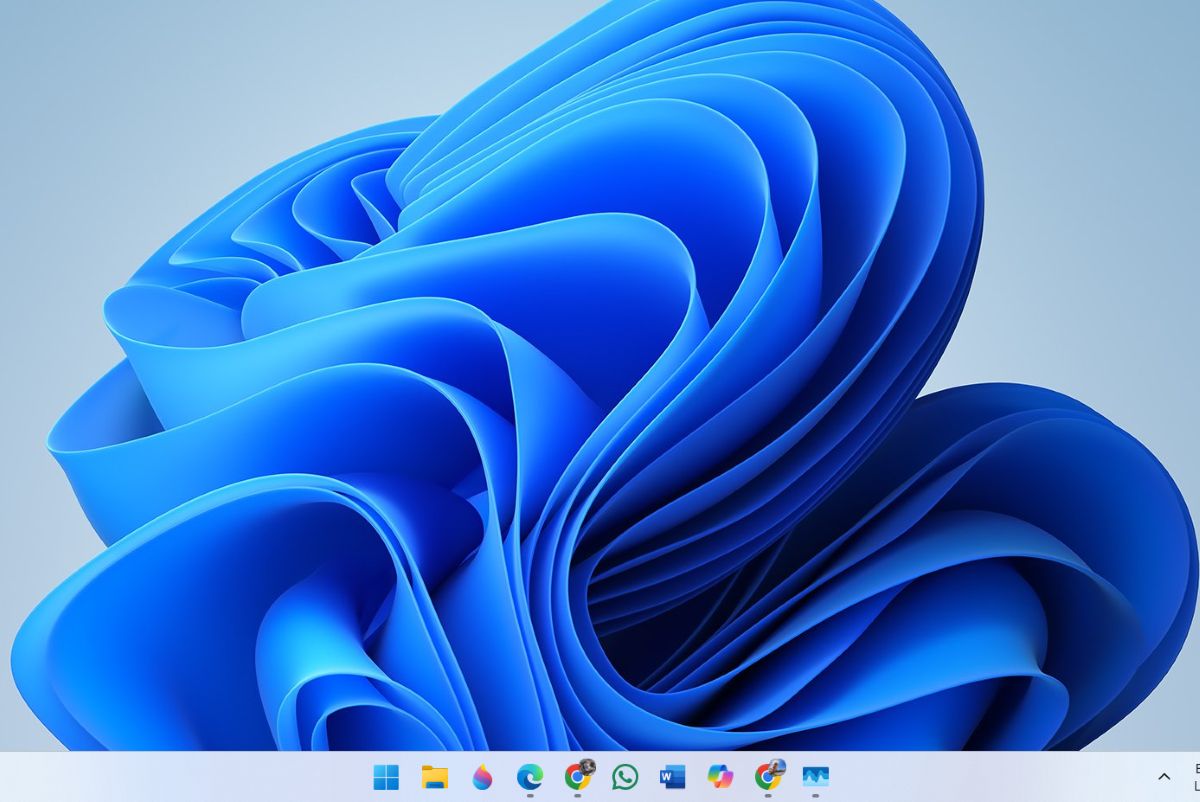
Depending on the reason why the taskbar disappeared in Windows 11, you have to carry out one of the methods we will see below. We will start with some basic settings and then we'll look at more advanced solutionsWe hope this guide helps you get your desktop taskbar back in Windows 11.
Restart your pc
The first thing you can do if the taskbar disappeared in Windows 11 is to restart your PC. This is the simplest measure, but it is really effective in solving problems on your PC. Since the taskbar isn't showing, tap the Windows key to open the Start menu, click the Shut down icon, choose Restart, and that's it. You can do the same thing whenever you need to. shut down your computer without the Start menu.
Check the behavior of the taskbar
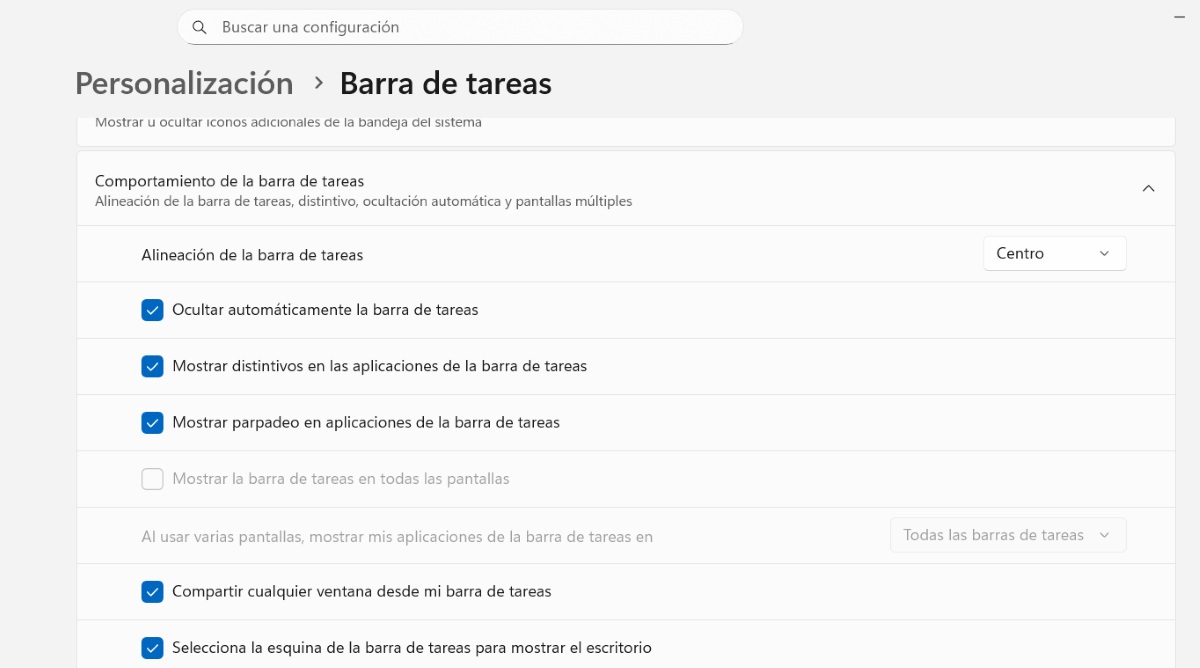
If the "Auto-hide the taskbar" option is enabled, you may need to change it. If this is what's happening, The taskbar probably only appears when you hover over the bottom of the screen.To modify this behavior, follow the steps below:
- Click on the key Windows + I to enter Settings.
- Choose Personalization.
- Now swipe to Taskbar - Taskbar behavior and display the option.
- If the option “Automatically hide the taskbar” is activated, uncheck it.
- Once done, the taskbar will appear permanently.
Exit full screen mode if you can't see the taskbar
Another possible reason why the taskbar may have disappeared in Windows 11 is that you are in full screen mode. Some apps like the Media player Windows, tablet mode configurations, or using external monitors can hide the taskbar in order to maximize workspace. If you're there, Press F11 to exit and check that the bar appears again..
Restart Windows 11 Explorer
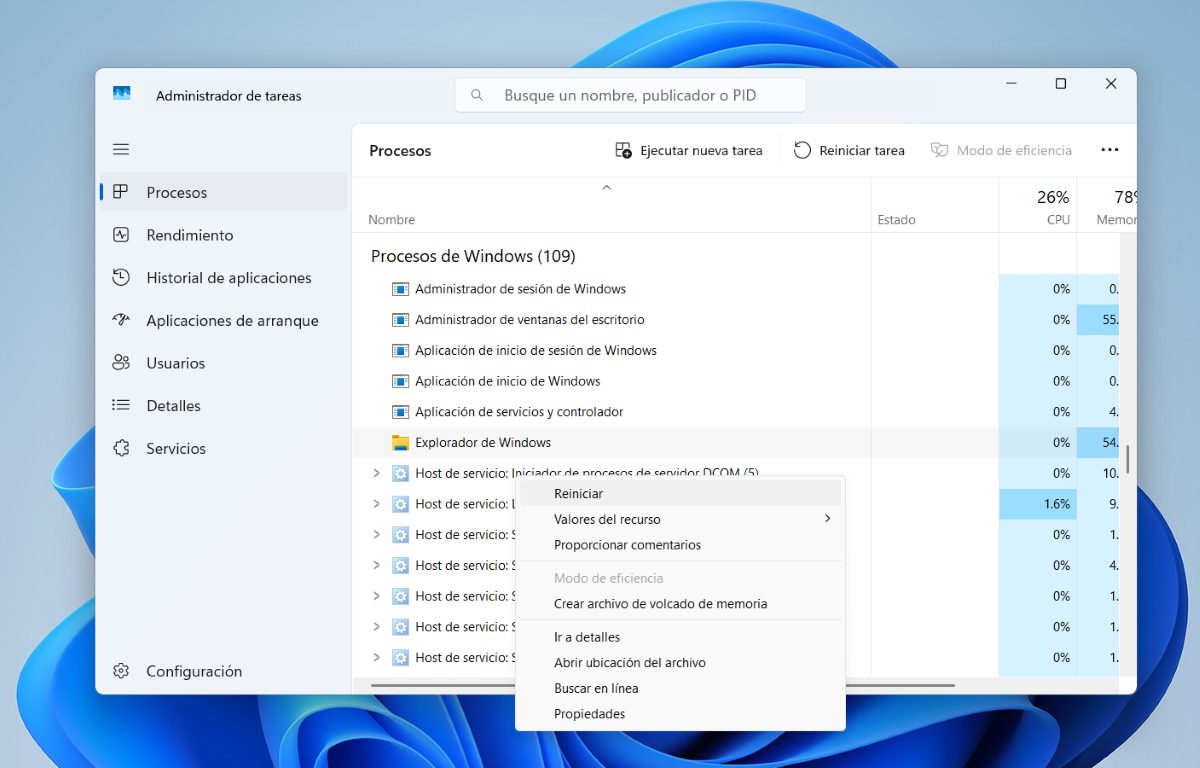
If the taskbar has disappeared in Windows 11, you can fix the problem by restarting Windows Explorer. How do I do this? To achieve this, follow these simple steps:
- Click the Ctrl + Shift – Esc keys to to shelter the Administrator of tareas.
- There he looks for Windows processes - Windows Explorer.
- Select Windows Explorer and click on the “Restart task” at the top, and that’s it. This might fix the problem with the taskbar.
Another option (if available on your computer) is to completely shut down Windows Explorer. To do this, right-click on it and then select Finish homework. To restart it, click on “Run a new task" and writes explorer.exe and then OK.
Use the ctfmon.exe command
Hay a command that is responsible for writing in the magnifying glass or search bar of Windows 11If it's glitching, it might not let you type, or it might be the reason why the taskbar disappeared in Windows 11. To run this command, do the following:
- Click on Windows + R.
- In run write the following C:\Windows\system32\ctfmon.exe and click OK.
- Done. This command will reset the writing options on the taskbar.
While it is true that when you run this command you don't see a process as such, this doesn't mean that it hasn't done anything. When you run it, The command will fix any issue that is causing the taskbar to disappear in Windows 11..
Use the SFC command if the taskbar disappeared in Windows 11
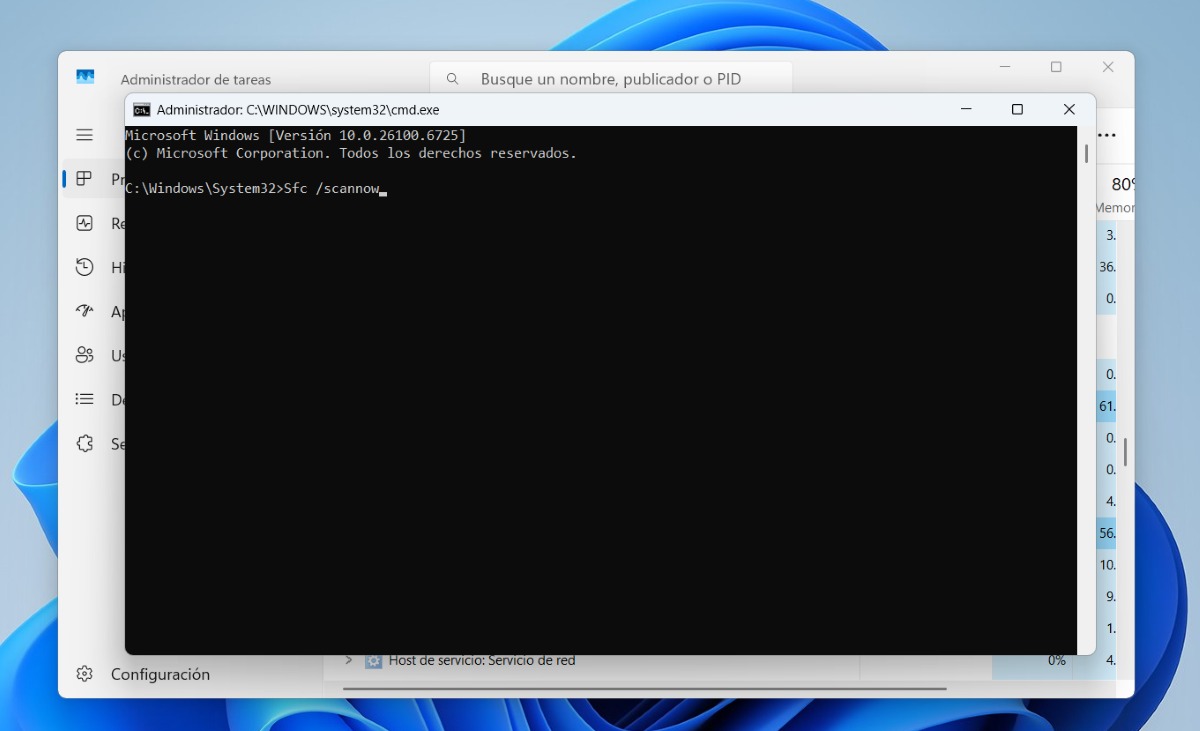
Another method that can help you if the taskbar disappeared in Windows 11 is the SFC command. This will search for all kinds of files that are in your PC's startup and If it finds any missing or corrupted files, it will replace them with one that is in good condition.How do you run this command? Follow the steps below:
- Enter in the Task Manager, either by combining the keys Ctrl + Shift + Esc.
- There, click Run a new task.
- In Open, type cmd and grant it administrative privileges and click OK.
- A black pop-up window will open. Enter the command there. Sfc / scannow and hit Enter.
- Wait for it to complete 100% for the command to replace any missing files that are preventing you from seeing the taskbar.
What this command will do is initiate a comprehensive system boot scan. So if there's a file that caused the taskbar to disappear, it will be restored. However, this process may take several minutes to complete, and it's very important that you wait until it's 100% complete for optimal results.
Update your version of Windows 11
One option we can't forget if the taskbar has disappeared in Windows 11 is to update Windows. Sometimes, bugs are fixed with updates the operating system receives. To check for available updates, click Windows + I – Windows Update and run any available updates. You may be able to see the taskbar again after that.
Since I was very young I have been very curious about everything related to scientific and technological advances, especially those that make our lives easier and more entertaining. I love staying up to date with the latest news and trends, and sharing my experiences, opinions and advice about the equipment and gadgets I use. This led me to become a web writer a little over five years ago, primarily focused on Android devices and Windows operating systems. I have learned to explain in simple words what is complicated so that my readers can understand it easily.