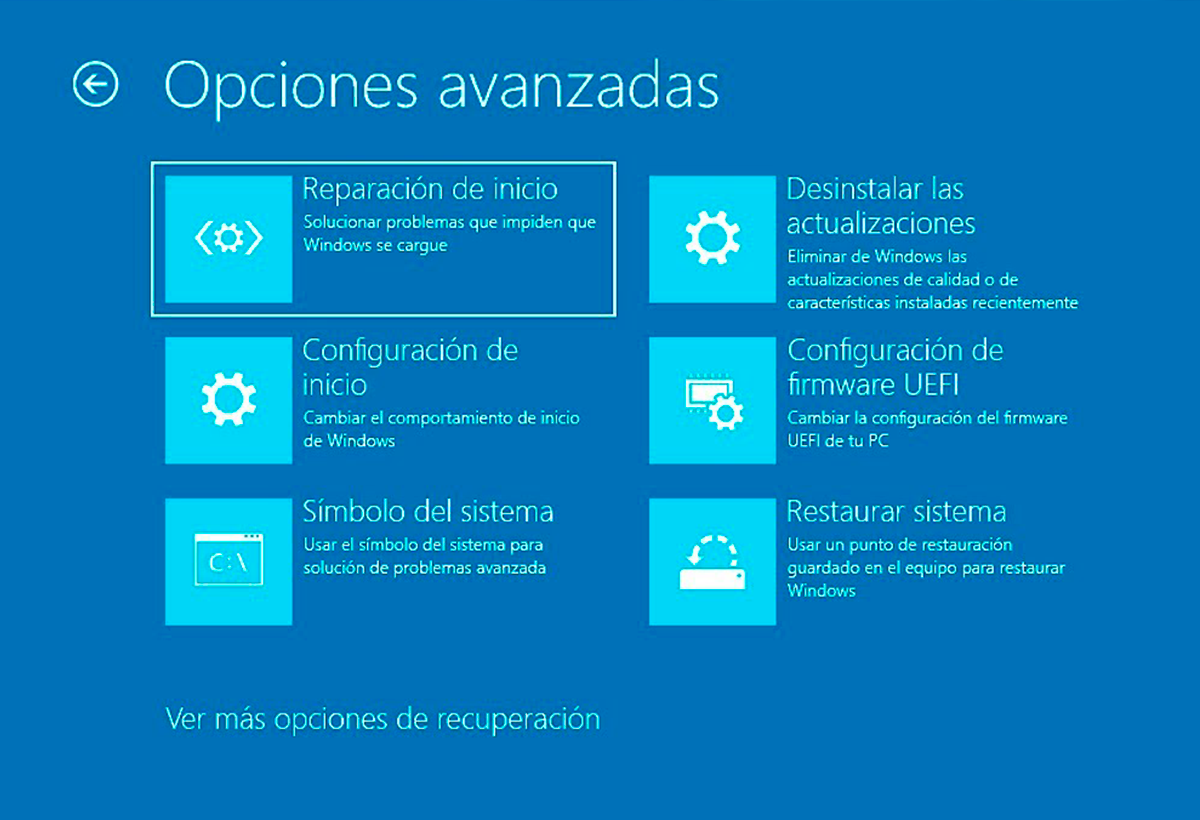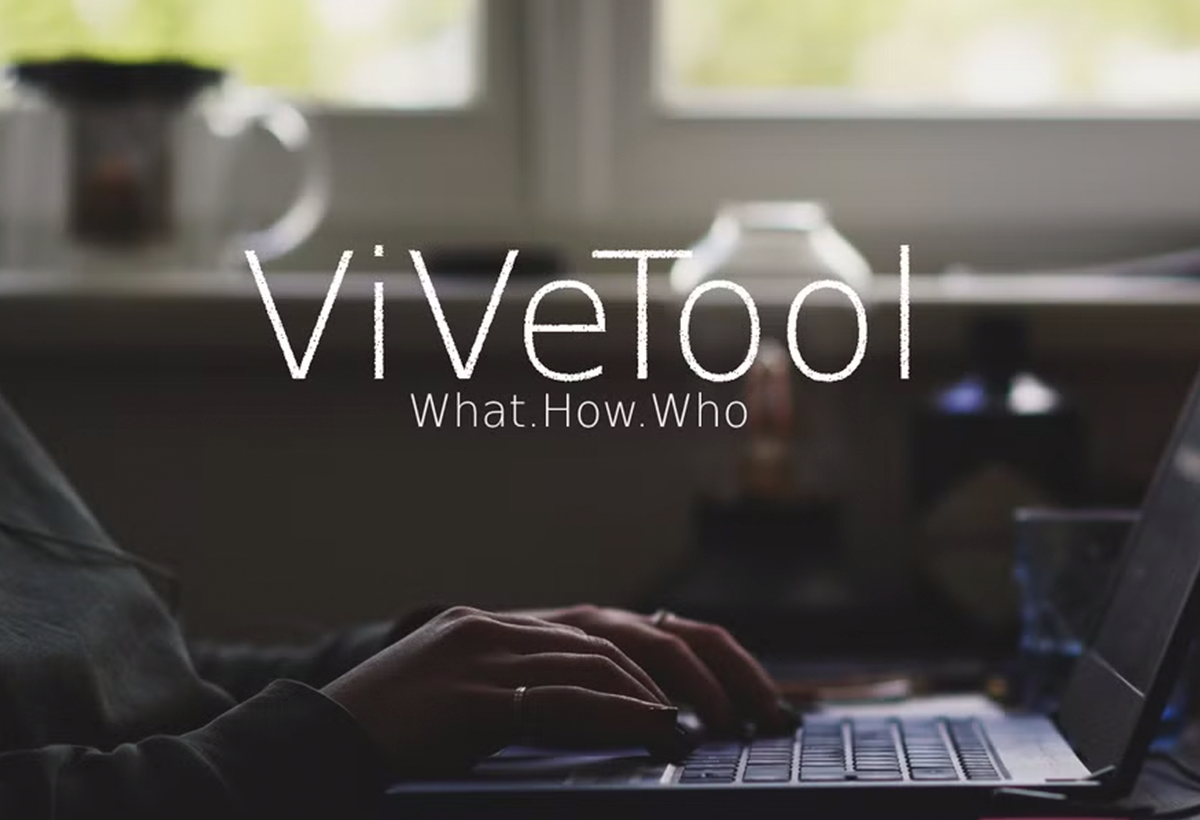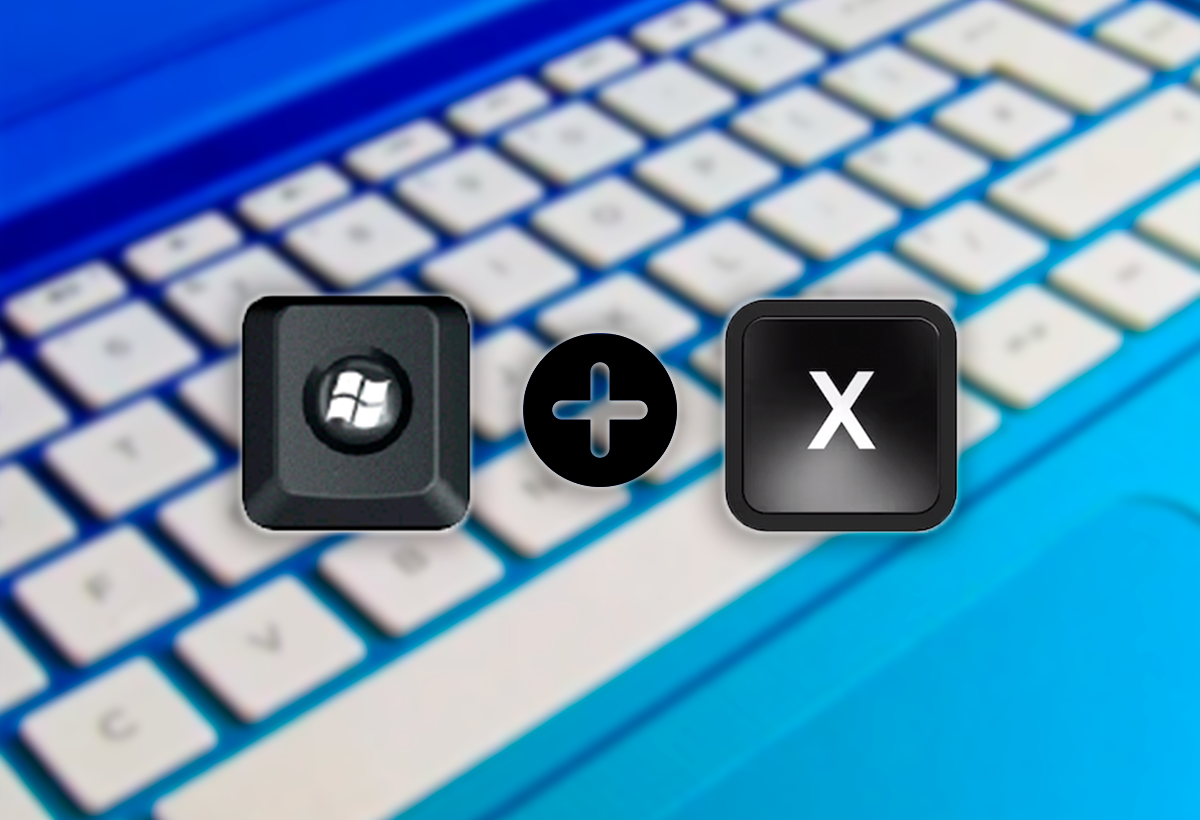- The Windows 11 advanced settings menu offers shortcuts to key system tools and administrative functions.
- It allows you to manage applications, hardware, networks and system security from a single panel accessible via shortcut or context menu.
- There are hidden options and advanced features that can be enabled for users with specific needs and technical knowledge.
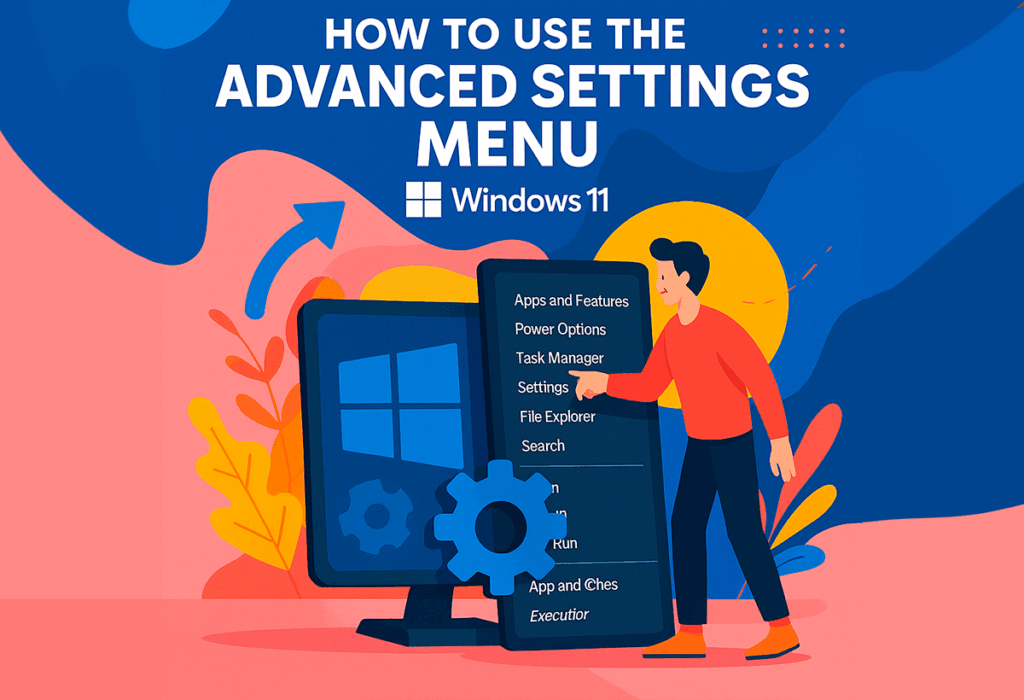
With the arrival of Windows 11, Microsoft has redesigned and improved many key aspects of the operating system to make them more accessible, powerful, and, in a way, more hidden from the average user. Among these tools is the advanced settings menu, a feature that many people don't know about, but that allows you to have control over almost all of your PC's essential components, from managing hardware, power, or applications, to troubleshooting and hidden settings. If you want to have total control over your team, this menu is your gateway to multiple advanced options.
In this article we will review All the ways to access the advanced settings menu in Windows 11We'll explain each of its options, what they're for, and how to get the most out of them, even unlocking extra features for advanced users. Here you'll find all the information about this menu, with details and helpful tips to get the most out of it like never before.
What is the advanced settings menu in Windows 11?
El advanced settings menu, also known as Windows Power Menu or Windows + X menu, is a shortcut to a set of administrative and internal system management tools. Its philosophy is to offer Quick, centralized access to the functions most used by advanced and professional users, allowing you to jump from one task to another without navigating through conventional menus or searching for options scattered throughout Settings or the Control Panel.
This menu began to be integrated in Windows 8, where it was essential due to the absence of the traditional Start menu. Although over time and with the return of the Start menu, it lost prominence, it still maintains key importance in Windows 11, given that It brings together functions that would otherwise be distributed or hidden..
The advanced menu has changed little since its introduction, although some classic functions have been migrated to the new Settings app, and others, such as the Terminal, have been updated. It's a menu that remains useful for both average users and those who want to explore the ins and outs of Windows.
How to access the advanced settings menu
There are two quick and easy ways to display this menu in Windows 11:
- Right-click on the Start button on the taskbar. The context menu will automatically appear, listing all the advanced features.
- Keyboard shortcut: Press Windows + X simultaneously. This is the most efficient and direct way, especially for those who prefer to use the keyboard.
In either method, it will be displayed a drop-down menu with shortcuts to administrative utilities, system management tools, and configurationEverything in one place.
Main functions and utilities of the advanced menu
The Windows 11 Advanced menu contains several options that may vary depending on the operating system version and device (for example, the Mobility Center appears on laptops, but not on desktops). Below are the most important options and their functions:
- Installed applications: Go directly to the Settings section to manage all your apps, both pre-installed and those you've added. From here, you can remove, modify, or check details for any program.
- Mobility Center: Present only in battery-powered devices, such as laptops, it allows you to quickly manage the brightness, volume, sync profiles and battery. You can also change the power mode.
- Energy options: Direct access to adjust suspension, economy and performance modesFrom here you can change your power plan and access classic Control Panel options.
- System: Displays essential computer information, such as Windows edition, activation status, hardware specifications (CPU, RAM), and allows access to advanced settings such as remote desktop, BitLocker, and license management.
- Device Manager: Allows you to view, update and solve problems related to all hardware components. It is essential after a reinstallation or to check that the hardware is working properly.
- Network connections: Manage your connection status (Ethernet or Wi-Fi), update drivers, and offer tools to troubleshoot network issues.
- Disk Management: Displays all disks and partitions, with options to change drive letters, format, or create new partitions or virtual disks.
- Equipment management: It brings together classic utilities such as event viewer, services, users, performance, and other elements to manage your computer in depth.
- Terminal and Terminal (Administrator): Command Prompt and PowerShell shortcuts, with elevated permissions option.
- Task Manager: Key tool for managing processes, resources and programs that start with Windows.
- Configuration: Direct access to the Settings panel to modify most system parameters.
- File Explorer: Quickly open the file manager to search and manage files and folders.
- Look for: Allows you to quickly locate files, applications or settings.
- Execute: Quickly open files, programs, or commands by simply typing them.
- Turn off or log out: Contains submenu with options to shut down, restart, suspend or log out.
- Desk: Minimizes all windows and displays the desktop, like the button in the corner of the taskbar.
Advanced and hidden functions in the menu
In addition to the core features, Windows 11 has begun integrating more advanced and hidden options into its Settings, especially in Dev and Beta versions, aimed at users who want to delve deeper into system control. Recently, it has been possible to activate a hidden advanced settings page which provides additional control.
To enable it, you need to download a tool called ViveTool, open source, from its repository on GitHubThe steps are:
- Download ViveTool and unzip it to your hard drive.
- Open the Command Prompt with administrator permissions and navigate to the folder where ViveTool is.
- Run the command
vivetool /enable /id:56005157to activate the hidden function. - Upon reboot, you will have access to a additional section in Advanced Settings.
This section includes specific controls for the taskbar, browser, and experimental features, allowing for a deeper level of customization for expert users.
Other key advanced configuration tools in Windows 11
Outside of the main menu, Windows 11 offers several additional administrative utilities:
- Control Panel: Although it's on the decline, it's still useful for certain advanced settings. You can open it by searching for it or by running "control."
- MSConfig (System Configuration): Manages startup, safe mode, and services, accessible from “msconfig” or Run.
- Group Policy Editor (gpedit.msc): For advanced configurations on non-domain-joined systems, search for it or run it.
- SystemPropertiesAdvanced: Direct access to environment, startup, and performance variables from Run or by searching for it.
Advanced startup settings for troubleshooting
Sometimes it is necessary to modify the boot behavior to resolve errors or perform in-depth diagnostics. Windows 11 uses the Recovery Environment (Windows RE) To access advanced boot options:
- Safe mode: Basic boot to detect software or driver conflicts.
- Network mode: Same as above, but with connectivity to search for solutions online.
- Command Prompt Mode: Diagnostics on the command line.
- Enable debugging, logging, and low-resolution mode: Options for specific diagnostics and graphical troubleshooting.
- Disable driver signing and antimalware protection: To install unsigned drivers or investigate persistent errors.
To access, boot into Windows RE and navigate to: Troubleshoot > Advanced options > Startup settings > RestartFrom there, choose the option you need according to the on-screen prompts.
If your system always boots in safe mode, go back to MSConfig and uncheck “Secure Boot”.
Tips to get the most out of the advanced menu
Although it may seem technical, with these tips you can take advantage of its functions:
- Always use Windows + X to quickly access and avoid navigating between menus.
- Before modifying administrative settings, inform yourself well so as not to cause problems in the system.
- Activate hidden functions only if you know their consequences, especially in beta versions of Windows.
- Navigate the menu with the arrow keys, if you prefer not to use the mouse.
- Please note that some functions may vary depending on updates or device type.
The Windows 11 advanced settings menu remains a powerful tool for both experienced users and those looking to delve deeper into management and troubleshooting. From this interface, you can manage apps and resources, customize, and keep your computer in top shape, quickly and with complete control. It is a key piece to master Windows and adapt it to your needs., always keeping security and efficiency in your hands.
I am a technology enthusiast who has turned his "geek" interests into a profession. I have spent more than 10 years of my life using cutting-edge technology and tinkering with all kinds of programs out of pure curiosity. Now I have specialized in computer technology and video games. This is because for more than 5 years I have been writing for various websites on technology and video games, creating articles that seek to give you the information you need in a language that is understandable to everyone.
If you have any questions, my knowledge ranges from everything related to the Windows operating system as well as Android for mobile phones. And my commitment is to you, I am always willing to spend a few minutes and help you resolve any questions you may have in this internet world.