Is Word messing up your texts for no reason? Paragraphs that move, indents that disappear, spaces that multiply, or styles that change for no apparent reason... Does this sound familiar? If so, let's see what you should do to fix it. troubleshoot formatting problems and make sure everything stays in its place.
Is Word confusing your texts? Here are some reasons why.

Microsoft Word It is by far the most popular tool for text editing, but it is also notorious for unexpected formatting issues. Suddenly, Paragraphs shift, page breaks appear where they shouldn't, or indents change For no apparent reason. This doesn't happen very often, but when it does, it can make things so complicated you might not know what to do.
If Word messes up your text for no reason, don't be fooled! There must be a reason, some setting that's altering the formatting without your realizing it. In reality, It could be a combination of factors that are messing up the text.Identifying the cause is essential to applying an effective solution, so let's list the most common reasons:
- Copy and paste from web pages, PDFs, or other sources
- Inconsistencies in the application of styles
- Incompatibility between different versions of Microsoft Word
- Use tabs and spaces instead of indentation
- Corrupted files
How to fix formatting issues when Word messes up your text for no reason?

As you can see, there are several reasons why Word messes up your text. Some causes are the result of mistakes made during editing; others come from a bad Word configurationIn either case, the result is the same: all sorts of formatting issues, from paragraph displacement to changes in the overall style of the document.
Below, we'll detail what you can do to fix formatting issues in your documents. By simply applying a few tweaks to your editor and avoiding certain editing practices, you can achieve a stable and consistent document. These ideas will help you correct altered textsas well as avoid future mistakes when editing a new one.
Clear formatting on paste (Ctrl + Shift + V)
When you copy and paste from web pages, PDF files, or other text, you unknowingly drag hidden styles and formats that interfere with the original text. This is one of the main reasons Word messes up your text, but you can easily avoid it by cleaning up the formatting before pasting. How?
Whenever you copy text from external sources, use the option “Paste text only” or “Paste plain text”. You can also do this using the key combination Ctrl + Shift + V to paste without formatting. This removes any external styles and preserves the font and formatting you're using in your document.
Correctly apply styles
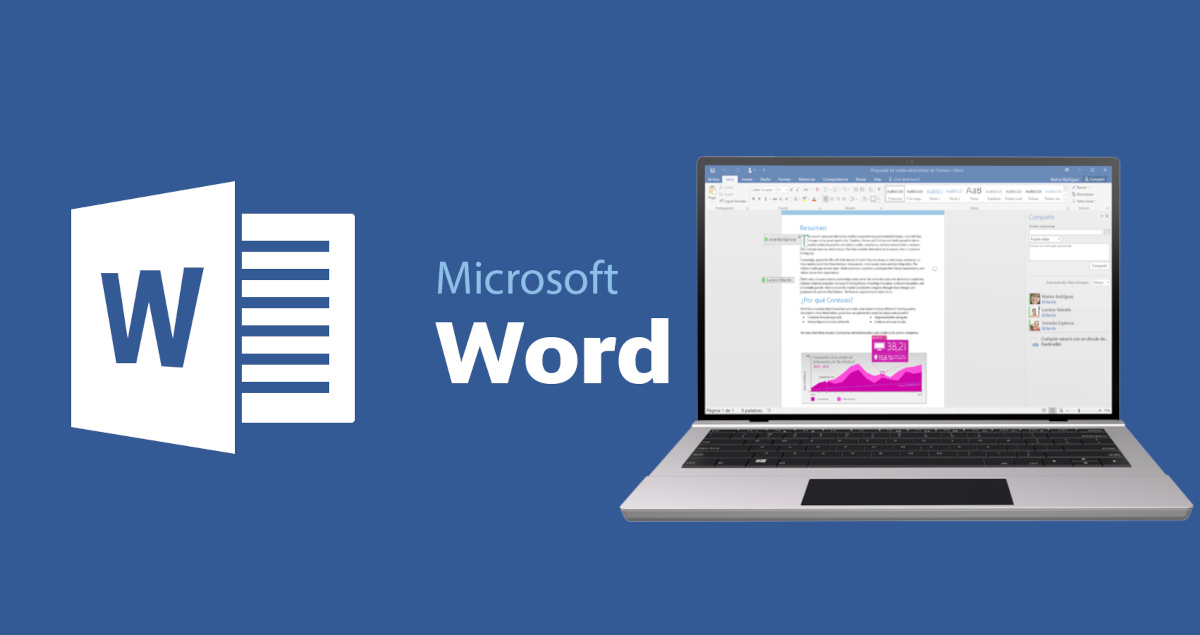
When editing a document, it's very important to apply styles using the options and buttons provided. A common mistake among beginners is to modify the text manually, adding layer upon layer of formatting. What they don't know is that You can make all these changes by clicking a single button.. For example:
- In a sentence, they first increase the font size, then change its color, and then the font. This is instead of using the headings Title 1, Title 2, or Title 3 to assign a style.
- Instead of using the indent button, they add space with the space bar or use the Tab key to align text.
- Use double Enter to increase the space between paragraphs, instead of using the Paragraph Spacing button.
A poorly edited text file can be seriously damaged, especially when opened on another computer or with another application. If Word is messing up your text for no reason, you may need to spend time learning how to use all of its functions properly. If a change takes you two or three steps, it's a good idea to ask yourself, "Is there a function or button that will allow me to do it in one?"
And how can you tell if a document contains errors such as double spaces, unnecessary tabs, or misplaced breaks? Click on the Home tab and activate the ¶ (Show All) button, which reveals hidden characters such as paragraph breaks, tabs, spaces, and section breaks. It then removes all unnecessary formatting to prevent unintentional changes to your text.
Save the document in .docx format
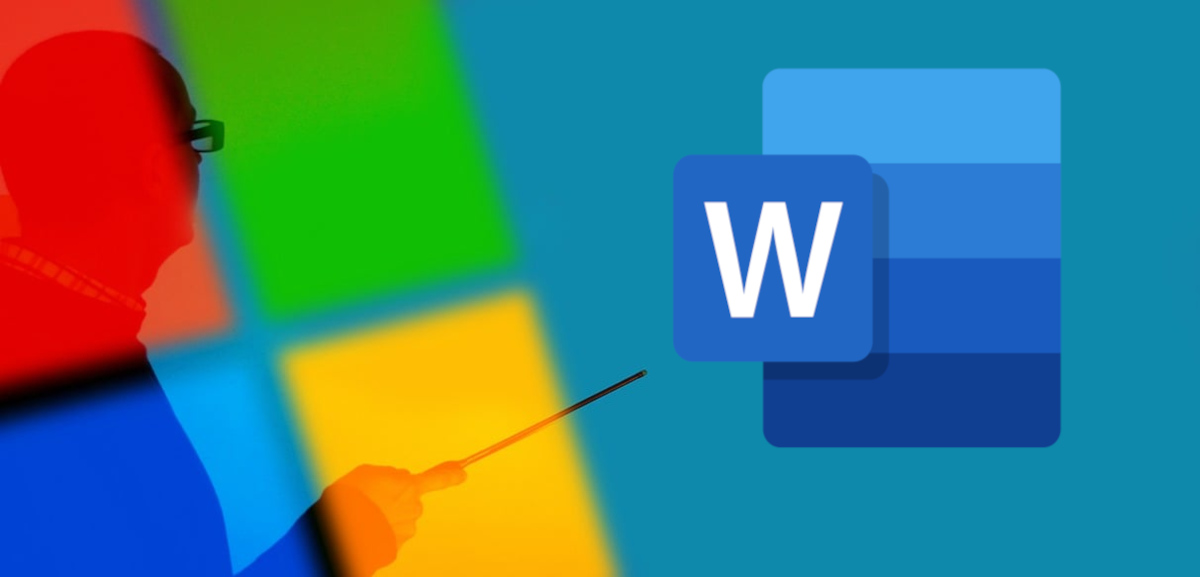
Another reason Word messes up your texts could be the type of format you use to save your text files. By default, Word saves files using the .docx format, which is compatible with different versions of the editor (Word 2010, 2016, 2019, Microsoft Word 365, etc.).
But, if for some reason the application is using another save format, such as .doc, the text might look different or become unconfigured when you open it on another PC. AND The problem gets worse if you use a newer version of Word to run it.. So what should you do to fix this formatting problem?
Start by check for compatibility issues in the document by going to File – Info – Check for Problems – Check Compatibility. There Word will show you which elements might not work well in other versions. And to prevent this from happening,sets the .docx format as the default.
Remove formatting completely if Word messes up your text
If the problem persists and Word messes up your text after applying the suggestions above, you may need to remove the formatting completely. This is the best thing you can do to fix it. leave the text completely clean, and then apply a new format from scratchTo manually remove formatting, simply open the document, select everything by pressing Ctrl + E, and then press Ctrl + Spacebar.
If you use Microsoft Word often, you know that formatting problems aren't common, but they can be difficult to fix. Now you know why Word messes up your text and what you should do to fix the mess it creates. The key is to understand how styles work, avoid direct pasting from external sources, and save the file in a more compatible format. Good luck!
From a young age, I've been fascinated by all things scientific and technological, especially those advancements that make our lives easier and more enjoyable. I love staying up-to-date on the latest news and trends, and sharing my experiences, opinions, and tips about the devices and gadgets I use. This led me to become a web writer a little over five years ago, focusing primarily on Android devices and Windows operating systems. I've learned to explain complex concepts in simple terms so my readers can easily understand them.