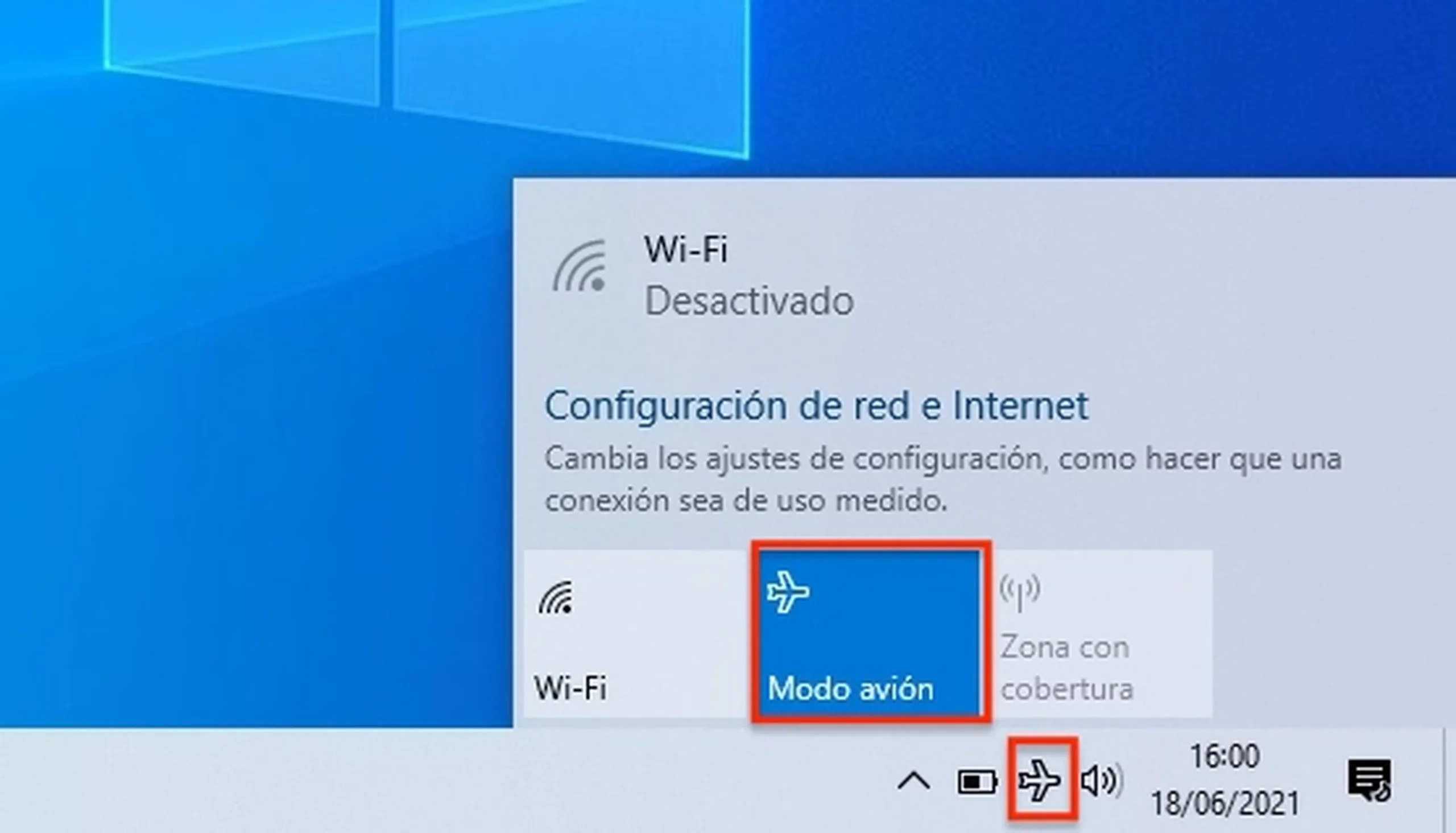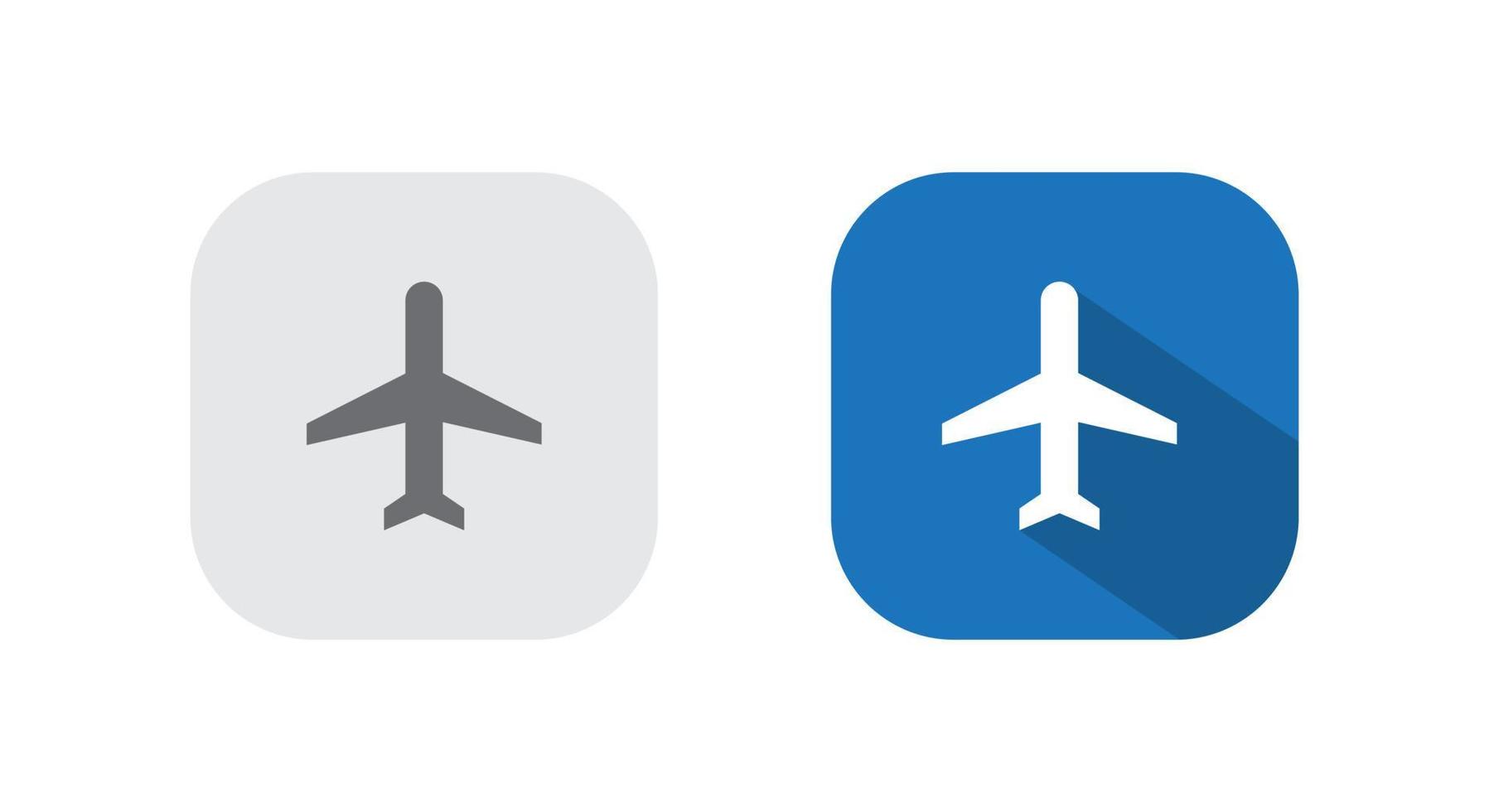- Airplane mode instantly disconnects all wireless connections on your device.
- Turning it on or off is easy and has multiple quick access methods.
- There are specific solutions for cases where airplane mode gets stuck or unresponsive.
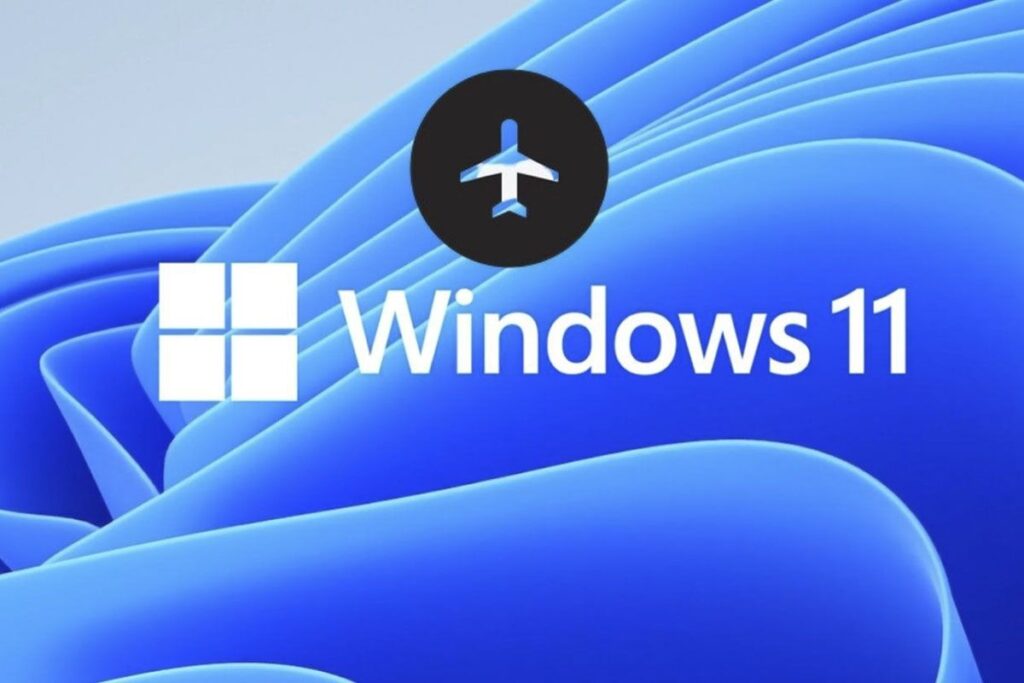
Have you ever wondered What exactly happens when you turn on airplane mode in Windows 11? Or why it can be useful in your daily life? This feature can be a lifesaver if you need to quickly disconnect all wireless communications from your computer or if you're experiencing connectivity issues.
Here's what you need to know Everything you need to know about airplane mode in Windows 11, how to activate or deactivate it, what effects it has on your computer, what to do if it gets stuck, and some tips to get the most out of it.
What is airplane mode in Windows 11 and what does it do?
El airplane mode In Windows 11, as in most current electronic devices, it is a configuration that simultaneously disable all wireless connections of the equipment. This includes Wi-Fi, Bluetooth, mobile connections (if your laptop has them), and even communication via NFC (near field communication, common in some devices). Its main function is ensure complete disconnection of the equipment from the outside, avoiding any type of data transmission or reception that could interfere in certain contexts, such as commercial flights.
Now then, Activating airplane mode does not turn off the computer, it only isolates it at the connectivity level. The operating system will continue to function normally, and you'll be able to use any program, app, or game that doesn't require an internet connection. However, services that require internet access, cloud storage, or automatic updates will be inoperable until you disable airplane mode again.
What happens when you turn on airplane mode in Windows 11?
When you activate airplane mode, your device automatically disables all wireless technologiesThis implies that:
- Wi-Fi connection is completely disabled: You will not have Internet access or be able to connect to local networks.
- Bluetooth turns off: Any peripheral or device connected via this route, such as mice, headphones, or cell phones, stops working.
- The NFC connection is also disabled., if your equipment includes it.
- If your laptop has a 4G/5G mobile modem (rare, but possible), you will also lose mobile data connectivity.
While airplane mode is enabled, you can work without worries in all applications and documents that do not depend on an online connection. Programs that require internet access or communication with other devices via Bluetooth or NFC, will remain disconnected until you turn airplane mode off again.
How to turn airplane mode on or off in Windows 11
Follow these simple steps to manage airplane mode in Windows 11 on your computer:
- From the taskbarClick the network, volume, or battery icon, usually located in the lower-right corner of the screen. The Quick Access Center will open. Here you'll see the Airplane Mode button. Tap it once to turn it on (the icon will light up), and tap it again to turn it off.
- From Windows settingsPress the Windows key + I to access Settings. Go to Network & Internet and select Airplane mode from the side menu. Use the toggle to turn it on or off.
Both options allow you to quickly change the mode's status at any time. Plus, if your laptop has a dedicated airplane mode key (often marked with an airplane icon), you can use it directly, usually in conjunction with the Fn key.
Other quick access methods:
- Activity centerPress Windows + A to open the quick access window where you will also find the airplane mode button.
- Keyboard shortcuts On some computers: Check your laptop documentation to see if there is an additional specific shortcut.
Step-by-step guide to turn airplane mode on or off from settings
- Press the key Windows and then q to search.
- Writes Configuration and select the corresponding application.
- Click on Networks and the Internet.
- Select the section Airplane mode.
- Turn airplane mode on or off as needed with the corresponding switch.
If airplane mode is not responding, continue with the network troubleshooter, following the steps suggested by Windows after searching for 'network troubleshooter' from the same start menu.
Frequently asked questions and helpful tips
- Can I use some connections while airplane mode is on? On most devices, you can individually re-enable Wi-Fi or Bluetooth even when airplane mode is active, but the general setting is for both technologies to remain off until you turn them off.
- Does airplane mode affect the operation of programs? All programs that don't require an internet connection will continue to function normally. Those that rely on the internet will display connection errors.
- Is it advisable to leave airplane mode always on to save energy? It can help you optimize the battery usage, especially on laptops, but you will lose access to wireless networks and devices while it is enabled.
- Why doesn't my device have an airplane mode button or shortcut? Some models, especially desktops or older computers, may not offer this option on the taskbar and may only be available through Windows settings.
What to do if you have no connection after deactivating airplane mode?
In some cases, after disabling airplane mode, Wi-Fi or Bluetooth may not automatically reactivate. In this situation, try these steps:
- Click on the network icon and manually select the Wi-Fi network you want to connect to.
- Go into the settings of Network and Internet, access the WiFi or Bluetooth option and manually activate the connection.
- Reboot the system to force the network adapters to reactivate.
What devices and models might be affected?
Airplane mode is available on the vast majority of modern laptops and tablets with Windows 11. In addition, it is common in Windows tablets and mobile workstationsSome very old models or desktop computers may not include the feature or may present it differently.
In short, Airplane mode is an essential tool in Windows 11 to manage your connectivity quickly and securely, whether you're flying, just looking for a moment to disconnect, or need to troubleshoot network issues. With the steps and tips we've explained, you'll be able to activate or deactivate airplane mode easily and efficiently, restore connectivity in the event of a problem, and get the most out of your computer.
Editor specialized in technology and internet issues with more than ten years of experience in different digital media. I have worked as an editor and content creator for e-commerce, communication, online marketing and advertising companies. I have also written on economics, finance and other sectors websites. My work is also my passion. Now, through my articles in Tecnobits, I try to explore all the news and new opportunities that the world of technology offers us every day to improve our lives.