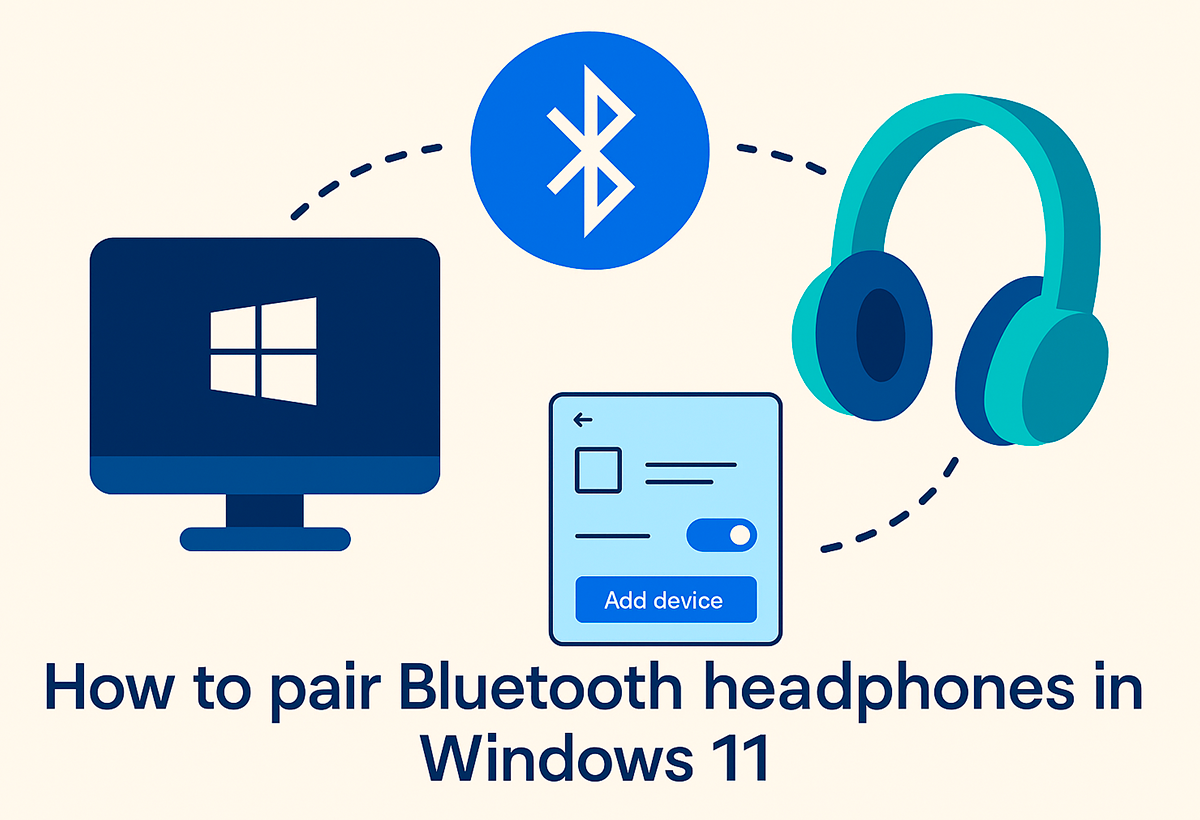- Windows 11 integrates Bluetooth LE Audio with LC3, TMAP, and Super Wide Voice (32 kHz), allowing for simultaneous stereo and microphone input.
- The A2DP/HFP switch that degraded sound is over; better calls, games, and spatial audio in Teams.
- Requirements: Windows 11 24H2, compatible PC and headset, and updated drivers/firmware.
- Activate from Settings > Bluetooth & devices; lower latency and lower power consumption.

After years in which Activating the microphone meant that the headphones would go to mono and lose fidelity., Microsoft has made its move: Windows 11 adopts Bluetooth LE Audio with super wideband voice and active stereo even during chats, an enhancement designed for gaming, video calling, and entertainment.
The new architecture leaves behind the old profiles and It supports modern codecs such as LC3, with less latency, lower consumption and more stable sound even in environments with many devices, avoiding dropouts and the feeling of “canned” audio.
What's changing with Bluetooth LE Audio in Windows 11

Until now, Bluetooth Classic forced a choice: A2DP offered good quality but without a microphonewhile HFP enabled voice at the cost of going down to mono and losing spatial effectsThat's where the audio drops were coming from when entering a chat.
With LE Audio, Windows 11 replaces A2DP/HFP with flexible profiles like TMAP that unify multimedia playback and voice, so you can use microphone and maintain high quality stereo sound simultaneously.
Super Wideband Voice raises the voice sampling rate to 32 kHz bidirectionalwhich translates to clearer and more natural conversations, in addition to better positioning in games, movies and music.
The LC3 codec is more efficient than the veteran SBC and reduces latency, offering smoother and more stable audio when watching videos, playing online games, or switching between speaking and listening without any quality drops.
Another new feature is the Spatial audio in Microsoft Teams with LE Audio devices: For the first time via Bluetooth, each interlocutor can “sound” from the position of their on-screen video, facilitating more natural conversations (activated from the Teams audio settings).
Requirements, compatibility and how to activate it

To take advantage of these improvements you need Windows 11 24H2 (or higher)The feature first arrived in the Windows Insider Program and will be rolled out progressively in a stable manner; Windows 10 is excluded from these capabilities.
It is also essential that your equipment and headphones are compatible with Bluetooth LE AudioMany current laptops already include the necessary hardware, and Manufacturers will publish drivers and firmware to fully enable these features in the coming months.
To check it on the PC, go to Start > Settings > Bluetooth & devices > Devices and activate the option “Use LE Audio when available”If it doesn't appear, update your Bluetooth/sound drivers and verify that your headset supports LC3 (check the manufacturer's app).
Once activated, perform a test: pair the headphones, make a call or a recording and check that the quality does not drop when using the microphone and the stereo remains clear.
Microsoft assures that it will continue to expand the quality margin and has in its roadmap bring voice chat to “CD quality” in future updates, working with PC partners and audio brands to accelerate compatibility.
This update addresses a historical weakness of the system: with LE Audio, LC3 and Super Wide Voice, Windows 11 is getting closer to the experience that other ecosystems have already enjoyed, as long as the hardware and drivers keep up.
I am a technology enthusiast who has turned his "geek" interests into a profession. I have spent more than 10 years of my life using cutting-edge technology and tinkering with all kinds of programs out of pure curiosity. Now I have specialized in computer technology and video games. This is because for more than 5 years I have been writing for various websites on technology and video games, creating articles that seek to give you the information you need in a language that is understandable to everyone.
If you have any questions, my knowledge ranges from everything related to the Windows operating system as well as Android for mobile phones. And my commitment is to you, I am always willing to spend a few minutes and help you resolve any questions you may have in this internet world.