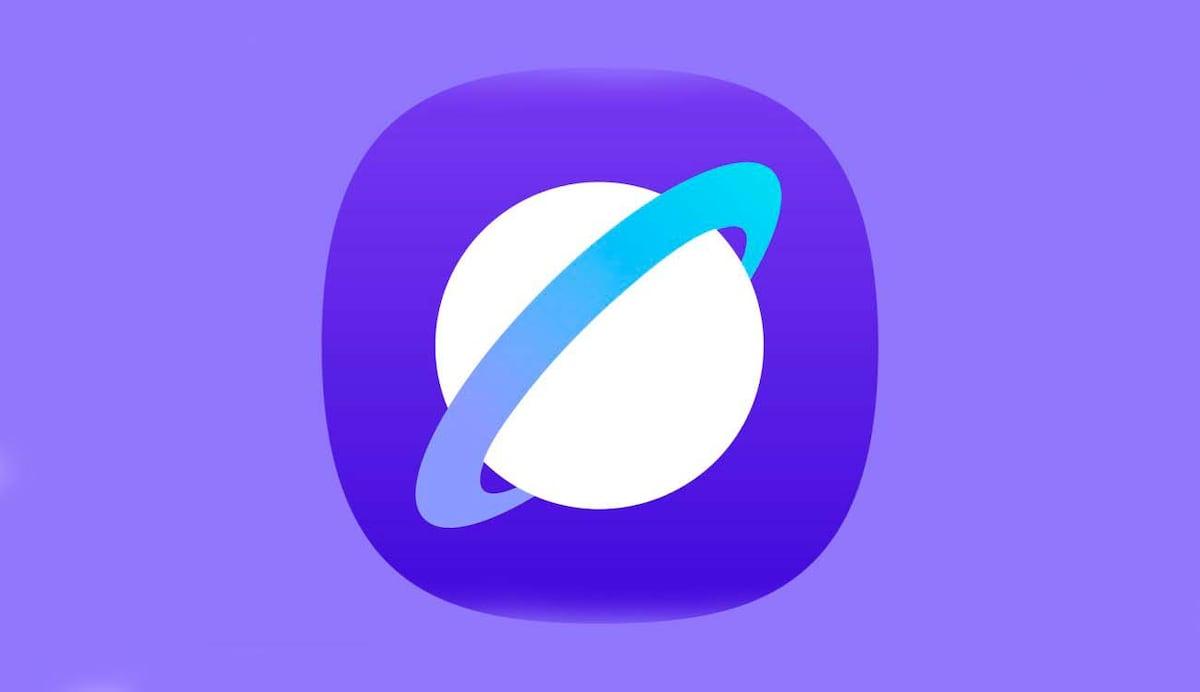- Understand what setting a default browser entails and how it affects links and file types.
- Distinguishes the steps in Windows 11 (by extensions) and Windows 10 (centralized setting).
- Learn additional options: macOS, iOS, Android, and from each browser's settings.
- It resolves errors when a browser does not appear in the list of default applications.
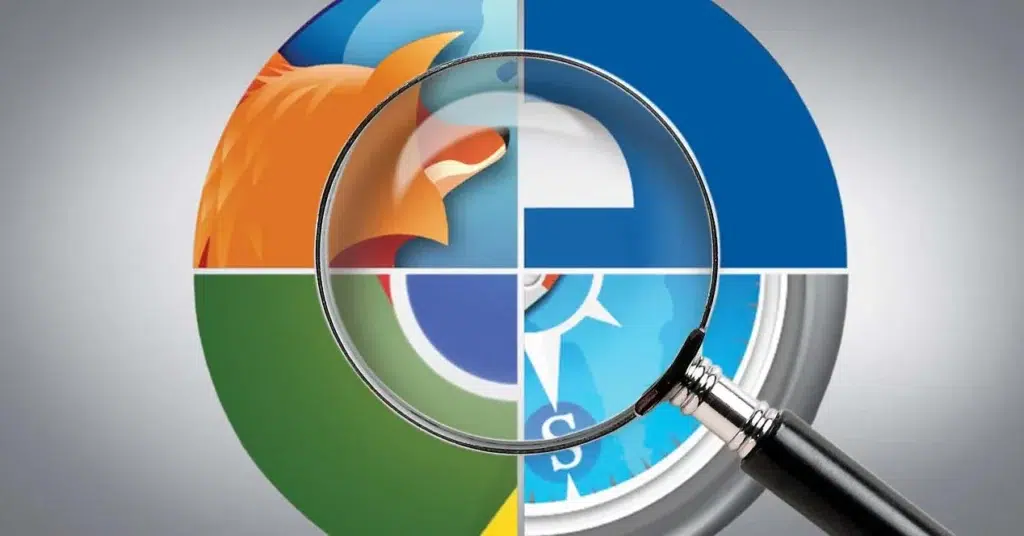
Choosing which browser opens when you click a link isn't just a whim: it defines your daily PC experience. This article explains how. How to change the default browser in Windows 10 and 11. Once you choose one, all compatible links will automatically open in that browser, avoiding awkward jumps between programs and making your day-to-day workflow more consistent.
Depending on your country and operating system version, Windows may ask you to select a browser the first time. Don't worry: You can change this choice at any timeIn this guide, we review step by step how to do it in Windows 11 and Windows 10, as well as macOS, iPhone and iPad, Android, and from the options of the most popular browsers.
What does it mean to have a default browser?
When a browser is set as the default, the system uses it by default to open links from other applications (email, messaging, documents, etc.). In practice, It becomes the main gateway to the web for your systemunifying how access, cookies, and file types related to browsing are managed.
Today there is a wide variety of powerful browsers: Mozilla Firefox, Google Chrome, Microsoft Edge u Operaamong others. There are also specialized options such as Opera GX (gaming-oriented) or DuckDuckGo (privacy-focused). Whichever you prefer, You can designate it as the default browser so that everything revolves around it. and take advantage of its performance and security settings.
In some environments, when you log in for the first time, Windows may ask you to choose an initial browser. If you change your mind later, simply go to settings and adjust the preference. The system will remember your frequently visited pages and your security preferences, enhancing comfort and protection.
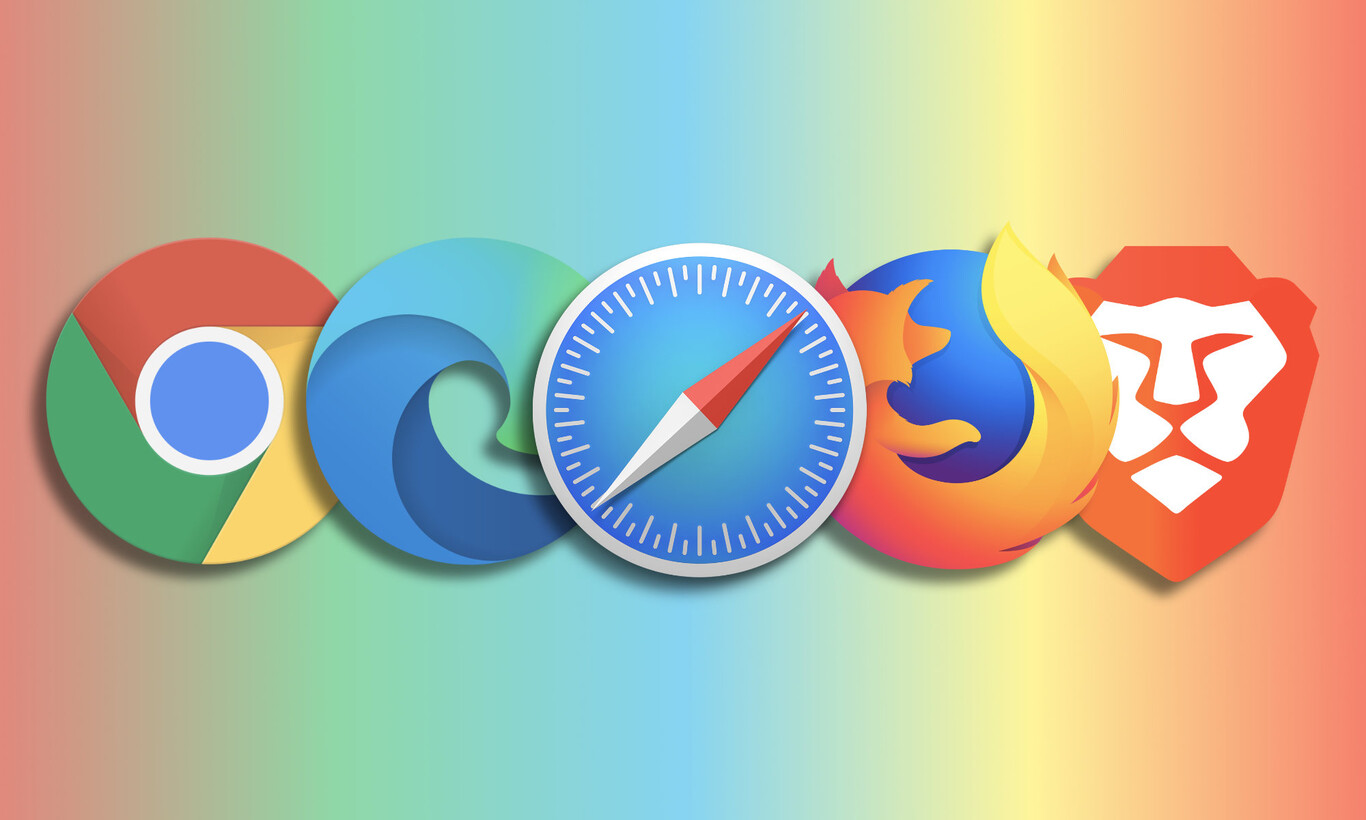
Change the default browser in Windows 11
In Windows 11 the process is clear, although it has an important nuance: You can assign the browser to all file types and protocols at once. or go case by case (for example, http, https, .htm, .html, PDF if you want to open it in the browser, etc.).
Recommended steps To change it in Windows 11:
- Open Start and type Default applicationsEnter the section with that name. You don't need to navigate through other menusThe search takes you directly there.
- Scroll through the list and choose the browser you want to use as your default. Select Chrome, Firefox, Edge, or another according to your preference.
- Click on Set as default to apply it to all supported types, or iterates through the extensions and protocols to assign it individually. If you're looking for maximum control, extension adjustment is your ally..
One detail worth noting: Windows 11 allows for very granular customization, and also options for change DNS serversIf you prefer that certain file types open in a different browser (for example, leaving PDFs in another application), Assigning them one by one gives you that flexibility.To strengthen web security, consider adding updated anti-malware protection to your system. especially if you install extensions or make frequent downloads.
Change the default browser in Windows 10
In Windows 10, the settings are very similar, but somewhat more centralized. First, make sure your desired browser is installed. Without that preliminary step, it will not appear on the list..
Basic guide in Windows 10:
- Open Start, type Default applications and enter that section. It's the fast track and avoids getting lost in the menus.
- Scroll down to the Web browser section and click on the browser that is currently listed (usually Microsoft Edge). The list with your alternatives will open..
- Choose the browser you want: Chrome, Firefox, Edge, or other available browsers. The change is applied instantly.
If you prefer to navigate through menus, there are two historical routes: in older versions of Windows 10, System > Default apps; from Creators Update onwards, directly Apps > Default apps. Both lead to the same panelThey simply change the names of the routes.
If you use an older laptop, assessing the energy consumption of each browser might be a good idea before switching. A heavier browser can affect battery life.And if you decide to stick with Edge, remember to clear the cache and, for maintenance, use Free programs to clean and optimize and activate pop-up blocking so that browsing continues smoothly and without interruptions. Regular maintenance makes all the difference.
Set the default browser in Windows 7 and Windows 8
Although these systems are being phased out, it is still possible to adjust the default browser without complications. The Control Panel is the key here.
- Open the control Panel from the Start menu. If you don't see it, use the search function..
- Enter Programs and then in Default programs. Switch to Category view if it doesn't appear.
- Click on Set default programs. A list of installed software will appear..
- Select your favorite browser and press Set this program as defaultIf you want to fine-tune, go to Choose default options for this program and marks specific file types. That customization is very useful..
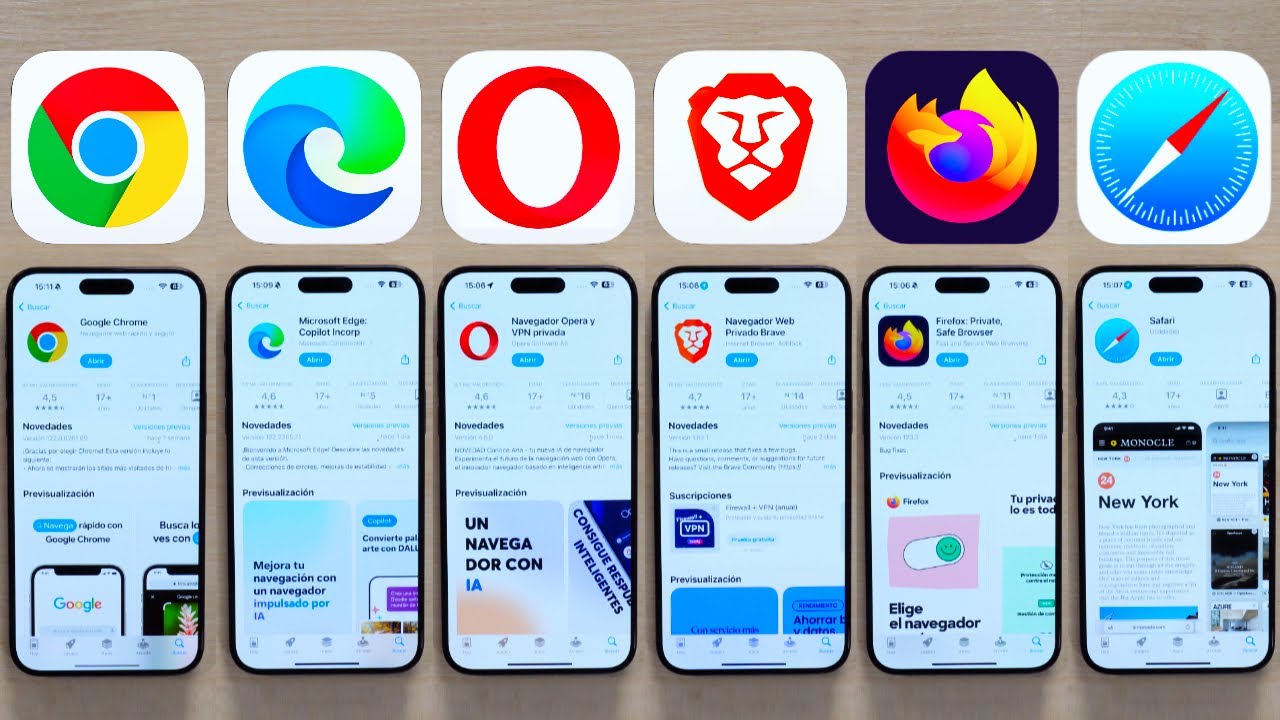
Change the default browser on Android
On Android, the process involves the system settings. Depending on the manufacturer, the names may vary slightly, but the idea is the same: define the default browser app.
- Go to Settings > Applications. Look for the default apps option (usually called Choosing default apps).
- Enter Browser app and choose your favorite browser. Tap to confirm.
Samsung devices usually come with Samsung Internet as the default option, while others use Google Chrome. You can change it whenever you want. if you prefer another alternative.
Pin shortcuts to the taskbar in Windows
If you're going to switch browsers, having it readily available makes things much faster. On Windows, after setting it as default, you can pin its icon to the taskbar to open it with one click.
- Open your browser (for example, Chrome). You'll see its icon in the bar..
- Right click on the icon and choose Pin to taskbar. This makes it permanent..
Windows 11: allocation by extensions and protocols, no magic shortcuts
One peculiarity of Windows 11 is that the default allocation is not always global, and You will need to review extensions and protocols so that everything points to the same browser. It's a more detailed process, but It allows you to decide precisely what opens each thing.
After choosing your browser in Default Applications and tapping on it, you'll see a list of elements such as http, https, .htm, .html, and others. For complete consistency, Go into each element and reconfigure the assigned application.There's no magic button to make them all the same in every version, so manual review is the guaranteed way.
Troubleshooting: Chrome doesn't appear as an option in Windows 10
In some cases, when going to Default Applications, Chrome is not on the listTry this diagnostic sequence before giving up:
- From Chrome: Menu (three dots) > Configuration > Default browser > Tap on set it. If the system allows it, it will ask for confirmation..
- In Windows 10: Under Default apps, use the button Restore (Restore Microsoft settings) and select the browser again. This can unlock erroneous records.
- Repair or reinstall Chrome: Download the latest version and install it over the existing one, or uninstall and reinstall it. A clean installation usually resolves failed detections.
- Update Windows: Settings > Updates and security > Windows Update Check for updates. If problems persist, see our Complete guide to repairing Windows. A pending patch may be the culprit..
- Verify system files: Open Command Prompt as administrator and run sfc /scannowRestart when finished. Repairs corrupted files that prevent changes.
- Check if a security suite or corporate tool is preventing changes: temporarily disable that software and try again. Some policies block default settings.
If it still doesn't appear after all this, look for specific error messages in the Event Viewer or reinstall the default Windows associations. The key is to rule out external blocks and corrupted records..
Tips for choosing the best default browser for you
Your choice shouldn't be based solely on speed. Consider ease of use, cross-device synchronization, and above all, privacy. A modern browser should include protections against trackers, automatic encryption over HTTPS and clear options for monitoring and control.
Some specialized browsers offer extra features: built-in ad blocking, VPN or isolated modes for sensitive operationsIf you work with online banking or frequent purchases, having these layers adds peace of mind without depending on external extensions.
Whichever one you choose, it's a good idea to clear the cache and cookies frequently. In addition to improving performance, you reduce your tracking footprintIf you notice that the browser is running slowly, cleaning and checking extensions usually restores smoothness.
Remember that you can pin the same browser on your PC and mobile to keep passwords, bookmarks, and tabs in sync. Continuity across devices saves time every day and reduces friction when you switch from work to leisure.
Informed choice and privacy
If security and privacy are major factors in your decision, you'll be interested in browsers that integrate tracking protection. ad blocking and granular permission controlsTools with features such as a built-in VPN or a sandbox mode for banking enhance protection without complications.
Regardless of the browser, deleting cookies and clearing history from time to time helps maintain privacy and ensures everything runs smoothly. It's a simple routine that improves both safety and performance.
Knowing how Windows 11 extension associations work, the centralized panel in Windows 10, shortcuts in macOS, iOS, and Android, and the options from each browser, you now have the complete map to set your favorite browser on any device. Choose the one that best suits your browsing style, keep it up to date, and take care of it. with small cleaning tasks to enjoy a faster, more convenient and secure website.
Editor specialized in technology and internet issues with more than ten years of experience in different digital media. I have worked as an editor and content creator for e-commerce, communication, online marketing and advertising companies. I have also written on economics, finance and other sectors websites. My work is also my passion. Now, through my articles in Tecnobits, I try to explore all the news and new opportunities that the world of technology offers us every day to improve our lives.