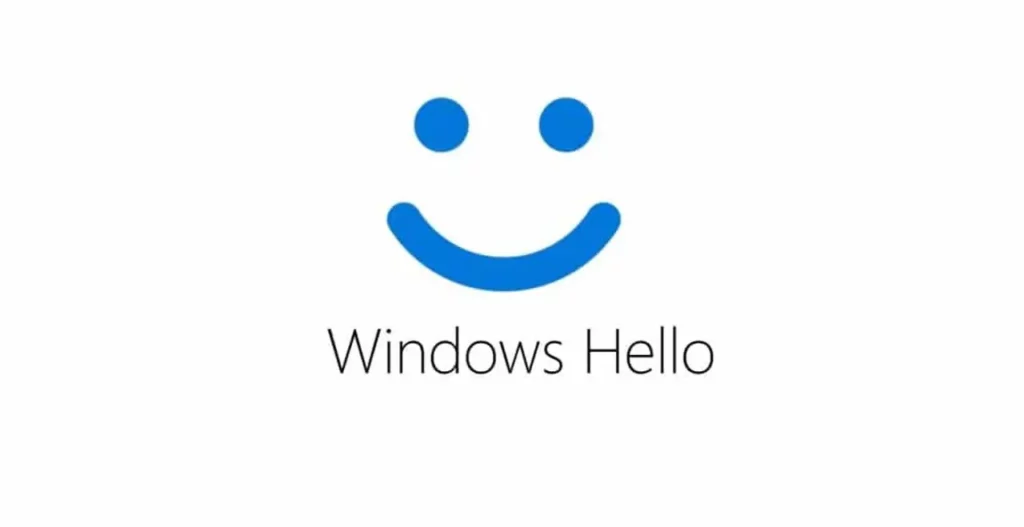- Passwordless methods: Authenticator, Windows Hello and FIDO keys enhance security.
- Difference between automatic login and password removal: they are not the same and they don't work for everything.
- Clear risks of removing the key and guidelines for minimizing unauthorized access.
- Business alternative: Hideez Key automates access and strengthens protection.

¿How do I enable passwordless login in Windows? Are you tired of typing your password every time you turn on your PC? You're not alone: when the password is strong and long, entering it over and over again becomes tedious, even if it remains... a basic pillar of security to protect personal and work data.
The good news is that today you can log into Windows faster. without depending on the password And yet, maintain a high level of security. In this guide, we review all the options for enabling passwordless login in Windows 10, how to disable PIN and Windows Hello if you don't want them, what happens to Microsoft accounts, the risks you should consider, and a professional alternative for automating access on personal and business computers.
What does it mean to log in without a password in Windows?
When we talk about "no password," it doesn't mean that verification disappears; it means replacing the password with modern authentication methods that confirm your identity faster and are more resistant to theft.
These methods include Windows Hello (PIN, fingerprint, or facial recognition), the Microsoft Authenticator app or Outlook for Android, FIDO2/U2F-compliant physical security keys, and, if you allow it, SMS codes as a backup factor; all of these are safer alternatives than a static password because they are not filtered in the same way.
If you remove the password from your Microsoft account, you'll need to sign in using one of these passwordless methods: for example, a Microsoft Authenticator notification on your mobile device, the biometrics with Windows Helloa security key or a temporary code. This change is compatible with Windows PCs and with Microsoft and third-party services that support FIDO.
To manage your methods, it's a good idea to frequently check your account's security panel: from there you can see the "ways to prove who you are". remove old devices or withdraw authorizations if you lose your phone, preventing an active method from remaining on a mobile phone you no longer use.
Enable automatic login without entering a password in Windows 10
If your goal is for the computer to boot to the desktop without asking for credentials, you can enable automatic login. Note: this does not remove your password; Windows will delete it. It will be entered for you at every startup..
Follow these steps in Windows 10 to enable automatic startup:
- Press Windows + R to open Run, type netplwiz and confirm with Accept.
- In the User Accounts window, on the Users tab, uncheck “Users must enter their name and password to use the computer.”
- Click Apply: “Automatically Log In” will open. Do not change the name shown in “Username”; enter and confirm your account password.
- Accept and restart your computer to verify that you are accessing the desktop. without asking you for anything.
On some devices with a Microsoft account, the option "To improve security, only allow Windows Hello sign-in for Microsoft accounts on this device" may be enabled. Go to Settings > Accounts > Sign-in options and turn it off if it prevents you from configuring automatic startup with netplwiz.
It's worth remembering that even if you don't enter your password at startup, it still exists and may be needed for other services, configuration changes, or when you lock the session Press WIN + L if you haven't adjusted the other options.
Prevent Windows from asking for the password when resuming from sleep
After enabling automatic startup, Windows may still ask for credentials when waking from sleep. To prevent this, adjust this preference in Login Options.
Go to Settings > Accounts > Sign-in options and, under “Require sign-in”, select “Never”. This prevents Windows from prompting you again when you wake from sleep mode. your password or PIN and you can check How to prevent Windows from going into automatic sleep mode if you need more detailed control.
Removing the password in Windows 10: local account vs. Microsoft account
Removing the password completely is more complicated and, with a Microsoft account, it's not possible; your credentials are linked to your online account. To use Windows without a password, you must first... switch to a local account.
To convert your Microsoft account to a local one:
- Open Settings > Accounts > Your information.
- Select “Log in with a local account instead”.
- Confirm your current password and continue with the wizard.
- Create a username and leave the password field blank.
- Finish by clicking “Log out and finish” to apply the change to the local profile.
Another way, if you're already on a local account, is to go to Settings > Accounts > Sign-in options, under “Password” tap “Change”, enter your current password and leave gaps the new password fields. With this, your local account will not have a password.
Keep in mind that you won't be able to remove the password if you're still using a Microsoft account; in that case, it's recommended to opt for Microsoft's "no password" account mode with Authenticator, security keys, or biometrics, while maintaining high level of protection without writing the key.
Disable Windows Hello and PIN if you don't want them
If you have Windows Hello set up and the system asks for a PIN or biometrics, you can remove those methods and revert to the classic password method before enabling automatic startup.
Do this: Open Settings (Windows + I), go to Accounts > Sign-in options, and under “Windows Hello PIN,” remove the PIN. Make sure to change the sign-in method to “Password” so that your computer allows it. use classic credentials.
Once Windows Hello is disabled, repeat the netplwiz process to enable automatic login without a password at startup. If, after a hardware change (for example, a new hard drive), the system continues to ask for a PIN, this Hello cleanup is usually the solution. key to recovery the beginning without intervention.
Microsoft account without a password: how to enable and manage it
Microsoft allows you to bypass the password for your online account. To do this, first install the Microsoft Authenticator app or Outlook for Android and keep your devices updated, as these methods will be your main form to log in.
From your Microsoft account settings in your browser, go to the security area (the "additional security" section) and enable the "no password" option. If you disable it at any point, Microsoft will prompt you to strengthen your protection with two-step verification: SMS, Security keyfingerprint or facial recognition, or an authentication app with temporary codes.
Have you lost or changed your phone? Sign in to your Microsoft account dashboard, go to Security > Advanced options, and under “Ways to prove who you are,” find the line that says “Send sign-in notification” along with the device name. Expand it, and if you see “App: Microsoft Outlook” or another method linked to that device, tap Remove to revoke.
These adjustments allow for smoother, less frictionless daily use while also protecting against password theft. By using devices or biometrics, you reduce the risk of attacks. phishing and credential stuffing.
Risks and warnings before disabling or deleting the password
Convenience shouldn't make you let your guard down. If you remove the password or enable automatic startup, anyone with physical access to your PC will be able to enter without restrictions. View your data on the flyIt doesn't make you more vulnerable to remote attacks, but it does make you more vulnerable to anyone who touches the equipment.
If your account has administrator privileges and doesn't require a password, malware already running on the system could gain access. more permits than requiredKeeping passwords, PINs, or biometrics secure helps contain the damage, and if you experience an incident, follow our [procedure/procedures]. Guide to repairing Windows after a serious virus.
Also remember that to completely remove the password you must use a local account; with a Microsoft account, the password is linked to the ecosystem and cannot be deleted. This is a deliberate limitation to preserve security. security and compatibility with online services.
Even Microsoft advises against removing the password in many scenarios. Only consider it if you understand the implications, the environment is controlled (for example, a home computer always under your supervision), and you can compensate with... other measures such as disk encryption, backups, and up-to-date updates.
Passwordless login and automated access with Hideez Key
If you're looking for convenience without sacrificing advanced security, one option is to use a dedicated hardware manager. Hideez offers a free SaaS platform that allows employees to log in to Windows PCs and web services. without typing passwords, and their Hideez Key 4 device adds extra features.
Among its strengths are:
- Password-protected digital access: Lock and unlock your PC by proximity, generate strong passwords and OTPs for 2FA, and store up to 1.000 logins with secure autofill; you can also protect local folders and documents such as PDFs, Word files, or ZIP files. strong credentials.
- Passwordless access: Compatible with FIDO U2F and FIDO2 for passwordless and 2FA authentication on services from Google, Microsoft, Facebook, Twitter, Dropbox, Azure AD, and more. On Windows 10 and Android 8+, it supports FIDO authentication via Bluetooth Low Energy (BLE). wireless and fast.
- Proximity login: Automatically locks and unlocks your workstation based on the Bluetooth signal strength between the key and the PC, with adjustable distance thresholds and unlocking methods to your needs
- Physical access: integrates an RFID tag that can replace cards to open locks in offices, data centers or factories, unifying control digital and physical.
- Enhanced protection: Improves defense against phishing and pharming, and doesn't upload credentials to the cloud or third parties. Everything stays under your control. local control.
For organizations, this solution goes beyond autofill in Windows 10 and allows them to tackle customized identity and access projects. If you're interested, the manufacturer offers expert help in choosing a modern authentication strategy and also has a promotional code available.TRYHIDEEZ"with a discount on the first purchase."
Practical advice and typical cases
Common scenario: You change your hard drive or upgrade your hardware, and Windows starts requiring a PIN. In that case, remove the PIN and Windows Hello fingerprints in Settings > Accounts > Sign-in options, re-enable "Password" as your login method, and then configure netplwiz to... automatic start.
For those who manage shared computers (libraries, classrooms, kiosks), it's advisable to combine automatic startup with proximity locking or physical keys; this facilitates passwordless access while maintaining a secure shutdown when the user leaves. A system like Hideez allows, for example, the computer It freezes when it loses signal. and unlocks when the user returns with their key.
Want to make sure it never asks for your password again after suspending? Check “Require login” and change it to “Never”. This setting, along with netplwiz, is a winning combination for a seamless experience.Turn it on and you're good to go.".
If you need to remove secondary users from the computer, go to Settings > Accounts > Other users, select the user you want to remove, and tap Remove. This prevents sessions with credentials you don't control and reduces the risk of unauthorized access. risk area.
FAQs
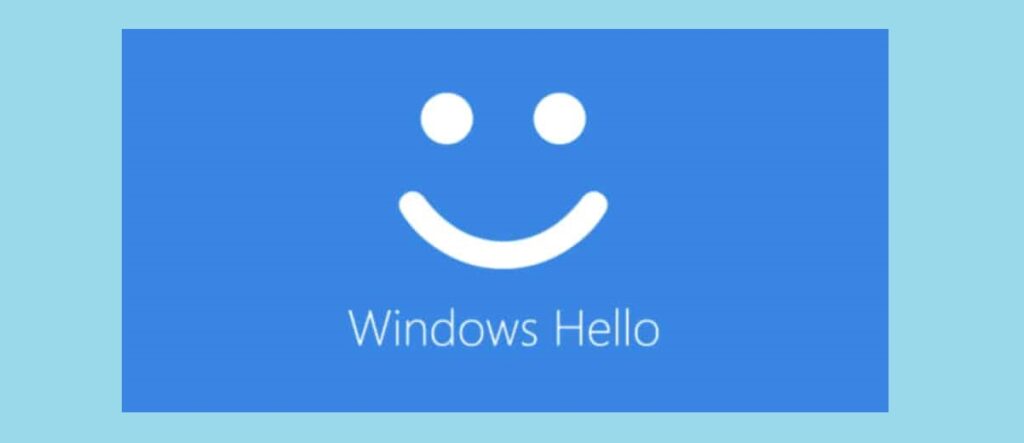
Does logging in without entering my password delete my password? No. With netplwiz, you only automate entering your password at startup; you'll still need to remember it for certain changes, services, or if you reactivate your account. Windows Hello.
Are passwordless methods safer? Yes: Authenticators, Outlook for Android, biometrics, and FIDO keys are more robust against theft, brute-force attacks, and phishing than a fixed password. Even so, protect your mobile device and configure security options. recuperación.
I've lost the phone that approved my logins, what do I do? Sign in to your Microsoft account from another device, open Security > Advanced options, and remove the methods associated with that phone (for example, "Send sign-in notification" or "App: Microsoft Outlook"). revoke your access.
Can I use a Microsoft account without a password? Yes, by enabling "password-free account" in the security section of your online account. Make sure you have Authenticator, biometrics, or a FIDO key set up beforehand, and consider two-step verification for added security. additional layer.
If you want to boot your PC straight to the desktop, netplwiz and sleep settings are your best friends; if you're looking to increase both security and convenience, modern Microsoft methods (Authenticator, Windows Hello, FIDO keys) and a key like Hideez Key 4 are a perfect fit. Whatever your choice, don't forget to balance ease of use and protectionBecause speed should never come at the expense of safety.
Passionate about technology since he was little. I love being up to date in the sector and, above all, communicating it. That is why I have been dedicated to communication on technology and video game websites for many years. You can find me writing about Android, Windows, MacOS, iOS, Nintendo or any other related topic that comes to mind.