- Chrome extensions are not enabled by default in incognito mode for user privacy and security reasons.
- Allowing extensions to be used in incognito mode is simple, but requires manual adjustment from the extensions settings.
- Some administrative policies may restrict or force incognito mode and the use of extensions in managed environments.
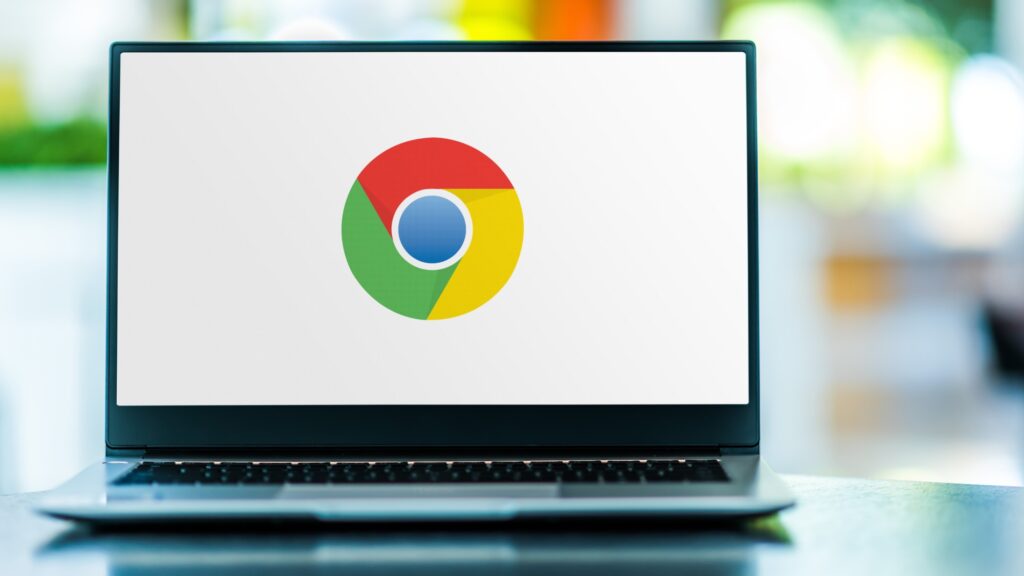
Don't you know? How to enable extensions in Chrome's incognito modeGoogle Chrome's Incognito mode is a feature that many users take advantage of to browse the internet without leaving any trace in their history, cookies, or other data on their device. However, one of the lesser-known details is how this mode affects the operation of the extensions that enhance the Chrome experience. If you've ever wondered why your favorite extensions disappear into a private window, or how you can reactivate them for more discreet browsing, here's all the information explained in detail.
Understand how extensions work and how to customize them in incognito mode. It's key to getting the most out of Chrome without losing essential features, especially if you need to keep certain tools active even when you're looking for more privacy or sharing your computer with others. Let's analyze all the steps, considerations, and tricks for managing extensions in this context, as well as the security nuances behind them.
Why are Chrome extensions disabled in incognito mode?
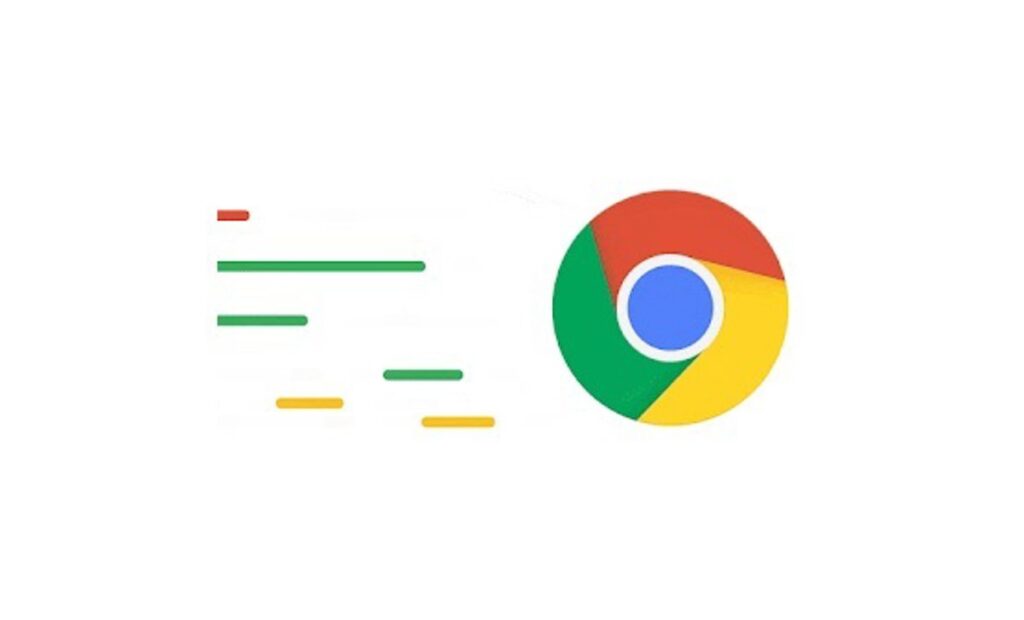
By default, Chrome blocks the use of extensions in incognito windowsThe reason? To protect user privacy, since extensions can access, read, or record information about your visits and online activity. Although several of them are completely secure, Google prefers not to expose your private browsing to potential risks or unintentional leaks.
When you open an incognito windowExtensions aren't shown as active unless you explicitly authorize them, which adds an extra layer of security when browsing sensitive content or avoiding tracking on a shared computer. So, if you notice an extension missing while browsing in incognito mode, it's because you haven't yet given that specific permission.
How to enable extensions in incognito mode in Chrome
If there are tools or features you always need at hand—such as password managers, custom ad blockers, automatic translation, or any other utility—you can allow one or more extensions to continue working even in private mode. Here are the steps to do so:
- Open a normal Chrome window and access your extensions settings. To do this, you can type directly into the address bar chrome://extensions and press Enter.
- Find the extension you want to enable in incognitoYou'll see a list of all the ones you have installed.
- Click the button Details just below the name of the chosen extension.
- In the new screen, locate the option that says Allow in incognito mode and activate it. Simply move the switch to the blue or active position.
Once this is done, every time you open an incognito window The selected extension will appear in the top bar, functioning just like in a normal browsing session. Remember that you can repeat the process with as many extensions as you need, always from the extensions settings page and activating the permission for each one individually.
Which extensions should you enable in incognito mode?
Depending on your needs, there are extensions that are especially useful in private sessions: from password managers, simultaneous streaming tools (like Teleparty), productivity tools, or even antivirus add-ons that allow you to maintain active security in any context.
However, Not all extensions guarantee perfect operation in incognito windowsIn some cases, an extension may not work as well or may have certain limitations imposed by the system itself. If you detect any errors or the extension doesn't perform as well as it does in the normal window, try disabling and re-enabling it, or consult the documentation for each extension.
How to disable extensions in incognito mode
If after testing you decide you prefer maximum privacy, you can revoke this permission by following the same procedure. Go back to the extensions page (chrome://extensions), choose the extension and turn off the switch for Allow in incognito mode.. This extension will disappear from your private windows until you manually re-enable it.
The role of the administrator in corporate or educational environments
In administrator-controlled environments—such as your company or educational institution—your options may be restricted based on internal policies. Administrators cannot force the installation of extensions to work in incognito en masse, but they can limit their use or modify the availability of incognito mode itself..
IncognitoModeAvailability Policy
The parameter IncognitoModeAvailability This is an internal Chrome policy that determines whether users can open incognito windows or not. This is primarily configured via device management (Google Workspace, ChromeOS Management, etc.). The options are:
- 0: Incognito mode available (allows users to use it).
- 1: : Incognito mode disabled (prevents opening private windows).
- 2: Forced incognito mode (only incognito windows can be opened, not regular ones).
If the policy is undefined, users will be able to navigate normally between modes. After applying changes to Chrome policies, you always have to restart the browser for them to come into force.
How to check which policies are active
- On a managed device, access chrome://policy.
- Press the button Reload policies to update the current status.
- Select the option Show policies without established values to see all possible options.
- Seek politics IncognitoModeAvailability in the list and check that the status matches the expected configuration (OK).
- Look at the policy value to confirm whether incognito mode is enabled, disabled, or enforced based on your organization's needs.
How much privacy does incognito mode protect?
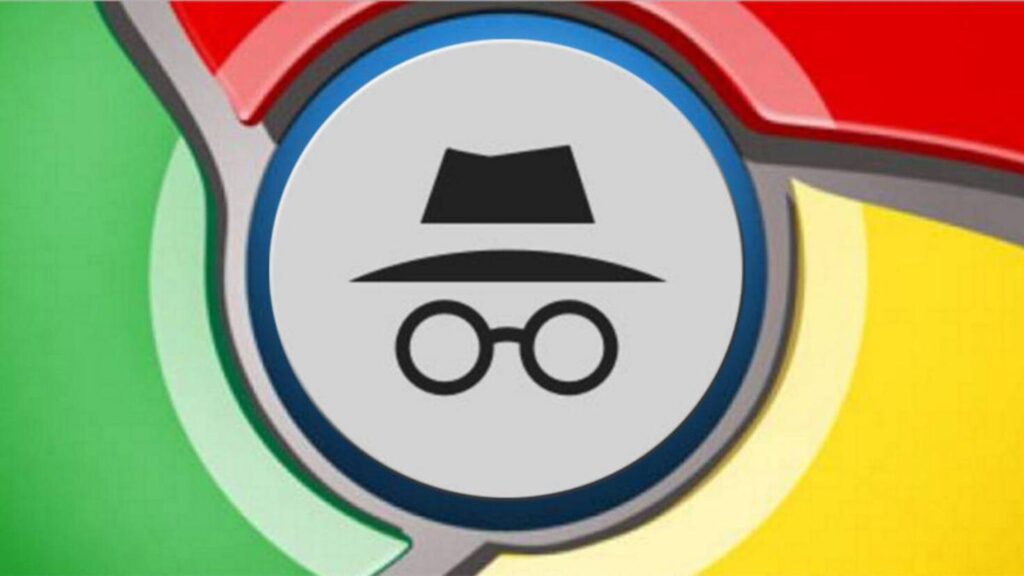
Although incognito mode is one of Chrome's most well-known features, Incognito mode is not a complete shield for your online privacy.. When you activate a private window:
- Browsing history and cookies are not stored locally in the browser or on the device once you close the session.
- Downloads still appear in the default folder from the computer, although there are no traces left in Chrome.
- Your IP address and network traffic are not hidden; your Internet service provider, the network you're connected to, or the websites themselves may log your activity.
- Extensions may store their own cookies or internal data even if browsing is private, depending on the permissions they have or their own settings.
This means that incognito mode helps you hide your footprints on a shared computer, but it doesn't make you invisible online. If you're looking for complete privacy from network trackers, your ISP, or system administrators, you'll need to combine other tools such as VPNs or browsers with comprehensive tracker blocking (e.g., Brave, Tor, etc.).
What are the differences with other browsers?
The process of enabling extensions in private mode is very similar in current Chromium-based browsers and Mozilla Firefox.
Mozilla Firefox
- Open Firefox and access the main menu (three horizontal lines icon).
- Select Extensions and themes.
- Find the extension you want to use in private windows, tap the menu next to the name and select Manage.
- Activate the option Allow in private windows.
Microsoft Edge
- Enter the options menu (three horizontal dots) and select Extensions.
- Locate the desired extension, click on Manage extension.
- Check the box Allow in private mode to enable it in Edge private windows.
Brave Browser
- Access the main menu, select Extensions and then Manage extensions.
- Search for the specific extension and enter Details.
- Turn on the switch Allow in private mode.
In all cases, this permission must be set manually for each extension., since browsers disable their use by default in private windows to minimize risks.
Advanced Tips and Considerations
- If an extension doesn't work properly in incognito mode, try disabling and re-enabling it, or check if it requires additional permissions.
- Some extensions are designed to be hidden in private mode by decision of their own developers, especially if they store personal data or may endanger the user's privacy.
- Remember that Incognito mode permission is reversible; you can activate or deactivate it as many times as you want from the extensions panel.
Common mistakes and how to avoid them
Some users get confused when looking for the option to activate extensions from the main menu or from the incognito window itself. Remember that permissions are granted on the extension management page, not from the private window directly.Try to avoid installing extensions from unknown sources, as they could pose a risk to your privacy regardless of your browsing mode.
Technical limitations and safety recommendations
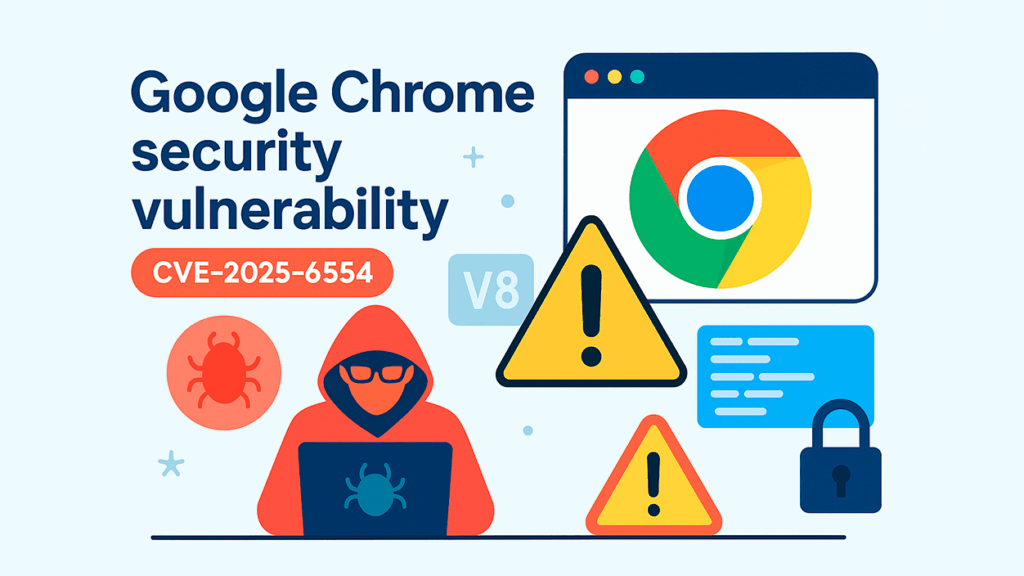
It should be noted that although you can have your favorite extensions running in any context, Never lose sight of the risks associated with using extensions in private environmentsExtensions that are too intrusive, vulnerable, or have excessive permissions can record information even in incognito mode, so it's advisable to review each tool's privacy policy and ratings before activating it in this mode.
If your goal is to make it as difficult as possible for people to track you online (beyond local privacy), consider using alternative browsers that specialize in blocking ads and trackers, or set up additional measures like using a trusted VPN.
Finally, if you're interested in limiting the capabilities of other users on your computer, such as parents, guardians, or administrators in academic settings, remember that you can set global restrictions that prevent windows from opening in incognito mode, or selectively disable the use of extensions in this mode. For more information, we recommend checking out this guide on how to use extensions in incognito mode. How to block websites from Google Chrome without external apps.
Allow extensions in incognito mode Chrome It's a quick and easy process, but it requires being clear about what permissions you're granting and what the implications are for your privacy. Using these steps, you'll be able to fully customize your experience and decide at all times which tools accompany you, even when browsing without leaving a trace. Managing these settings is extensive for both individual users and organizations, but it's essential to understand the limits of incognito mode and not become overconfident: complete security requires combining good practices with specific tools for each situation. We hope you've learned how to enable extensions in Chrome's incognito mode.
Passionate about technology since he was little. I love being up to date in the sector and, above all, communicating it. That is why I have been dedicated to communication on technology and video game websites for many years. You can find me writing about Android, Windows, MacOS, iOS, Nintendo or any other related topic that comes to mind.