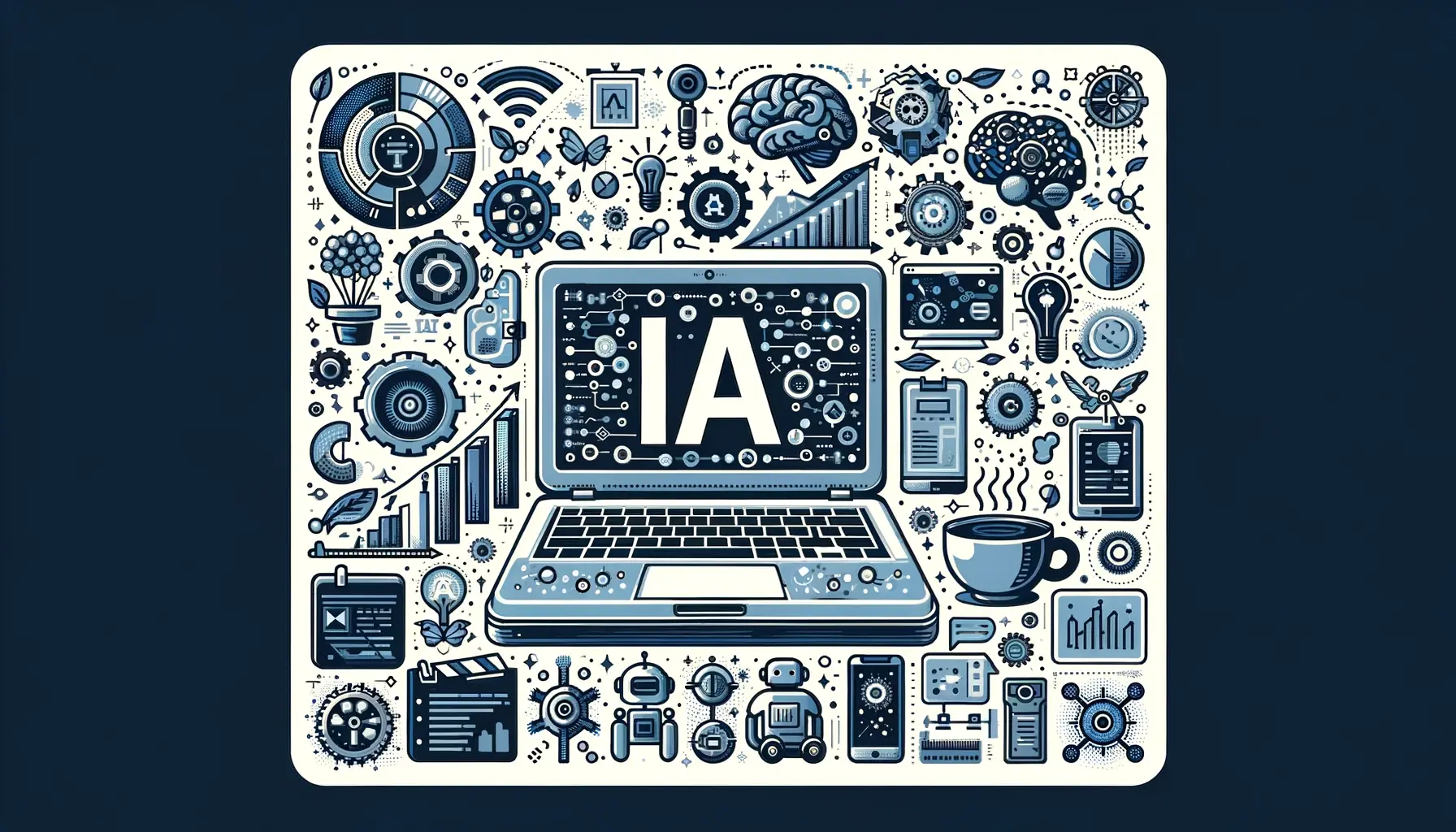- Sidekick centralizes apps, sessions, and universal search to reduce distractions and speed up work.
- AI-powered tab management: automatic suspension, less power consumption, and greater visual clarity per project.
- Privacy by design: ad and tracker blocking, locally encrypted passwords, and no data sales.
- Available on Windows, macOS, and Linux, with workspaces Pro and collaborative options for teams.
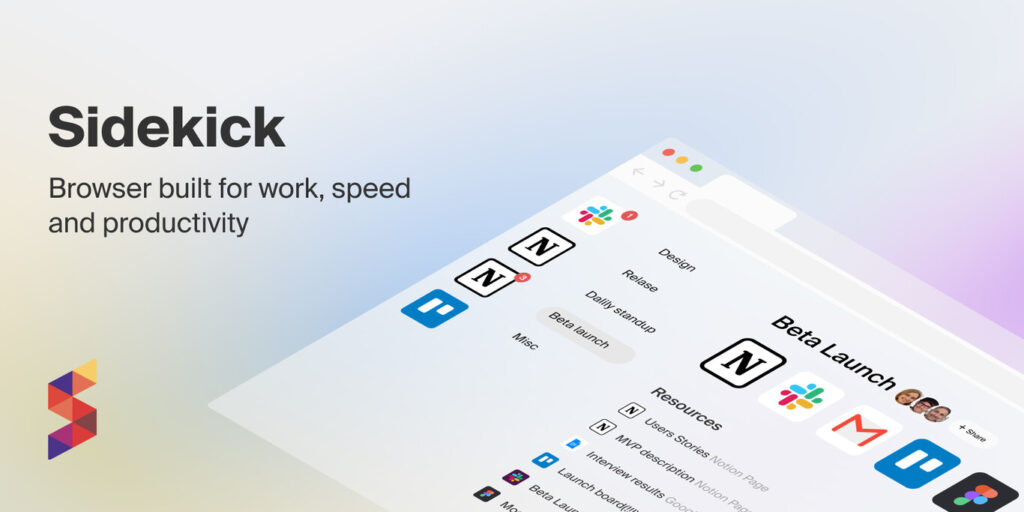
¿How to get the most out of Sidekick Browser? If you spend many hours in front of a computer, you're probably familiar with that feeling of being surrounded by tabs, notifications, and apps vying for your attention. In this context, Sidekick emerges as a different kind of browser: it focuses on work and concentration, not on browsing pages. The idea is clear: less noise, more workflow.
This approach didn't come out of nowhere. Its creators have emphasized that traditional browsers aren't designed for work, but rather for browsing. Sidekick changes the game with a set of features that boost productivity: pinned web apps, project sessions, universal search, tracker blocking, and an AI-powered tab manager to keep your team and tools always at hand. The result is an environment that feels agile and predictable..
What is Sidekick and why does it stand out?
Sidekick is based on Chromium, but it's not "just another Chromium with a few tweaks." It's more of a "work operating system" that brings together your tools, documents, and communication in a single interface. Their promise: to be the fastest work-oriented browser, with an experience deliberately designed to remove distractions.
The project leaders explain it bluntly: dominant browsers were created for consuming content, not for performing tasks. That's why Sidekick is committed to a subscription-based model without ads or data sales. This approach allows you to activate, by default, an ad and tracker blocker. that helps keep your mind on what matters.
This approach is also helpful for those with ADHD or other easily distracted individuals. By reducing stimuli and centralizing tools, browsing becomes less noisy and more manageable. Fewer interruptions usually equate to higher quality work now a less anxious experience in everyday life.
From the very first minute, its professional focus is evident: it is available for Windows, macOS, and Linux (for example). Zorin OS), with a startup wizard that asks you if you will use it in personal or team mode. When used as a team, it allows you to share apps, favorites, and even integrate video calls., which reinforces its collaborative profile.
Web Apps, Sidebar and Launchpad
The heart of Sidekick lies in its pinned web apps. You can pin shortcuts to Google services (Gmail, Calendar, Docs), Microsoft (Outlook, Office), and virtually any tool compatible with Chrome: Slack, Zoom, Notion, Microsoft Teams, and many more. These apps coexist in a sidebar called the Sidebaralways accessible without needing to fill the top with tabs.
In addition to purely work-related tools, you can pin WhatsApp, Telegram, LinkedIn, Instagram, or Facebook Messenger. For personal use, they might be a bit much, but if you need to have professional communication channels readily available, they're incredibly convenient. You decide what lives on the bar and what stays outside. to protect your focus.
When you open a new tab, the Launchpad appears, a dashboard from which you can launch your favorite services and projects. It's another way to get straight into "work mode." Both Sidebar and Launchpad become the gateway to your routines.
The customization is very well done: in each app you can adjust the icon, name, notifications and even create "private instances" to log in with multiple accounts of the same service. If you can't find your app in the catalog, you can create a shortcut to any website and treat it like any other application.
One detail that makes all the difference: you can group apps by categories (for example, "communication") and silence all their alerts at once when you need deep concentration. Muting groups is ideal for avoiding pings at key moments.
AI-powered tab management and project-based sessions
We've all suffered from "tabitis." Sidekick attempts to solve this with artificial intelligence and practical decisions. Its AI suspends tabs in the background, thus keeping memory consumption under control. The goal is for you to use virtually the same amount of memory whether you have 10 or 100 tabs open.and that the browser does not lag under load.
The visual organization is also optimized: you'll clearly see what's active, what's dormant, and what belongs to each project. This visual decluttering reduces the mental effort required to locate what you are looking for.which is ultimately what takes up the most time.
The key feature for projects is Sessions. You can open a "Client X" session and have, at a glance, all the tabs you need for that project: documentation, dashboard, CRM, repository, etc. Sidekick saves your tabs as sessions and lets you invoke them when you need them. from the side panel.
Above the sessions are Workspaces, useful for separating your work environment from your personal life. In a workspace, you can have a specific combination of apps, settings, and shortcuts, without mixing them with your private life. Workspaces are available on the Pro plan, starting at $8 per month, aimed at those who make a living from the browser.
If you work in a team, you can share your app library and favorites to standardize the environment. This prevents everyone from reinventing the wheel with their own logins. Less friction when joining a project, more speed from day one.
Universal search and time-saving shortcuts
Integrated search is one of the most engaging features. It doesn't just search the web: it also finds content in your apps, cloud documents, open tabs, history, and bookmarks, including Gmail and Drive. With a keyboard shortcut you invoke a "Spotlight/Alfred-type search engine" for your entire ecosystemAnd that saves you dozens of clicks a day.
This centralized search engine works the same whether you're in an app, on a website, or in any tab. You type, filter, and jump to the destination. When information is spread across different services, having a single search point changes everything..
Speaking of keyboard shortcuts, Sidekick comes with pre-configured ones. Note if you use macOS: there's a curious detail with the at symbol (@) because, by default, one shortcut uses the Alt+2 combination. Simply change that shortcut in the settings to return to normal typing. Small adjustment, great peace of mind.
Migrating from other browsers is straightforward: you can import bookmarks, history, and even passwords if you wish. Sidekick makes this transition smoother so you don't have to start from scratch. In minutes you can take your “digital life” to the new environment.
And if you like to have everything under control, you can customize how and where the search is activated, which shortcuts you prefer, and which services to prioritize. The key is to adapt the browser to your mindset, not the other way around..
Performance, memory, and privacy

The combination of intelligent suspension, fine-tuned resource management, and an ad-free approach creates a pleasant feeling of smoothness. Linux users have reported lower memory consumption compared to alternatives like Firefox in similar scenarios. It's noticeably a lightweight browser that doesn't "eat up" RAM unnecessarily..
By forgoing an advertising model, Sidekick integrates an ad and tracker blocker that blocks requests to advertising networks. It also eliminates known trackers and prevents the typical tracking scripts that build a profile about you. Privacy by design: less tracking, fewer distractions.
Your passwords are encrypted and stored locally on your device. Your data and searches are not used for profit, something the company makes clear from the onboarding process. The user pays, not the advertiser., which allows the product to make decisions aligned with your interests.
The interesting thing is that this protection doesn't reduce features. You still get integration with third-party services, compatibility with Chrome extensions, and solid performance. That's the advantage of inheriting the Chromium engine without dragging along its advertising noise..
For those prone to distraction (including those with ADHD), this combination of fewer stimuli and automatic management alleviates cognitive load. And even if you don't have a diagnosis, we all notice the same thing: fewer competing windows, more focus, and better work quality. The feeling of constantly "putting out fires" is over..
Installation and first steps
Installing Sidekick is straightforward. Download it from its official website for Windows, macOS, or Linux and run the wizard. If you're using Linux with Debian/Ubuntu packages, you can install the .deb file from your downloads folder with a simple command. An example of an installation would be: sudo apt install ./sidekick-linux-release-x64.deb, adjusting the file name to the version you download.
When you open it for the first time, it will ask if you'll be using it personally or as part of a team. Then, the process guides you through signing in with Google, Microsoft, or your email address, and how to import data from your previous browser. In just a few clicks you have history, bookmarks and passwords ready to use.
The next step is usually to populate the Sidebar with your key apps: email, calendar, task manager, repositories, messaging… Everything you use on a daily basis. If you work with multiple accounts for the same service, create a second instance as a private session. This way you can separate, for example, your personal Gmail and work Gmail seamlessly..
Next, organize your sessions by project. Create one for each client or initiative, and save the tabs you use daily in each context. When you start your workday, open the corresponding session and you'll have everything at your fingertips in seconds. Fewer startup rituals, more real productive time.
Finally, adjust the universal search and shortcuts to your liking. If you notice that any combination interferes (like the @ symbol on macOS), change that key and continue. Having your hands memorize the "autopilot" makes all the difference in the medium term.
Practical tips for squeezing Sidekick
– Group communication apps and mute the group when you enter deep work blocks. You'll be able to check messages intermittently, not every minute..
– Name your sessions with consistent prefixes (e.g., “CLI-Client”, “INT-Internal”) to find them on the fly. Semantic consistency makes the search more effective.
– If you have “tempting” apps (social networks), leave them in the Launchpad and not in the Sidebar. It's easier to fall if they're not a permanent click away..
– Take advantage of private instances to separate identities without logging out: two Slacks, two Gmails, two Notions… It's the best way to manage multiple accounts.
– Review which extensions you really need. Many Sidekick features make some add-ons that only consume resources unnecessary. The fewer extensions, the lighter the browser.
– If you work in a team, create a shared “starter kit” with apps, bookmarks, and base sessions. New people will be productive much sooner.
– Adjust notifications by app. Not everything deserves a bubble and sound: prioritize email, calendar, and tasks, and disable anything that doesn't contribute. A calm browser is a calm brain.
For personal use, having WhatsApp or Instagram "just a tap away" might be counterproductive. Think about it honestly and decide if you'd rather keep them out or muted. Productivity is also about knowing what not to open.
If you're coming from browsers with sidebars (like Opera or Vivaldi), the transition will feel familiar. The difference here is the extreme focus on work and the integration of sessions, workspaces, and universal search. It's not just a container: it's an organizational methodology.
To complete the package, Sidekick offers a generous catalog of pre-installed apps that you can install with just a couple of clicks. If you don't find the app you're looking for, the shortcut will get you out of a bind. Virtually any application that runs on Chrome is a candidate to live on Sidekick.
How does it behave on a daily basis?
After a while, the most noticeable difference is the relief. The workflow becomes smoother and more predictable: fewer tabs fighting, fewer interruptions, and more seamless transitions between tasks. The project sessions are the element that structures the day.especially when you alternate contexts.
The AI that suspends tabs does its job quietly; you rarely have to think about it. The promise of using a similar amount of memory with 10 or 100 tabs isn't magic, but in practice it does feel more stable than other alternatives. Less roaring fans, more focus.
On macOS, fixing the @ symbol issue takes seconds; on Windows and Linux, the default shortcuts usually work perfectly. For those coming from Alfred/Spotlight, universal search becomes the central focus. Invoke her, write, jump, now something else.
Privacy isn't just marketing hype: by not relying on ads, Sidekick can block trackers completely. Combined with encrypted local password storage, the package offers enhanced security. Your information is not the merchandise.And that is appreciated.
Those who use GNU/Linux will find the installers and performance reliable. In specific tests, RAM consumption has been shown to be low compared to other options, which is invaluable when working on large projects. The integration of web apps in the style of an organized sidebar works very well..
Finally, although Sidekick is still developing, its foundation is already mature: Chromium, extension compatibility, and a clear roadmap. In its current state, it already deserves a thorough test.And he is one of the few who take work seriously as their primary objective.
If you were missing a real "work" browser, Sidekick fits the description: apps always visible without overloading tabs, sessions and workspaces to organize your thoughts, universal search, a privacy policy aligned with you, and performance that won't hold you back. When all of that is added together, productivity is not a myth, it's routine..
The proposal is rounded out with small details that make a difference to everyday life: notification badges in apps, the ability to change icons to better identify each service, and a really extensive initial list of applications. It's designed so that it takes minutes, not hours, to feel "at home".
It goes without saying that there are browsers for all tastes (Safari, Edge, Chrome, Opera, Firefox, Vivaldi, Brave and countless others), but few address productivity with so many concrete decisions in favor of the professional user. Sidekick doesn't try to be everything, it tries to be excellent at its job..
Those looking for additional resources will find demonstration material and presentations on the project website to delve deeper into shortcuts, workflow, and tricks. It's worth exploring the documentation and "stealing" habits that save clicks..
If you're interested in taking the plunge, my recommendation is simple: install, import the basics, pin your five key apps, create three sessions of your active projects, and try it for a full week. Real improvement comes when you integrate it into your daily routine..
After exploring its features, performance, and workflow, what remains is a sense of order. Sidekick is clearly geared towards productivity: fewer distractions by design, layered organization (apps, sessions, workspaces), and a search function that ties everything together. For those who live in the browser, it's a tool that makes the day "fly by"If you want to download it, here's the link. Microsoft Store.
Passionate about technology since he was little. I love being up to date in the sector and, above all, communicating it. That is why I have been dedicated to communication on technology and video game websites for many years. You can find me writing about Android, Windows, MacOS, iOS, Nintendo or any other related topic that comes to mind.