
Configuring your mouse's side buttons can greatly improve your productivity, whether you're working or playing. While Windows Settings offers some adjustments to mouse usage, There are tools that will help you get the most out of your mouse.Next, let's see how to configure the side mouse buttons in Windows 11 easily and for free.
What is the purpose of configuring the side mouse buttons in Windows 11?

Knowing how to configure the side mouse buttons in Windows 11 might seem like an insignificant detail, but these buttons are actually a very powerful tool if you know how to use them. For example, you can customize the way you work and play to suit your needs. reduce repetitive effort and save valuable time.
Some of the Advantages of learning how to configure the side mouse buttons in Windows 11 They are as follows:
- Less repetitive effort: By assigning an action or key to one of the mouse's side buttons, you avoid unnecessary repetitive movements.
- Faster: You can react quickly during a game and save crucial time. And if you work writing, designing, or managing files, you'll also find it very useful.
- Full customization: : configuring the buttons to your liking will make the mouse adapt to you and not the other way around.
In addition to knowing the advantages of configuring the side buttons of the mouse, it is good that you know what the practical functions that you can assign to each of themHere are some of them:
- Quick navigation: For example, you can assign the Back action to one of the side buttons in the browser or file explorer.
- Custom shortcuts: It is possible to make combinations such as Ctrl + C or Ctrl + V or Alt + Tab to switch windows, all in a single button.
- Gaming: Actions such as reloading, throwing objects, switching weapons, etc. You can create a profile of button actions depending on the game.
The settings you can make from Windows settings
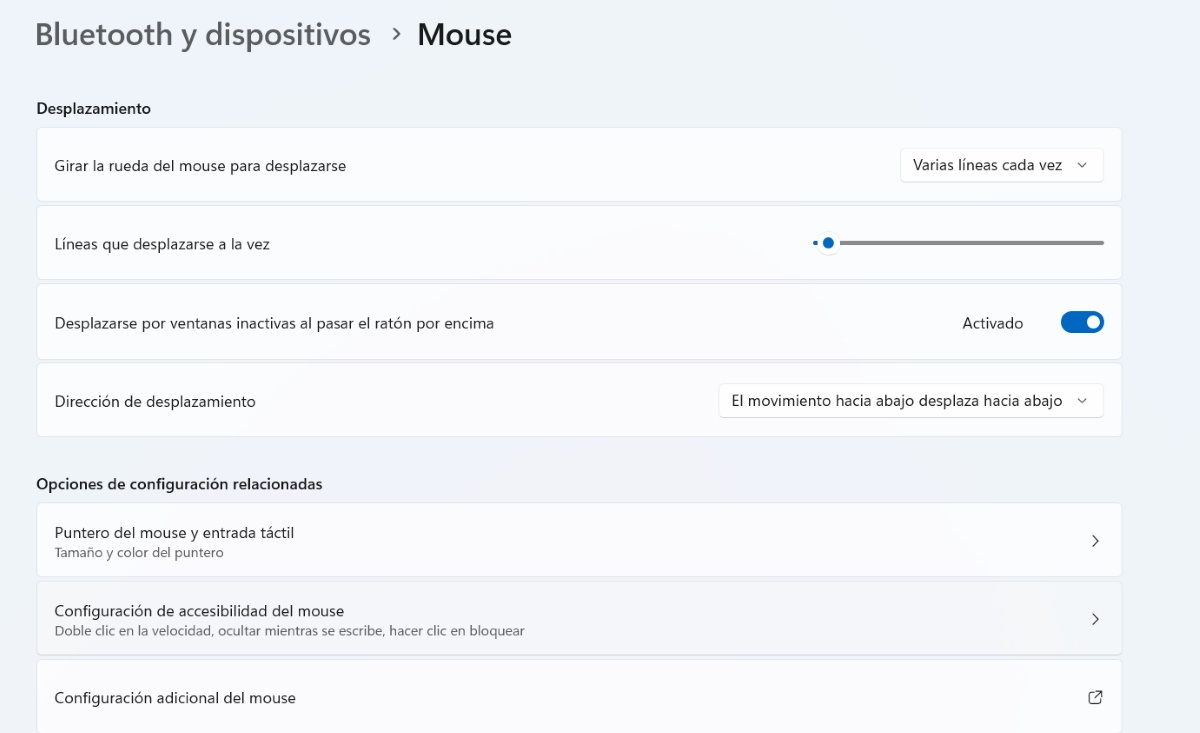
Keep in mind that Since Windows 11, you can only make basic adjustments to how the mouse works.For example, you can swap the main buttons (ideal if you're left-handed), adjust the pointer speed, customize mouse cursor, adjust the action the mouse wheel executes, etc. To make these adjustments, follow the steps below:
- Click Windows key + I to open the Configuration.
- Now select Bluetooth and devices.
- Choose the option Mouse.
- Adjust the Offset to your preference.
- Click on Additional mouse settings, to open the mouse properties.
- From there, change the button, pointer, wheel, and hardware settings as desired, and you're done.
Now, if you have an advanced mouse that includes side buttons, You may not be able to set it up from Windows 11.In this case, the solution is to install the software or program provided by the manufacturer to configure the additional buttons.
Here's how to configure the side mouse buttons in Windows 11
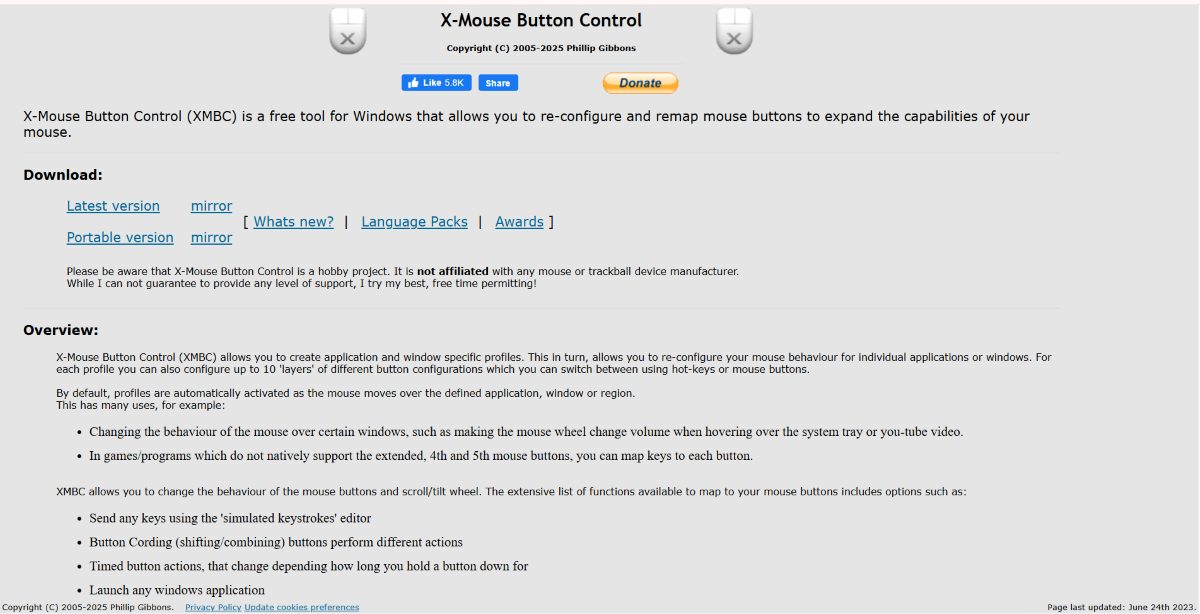
But, What if your mouse is generic and doesn't include software or a program that you can install on your PC? Don't worry, there's a solution to this too. Free tools like X-Mouse Button Control will allow you to assign specific functions, macros, keyboard shortcuts or repetitive actions such as copy, paste, change windows, etc. Below, we leave you the Steps to configure mouse side buttons in Windows 11 using X-Mouse Button Control.
Download the program
The first thing you should do is follow the link above to enter the program's website. Once inside, click on the first option called "Latest version" or Latest version. Wait a few moments for it to download for free, then install the program.
Find the program already installed on your PC
The next thing is Enter Windows Start and locate the program you just installed. Once opened, you will find different tabs. The one we are interested in for now is the one named Layer 1There you'll see the names of all the buttons on your mouse: right, left, middle button, and buttons numbered 4 and 5. These last buttons are the side buttons on your mouse.
Configure the side mouse buttons in Windows 11
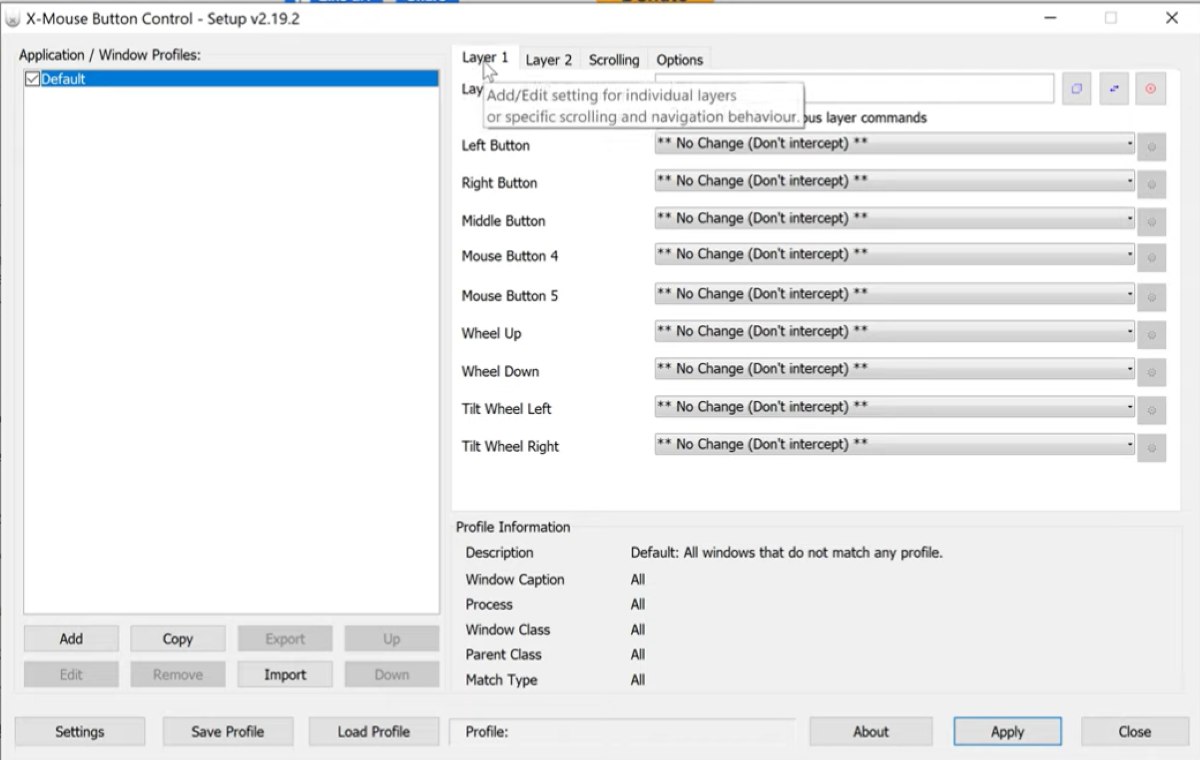
Since The side buttons are labeled with the numbers 4 and 5, you'll have to tap there to adjust its settings. You can assign an action like raising or lowering the screen brightness, taking a screenshot, copying and pasting, etc. There are many actions you can assign to them. But you can also assign a key to it, which is ideal for gamers.
For the latter, you will have to Click on the Simulated Keys option. There you will have to select when you want the action to be executed or the key to be pressed (on button press, on button release, while pressing the button, etc.). For special keys like SHIFT, DEL, TAB, you'll have to enclose them in parentheses: (SHIFT).
Now, if what you want is to assign a common letter to one of these buttons, you just have to write the letter, without anything else. However, if you want to combine two letters, you'll need to type letter + (SHIFT) letter + (SHIFT). Once you've done that, click OK and that's it. Once you press that button, the letter or action you chose will appear. Here's how to configure the side mouse buttons in Windows 11.
Create a profile for different actions or keys

To save the settings you just created for your mouse's side button, you can create a profile on your PC. What's the point of having a profile? You can use each profile depending on the action you want to perform with the mouse. or whatever game you're playing at the moment.
Once you have finished the task of configuring the mouse side buttons, follow these steps: Steps to create a profile for this specific configuration:
- Click on the key Load Profile.
- Assign him a name to the profile.
- Click on Keep.
- Then, to use that profile, click Load Profile, choose the profile you generated, and that's it.
- This way you can create multiple profiles (depending on the configuration you need on your mouse) and use them as you see fit.
From a young age, I've been fascinated by all things scientific and technological, especially those advancements that make our lives easier and more enjoyable. I love staying up-to-date on the latest news and trends, and sharing my experiences, opinions, and tips about the devices and gadgets I use. This led me to become a web writer a little over five years ago, focusing primarily on Android devices and Windows operating systems. I've learned to explain complex concepts in simple terms so my readers can easily understand them.