
There are several tools and methods that we can use to analyze the status of the ports on our computer. If you want to know Which ports on your PC are open?In this post we explain it to you in detail.
This is a basic issue for the connectivity of our equipment, so we must give it the importance it deserves. After all, ports are physical or virtual connection points that make communication possible between the computer and other external devices, as well as with networks.
System Symbol
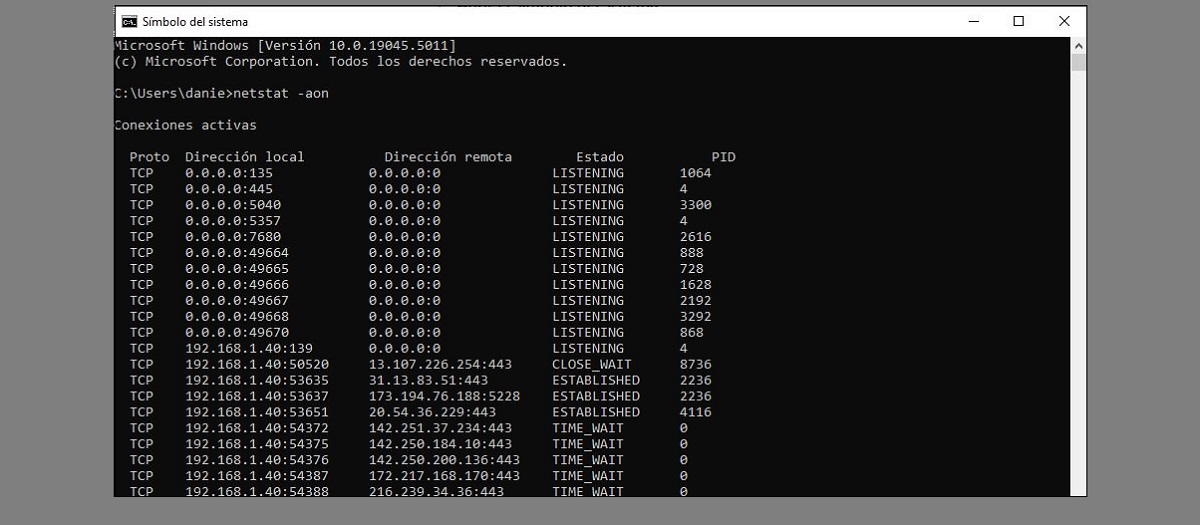
As for many other tasks, the CMD or System Symbol It can also help you in the task of finding out which ports on your PC are open. All we have to do is follow these steps:
- To start, we open the command prompt using the key combination Windows + R. In the search bar that appears, we write cmd and we press Enter.
- Then we enter the command «netstat -aon»
- A list of active connections will then appear on the screen, along with the corresponding open ports.
To understand exactly what information we are seeing, it is necessary to explain the meaning of each of the columns:
- Proto: Mark the protocol type (TCP or UDP)
- Local Address identifies the local IP address and port.
- Foreign Address refers to the remote IP address and port.
- State mark connection status (LISTEN, ESTABLISHED, etc.)
- PID is the column that identifies the process that is using that port. This can be useful to know which program is using a certain port.*
(*) This can be found out by typing the PID number in CMD and typing the command as follows:
tasklist | findstr
PowerShell
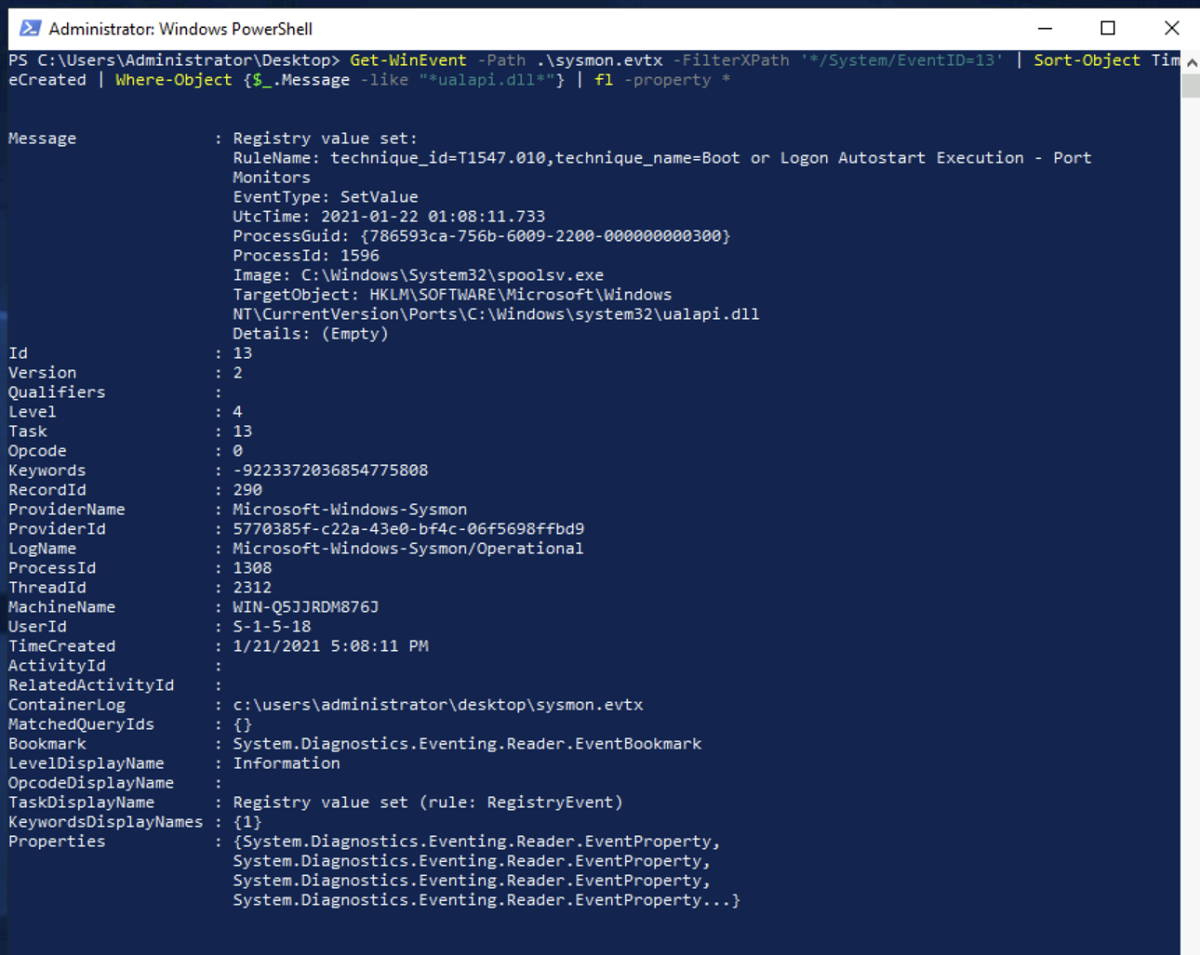
As Windows users know, PowerShell is a command-line interface as well as a scripting language. scripting, designed primarily to automate operating system administration tasks and manage applications. That's why it will also help you to know which ports on your PC are open. Here's what to do:
- First we use the keyboard combination Windows + X and we select Windows PowerShell (Administrator).
- To see the open ports we enter this command: Get-NetTCPConnection | Where-Object { $_.State -eq 'Listen' }
- Next, you will be able to see on the screen the PC ports that are in LISTENING state.
Windows Firewall
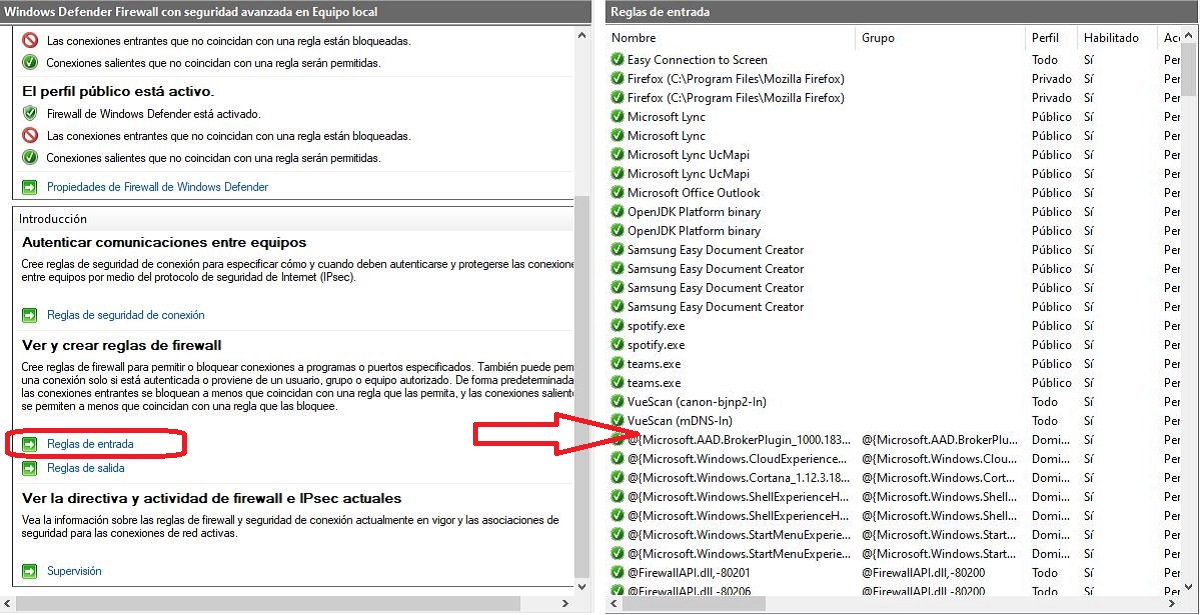
Third method to know which ports on your PC are open: check it in the operating system firewall rulesTo access them we must follow these steps:
- First we go to Control Panel from our PC.
- There we selected System and security.
- Next, we click on Windows Defender Firewall.
- In the menu on the left, we select Advanced settings.
- Finally, in the firewall window, click on the options «Entry rules» y «Exit rules»There we can see which ports are allowed and which applications have access to them (see image above).
Find out which ports on your PC are open with third-party applications
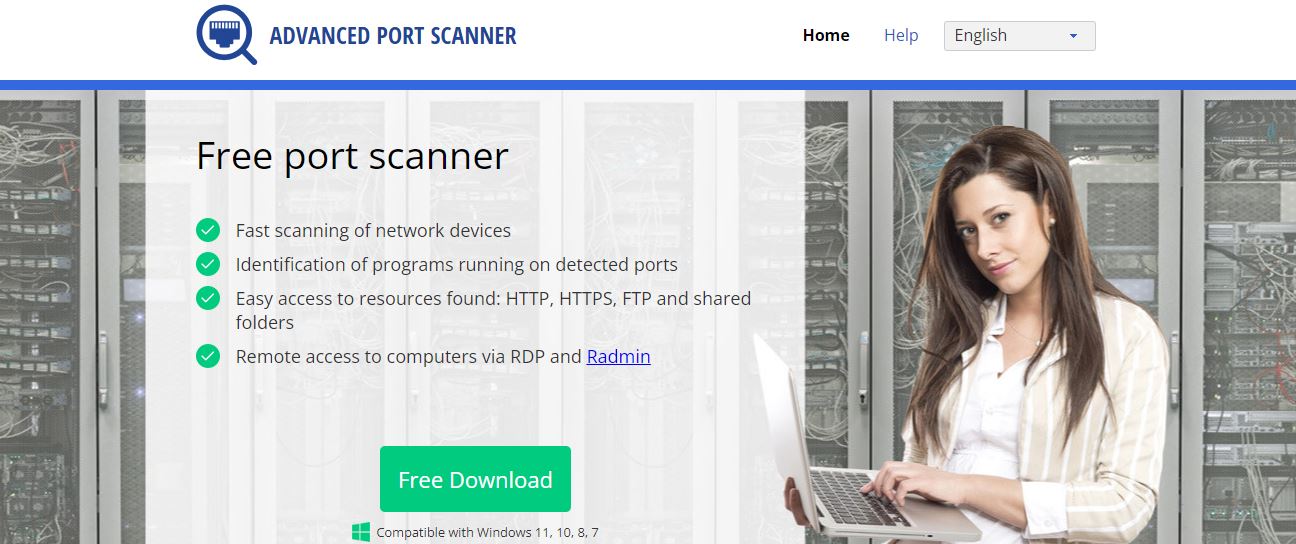
Finally, a brief reference to some external applications that will help us solve the question raised in this post. These are some of the ones that can best help us find out what we want to know:
Advanced Port Scanner
This free scanner is one of the easiest options for checking open ports on our PC. In addition to this, Advanced Port Scanner provides information about different network devices.
Link: Advanced Port Scanner
Angry IP Scanner
One of the most popular tools for Windows users to perform this task. The interface of Angry IP Scanner It is very intuitive and easy to use. We can use it to scan all types of networks, find out which hosts are connected to them and which ports are open on our PC.
Link: Angry IP Scanner
Nmap
Nmap is a completely free and open source tool, although Only recommended for advanced users. It is useful for a lot of things. It has a specific command to check the computer's ports: nmap localhost.
Link: Nmap
Editor specialized in technology and internet issues with more than ten years of experience in different digital media. I have worked as an editor and content creator for e-commerce, communication, online marketing and advertising companies. I have also written on economics, finance and other sectors websites. My work is also my passion. Now, through my articles in Tecnobits, I try to explore all the news and new opportunities that the world of technology offers us every day to improve our lives.