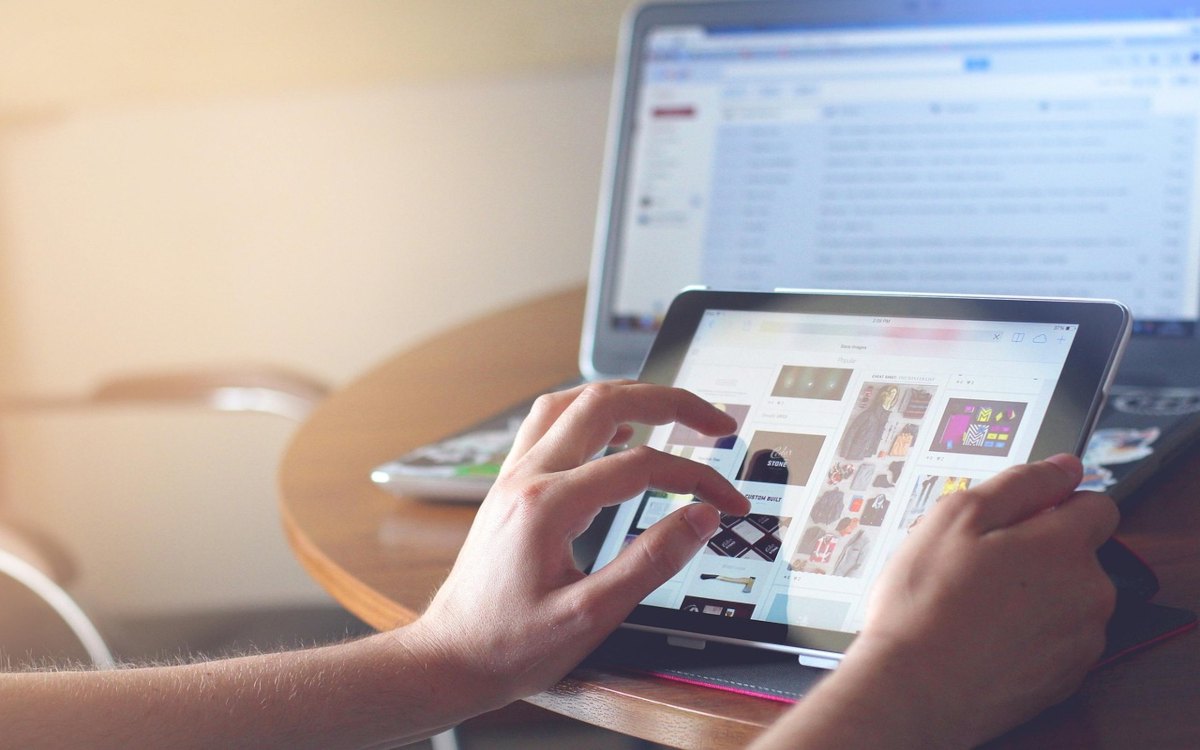- VirtualHere simplifies remote access to USB devices using a server on Raspberry Pi or NAS and a client on your computer.
- For Linux, native USB IP allows attaching shared devices with vhci modules and systemd service.
- There are multi-platform alternatives such as USB Network Gate and FlexiHub with encryption and session control.
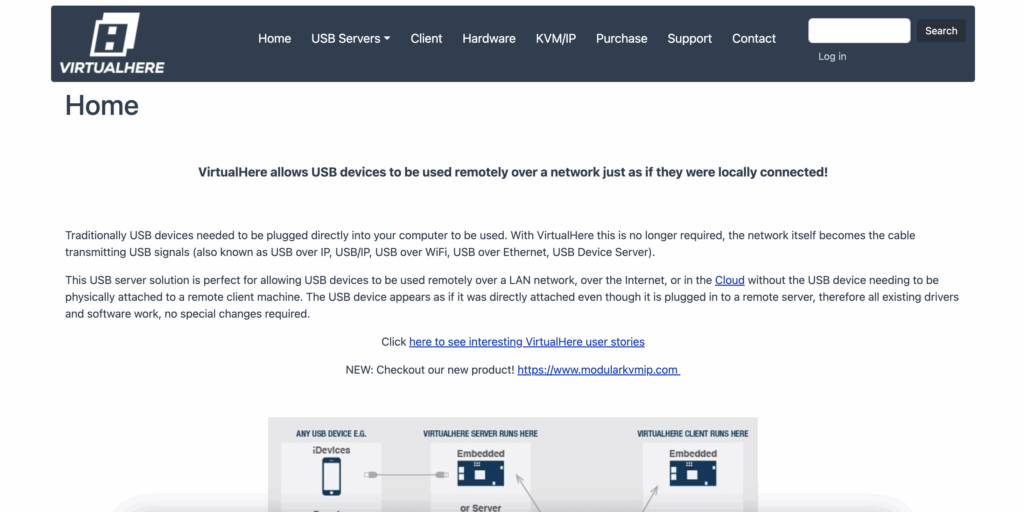
¿How to use Virtual Here to share USB over a network? Sharing a USB port over a network might seem like magic, but with the right tools, it's more like a matter of two clicks and a couple of commands. With VirtualHere, and also with options like USB IP in Linux or commercial suites, it's possible to access printers, external drives, cameras, or security keys as if they were plugged into your local computer, with a almost transparent user experience.
In this article, we've gathered the most useful and reliable information from various sources: a real-world experience using Raspberry Pi with VirtualHere, specific steps for setting up a Linux client via USB IP, critical warnings to avoid data loss, and software alternatives with advanced features. The goal is to help you choose the method that best suits your needs and get started. Reliability and no headaches.
What is VirtualHere and when should you be interested in it?
VirtualHere is software that acts as both a server and client to expose USB ports over a network. The server runs on the end sharing the device, and the client runs on the computer consuming the resource. This makes a physical device located in another room, office, or even city behave as if it were local. This architecture makes sense if you're looking to... direct access at the USB port level and you don't want to rely on remote desktop solutions.
A very illustrative use case comes from the world of astrophotography. Setting up a Raspberry Pi near the telescope and connecting cameras, mounts, or sensors to it allows you to work from your home or observatory computer as if everything were plugged into your machine. In a shared experience, it was first tested with native applications like Kstars, Stellarium, Ekos, PHD, APT, and the Indi Ascom ecosystem directly on the Raspberry Pi, but the setup felt cumbersome. Switching to VirtualHere made the setup much easier. much easier to set up.
Performance, stability and thermal considerations
In the actual use described, no delays or guiding or image capture issues were observed. No significant latency was reported in any of the sources consulted, and yet extra cooling was added to the Raspberry Pi as a precaution to prevent overheating crashes or performance drops. Take note: if you're going to put a sustained load on a single-board computer (SBC), adding a heatsink or ventilation is an inexpensive way to improve performance. stability and thermal margin.
One critical point that shouldn't be overlooked: disconnecting a USB drive from the server while it's shared and in use can cause data corruption and permanent data loss. The recommendation was clear and bears repeating: first, power off the Raspberry Pi or server host before physically removing the device, and if you want to be extra safe, also disconnect its power supply. This best practice reduces the risk of damage to storage units and avoids inconsistent states on the bus.
Typical scenario with Raspberry Pi and VirtualHere
The most common workflow involves using a Raspberry Pi as a USB server. Connect the devices you want to expose to it and run the service that shares them on the local network. From your main computer, whether Linux, macOS, or Windows, you install the client to view and attach those devices. In real-world experience, this approach proved to be agile and easy to assembleespecially compared to heavier software stacks on the Raspberry Pi itself.
If you prefer not to rely on a microcomputer, there's an equally valid alternative: using a desktop or laptop computer that isn't too old and controlling it with remote desktop software like TeamViewer or VNC. In that case, you work on the remote machine, and there's no USB redirection as such, but you can handle specific printing or scanning tasks without deploying a dedicated USB server. This approach is simple and, for many office scenarios, it's sufficient and quick to implement.
Linux client with native USB IP: detailed steps
In Linux environments, a robust and free option is native USB IP support. The idea is similar: the server host exports the device, and the client attaches it over the network. For the client side in Ubuntu, there's a proven script worth documenting because it works well and is easy to reproduce. These steps allow you to access a remote device as if it were connected to your computer's USB port, with drivers and kernel stack managing everything.
- Install the necessary tools on Ubuntu. Run:
sudo -s apt-get install linux-tools-generic -yThis package provides utilities like usbip, which are essential for attaching the shared device to the client. This installation is fast and non-intrusive.
- Enable the required module on the client:
modprobe vhci-hcd echo 'vhci-hcd' >> /etc/modulesThe hcd vhci module exposes a virtual host controller that allows your kernel to treat remote USB devices as if they were local. Declaring it in /etc/modules ensures that it is loaded at every boot for a persistent experience.
- Attach the device exported by the server with this command, replacing with the real IP address of the host sharing the USB, for example the Raspberry Pi:
sudo usbip attach -r 0.0.0.0After running this, you should see the device on your client system and be able to use it normally. If it doesn't appear, check your connectivity, firewall, and that the server has exported the device. This step is what makes the USB tunnel over TCP/IP.
Automate attachment with a systemd service
To automatically attach the device after each boot, you can create a systemd drive. The sequence used in the consulted documentation opens a service file and then enables it. Here's a sample that you can adapt, specifying the server's IP address and, if applicable, the identifier of the exported device. This automation eliminates manual steps and makes the remote USB drive available automatically. constant from the beginning.
vi /lib/systemd/system/usbip.service
Description=Adjuntar dispositivo USB remoto via USB IP
After=network-online.target
Wants=network-online.target
Type=oneshot
ExecStart=/usr/sbin/usbip attach -r 192.168.1.50
RemainAfterExit=yes
WantedBy=multi-user.targetSave the file and run the following commands to reload, enable, and start the service. This will cause the system to automatically attach the device on every boot, which is especially useful in production equipment or laboratories.
sudo systemctl --system daemon-reload
sudo systemctl enable usbip.service
sudo systemctl start usbip.serviceIf something goes wrong, review the process from the beginning and verify that the server is exporting and that the network allows communication. As recommended in the original guide, when unexpected errors occur, it's best to repeat the sequence step by step. Patience and a systematic approach usually resolve most issues. minor configuration hiccups.
Critical warning about disconnections
It's worth emphasizing because it's important: abruptly disconnecting a USB drive from the server while it's being shared can be disastrous. Not only will the remote session be interrupted, but you could also render the drive unrecoverable. The best practice is to shut down the server host and, if necessary, remove its power supply before handling any devices. This practice, along with a UPS to prevent power outages, reduces the risk of irreparable data loss.
Windows client and support status
The information gathered indicates that a Windows client exists, but it's in beta, with unsigned drivers and no support for Windows 10, making it unsuitable for production environments. If you primarily work in Windows, consider alternative options with mature support or keep the client running on Linux or macOS until that support is available. client actual maturity level.
Commercial alternatives with advanced features
Beyond VirtualHere and USB IP, there are suites that offer polished packaging and valuable extras. USB Network Gate and FlexiHub stand out for their cross-platform approach, security layer, and support for complex scenarios. If you need session control, virtual desktop compatibility, or serial port management in addition to USB, they might be a good fit. flexibility and business support.
USB Network Gate: Featured Features
- USB over TCP/IP with protectionIt allows you to send data from a USB port to another machine over the network and you can protect access with a password to prevent unauthorized use.
- Virtualized and blade environmentsInstalled on guest systems, it provides access to the host's USB ports. It is compatible with VMware, VMware ESX, Citrix XenDesktop, and Microsoft Hyper-V.
- True cross-platformIt works on macOS, Linux, and Windows. You can share it on a Windows computer and access it from Linux or Mac seamlessly.
- Access by sessionsIt allows you to isolate a device and assign it exclusively to a user within a session. It is currently offered in trial mode and supports flash drives and cameras, with compatibility for Citrix ICA version 7 and later.
FlexiHub: USB and serial under one umbrella
FlexiHub stands out by combining USB and serial port sharing in a single application. This makes it particularly interesting for industrial automation and control, where barcode scanners, surveillance cameras, and CNC machines coexist with more common office peripherals. Its interface lists the network nodes and allows for one-click connection, prioritizing the... ease of discovery and connection.
- Remote access from anywhereWhether the device is in the next room or on the other side of the world, the app exposes it and you attach it easily.
- Connect and disconnect without movingManage sessions from your local machine, with end-to-end encryption to maintain confidentiality.
- Automatic type detectionIt identifies and displays whether it is a printer, keyboard, USB drive, etc., making it easy to know what you are connecting at any given time.
- Access control and lockoutYou can hide devices so that they are not visible or accessible without the express permission of the owner.
- strong encryptionIt uses 256-bit SSL, providing an additional layer of security when transferring sensitive data over the network.
- Own redirect serverThanks to its relay feature, you don't need to expose your public IP address. Even though the client doesn't see the server directly, the connection flows smoothly.
ASUSTOR NAS as a USB server with compatible app
If you have an ASUSTOR NAS, you can turn it into a USB server for your local network. With the corresponding application, any USB device you connect to the NAS becomes directly accessible from other computers, as if it were plugged in locally. This is ideal for sharing SD cards, security keys, printers, serial drivers, and countless other peripherals. A recent version added improvements such as power cycle of ports with compatible hubs, support for VirtualHere's modular KVM IP system and performance optimizations.
What if I just want to share a printer and external hard drives at home?
For a home office setup with a printer and a couple of hard drives, there are several options. If you already have a Raspberry Pi, turning it into a USB server with VirtualHere or USB IP is a very affordable and flexible solution. If you prefer a fully guided experience, USB Network Gate or FlexiHub offer a polished and encrypted solution. And if you have a compatible NAS, its app can be the cleanest way to centralize resources. In all cases, the goal is the same: to be able to use those devices from your computer. transparency and good response.
If you were considering buying specific hardware, such as hubs with integrated networking capabilities, keep in mind that the software mentioned covers most needs without additional investment. The choice depends on your priorities: budget, security, cross-platform support, or ease of administration. Also, consider its compatibility with remote desktop tools, which can be a lifesaver for occasional tasks without requiring any setup. no extra infrastructure.
Practical tips for a solid experience
- Take care of the networkConnect the server by cable whenever possible, and if you use Wi-Fi, look for the least congested band.
- Stable feedingAvoid passive hubs for demanding drives and cameras. A robust power supply and UPS make all the difference.
- Avoid live disconnectionsStop the service or turn off the server before removing a USB drive in use.
- Monitors temperatureOn Raspberry Pi, add a heatsink and, if necessary, ventilation for sustained loads.
- Document identifiersNote the server IP address and device identifier to automate with systemd.
Notes and experiences from the astro world
In tests involving guiding and remote capture, no significant delays or frame drops were observed. Guiding remained stable, and the photos came out without surprises. The key was combining adequate cooling for the Raspberry Pi with short, high-quality cables to the camera and accessories. This type of setup reinforces the idea that a well-built USB server offers very positive results even in time-sensitive tasks.
If your workflow with suites like Kstars, Stellarium, Ekos, PHD, APT, and Indi Ascom is cumbersome on the Raspberry Pi itself, redirecting USB and operating from a more powerful machine can significantly reduce the load. You can also combine approaches: guiding with the Raspberry Pi and capturing on a Windows laptop, as some colleagues have described, leveraging the best of each system. The flexibility of the tools described allows for this. highly efficient hybrids.
Quick FAQ
Is there noticeable latency? When working over a network with demanding USB devices? In the experiences gathered, no appreciable delay was detected in guiding or photography, provided that the network was stable and the server was well cooled.
It is safe Exposing a USB drive over a public internet? It's best to operate within your local network or via VPN. If you choose commercial tools, rely on their encryption and redirection server. Avoid opening unprotected ports..
Can I use Windows? as a customer without any problems? One of the clients mentioned was found to be in beta with unsigned drivers and no support for Windows 10, so it's advisable to be cautious and consider established alternatives if your primary platform is Windows.
What happens if the USB gets disconnected? while it's shared? There is a real risk of data loss. Power down the server or safely detach the device before physically disconnecting it.
Choose between VirtualHereUSB IP and commercial suites depend on your context. If you prioritize simplicity and low cost, Raspberry Pi as a Linux server and client offers an excellent balance. If you're looking for premium features like session control, virtual desktop support, and production-ready encryption, USB Network Gate and FlexiHub make a difference. And if you already have an ASUSTOR NAS, its app transforms the device into a versatile USB server with recent enhancements such as port power cycling and support for VirtualHere's modular KVM IP system. With a well-maintained network, good practices when disconnecting devices, and a little organization, you'll have your devices accessible from any computer as if they were right next to you. Comfort and performance very close to local use.
Passionate about technology since he was little. I love being up to date in the sector and, above all, communicating it. That is why I have been dedicated to communication on technology and video game websites for many years. You can find me writing about Android, Windows, MacOS, iOS, Nintendo or any other related topic that comes to mind.