- Microsoft Lists lets you create, edit, and share information tracking lists.
- Includes pre-designed templates for tasks, events, resources, or employee onboarding.
- It integrates seamlessly with SharePoint, Microsoft Teams, and other Microsoft 365 apps.
- Provides advanced customization options, views, rules, and permissions for teams.

Within the Microsoft 365 ecosystem, Microsoft Lists It is one of the essential tools to organize, track, and share information in a structured way. From tracking issues and projects to employee onboarding and resource management, this application stands out for its flexibility and ease of use.
If you work in a team or simply want keep your information organized and accessible from anywhere, here's a solution you shouldn't overlook. In this article, we'll tell you in depth what you can do with Microsoft Lists and how to use its templates. We'll also review how they interact with other applications such as SharePoint and Teams.
What is Microsoft Lists and how does it work?
Microsoft Lists is a Microsoft 365 app designed for the intelligent information trackingYou can work with it from the web, mobile, or even directly from Microsoft Teams thanks to its full integration.
Actually, acts as a simple and visual database, composed of rows and columns where you can include text, images, files, dates, assigned people, hyperlinks, and much more. Thanks to its view system, you can display information in different ways depending on your purpose: grid (the default option), list, calendar, or gallery. The list is similar but without the ability to edit inline. The gallery adapts well to visual content, and the calendar is perfect if you want to view items distributed by date.
When you create a new list, you can start from scratch, use an existing list as a template, or import an Excel table. You can also draw from the many pre-designed templates that Microsoft offers for specific use cases.
All lists can be visually customized: Change background colors, assign specific icons, and apply rules that modify their appearance based on their status. For example, an item with an "Approved" status might appear with a green background, while one with an "Under Review" status might appear orange.
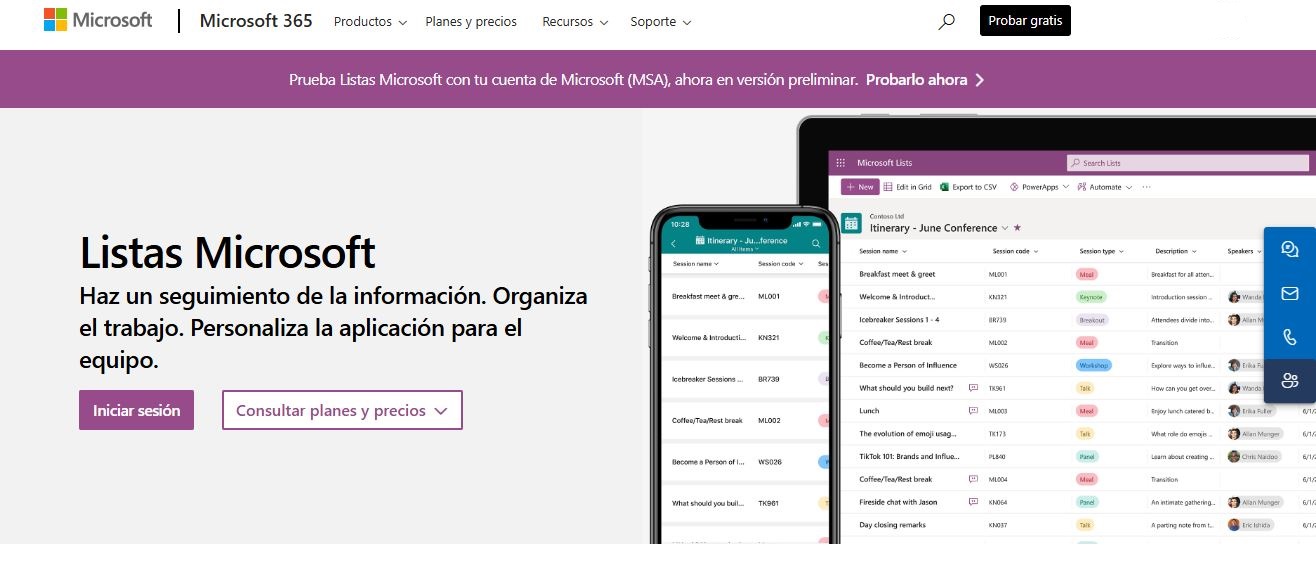
Pre-designed templates for every need
If you have little time to create a list from scratch, Microsoft Lists includes useful templates tailored to different scenariosThese templates are designed to be used with just a few clicks, maintaining specific structure, custom fields, views, and visual styles.
These are some of the most popular ones:
- Issue Management Template: Ideal for tracking incidents with their status, priority and responsible parties.
- Event Itinerary Template: organizes all the details of an event in a clear and editable structure.
- Patient model: For healthcare settings, it allows you to record the status, observations and needs of each patient.
- Loan Application Template: monitoring and controlling the loan approval process.
Organization, formatting, and rules options
In addition to the views already mentioned, You can adapt each list to your workflow by establishing filters, groupings, sorting, and automated rules. Some of the possibilities include:
- Set up email alerts when a status changes or a new item is added.
- Change the format conditionally according to content: colors, icons, styles.
- Group elements by priority, date, status, etc.
- Create new lists from other lists, copying the design and structure.
- Import data from Excel with automatic column recognition.
All these functions allow you to save time and ensure visual and data consistency within the team, especially in collaborative projects where multiple people are involved.
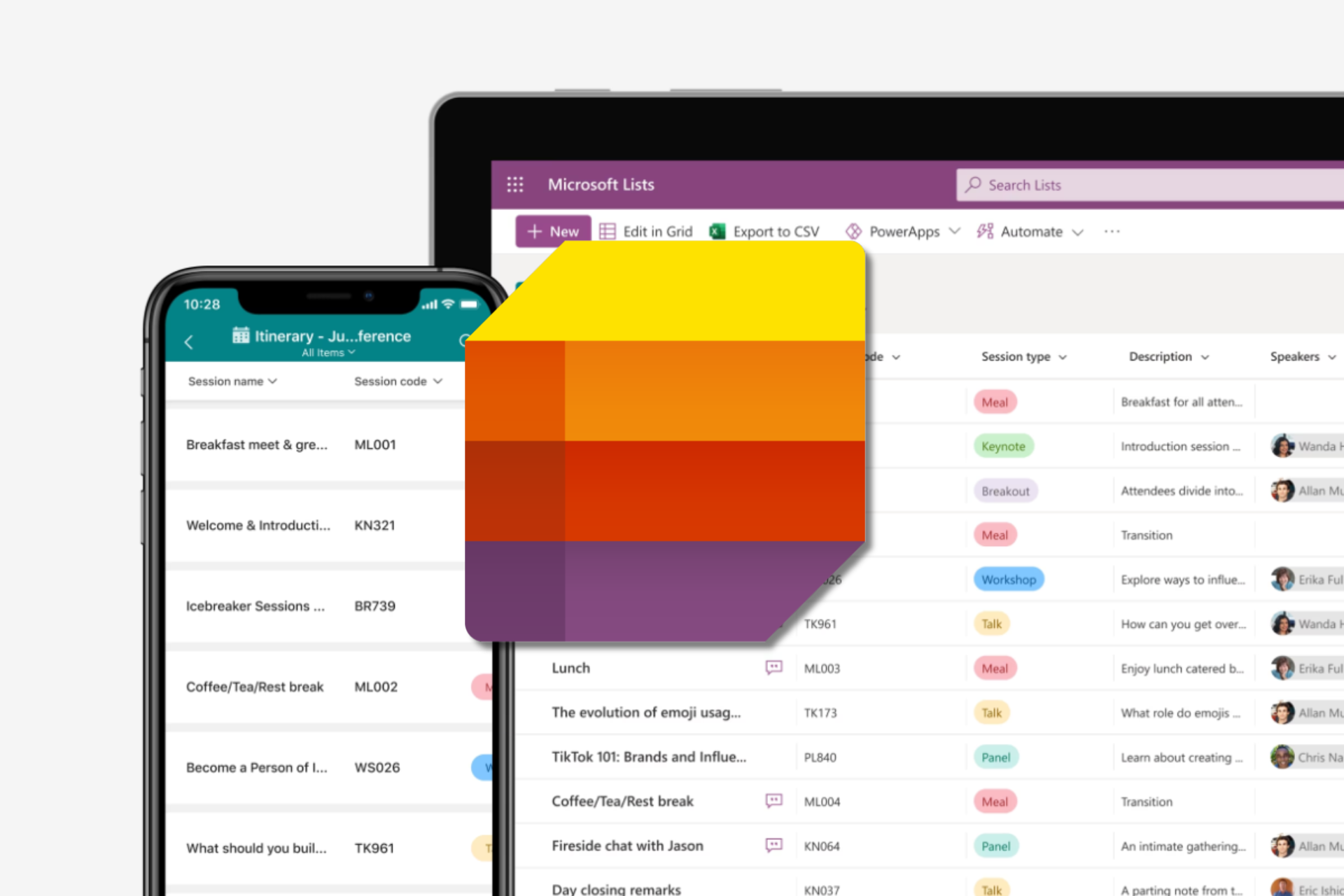
Save and access lists
One of the advantages of Microsoft Lists is its native integration with the Microsoft 365 ecosystem. You can save your lists on sites like SharePoint or in OneDrive for personal useIf you work in a team, it's most common to host them on a SharePoint site shared with all members.
Lists open in full-screen mode for easy editing, and you can find out exactly where they're stored from the URL or the toolbar. From the standard interface, you can easily create, edit, share, and export items.
Sharing lists: permissions, access, and collaboration
Sharing a list is as easy as generate a link or invite specific members. You can grant full access (read + edit) or read-only access. You can also set a link expiration date, password-protect it, and even choose whether recipients can make changes.
You can also share a single list item, rather than the entire database. Comments can be left on individual items., which improves collaboration without the need to send emails.
Permissions are managed through SharePoint and are inherited by default. from the site where the list is stored. However, you can modify them to tailor access to only certain people or restrict certain actions.
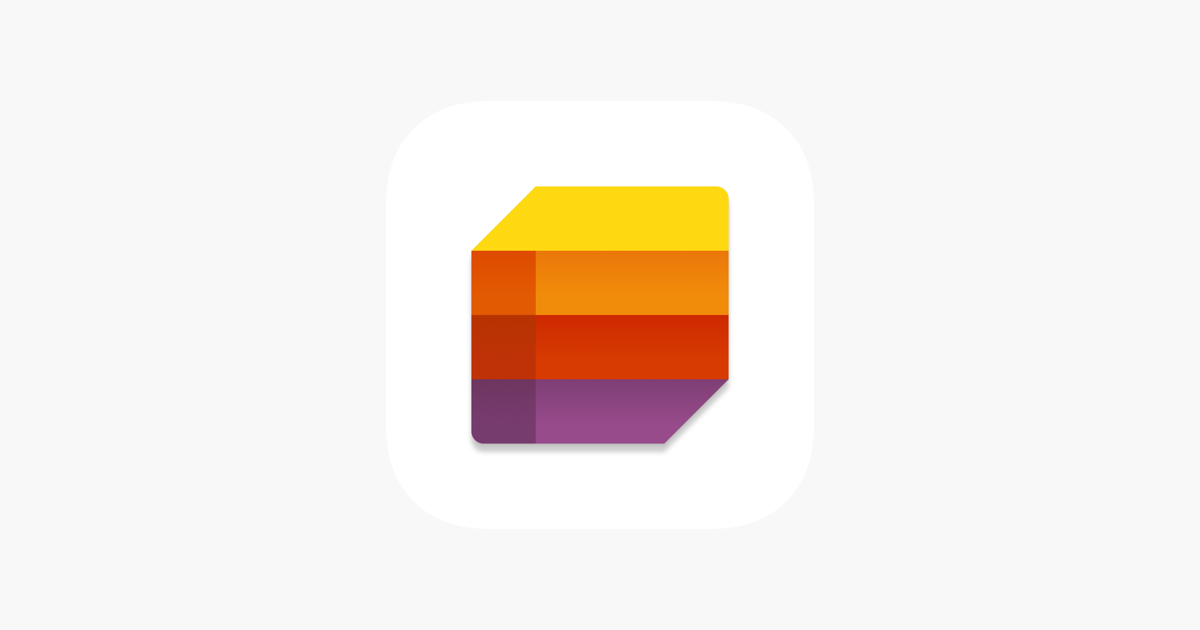
Microsoft Lists and its integration with other apps
The true potential of Lists comes to light when combined with other tools in the Microsoft environment. Being fully integrated with SharePoint, Microsoft Teams and PlannerYou can do the following:
- Add lists as tabs within a Teams channel, facilitating direct access from the team conversation.
- Using lists as a web part on a SharePoint page to display live information on your intranet.
- Set up rules or automations that connect Lists with Power Automate or Power Apps, for custom flows.
- Link tasks from Planner or To Do to centralize task management.
This is all part of the vision of Microsoft 365 as a connected platform where all apps talk to each other to improve productivity and work transparency.
Microsoft Lists on mobile devices
The mobile version of Microsoft Lists is available for Android y iOSIt allows create, view, and edit lists from your mobile, whether at the office, at home, or while traveling. Here are some things you can do:
- View recent and favorite lists.
- Full editing of list items.
- Offline access.
- Capture photos and scan QR codes.
- Adaptive interface, with support for dark mode and horizontal orientation.
It also features the same security capabilities as the desktop, with Intune support for MDM and MAM. Access requires a business Microsoft account with access to SharePoint or Office 365.
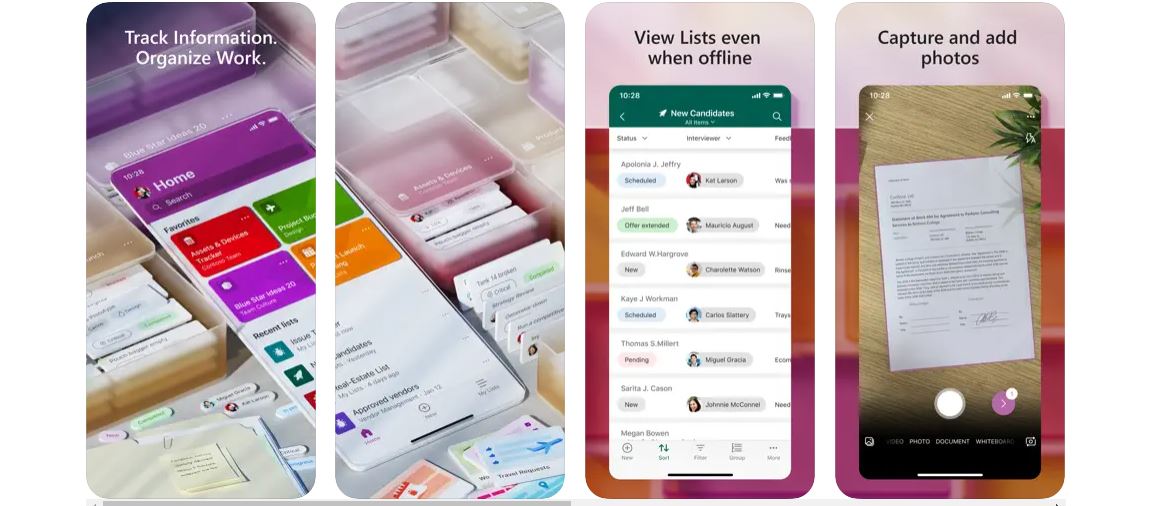
Microsoft Lists Use Cases
As the tool has evolved, Multiple creative ways to leverage Microsoft Lists have been developed in different contexts. Here are some of the most notable:
- Organization of content for social networksUsing the content planning template, you can organize campaigns, schedule posts, include images, links, and publication dates. Very useful for marketing teams.
- Access and visitor control. Lists allows you to generate a record for each visitor with their name, ID photo, and entry and exit dates. You can even schedule an automatic notification for the doorman when someone leaves.
- Customer ticket trackingUsing Lists as a mini-CRM, you can assign responsible parties, log issues, prioritize, and leave feedback on ticket status.
- Simple project managementIf you don't need a complex tool, Lists lets you do basic tracking with tasks, deadlines, and calendar views. You can even receive alerts when a task changes.
- Inventory and IT resources. With Lists, you can keep track of all corporate equipment and its associated data: purchase date, warranty, service, location, etc. All visual and filterable with one click.
- Incorporation of new employees or suppliersAn onboarding checklist helps keep track of all the new employee's tasks and documents. By marking items as "complete," notifications can be sent to the appropriate department.
In short, Microsoft Lists offers a versatile, visual and collaborative way to manage dynamic informationWhether as a tracking solution, an organizational tool, or a complement to other platforms like Teams or SharePoint, it proves to be perfectly suited to any type of user or business.
Editor specialized in technology and internet issues with more than ten years of experience in different digital media. I have worked as an editor and content creator for e-commerce, communication, online marketing and advertising companies. I have also written on economics, finance and other sectors websites. My work is also my passion. Now, through my articles in Tecnobits, I try to explore all the news and new opportunities that the world of technology offers us every day to improve our lives.