- Windows may change your default printer automatically if automatic management is enabled.
- It is possible to set a printer as default and avoid unexpected changes by disabling this option.
- Printer settings are easily managed from Settings, Control Panel, and applications such as Microsoft Office.

Sometimes, and for no apparent reason, Windows decides to change the default printer without warning, leaving us confused when trying to print a document. But perhaps the user is partly to blame for this, if they don't know exactly what to do. how to set the default printer in Windows.
It's worth noting that the setup process isn't always intuitive, and some settings change automatically, especially in newer versions of the operating system. If you want to avoid setbacks, save time, and ensure your jobs always go to the correct printer, read on.
What does it mean to have a default printer in Windows?
When we talk about a default printer In Windows, this refers to the printer the system will use by default whenever you send a job to print from any application, unless you manually select another one. That is, if you don't specify a printer when printing a document, Windows will always send the job to the printer marked as the default.
This behavior helps to save time if you always use the same printer, but it can be inconvenient if you manage multiple printers at home or in the office and don't want to worry about selecting the right device every time.
But why does my default printer in Windows change automatically? In the latest versions of Windows (Windows 10 and later), there is an option enabled by default called Allow Windows to manage my default printerIf enabled, the system will select the printer you've most recently used as your default printer.
If you want the printer you select to always be the default, it is essential disable this feature to avoid unexpected changes.
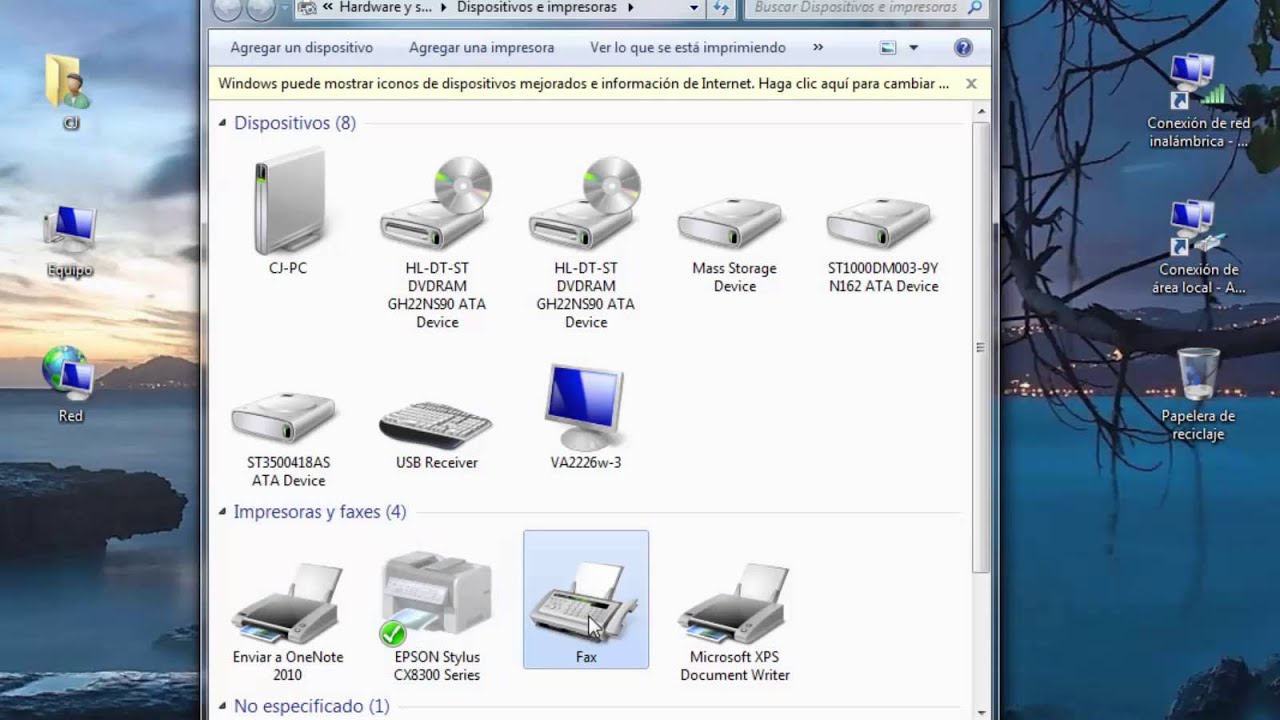
How to Access Printer Settings in Windows
The first step to managing your printers is to know where you can check and change the default printer. Windows offers several ways to access these settings, depending on the version you are using.
- From the Start menu, go to Configuration (the gear icon), then select Devices and, in the menu on the left, click on Printers and scanners.
- You can get there directly by typing "printers" in the search box on the taskbar, and selecting Printers and scanners in the results.
- In classic versions (like Windows 7 or shortcuts in Windows 10/11), you can open the control Panel, look for the section Hardware and sound and click on View devices and printers.
At any of these points you will find the list of printers installed on your computer, as well as information about which one is marked as default (usually shown with a green check icon).
How to Make a Printer Always the Default Printer in Windows
To ensure that your favorite printer remains your default and that Windows doesn't change it every time you print to a different printer, follow these steps:
- Access Settings > Devices > Printers and scanners.
- Look for the box Allow Windows to manage my default printer and unmark it.
- In the list of printers, select the one you want to set as default and click Set as default. You can also right-click on the printer within Devices and printers and choose the same option.
- A green check icon will indicate that the printer is correctly selected.
From now on, Windows will not change your default printer even if you use other printers occasionally..
How to add a new printer and set it as default?
If you just purchased a printer or need to install one on your computer, follow these steps to successfully add it and, if desired, set it as the default printer:
- Go to Configuration (Start > Settings > Devices > Printers & scanners).
- Click on Add a printer or scanner.
- Wait for the system to detect the connected printers. If your printer appears, select it and click Add device. If it doesn't appear, use the option The printer I want is not on the list. to search for it manually by network, IP or direct connection.
- Once added, follow the steps above to set it as default.
In applications like Microsoft Excel or Word you can also Add printers from the File > Print menuselecting Add printer, and choosing the device in the corresponding dialog box.
The default printer will always appear with a green check mark, making it easier to identify which one you have active at that time.
How to change the default printer from the Control Panel
If you prefer to use the classic method, The Control Panel is still available in Windows 10 and 11. Follow these steps:
- Access the control Panel using Windows Search or from the shortcut in the Start menu (if it doesn't appear, search Windows Tools).
- Enter Hardware and sound > Devices and printers.
- Locate the printer you want to make default, right-click on it and select Set as default printer.
- Windows will display a message to confirm the change. Once accepted, you'll notice the printer appears with a green icon.
Print from applications and select printer
When printing from programs like Excel, Word, or your browser, the job will be sent by default to the default printer. However, in the dialog box Print You can choose another printer for that particular job. If you use many different printers, it may be convenient to enable automatic management, but if you want to avoid confusion, it's recommended to always set a default printer and disable this automatic feature.
In the print window, the list of connected printers will appearIf you need to print to a specific printer just once, select that printer without changing any settings or setting a new default printer in Windows.
What if Windows won't let you select the default printer?
In some cases, after Windows update or by network policies or user permissions, You may lose the option to set a default printerTo fix this, check:
- That you have administrator permissions on your computer.
- That there are no restrictions on device management programs, especially in corporate environments.
- That the printer is installed and connected correctly.
If you still can't change the default printer, consider creating a new user profile in Windows or contacting technical support.
Use useful shortcuts and tricks to manage printers
For advanced users, there are quick methods and shortcuts that make printer management and setting a default printer in Windows easier. For example:
- You can quickly access the printer list by clicking Windows + R, writing control printers and pressing Enter.
- In Microsoft Office, Ctrl + P Opens the print dialog, allowing you to change the printer for that session, review settings, and preview.
Configure Windows to suit your habits and needs, but remember: Avoiding automatic changes and manually setting the most suitable printer is the best way to prevent problems.
Editor specialized in technology and internet issues with more than ten years of experience in different digital media. I have worked as an editor and content creator for e-commerce, communication, online marketing and advertising companies. I have also written on economics, finance and other sectors websites. My work is also my passion. Now, through my articles in Tecnobits, I try to explore all the news and new opportunities that the world of technology offers us every day to improve our lives.
