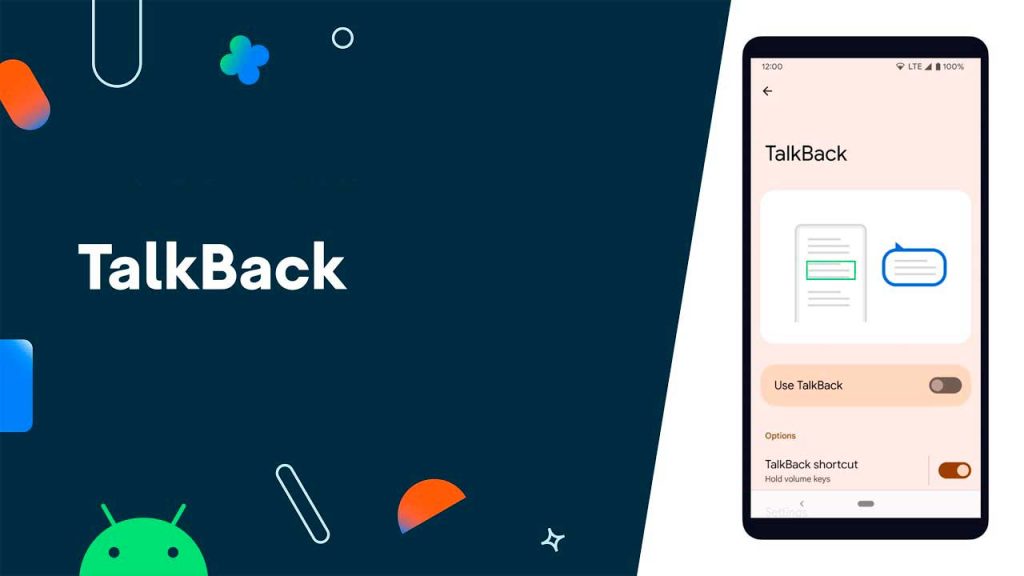
Talkback is an accessibility feature built into Android devices that provides voice feedback to help visually impaired people navigate and interact with their devices. While this feature is incredibly useful for those who need it, it can be frustrating for users who accidentally activate it. In this article, we will guide you through the process of disabling Talkback on your Android device.
What is Talkback and how does it work?
Before we dive into the deactivation process, it is essential to understand what Talkback is and how it works. Talkback is an accessibility service developed by Google that comes pre-installed on most Android devices. Its main goal is to help visually impaired people navigate their devices by providing voice feedback. When Talkback is enabled, the device reads the content on the screen aloud and provides descriptions of the items the user touches.
Does your Android talk to itself? How to know if Talkback is active
Before attempting to disable Talkback, it is crucial to determine if the feature is actually enabled on your device. Some telltale signs that Talkback is activated include:
- The device reads the content on the screen aloud when you touch it
- You must double-tap to select items or open apps
- You hear audio comments when you slide your finger across the screen
If you experience any of these behaviors, Talkback is likely enabled on your Android device.
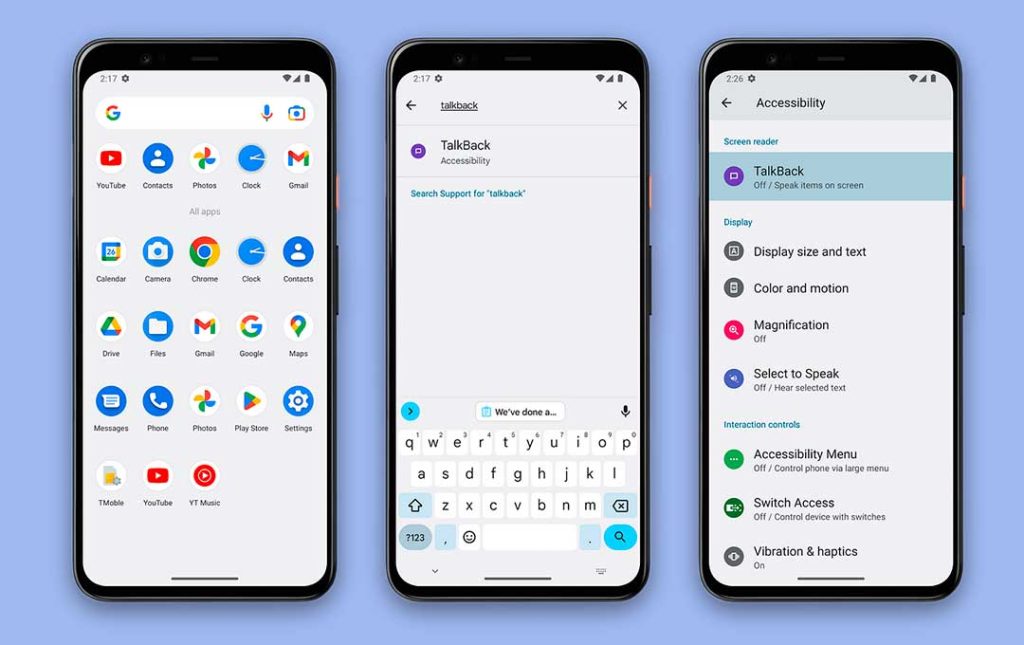
Quick path to accessibility settings on Android
To turn off Talkback, you must access the accessibility settings on your Android device. The process to access these settings may vary slightly depending on the model of your device and the version of Android you are using. However, in general, you can follow these steps:
- Open the "Settings" app on your Android device
- Scroll down and look for the “Accessibility” or “Accessibility and text” option
- Tap “Accessibility” to open accessibility settings
Once you've accessed the accessibility settings, you're one step closer to turning off Talkback on your device.
How to turn off Talkback: Locate the correct switch
Within the accessibility settings, look for the section called "Services" or "Accessibility Services." This is where you will find the option to turn off Talkback. The exact name of the option may vary depending on your device, but it is usually labeled "Talkback" or "Voice Feedback."
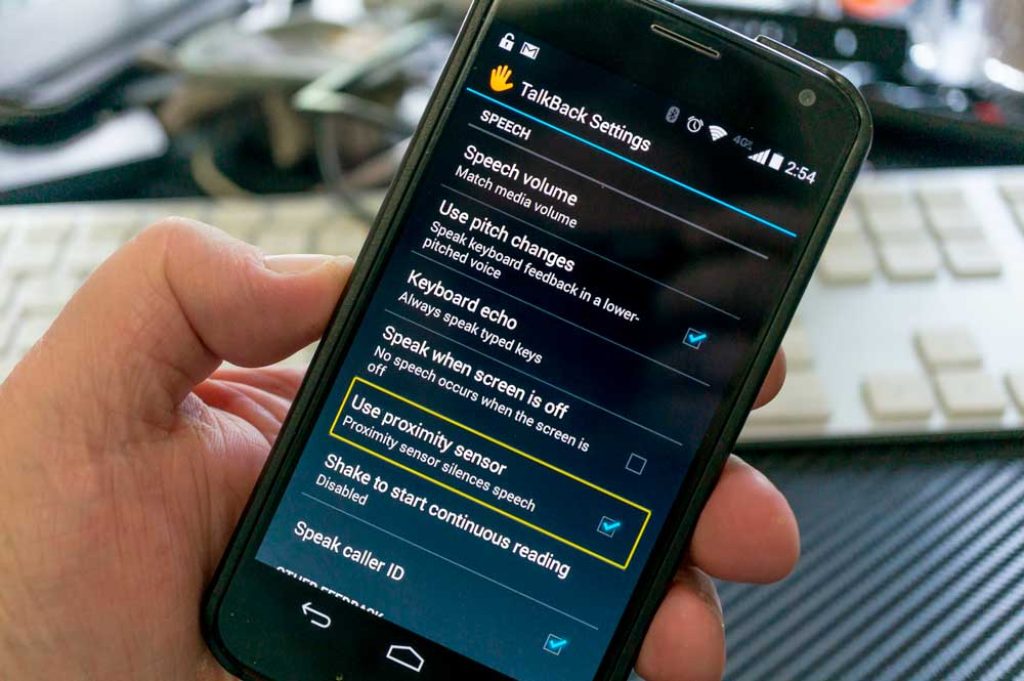
Steps to disable Talkback on your Android device
Once you've located the Talkback option in your accessibility settings, follow these steps to turn it off:
- Tap on the “Talkback” option to open its settings
- Look for the switch or button that says "Turn off Talkback" or simply "Turn off."
- Double-tap the switch or button to confirm that you want to turn off Talkback
After following these steps, Talkback will be disabled on your Android device and will return to normal operation.
Final check: Make sure Talkback is really turned off
To ensure that Talkback has been successfully disabled, Try browsing your device as you normally would. Tap items, open apps, and swipe across the screen. If Talkback has been successfully disabled, you should not hear any voice feedback or require double taps to select items.
Tips to Prevent Accidentally Activating Talkback in the Future
To avoid accidentally activating Talkback in the future, you can follow these tips:
- Avoid repeatedly tapping the power button and volume button at the same time, as this may activate Talkback on some devices
- Be cautious when exploring accessibility settings and avoid activating services you don't need
- Consider setting up a custom accessibility shortcut for Talkback, allowing you to more easily turn it on and off when you need it
By following these tips, you can minimize the chances of accidentally turning on Talkback and avoid the frustration of having to turn it off repeatedly.
Turning off Talkback on your Android device is a simple process that can be accomplished in just a few steps. By understanding what Talkback is, how to identify if it's enabled, and how to navigate accessibility settings, you can easily turn off the feature when you don't need it. Talkback is a valuable tool for those who need it, so avoid permanently disabling it if someone else uses your device and benefits from its accessibility features.
I am Sebastián Vidal, a computer engineer passionate about technology and DIY. Furthermore, I am the creator of tecnobits.com, where I share tutorials to make technology more accessible and understandable for everyone.